Simul Blog
3 better ways to version control your Word documents
Are you still using crazy filenames like ‘V27_final_FINAL_FOR_REAL’ for version control on documents?
If so, you’re doing it wrong. There’s a lot of issues with this method of version control and continuing to do version control in this primitive way could in fact land your organisation in a lot of trouble.
In this article, we’ll outline the issues with this approach to version control and what you can do instead.
Issues with filename-based version control
There are a number of issues with filename-based version control that can become troublesome for lawyers.
Not knowing what the latest version is
With file-name based version control, it can be difficult to know what the latest version of a document is.
If you store all versions on a central drive, have a filename protocol in place (I.e. All documents should use the protocol ‘Document Name_0.0.X_Status’), and are diligent about using it, this can be minimised.
However, it’s fairly common for someone to forget to save the version to the central drive, or accidentally overwrite the current version rather than saving it as a new one.
At that point, you then have confusion about what the latest version is and what other contributors should work off.
Furthermore, if you’re not using a central drive and instead sharing documents via email, then it can get very messy. With multiple versions of the document across many different email threads, it would require you to spend hours trawling through all the previous emails to understand what the latest version is.
Not being able to edit simultaneously
Using filename-based version control makes it difficult for two people to work on the document simultaneously.
For instance, imagine John opens ‘Contract V27.docx’, makes some changes to a clause and saves it as ‘Contract V28.docx.’
At the same time Fred opens the same version (Contract v27.docx), makes some changes to a different clause, and saves it as ‘Contract V28.docx’
You now have two instances of Version 28, each with different changes made to it.
Best case scenario is you identify this issue and have to manually review both documents, identify the changes, and merge them into one document.
Worst case scenario is the next person working on the document doesn’t realise there are two instances of Version 28, opens John’s one up, makes changes, and creates Version 29.
You now have a document that doesn’t include the critical changes that Fred made, and nobody knows that Fred’s changes aren’t in the latest version.
Depending on what these changes were, this could be catastrophic for you and your business.
Not knowing what changed or why
If you’re using filename-based version control in a central drive, you likely have something that looks like this:
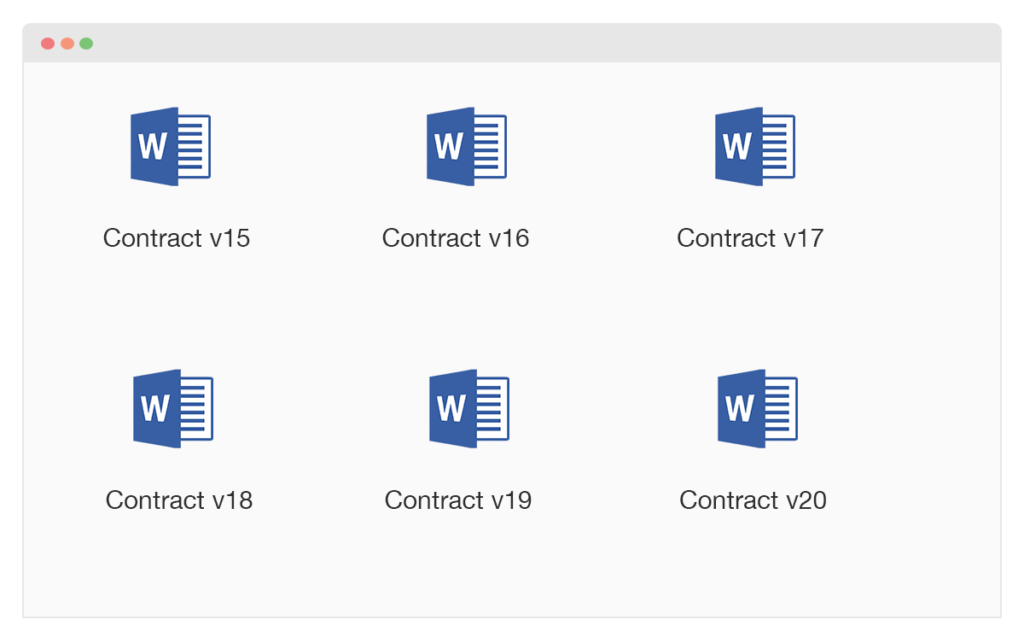
While this might be useful for understanding how many versions there are of a document, it doesn’t tell you what changed between each version and why.
To understand what changed between each version, you’d need to open both the versions you wanted to compare in Microsoft Word (I.e. Version 18 and Version 19) and manually run a comparison between the two.
If you wanted to see how the document evolved over time and what changes were made between Version 1 and Version 20, you’d literally need to painstakingly do this 20 times.
3 better ways to do Version Control
1. Use a dedicated collaboration tool
These days, there are dedicated tools for doing version control on your Microsoft Word documents, such as Simul Docs.
With Simul, Instead of storing documents on a central drive and giving c, you upload it to Simul and invite them to edit it.
In 1 click, collaborators can open the document in either Word or Word Online and make changes. Each time they do, a new version is automatically created and the changes between each are shown.
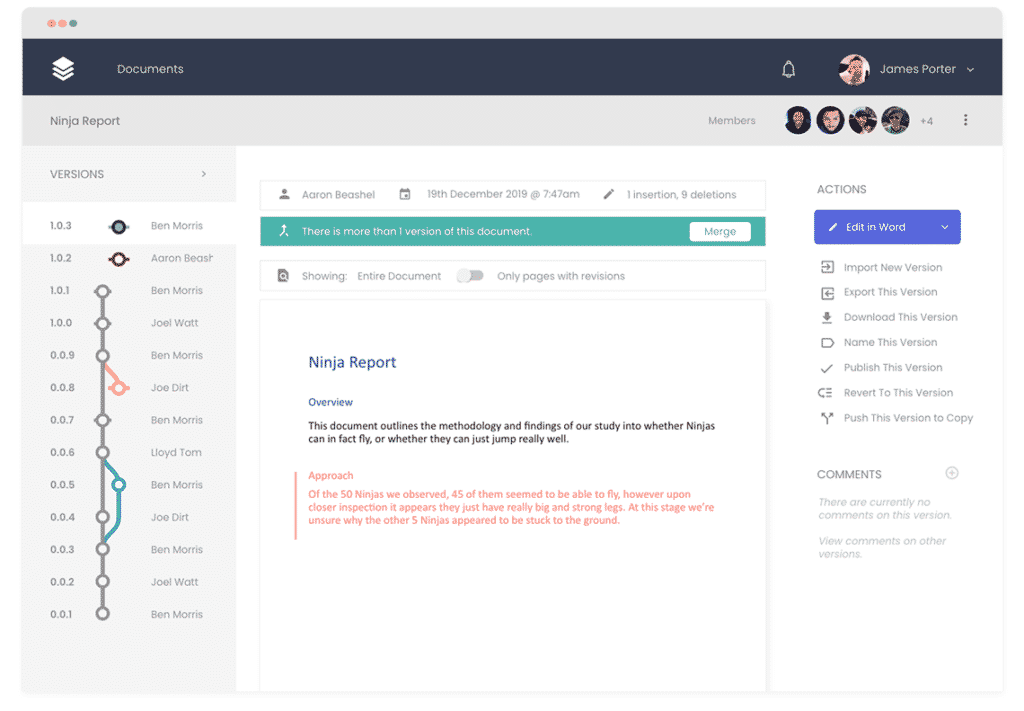
If two people open the document at the same time, Simul will create two versions of the document with each person’s changes in each version, show you what changes each author made, and provide a way to merge them together. That way, two people can work on a document at the same time without the risk of people’s changes getting lost.
Pros of this approach
- Easy for everyone to access the latest version of the document
- Allows multiple people to edit the document simultaneously
- Easy to see who made what changes
- Gives you a full history of your document, including every version and every change, in one place
- Easy to revert back to previous versions of the document, or access content from previous versions
Cons of this approach
- Simul is a paid tool. It’s free to collaborate on 1 document, but anymore and you need to pay.
Best for
Simul is for professionals who work need to see a complete version history of their documents, including what changed, who changed it and when. It’s great for legal documents, research papers, company policies, technical documentation, etc.
2. Use an intranet tool
Intranet tools such as Microsoft SharePoint have some dedicated version control features built-in.
For instance, in Microsoft Sharepoint you can see a list of versions of your document that looks a bit like this:
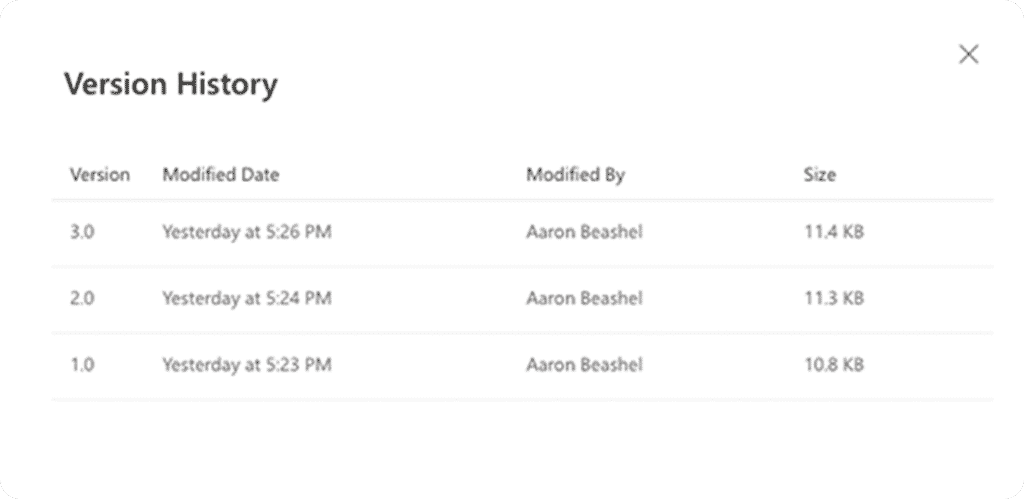
You can then click on any of those versions and they’ll open in Microsoft Word.
Unlike dedicated version control tools however, Sharepoint doesn’t show what changed between each version or who changed it. If you wanted to see what changed between two versions, you’d need to open both of them in Word and either manually compare them or use Word’s default Compare tool.
Pros of this approach
- Gives basic version history that is automatically created
- Sharepoint likely already exists at your organisation if you work for a large company.
Cons of this approach
- Difficult to see what changed between each version
- Impossible to see who made what changes
- Flawed methods for working on the document at the same time
- Sharepoint is primarily an internal intranet tool designed to help people inside your company work together. If you need to collaborate with people outside your company, it will likely be very difficult or even impossible depending on your organisation’s security settings.
Best for
People who need to work on documents with internal staff members only, and who only need a very basic version history
3. Use a shared cloud storage drive
These days, cloud storage services like Dropbox, Google Drive, OneDrive, etc are either free or very inexpensive, and often come bundled with other services you may already been using (such as Google Drive with Gmail, or OneDrive with Office 365).
If you have access to these services, then they can be a good way to do basic version control on Microsoft Word documents.
However, like Sharepoint, the Version Control feature of these platforms is essentially just a list of when the document was edited and doesn’t show you what changed between each version, who made the changes, etc.
Here’s what you see in Dropbox:
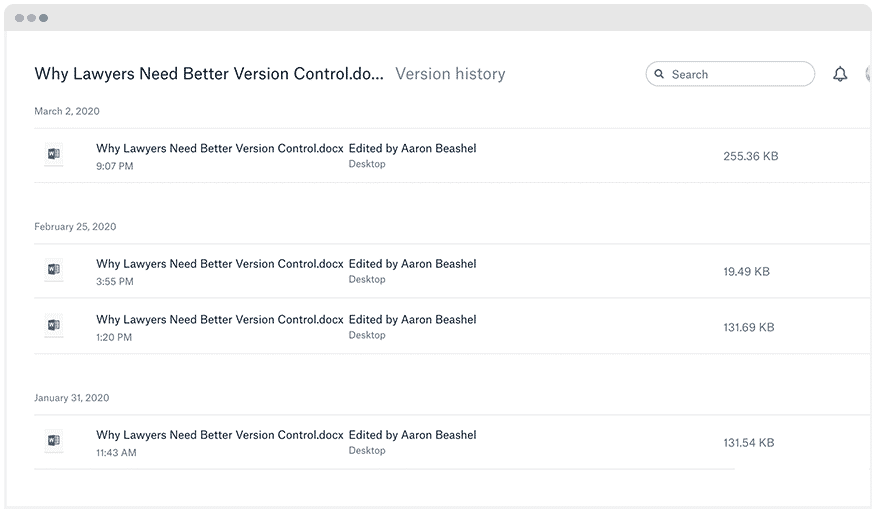
As you can see, it’s just a list of when the document changed. In order to see what changed between each version, you’d have to download them all and either manually compare them or use Word’s Compare feature.
Furthermore, most of these services only store versions for a certain period of time. For instance, the standard Dropbox account will only store previous versions for 30 days.
Pros of this approach
- Gives basic version history that is automatically created (I.e. You don’t need to use a crazy filename structure)
- Cloud storage services are very accessible from a pricing perspective, with many being either free or only a few $$ per month.
Cons of this approach
- No way to see changed in the document and who changed it.
- No history of what changes were made over time
Best for
Students and consumers who need a free way to get a basic version history of their Microsoft Word documents.
In conclusion
Doing version control on your documents using filenames like ‘Contract_V27_Final’ was a good approach a few years ago, and is still widely used today.
However, just like other technological inventions that were a good idea a few years ago (such as the Palm Pilot), there are better ways of doing things now.
So upgrade your version control process today, and you might find collaborating on documents gets a lot easier.
Get Started For Free
See how Simul can help you with a 14 day free trial, and paid plans start at just $15 per month.