Simul Blog
3 ways to collaborate on Microsoft Word documents
Are you still collaborating on Microsoft Word documents by emailing them back and forth?
If so, you’re making life hard for yourself as there’s numerous better ways to collaborate with others on a Word document.
In this post, we’ll outline 3 better ways to collaborate on Microsoft Word documents than emailing them back and forth.
1. Use a dedicated collaboration tool
These days, there are dedicated tools for collaborating on Microsoft Word documents, such as Simul Docs.
With Simul, Instead of emailing the document between collaborators, you upload it to Simul and invite them to edit it.
In 1 click, collaborators can open the document in either Word or Word Online and make changes. Each time they do, a new version is automatically created and the changes between each are shown.
If two people open the document at the same time, Simul will create two versions of the document with each person’s changes in each version, show you what changes each author made and provide a way to merge them together.
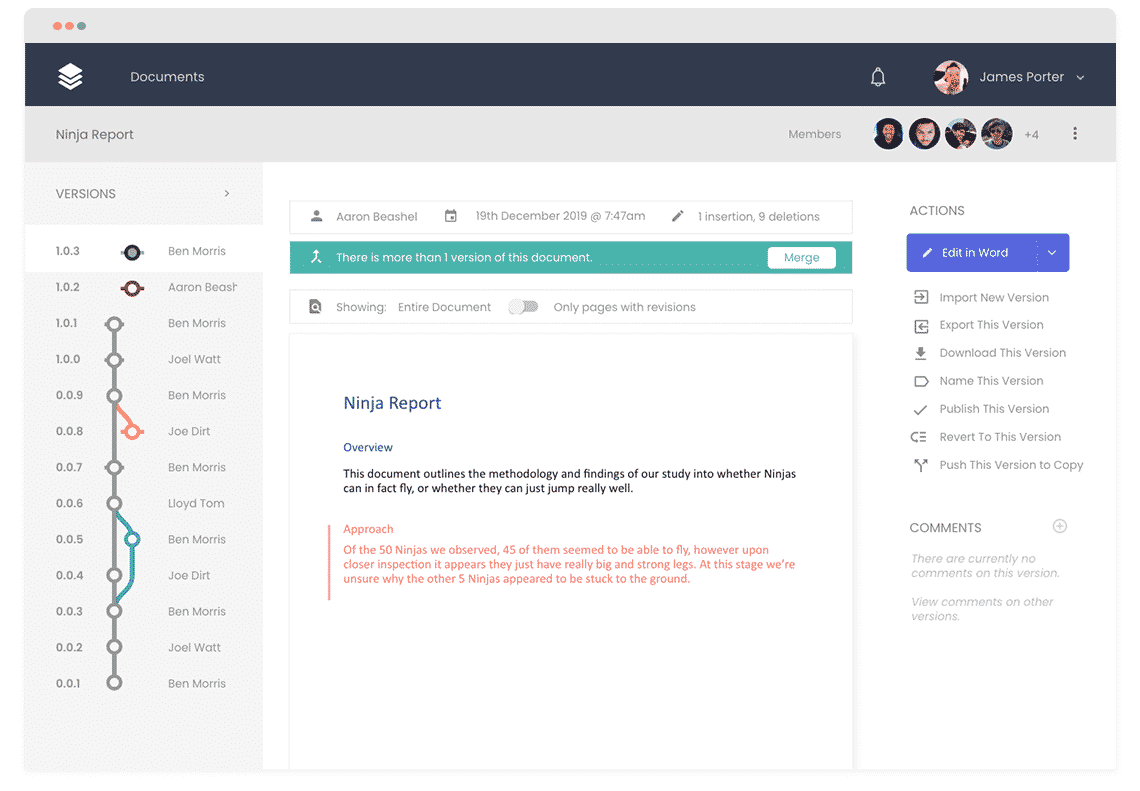
Pros of this approach
- Easy for everyone to access the latest version of the document
- Allows multiple people to edit the document simultaneously
- Easy to see who made what changes
- Gives you a full history of your document, including every version and every change, in one place
- Easy to revert back to previous versions of the document, or access content from previous versions
Cons of this approach
- Simul is a paid tool. It’s free to collaborate on 1 document, but anymore and you need to pay.
Best for
Simul is best used on documents where you’ll have multiple authors contributing and need to keep a complete version history of the document, including what changed, who changed it and when. It’s great for legal documents, research papers, policies and documentation, etc.
2. Use an intranet tool
Intranet tools such as Microsoft SharePoint have some dedicated collaboration features built-in that can help make it easier to collaborate on Microsoft Word documents.
There are two options when using a tool like Sharepoint: Real-Time Coauthoring, and Check Outs.
Real-Time Coauthoring is where multiple people are in the document working at the same time, and their changes are being shown to others in real time. Think of it like a giant white board that everybody is working on at the same time.
Check outs is where, when a person wants to edit the document they ‘check it out’ and everybody else is blocked from editing it. Once the editor is finished, they check it back in and it becomes available for others to work on.
Pros of this approach
- Gives you multiple ways of working which can be customised to suit your needs
- Gives basic version history
- Sharepoint is relatively inexpensive if you’re a small business, and likely already exists at your organisation if you work for a large company.
Cons of this approach
- When using the real-time coauthoring method, you have no control over what changes are made to your document as anybody can edit any part of it at any time.
- When using the check-outs method, people cannot edit the document simultaneously. If someone forgets to check the document back in, you could be locked out for days.
- Version history is basic and doesn’t show what changes were made or who made them.
- Sharepoint is primarily an internal intranet tool designed to help people inside your company work together. If you need to collaborate with people outside your company, it will likely be very difficult or even impossible depending on your organisations security settings.
Best for
People who need to work on documents with internal staff members only, and who don’t need to be able to edit simultaneously or get proper version history that shows who changed the document, what they changed and when.
3. Use a shared cloud storage drive
These days, cloud storage services like Dropbox, Google Drive, OneDrive, etc are either free or very inexpensive, and often come bundled with other services you may already been using (such as Google Drive with Gmail, or OneDrive with Office 365).
If you have access to these services, then they can be a good way to do basic collaboration on Microsoft Word documents.
Instead of emailing the document back and forth, simply place the file on your chosen cloud storage service and give access to the people you want to collaborate with. That way, all collaborators can then access it in one place.
If you need some sort of version control or revision history for these documents, there are a few ways to do it:
- Use the built in version history features – Tools like Dropbox have very basic version history built in. They’ll basically show you a list of when the document was edited, but won’t show you what changed, who made the changes, etc.
- Use your own filename-based version control protocol – You could come up with a system where each time you make changes to do the document, instead of overwriting the existing file you save it as a new file with a filename that adheres to some sort of protocol, like ‘document name_version number_status” (For example, Ninja Report_0.0.7_Draft).
Pros of this approach
- One centralised place to access the document rather than bouncing emails back and forth
- Can be accessed by anyone (regardless of whether they work for the same organisation as you or not)
- Likely won’t cost you anything as there are multiple cloud storage services available for free
Cons of this approach
- Cumbersome to do version control. You have to use a manual filename-based system which is highly prone to error and confusion.
- No way to see changed in the document and who changed it.
- No history of what changes were made over time
Best for
Students and consumers who need a free way to collaborate on Microsoft Word documents that is a bit better than emailing them back and forth.
In conclusion
There are multiple ways of collaborating on a Microsoft Word document that are superior to emailing documents back and forth, and the right approach is going to depend on a number of factors, such as the kind of documents you’re collaborating on and the resources you have available (I.e. Can you afford a dedicated collaboration tool? Do you have something like Sharepoint or Dropbox available to you through your organisation?)
So do some research and testing of each methodology (It’s free to collaborate on 1 document in Simul, and most other tools have free trials) and see which is right for you.
Get Started For Free
See how Simul can help you with a 14 day free trial, and paid plans start at just $15 per month.