Simul Blog
Accepting all Formatting changes in Microsoft Word Documents
When you turn on Tracked Changes in Microsoft Word, Word will automatically track all text, formatting and ink changes for you.
Tracking all changes is a handy way to show your colleagues what you have updated in the document, leaving the document owner to manage these changes, accepting and rejecting them before they are saved into the documents text body.
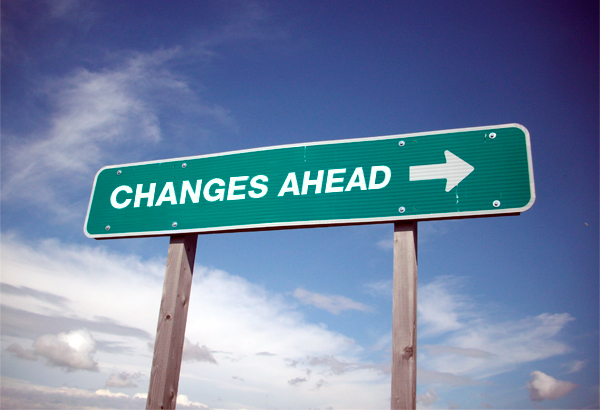
Formatting refers to the way in which the document is laid out, an example of a formatting change would be indenting a paragraph or inserting a page break.
Often formatting changes can be reviewed at a glance.
Quickly accepting all formatting changes before you begin reviewing all other changes one-by-one is an easy way to de-clutter your document and leave you to review the changes the remaining changes individually.
In this blog, we will show you how to accept all formatting changes at once, while leaving all other tracked changes to be reviewed separately.
How to accept all formatting changes at once in Word?
- Open Word
- Click the Review Tab

- Find and Press Tracking
- Under Tracking, Press Mark-up Options
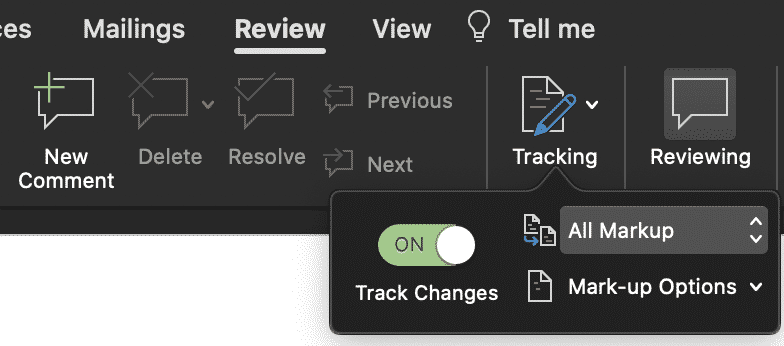
- In the Mark-up Options options, clear all checkmarks, except for the formatting line. Leave the tick next to formatting
- Note here, you may need to repeat steps 2-3 and clear the checkmarks individually depending on the version of Word you are working in
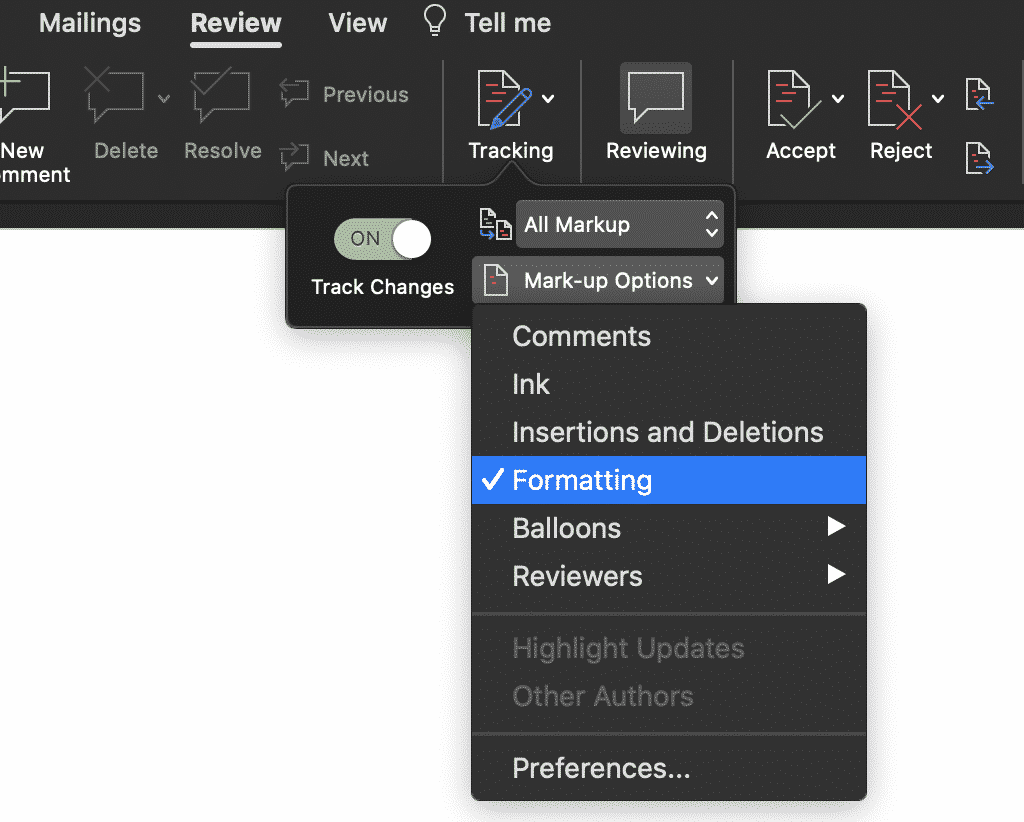
- Once all checkmarks are cleared, find and click Accept
- Press Accept All Changes Shown (aka, just your formatting changes)
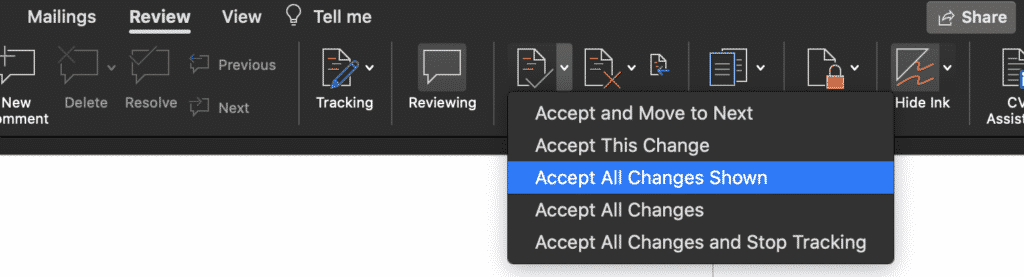
After you have accepted all changes shown, you can review the remaining comment, ink and insertion/deletion mark-ups by re-ticking them as you did back in step 5 above.
Looking for a better way to manage version control?
When you are collaborating with more than one other person on a Microsoft Word document keeping track of every version is often harder than it needs to be.
There are a number of commonly used methods to manage version control, such as; adding version numbers or dates to the end of the document name. Inserting your initials, or your initials and the date at the end of the document.
These methods do work, if your team are all following the same version control system and no two people are working on the document simultaneously, leaving you with two different versions of report_v18.
Too often, these methods just don’t work.
Your file name ends up being so long that you can’t read it without expanding the size of your documents window, or someone places the word _final at the end of your document prematurely leaving you with something along the lines of document_v18.2_final_v4 and so on.
The only way to find the latest version now is to look at the most recently updated file, cross your fingers and hope you have just opened the correct version.

With so many of us facing the same frustrations when collaborating in Microsoft Word, it’s no surprise that there are now some amazing purpose-built tools on the market that are here to make version control easy.
Tools such as Simul Docs.
Numerical file names is the best way to manage version control, you’ve been using some form of this method for a while now. But Simul takes it to a whole new level.
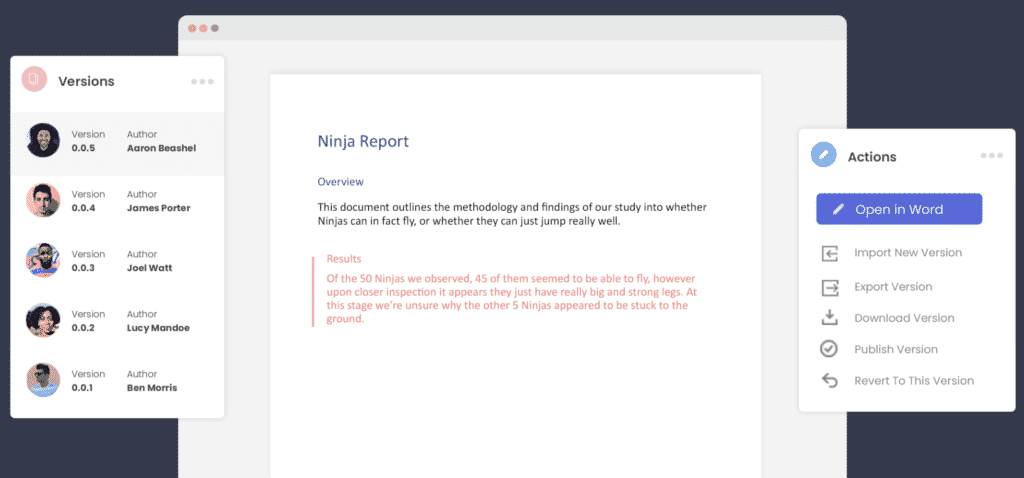
Removing the variable of individual decisions or file name preferences, Simul will automatically save a document under a new name when a change is made.
Simul makes version control easy and fool proof, like it should be.
When working in Simul you own the first draft, Simul would call this version 0.0.1.
Someone else opens version 0.0.1 and makes a few minor changes and without this author having to think about pressing save, or coming up with a new file name, Simul has automatically saved the document for them and called it version 0.0.2.
Then you jump back in and add a few extra pieces of information, this version is automatically saved as version 0.0.3.
Its version control done right. The way you’ve always dreamt it would be done.
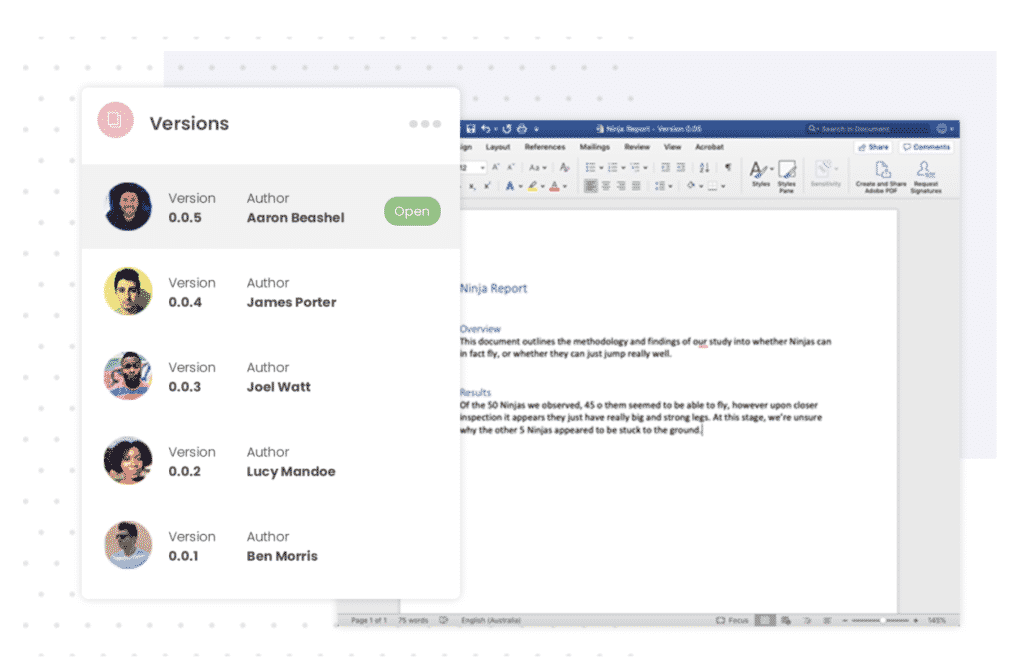
With Simul managing version control for you, you will never have to search through a long list of documents and crazy file names again to find the latest version. You also won’t accidentally save over an old version without realising.
So you’ve finished collaborating and you now have a final version. Congratulations!
You can easily export or share your document directly from Simul Docs. Use the export button to take the file out in either Word or PDF formate, or use the share button to share the file using a direct link, email or any cloud sharing system such as Dropbox, GoogleDrive, OneDrive and Sharepoint.
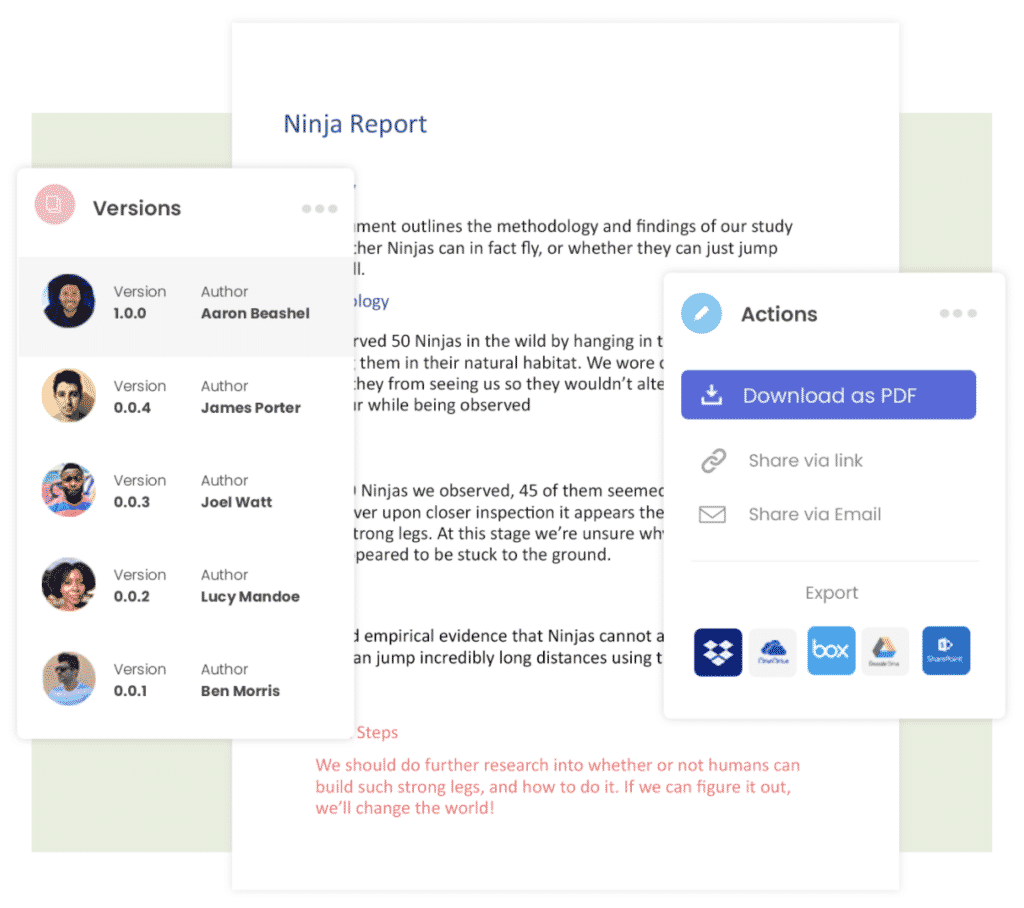
If you share the working file with someone outside of your organisation and they would like to track a few last updates for you or make a comment on the document, that’s ok. Simul is happy for you to share the document with anyone and allow them to collaborate with you using all of the amazing Simul Docs features.
Leaving you to collaborate, share and work on your document without any of the painful bits, the bits we all wish weren’t a part of collaborating in Word.
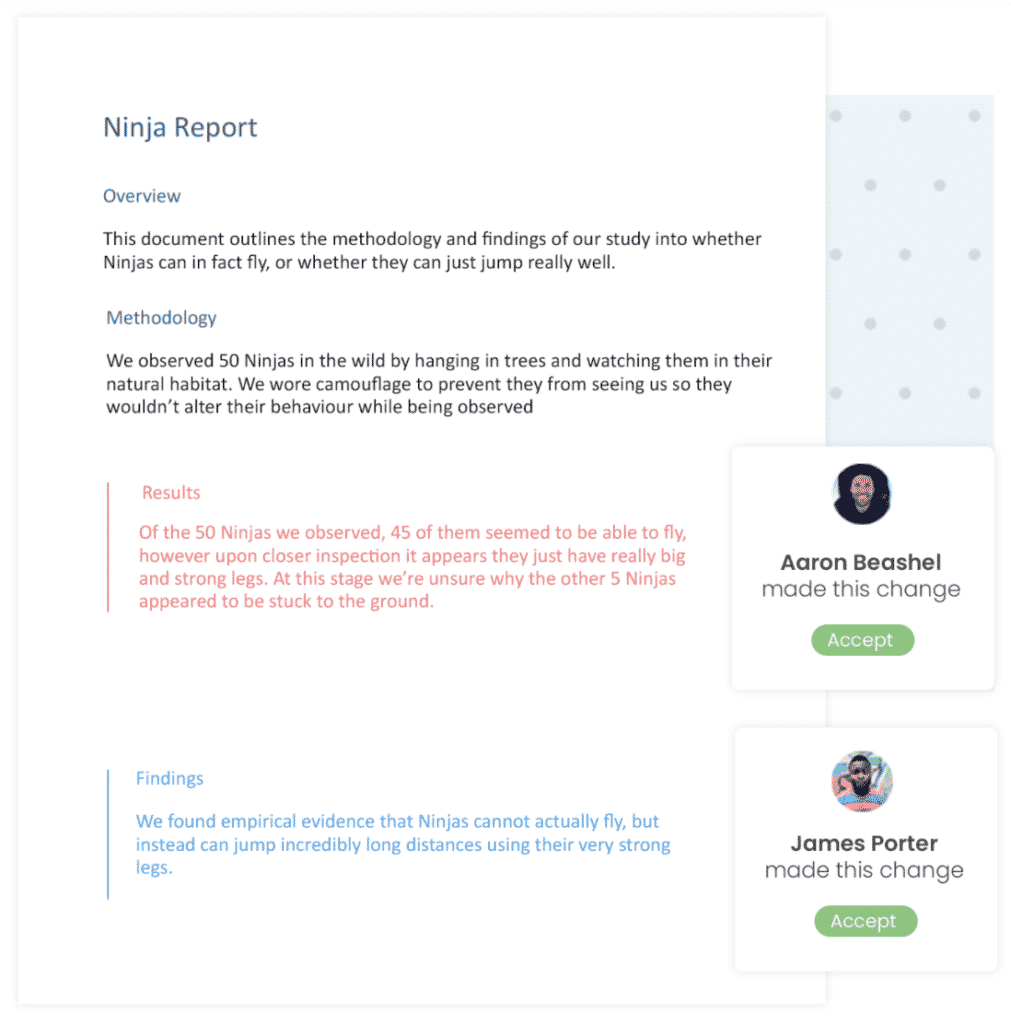
Simul Docs is the answer to collaboration done right.
Get Started For Free
See how Simul can help you with a 14 day free trial, and paid plans start at just $15 per month.