Simul Blog
How to add a Cover Page to your Microsoft Word Document
Why do you need a cover page?
A title or cover page is the first page a reader will see when reviewing your document, it is used to give a brief outline of the document, explaining what it is about, who wrote it, when it was written and the documents name or title if applicable.
A cover page may be the first page in your essay or the first page to your propsoal, introducing the document formally.
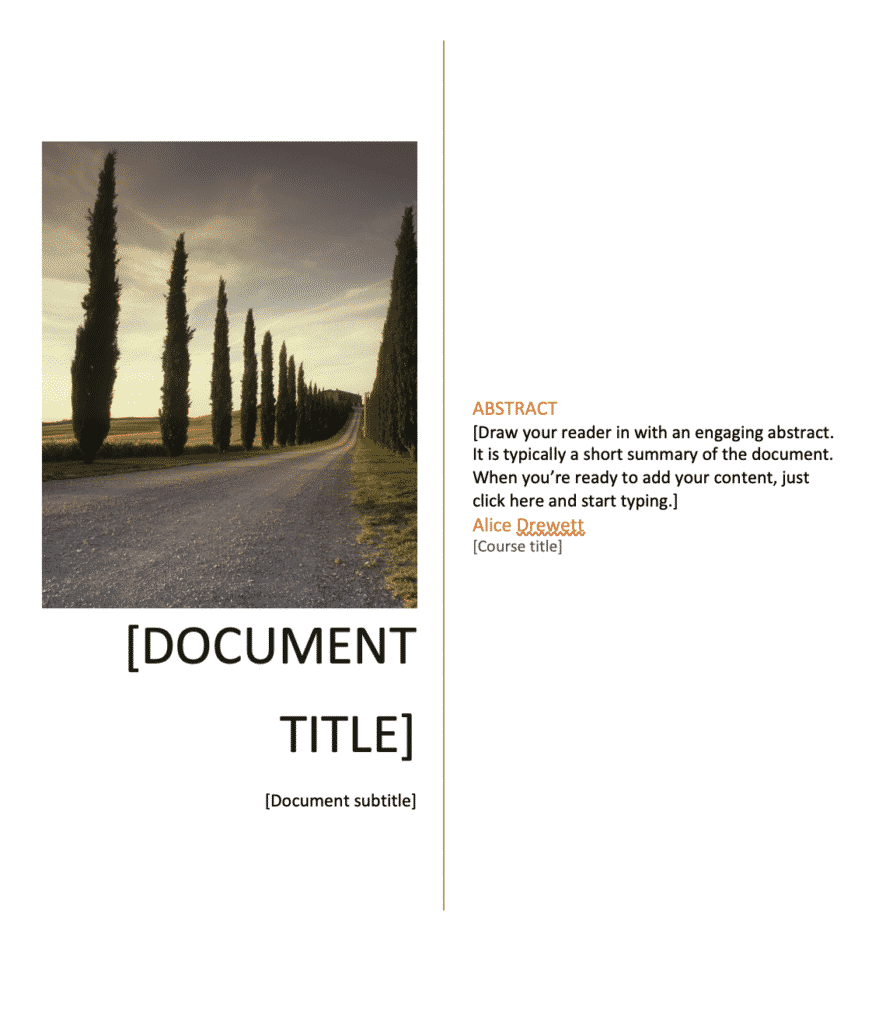
Cover pages are extremely personal and there is a reason for that. You should see the cover letter of your document as a way to capture the reader’s attention and provide them will all of the key information they may be looking for at a glance.
Use the cover letter to draw a reader in.
In this post, we will outline how to insert a cover page into your Microsoft Word Document
Inserting a Cover Letter into a Word Document
- Open Word
- Press Insert Tab
- Click Pages
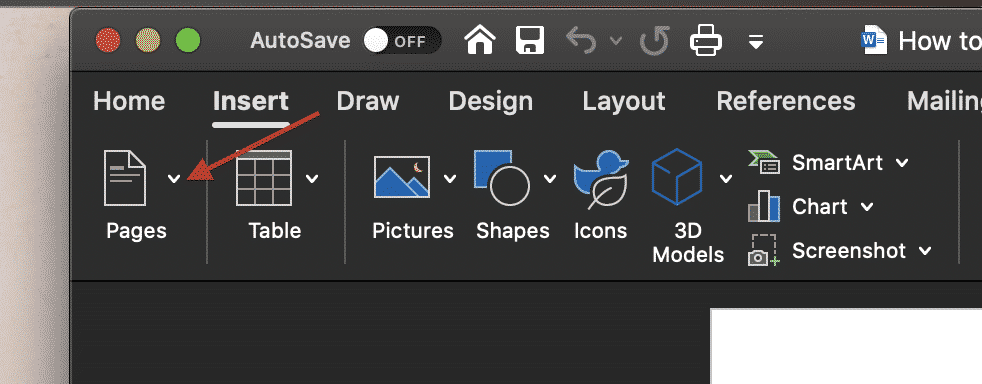
- Click Cover Page
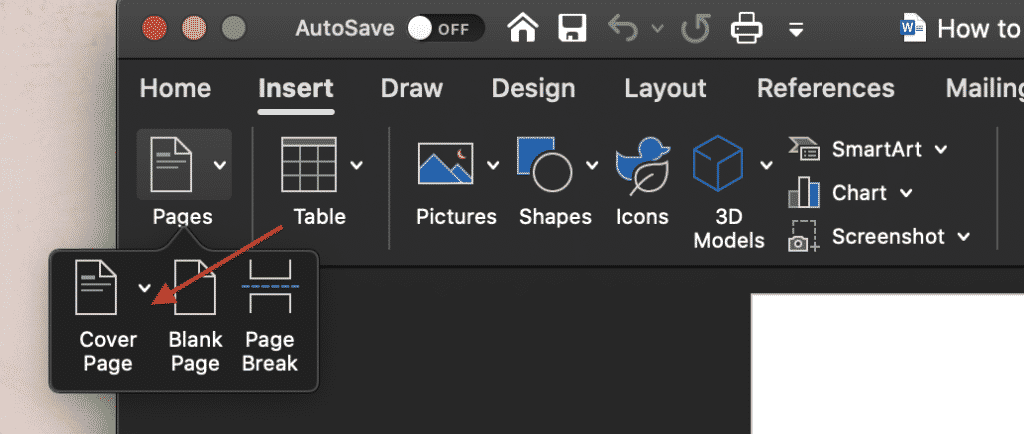
- Select the Style of cover page you would like to insert
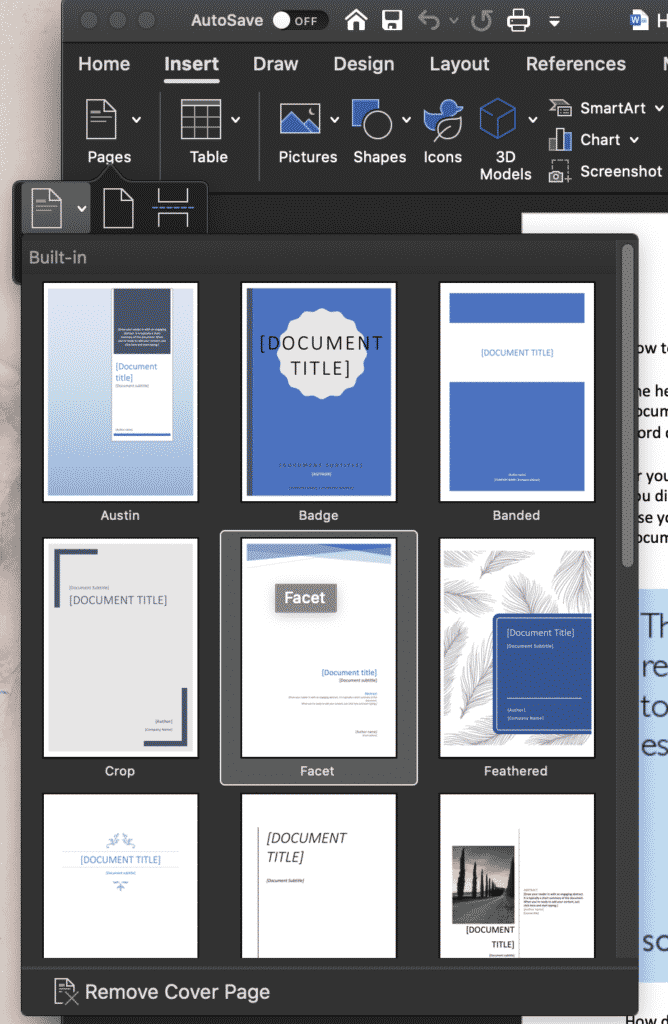
- Edit the text in the cover page template to personalise your cover page
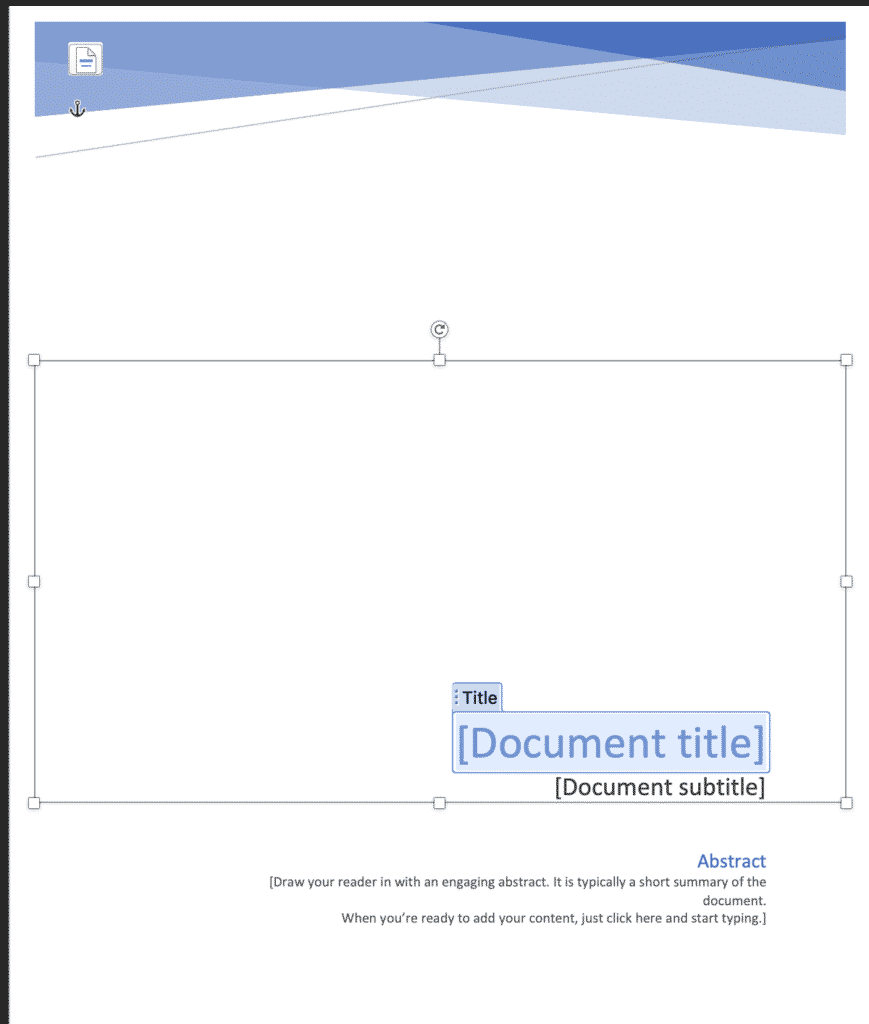
You have now successfully added a cover letter to your Microsoft Word Document. Often, the cover letter is not counted as the first page of your document so don’t forget to adjust your page numbers accordingly before pressing save.
Need a better way to collaborate on a Microsoft Word Document?
It’s a frustration we all know too well. When you are working on the 15th version of the same document, accepting and rejecting comments and changes. Knowing in the back of your mind that this won’t even be the last round of edits.
With all of these edits, come multiple versions of the same document. The shared drive now looks like a shemozzle with Version6_JMsEDITS_v8_final1 the most recent final but defiantly not the last.

While two colleagues unknowingly open the latest version at the same time, make their edits and press save. Now you’re left with two separate versions of the same document and no way to merge them together without manually making the changes yourself.
This happens too often.
And to too many of us.
Luckily, enough of us screamed help and the tech gods have listened. There are now some pretty cool purpose-built tools out there to help us solve all of our collaborating problems. Companies such as Simul Docs.

Simul Docs works seamlessly with Microsoft Word and allows you to upload and edit your word document without having to worry about version control or merging two versions together if they had been opened and changed at the same time. Simul will fix all of this for you, at the click of the button.
Most of the time Simul will just fix the problem without you even asking because we all have the same issues, and Simul knows that when you open the document and make changes you will want them tracked – you don’t have to remember to turn them on, Simul Docs will automatically track them for you.
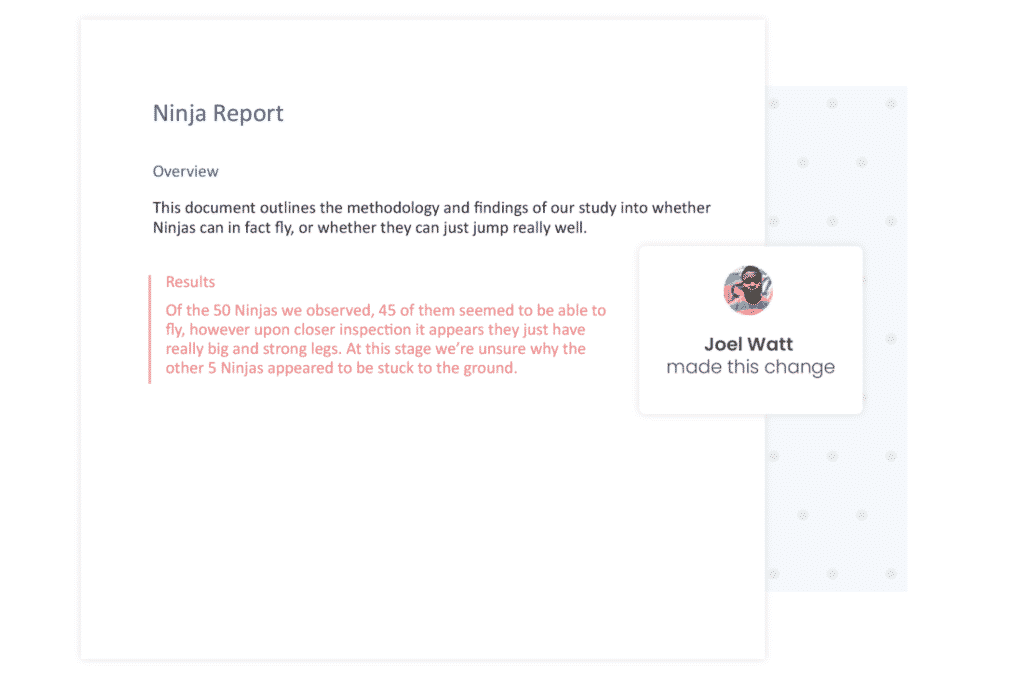
Simul also knows that when you start making changes to the document you are going to want it saved as a new version, allowing you to refer back to old changes at any time and avoid saving over anyone else’s edits. It also does that for you, automatically.
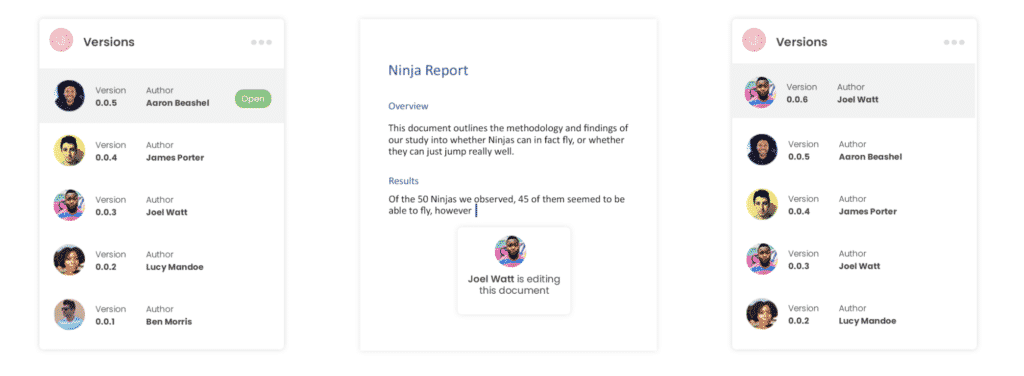
Now without sounding too smug, Simul will also keep a neat list of all versions saved for you. So now even your shared drive is feeling less confused as well.
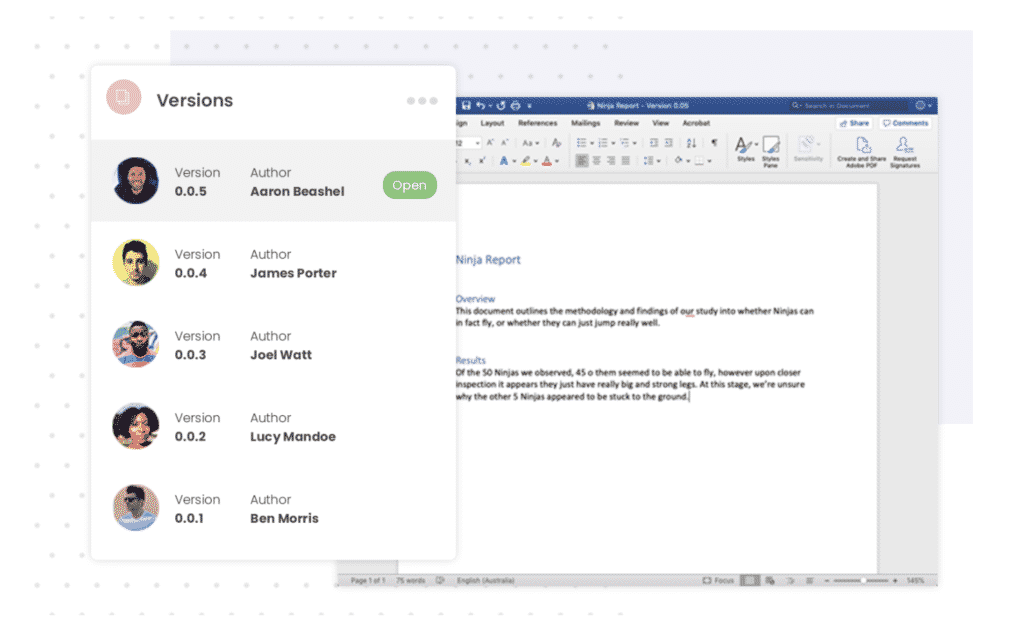
So if you are tired of managing a messy shared drive and struggle with version control, a tool such as Simul Docs is quite literally, made for you.
Give it a try, your shared drive will thank you.
Get Started For Free
See how Simul can help you with a 14 day free trial, and paid plans start at just $15 per month.