Simul Blog
How to add a degree sign to your Microsoft Word document
You might need to add the degree symbol when talking about temperature, degrees Celsius or degrees Fahrenheit.
There are three simple ways to do this in Microsoft Word, as you will see below.
Using the insert symbol
1. Open the document where you want to add the degree symbol.
Position the cursor where you would like to add the degree symbol, presumably after a number.
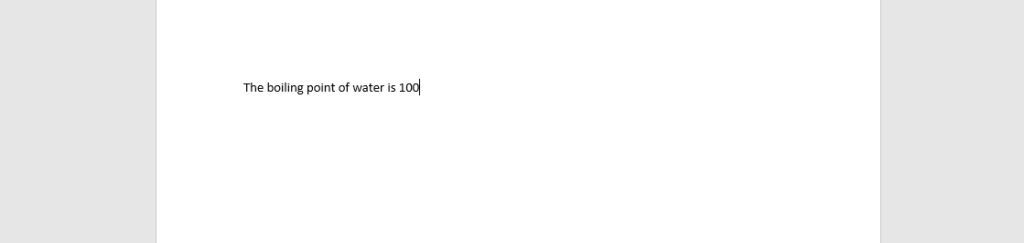
2. Go to the insert tab at the top of your screen
When you click the ‘insert’ tab, a list of columns will appear.
At the extreme right, you will see ‘symbol.’

3. From symbols
Click on the down arrow next to ‘symbol.’
When you do this, a list of symbols will appear.
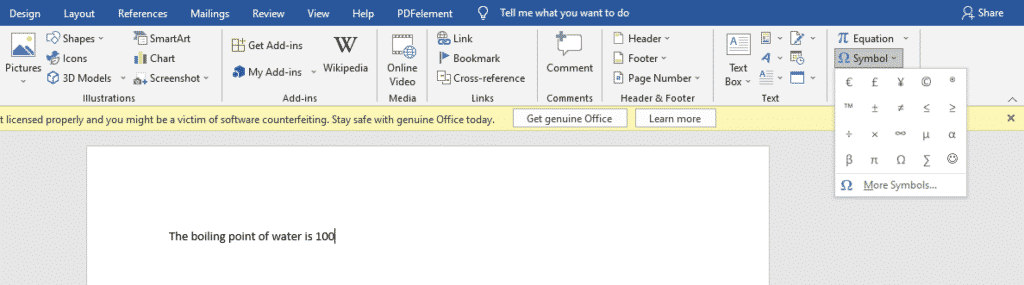
4. Select ‘more symbols.’
The degree sign does not appear in the first list of symbols, so you will have to look for it in the other hidden list.
From the list of more symbols, select the degree sign, press ‘insert,’ and then ‘close.’
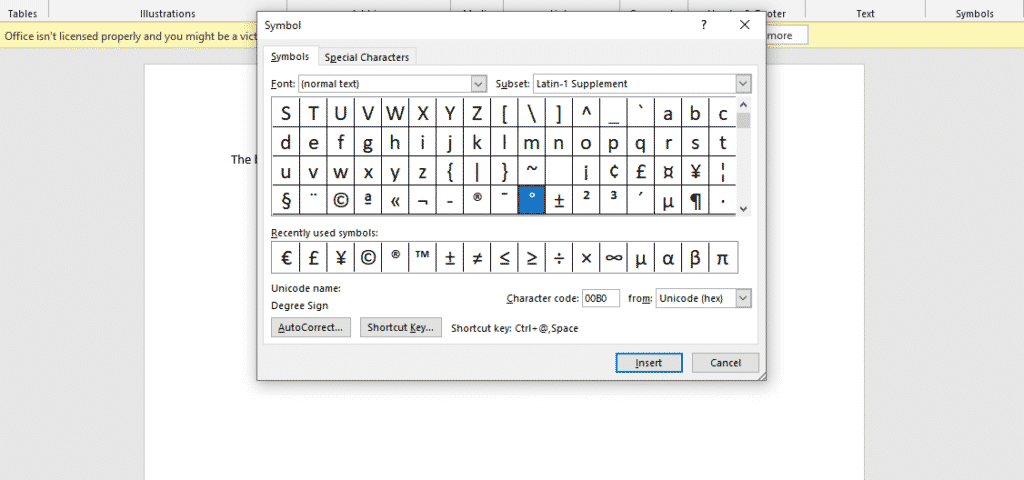
The degree sign will appear where you placed your cursor.

Using the Alt keyboard shortcut
- Position the cursor where you would like to add the degree symbol.
- Press Alt + 0176 on the numeric pad (on the right of your laptop or desktop)
- Alternatively, you can press Alt+ 248 on the numeric pad.
Using Autocorrect
- Position the cursor where you would like to insert the degree symbol.
- Type Ctrl + Shift + 2
(Ensure to use the numbers at the top of the keyboard).
- Press the space bar.
- The degree symbol will appear where you placed the cursor.
Are you tired of having too many tabs and documents open because you are doing a group project?
You do not know which document you worked on most recently. You are wasting time re-typing all your work, copying pasting. With group projects, a groupmate might reformat your paper into a format that probably cannot open on your phone or laptop. All these barriers are very exhausting.
Simul Docs is the solution for you.
The first step is downloading Simul Docs then you can get started.
After writing your first draft in Microsoft Word, upload it to Simul Docs. This will automatically make it the first version. Now, another colleague can open it and make their edits. This will create another version different from the first.
Whenever another person opens a version and makes edits, a new version is created with the latest changes.
Sometimes, you might be in a rush and forget to turn on tracked changes so your modifications can be updated. You have nothing to worry about. Simul Docs automatically records these edits regardless of your online or offline status.
Since it is a collaboration, a bonus feature is the ability to add comments to the document. If you want a colleague to review the changes by a specific time, or any other instructions, you can let them know in the comment section. Later on, these comments can be removed after your groupmates have seen and executed the instructions.
Additionally, you and your groupmates can work on the document at the same time. There’s no need to lazy around waiting for someone else to make edits. You might do your part in time, and the last person ends up costing the group credit because they work slowly. You can save time by working on a document at once, and Simul Docs keeps each version separately.
Let us say another co-worker is supposed to include their input, but they do not have Simul Docs. Maybe they are not tech-savvy. All you have to do is download the document or forward it by email. Alternatively, you can upload it to any storage software like one drive, and once their changes have been made, they can forward it to you once again, and you can open it in Simul Docs.
Once all the necessary edits have been made, you can save the final version containing all the modifications with one click.
As you can see, with Simul Docs, you do not need many documents open to work on a single assignment or have to be in the exact location as your groupmates.
You and your groupmates can work on the same document from the comfort of your homes or workplaces.
Simul is the most convenient collaborative tool yet. Centralising your written project avoids mishaps like losing your work or losing its original format.
Visit simuldocs.com and simplify group edits today.
Get Started For Free
See how Simul can help you with a 14 day free trial, and paid plans start at just $15 per month.