Simul Blog
How to add endnotes to Microsoft Word
An endnote is a reference, citation, comment, quote, or explanation placed at the end of a document like a research paper, article, or book.
You can place an endnote at the end of a section or chapter.
What is the purpose of an endnote
An endnote is used to provide any additional information on the topic being discussed in a text.
Sometimes, you have more to say on the subject, but it would disrupt the natural flow of the text. You can add the extra information in an endnote.
Why would you use an endnote instead of a footnote
- Your assignment may specify whether you should use a footnote or endnote, for example, a dissertation or thesis.
- At times, the footnotes may be too many and end up making the whole text look crowded, disorganised, and aesthetically unpleasant because they take up too much space on the page.
Endnotes would be preferred in this case because they will appear at the end of the document or at least chapter.
How to insert endnotes in Word
1. Open Microsoft word
Open the word document where you would like to add the endnote(s)
Put the clicker where you would like to add the endnote at the end of a sentence or a paragraph.
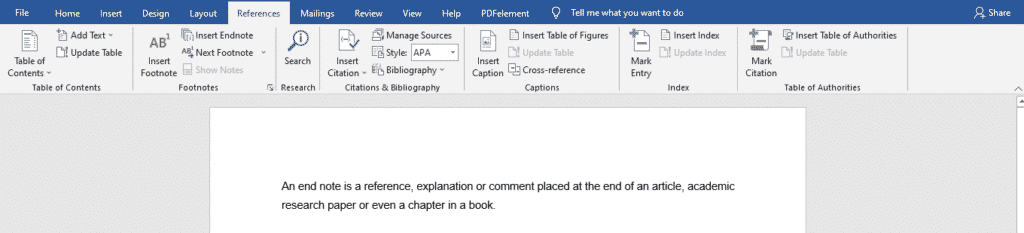
2. Go to the ‘references’ at the top of the screen
Click on references. Several options will appear. Click on the ‘Insert Endnote’ option in the second column.
When you do this, two numbers will appear, a superscript Roman numeral besides the text area where you want to note your source and a corresponding roman numeral at the end of the section or document. This number will guide the reader on which endnote belongs to which text.
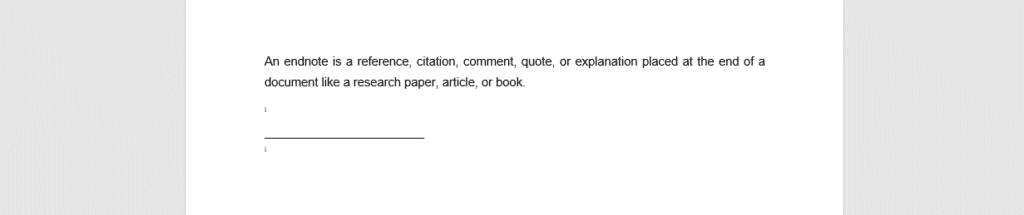
3. Add the endnote
Type out your endnote under the horizontal line that appears at the end of your section or document.
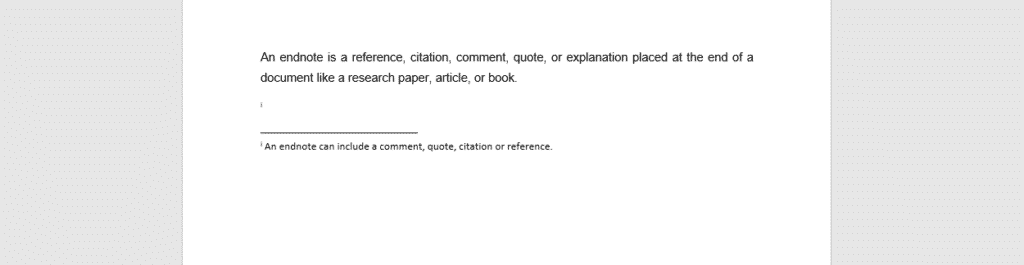
You can add as many endnotes as you want.
Group projects can be frustrating and confusing. You do not know where to start. Should you handwrite it first, edit it as you write. How do you write it as a group? Who should go first, and how long should they take?
Simul Docs has a solution for each of these problems and bonus features too.
Download Simul Docs and get started. After writing your first draft in Microsoft Word, upload it to Simul Docs. This will automatically make it the first version.
Another colleague can open it and make their edits. This will create another version different from the first. Every time another person opens a version and makes changes, a new version is created with the latest changes. The best part is, even if you forget to turn on tracked changes, they are automatically documented!
Since it is a collaboration, a bonus feature is the ability to add comments to the document. If you want a colleague to review the changes by a specific time, or any other instructions, you can let them know in the comment section.
Let us say another co-worker is supposed to include their findings and make adjustments, but they do not have Simul Docs. All you have to do is download the document or forward it by email. Alternatively, you can upload it to any storage software like one drive, and once their changes have been made, they can forward it to you once again, and you can open it in Simul Docs.
Once all the necessary edits have been made, you can save the final version containing all the modifications with one click.
With Simul Docs, you do not have to be in the exact location to work on the same document. You can be in different states, countries and still conveniently work on a paper like you are seated next to each other.
Ordinarily, one person is supposed to work on a document and then forward it to the next person. However, this is time-wasting and risky because one inefficient person can cost the whole group credit by submitting it late, yet you were previously on track. We all have different levels of productivity and efficiency. To account for this, Simul Docs allows all participants to work on a document simultaneously. This is both time saving and
Simul is the most convenient collaborative tool yet. Centralising your written project avoids mishaps like losing your work or losing its original format.
Download simuldocs.com and prepare your written group projects with ease.
Get Started For Free
See how Simul can help you with a 14 day free trial, and paid plans start at just $15 per month.