Simul Blog
How to add footnotes in Microsoft word
You have read an academic article or paper and noticed superscripts at the end of specific sentences or even words at the bottom of a page in an article under a line.
These are what are referred to as footnotes because they appear at the footer of the page. They contain extra information for a reader who would like to do further reading, and they at times include citations.
Footnotes are essential because sometimes not everyone requires this extra information, so stuffing it into the main text would make it wordy and stray from the topic or concentrate on the wrong theme.
However, it would help if you were careful to place them logically and when the need arises.
Footnotes will have corresponding superscripted numbers in the main text and at the foot of the page, as seen below.
Easy to follow steps on how to add footnotes in Microsoft Word
1. Open Microsoft word
Open the word document where you would like to add the footnote(s)
Put the clicker on the part of the text where you would like to add the footnote at the end of a sentence or a paragraph.
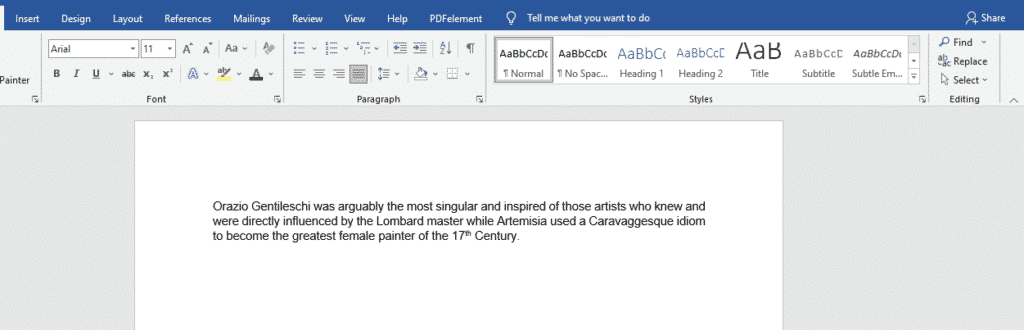
2. Go to the ‘references’ at the top of the screen
There are several tabs at the top of the screen. Click on references. Several options will appear. Click on the large ‘insert footnote’ option in the second column.

When you do this, two superscript numbers will appear, one besides the text area where you want to note your source and a corresponding one at the bottom of the page. This number will guide the reader on which footnote belongs to which text.
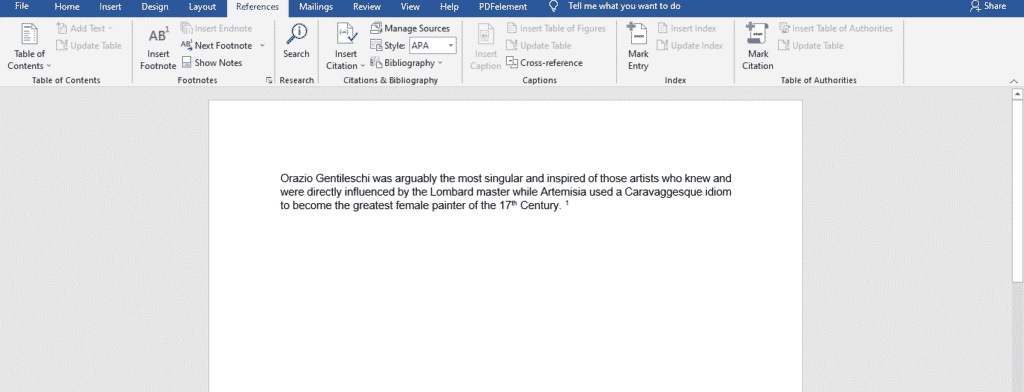
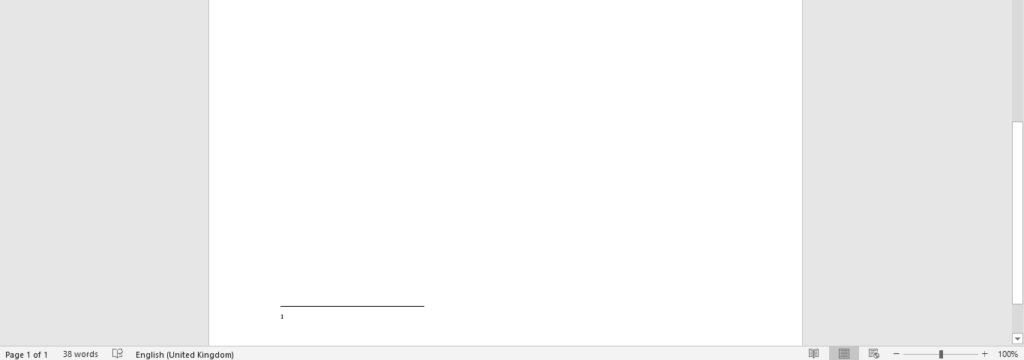
3. Add the footnote
At the bottom of the text, you can start typing out your footnote.

There you have it! Your first footnote.
You can add as many footnotes as you want to your document.
Be sure to keep them relevant. You do not want your reader to get confused or irritated because of too much supplementary information.
Note:
Footnotes are usually already in a specific style. However, you can modify it to a different one to automatically appear that way each time you use the footnote.
Let us use MLA format- Modern Language Association (you can use a format of your choosing or the one specified for your work)
Modern Language Association
After typing out the footnote, instead of selecting the entire footnote and highlighting it to make changes, right-click anywhere in the footnote area, and go right up to the style you want in the list that shows up and click it.
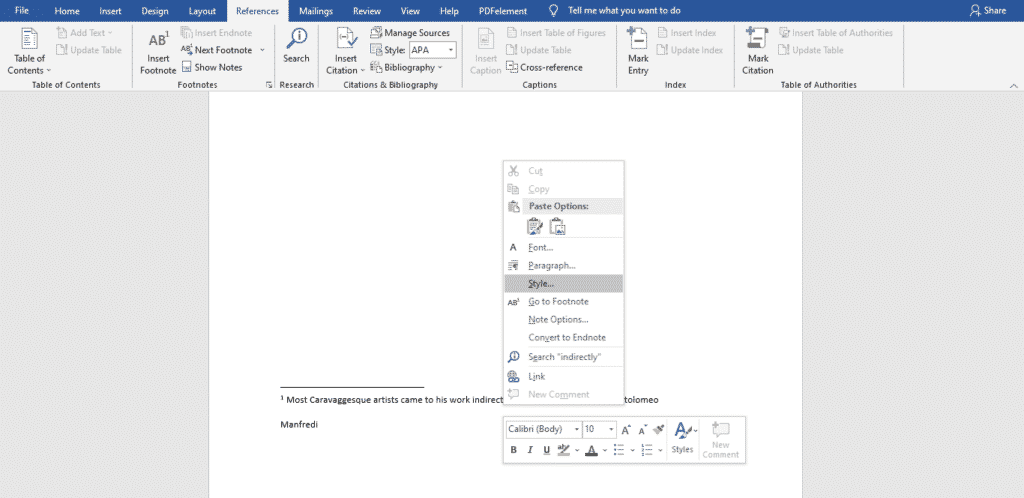
You will notice that a style dialogue box shows up that says ‘style for footnote text.’ Click modify
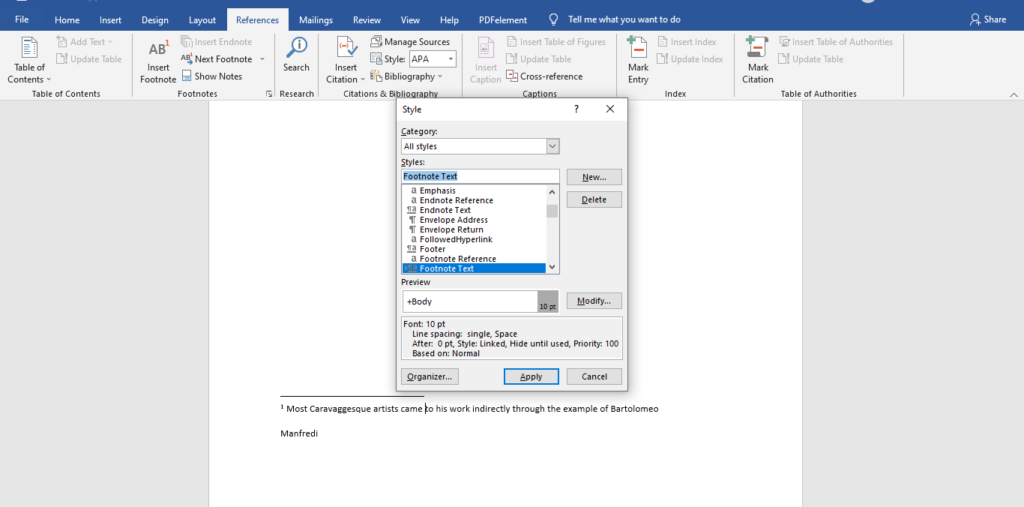
Here you will select the font size, say 11

At the bottom left of that dialogue box, click on ‘format.’

Go to paragraph
This will bring up the Paragraph dialogue box. You can also change the indentation to the first line of half an inch and double spacing inside it.
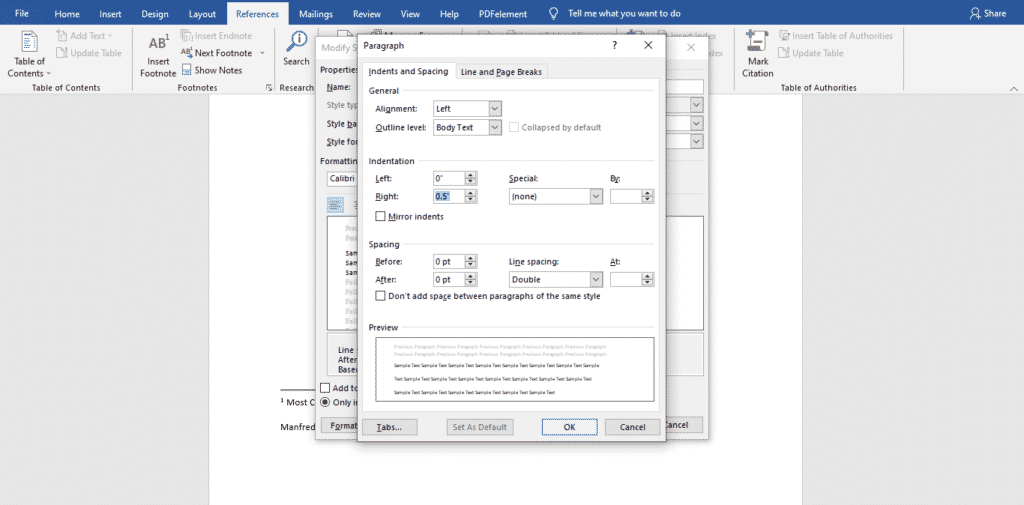
Click okay on both pop-up boxes separately.
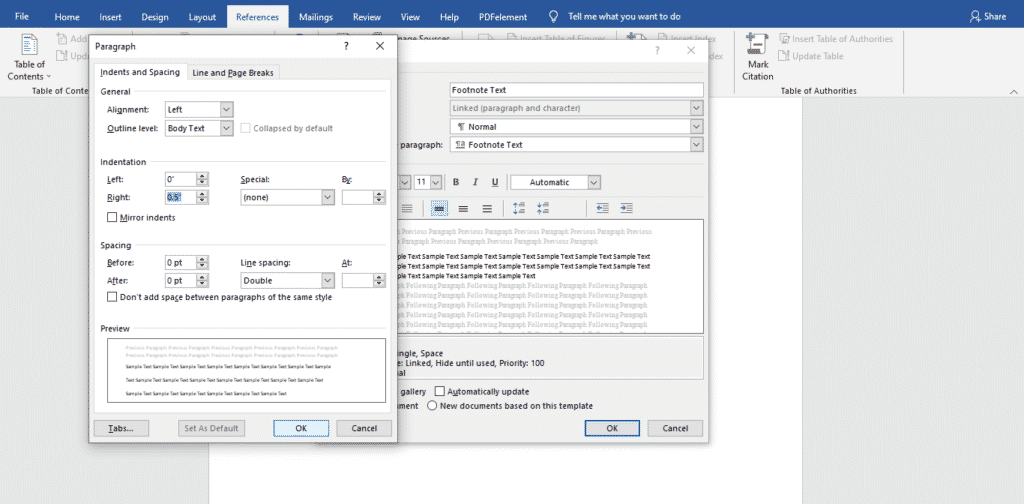
Click apply.
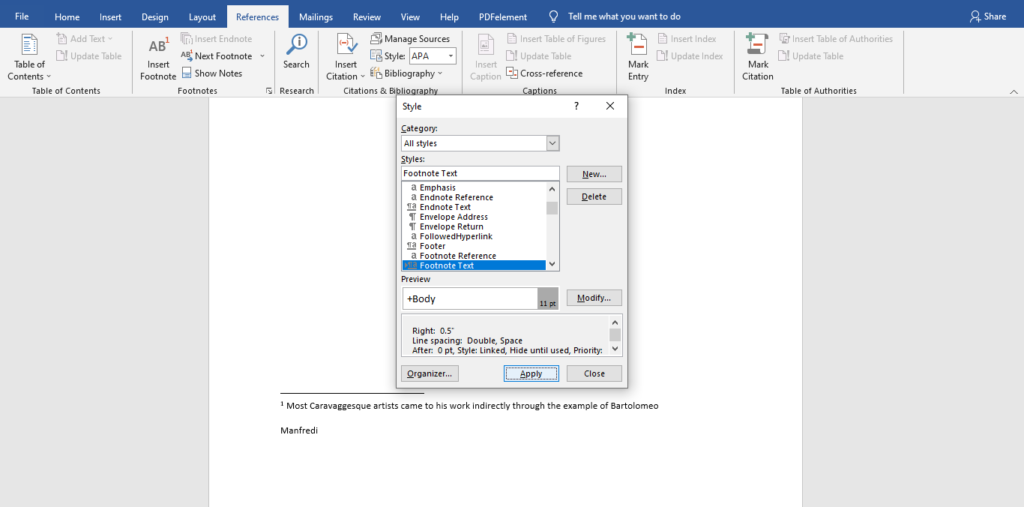
Anytime you put a new footnote in the document, it will have the updated style.
Do you and a colleague or classmate ever get assigned a group project, and you do not know how to go about it?
With Simul Docs (simuldocs.com), all this is possible from all your different locations.
All you have to do is write the first sample in Microsoft word and upload it to Simul.
Simul will automatically make this the first version.
Your other colleague can now open this version and make their changes, creating another version of the same document, and so on.
There is no need to worry; after everyone has made their submissions and changes, you can merge the edited versions to create one complete document.
This document shows tracked changes in word so everyone can see where edits were made and if they should be rejected or approved.
Additionally, you can make these changes simultaneously; this is not a one-login at a time situation.
Even if another colleague wants to make changes but does not have Simul, the document can still be downloaded, emailed, or even uploaded to any cloud storage software like One Drive. Once they are done with their edits, they can email it back to you, and you can add it to Simul once again, which will create a different version.
Centralizing your edits is essential in preventing the loss of edits and original formats.
Visit simuldocs.com and simplify group edits today.
Get Started For Free
See how Simul can help you with a 14 day free trial, and paid plans start at just $15 per month.