Simul Blog
How to adjust Autosave timing in Microsoft Word
Losing documents is one of the biggest nightmares when dealing with gadgets or technology.
Have you ever slaved over an article for an entire day, edited it, and when you’re done, your laptop shuts down? To make it worse, the deadline for its submission might be fast approaching.
Losing your documents can happen for several reasons.
Maybe you forgot to charge it, and it shut down. Perhaps you accidentally spilled a liquid all over it, or it was already on its last leg. Then you somehow get it to start, and you can only find the version of your document you worked on at the beginning of the day? The idea that your hard work, time, and energy was a total waste can be frustrating.
Luckily, Microsoft Word has a feature that helps you automatically lets you save your work as you type it without having to click Ctrl + S after every paragraph.
Below, we are going to learn to adjust the autosave feature in Microsoft word.
1. Go to the File tab at the top of your screen
Click the file tab. When you do this, a vertical list will appear at the extreme right of your screen.
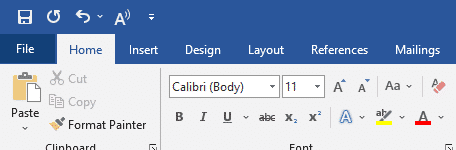
2. Go to options
From the list, select ‘options.’ At the bottom of the page.
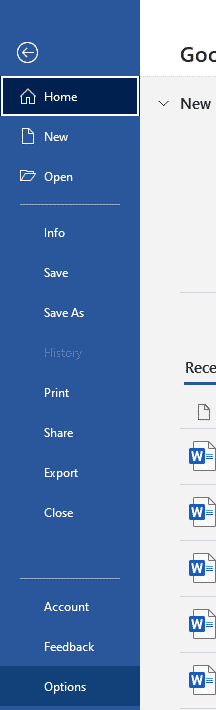
A dialog box will appear.
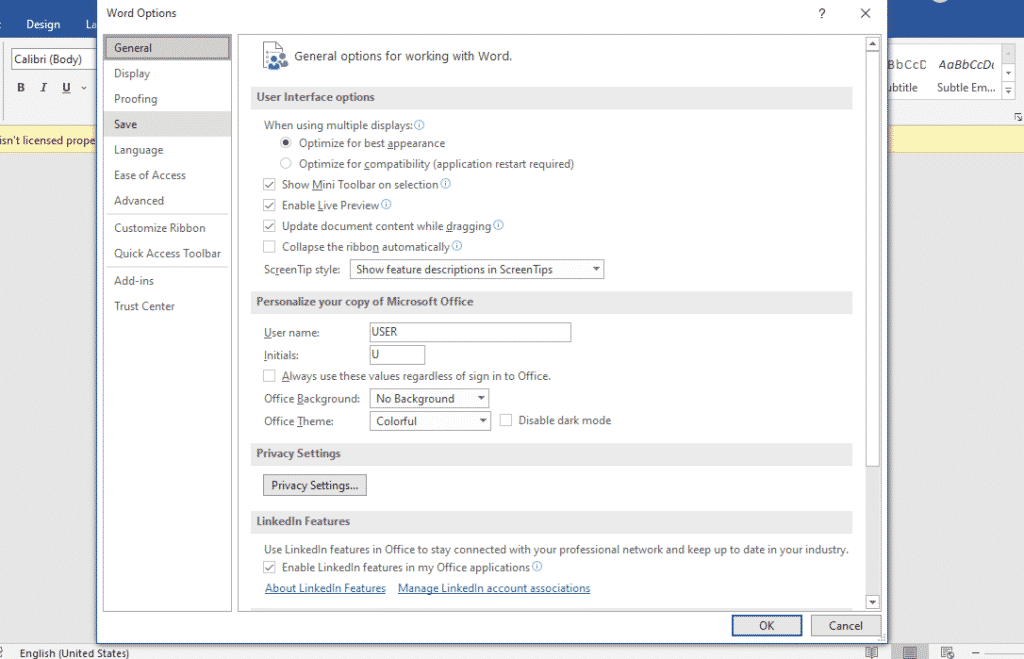
3. Select ‘save’
From the options, you will see “Save AutoRecover information every X minutes.”
Start by ticking the box so that your work autosaves.
After doing this, now you can select how often the document is auto-saved.
You can increase the minutes or reduce them using the upward and downward facing arrows.
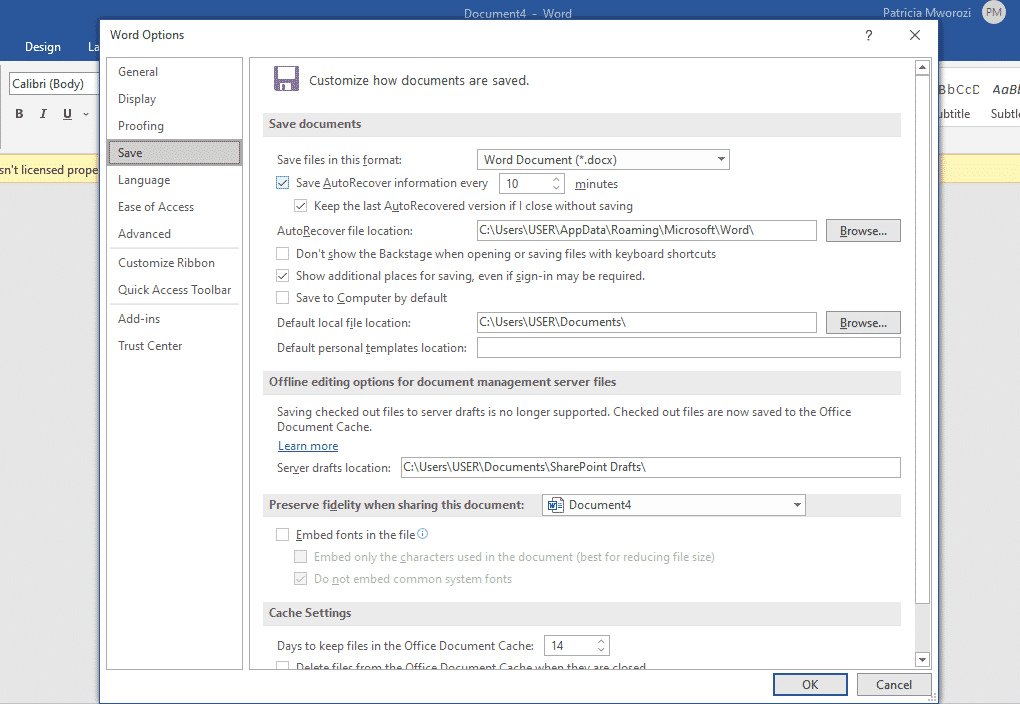
Click OK.
Now, your work will automatically be saved every say 5 minutes.
Are you new to group projects and trying to figure out the least stressful, most organized way to get them done?
Simul Docs is the answer for you. You will feel like you and your groupmates are seated next to each other, conversing and working on the same paper from the same laptop simultaneously.
The first step is downloading Simul Docs then you can get started.
After writing your first draft in Microsoft Word, upload it to Simul Docs. This will automatically make it the first version. Now, another colleague can open it and make their edits. This will create another version different from the first.
Whenever another person opens a version and makes edits, a new version is created with the latest changes.
Sometimes, you might be in a rush and forget to turn on tracked changes so your modifications can be updated. You have nothing to worry about. Simul Docs automatically records these edits regardless of your online or offline status.
Since it is a collaboration, a bonus feature is the ability to add comments to the document. If you want a colleague to review the changes by a specific time, or any other instructions, you can let them know in the comment section. Later on, these comments can be removed after your groupmates have seen and executed the instructions.
Additionally, you and your groupmates can work on the document at the same time. There’s no need to lazy around waiting for someone else to make edits. You might do your part in time, and the last person ends up costing the group credit because they work slowly. You can save time by working on a document at once, and Simul Docs keeps each version separately.
Suppose another co-worker is supposed to include their input, but they do not have Simul Docs. Maybe they are not tech-savvy. All you have to do is download the document or forward it by email. Alternatively, you can upload it to any storage software like one drive, and once their changes have been made, they can forward it to you once again, and you can open it in Simul Docs.
Once all the necessary edits have been made, you can save the final version containing all the modifications with one click.
As you can see, with Simul Docs, you do not need many documents open to work on a single assignment or have to be in the exact location as your groupmates.
You and your groupmates can work on the same document from the comfort of your homes or workplaces.
Simul is the most convenient collaborative tool yet. Centralising your written project avoids mishaps like losing your work or losing its original format.
Group projects do not have to be a nightmare anymore.
Visit simuldocs.com and prepare your group projects without the usual hassle and bustle.
Get Started For Free
See how Simul can help you with a 14 day free trial, and paid plans start at just $15 per month.