Simul Blog
How to align text left and right on the same line in Microsoft Word
There are times when you want to align text both to the left and right of your document. Usually, to do this, you might have to use tables for this kind of alignment to look neat.
However, there is a simple way to do this without going through the trouble of adding and then removing tables, as you will see below.
- Open the document where you want to align text to the left and right.
- Go to the ‘Home’ tab on the ribbon.
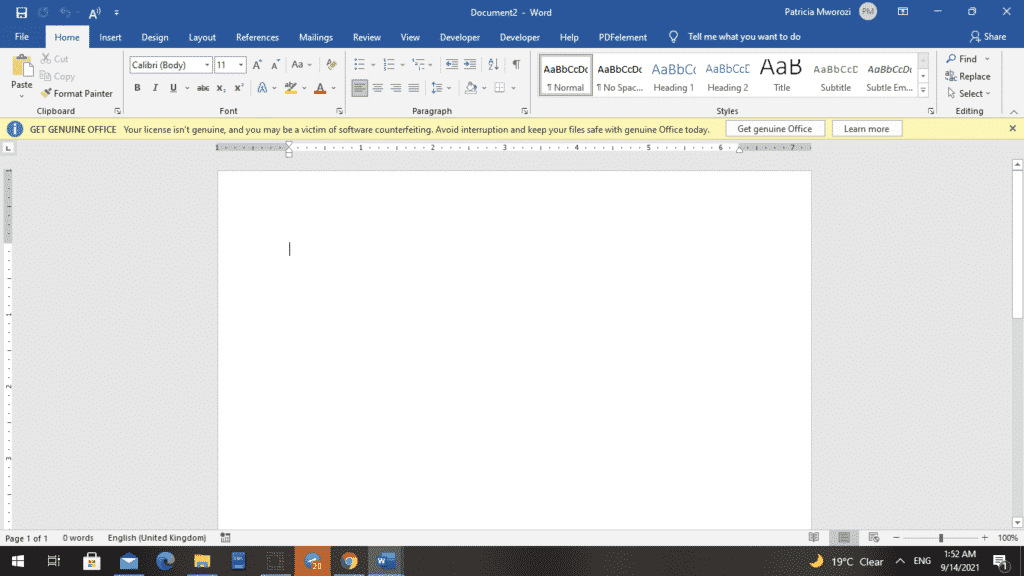
- Under the ‘Paragraph’ group, click the downward-facing arrow in the right bottom corner.
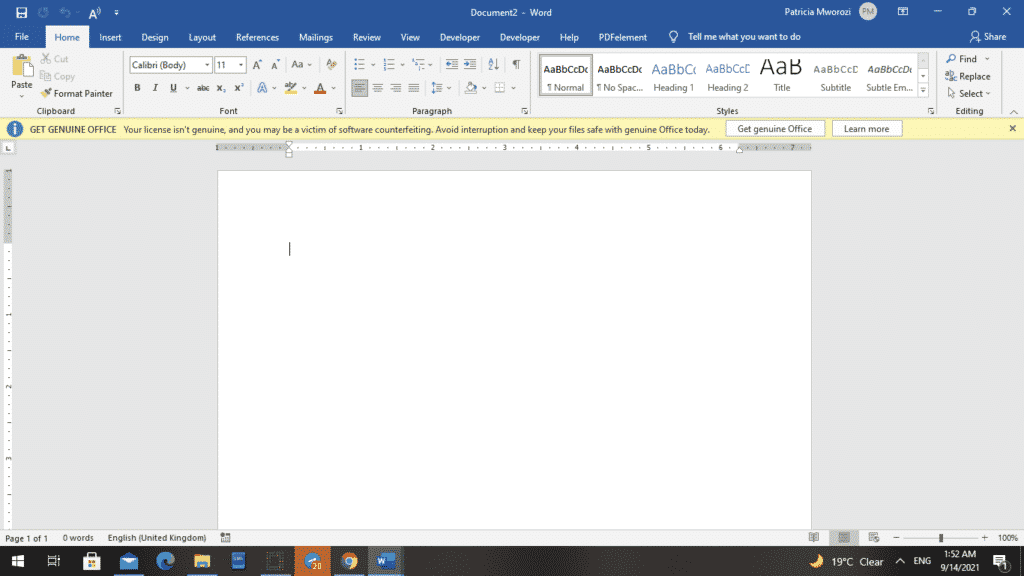
- A ‘Paragraph’ dialog box will appear.
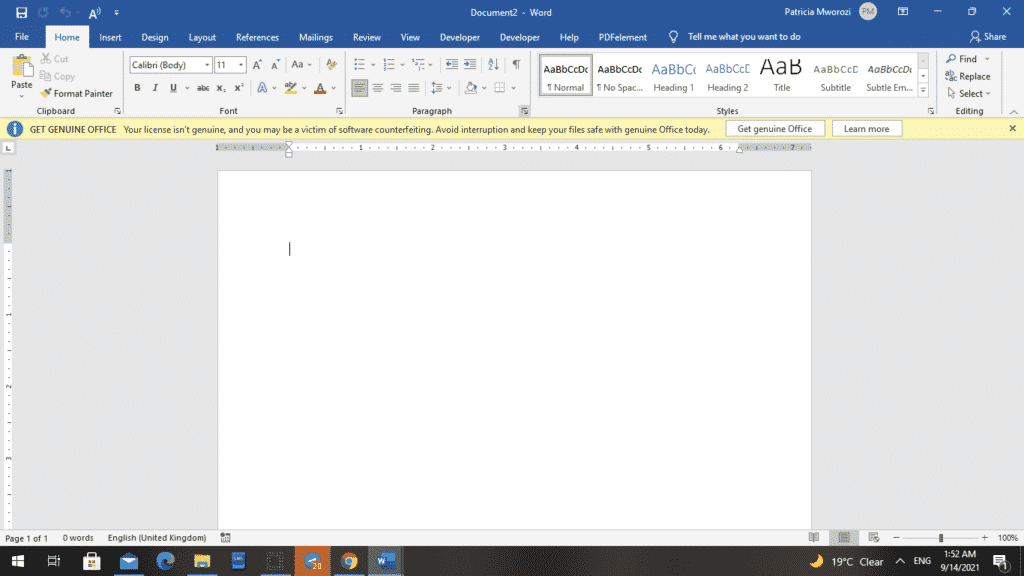
- Go to the ‘Indents and Spacing’ section.
- From the ‘Alignment section, select ‘Left.’
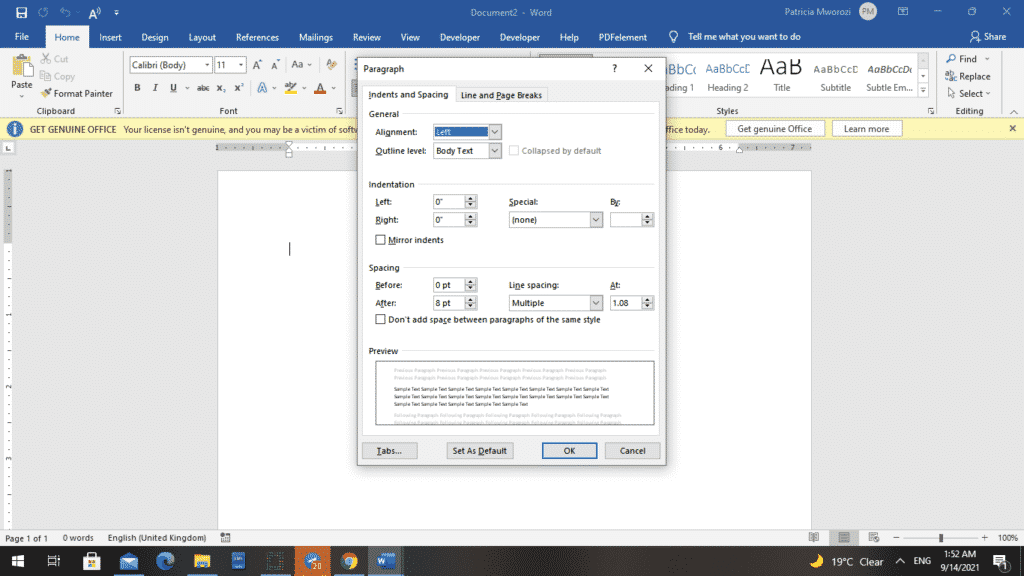
- At the bottom of the dialog box, select ‘Tabs.’
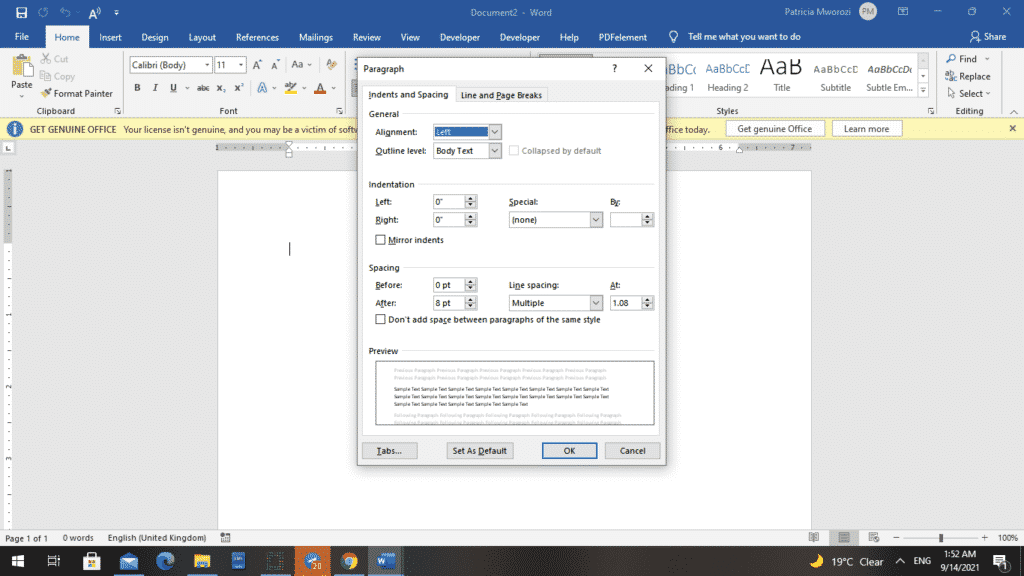
- A ‘Tabs’ dialog box will appear.
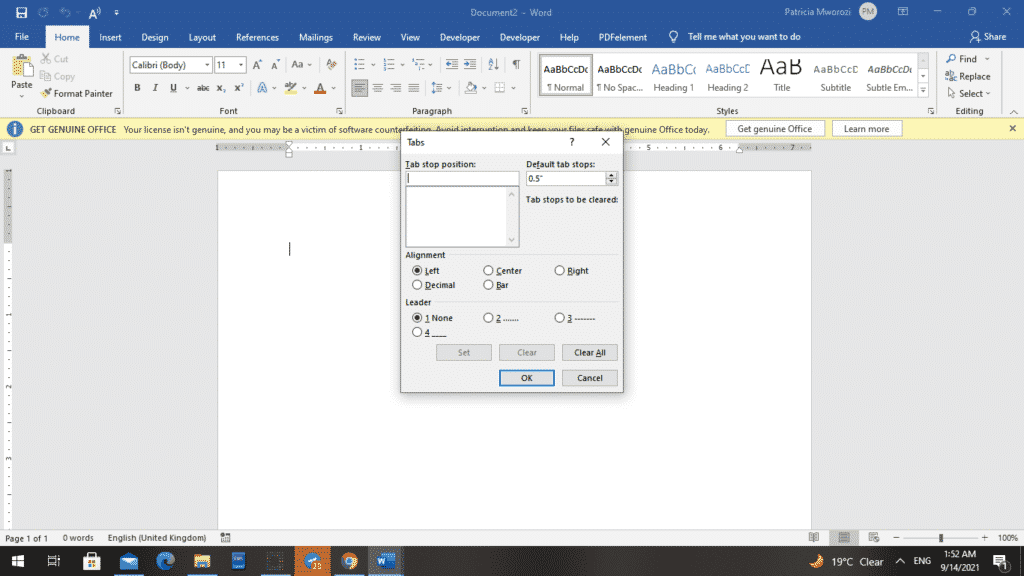
- First, enter a digit into the ‘Tab stop position.’ This digit is where you want the right-hand text to end or stop.
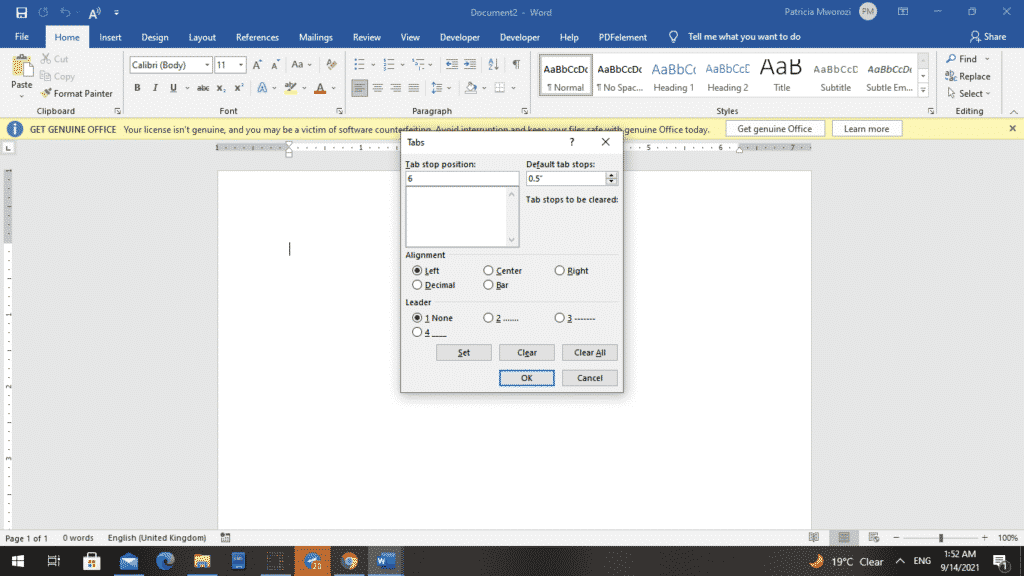
- Go down to the alignment section and check ‘Right’ from the list of options.
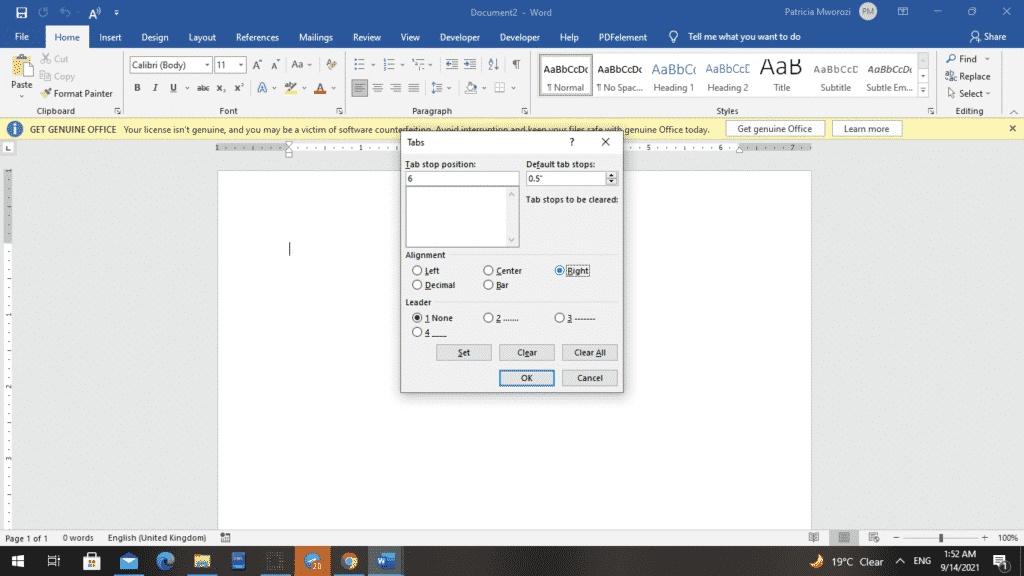
- Click ‘Set’ and then OK.
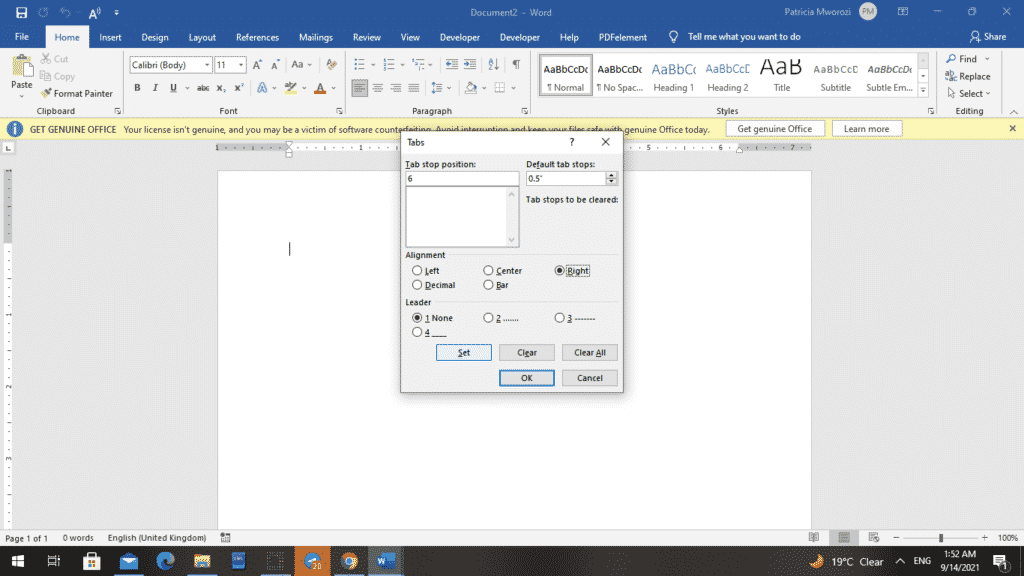
Now you can start typing.
- Before you type any text, press the ‘Tab’ button on your keyboard.
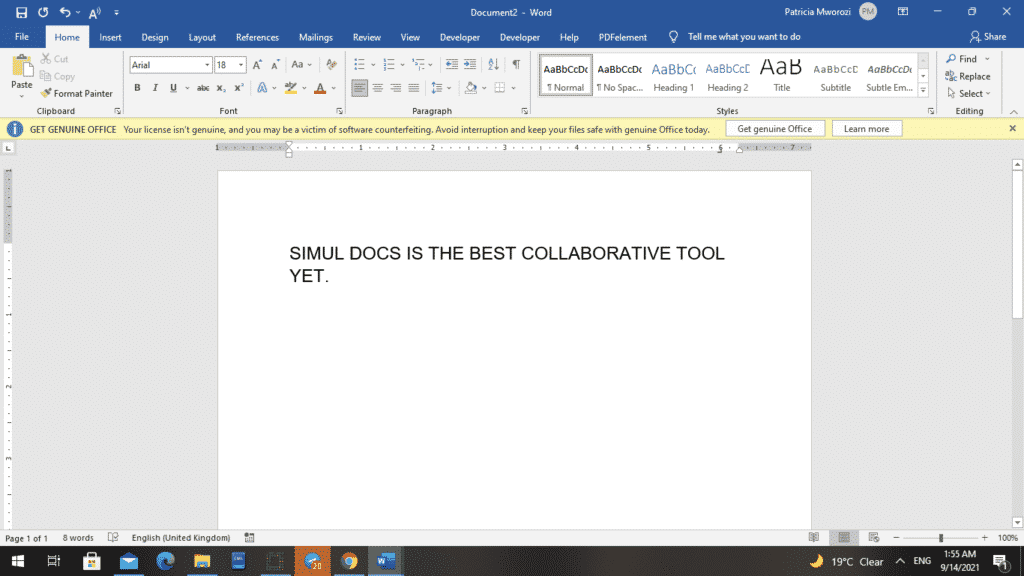
- When starting a new line, press ‘Enter’ and then the ‘Tab’ key.
- Now, place the cursor at the left location where you want to insert text.
- Type your text as you usually would.
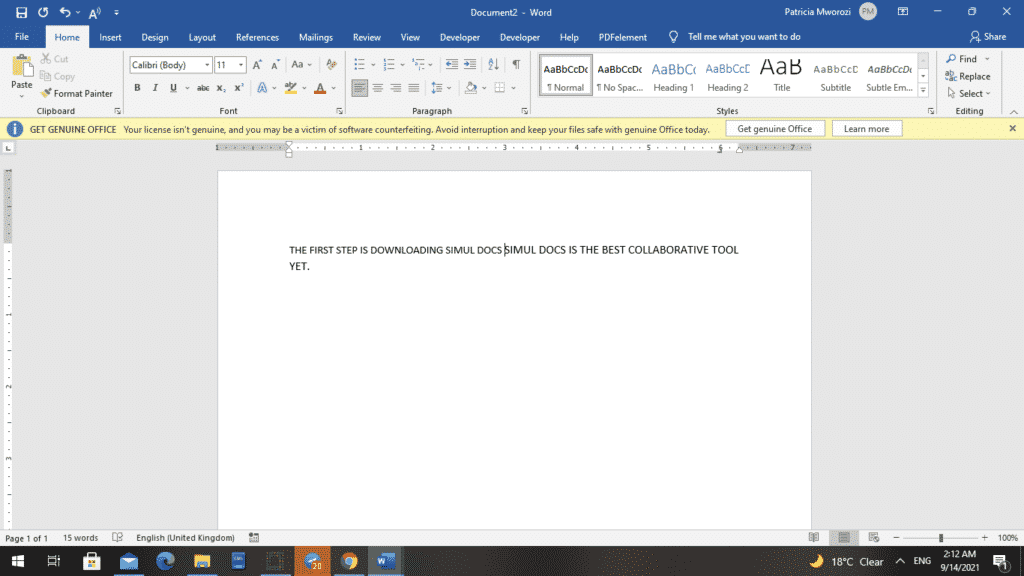
- Instead of pressing the ‘Enter’ button on the keyboard to enter a new line, press the downward-facing arrow.
- Now, your text is right and left-aligned.
With the COVID-19 pandemic showing no signs of slowing down, schools and other higher institutions of learning have been forced to continue with virtual learning. As a teacher, this poses a difficulty when it comes to assigning group projects. It is very difficult for students to collaborate on written assignments.
Simul Docs is here to solve all the challenges that might come with group projects. For one, all the writing and editing is centralized under one location.
The first step is downloading Simul Docs.
After writing your first draft in Microsoft Word, upload it to Simul Docs. This will automatically make it the first version. Now, another colleague can open it and make their edits. This will create another version different from the first.
Whenever another person opens a version and makes edits, a new version is created with the latest changes.
Sometimes, you might be in a rush and forget to turn on tracked changes so your modifications can be updated. You have nothing to worry about. Simul Docs automatically records these edits regardless of your online or offline status.
Since it is a collaboration, a bonus feature is the ability to add comments to the document. If you want a colleague to review the changes by a specific time, or any other instructions, you can let them know in the comment section. Later on, these comments can be removed after your groupmates have seen and executed the instructions.
Additionally, you and your groupmates can work on the document at the same time. There’s no need to sit around waiting for someone else to make edits. You might do your part in time, and the last person ends up costing the group credit because they work slowly. You can save time by working on a document at once, and Simul Docs keeps each version separately.
Let us say another co-worker is supposed to include their input, but they do not have Simul Docs. Maybe they are not tech-savvy. All you have to do is download the document or forward it by email. Alternatively, you can upload it to any storage software like one drive, and once their changes have been made, they can forward it to you once again, and you can open it in Simul Docs.
Once all the necessary edits have been made, you can save the final version containing all the modifications with one click.
As you can see, with Simul Docs, you do not need many documents open to work on a single assignment or have to be in the exact location as your groupmates.
You and your groupmates can work on the same document from the comfort of your homes or workplaces.
Simul is the most convenient collaborative tool yet. Centralising your written project avoids mishaps like losing your work or losing its original format.
Visit simuldocs.com and simplify group edits today.
Get Started For Free
See how Simul can help you with a 14 day free trial, and paid plans start at just $15 per month.