Simul Blog
How to center text in a table in Microsoft Word
You can align text in Microsoft Word either to the left, right, or center. If you want to have a neatly organized table, it is advisable to pay attention to the alignment of the text that you type into the cells.
There are several ways to center the text in the rows and columns, as you will see.
You can align the text in the rows and columns at once or individually.
Aligning all the rows and columns simultaneously
- Insert the table (This is if you have not already and do not know how to)
- To do this, go to the ‘insert’ tab at the top of your screen.
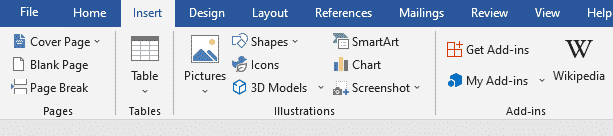
- A diagram of a table will appear. Click it.
- When you do this, several boxes/ squares will be displayed.
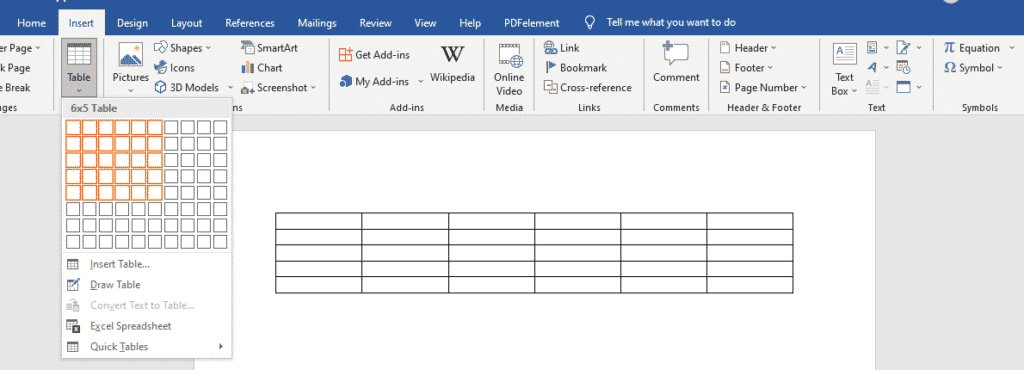
- You can choose the number of rows and columns from the squares. If you want four rows and six columns, you will pick the 4th square vertically and the 6th square horizontally.
- Start typing in the details of your table.
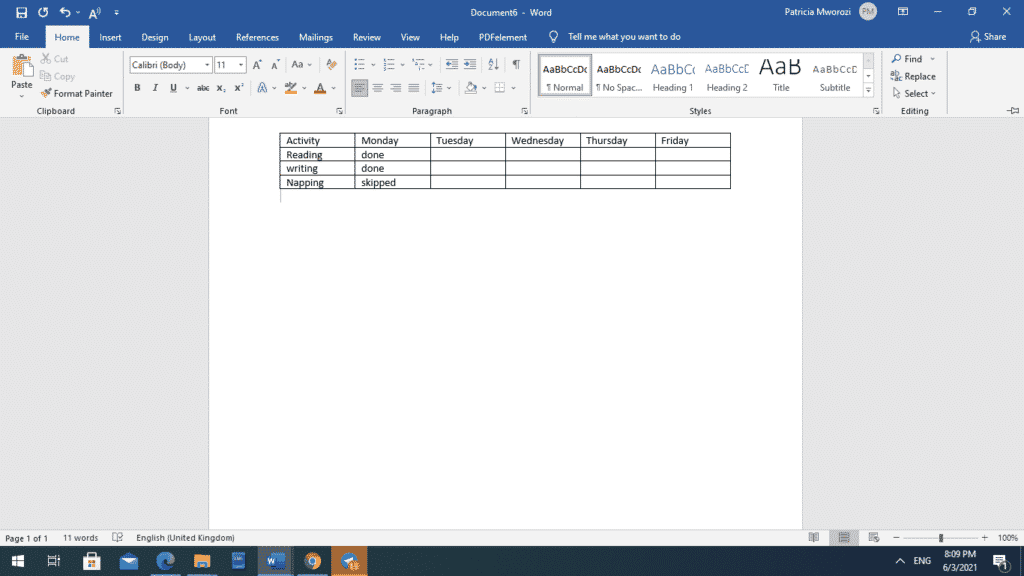
- Once you are done, you can put the cursor at any corner of the table and drag it till it selects the entire table.
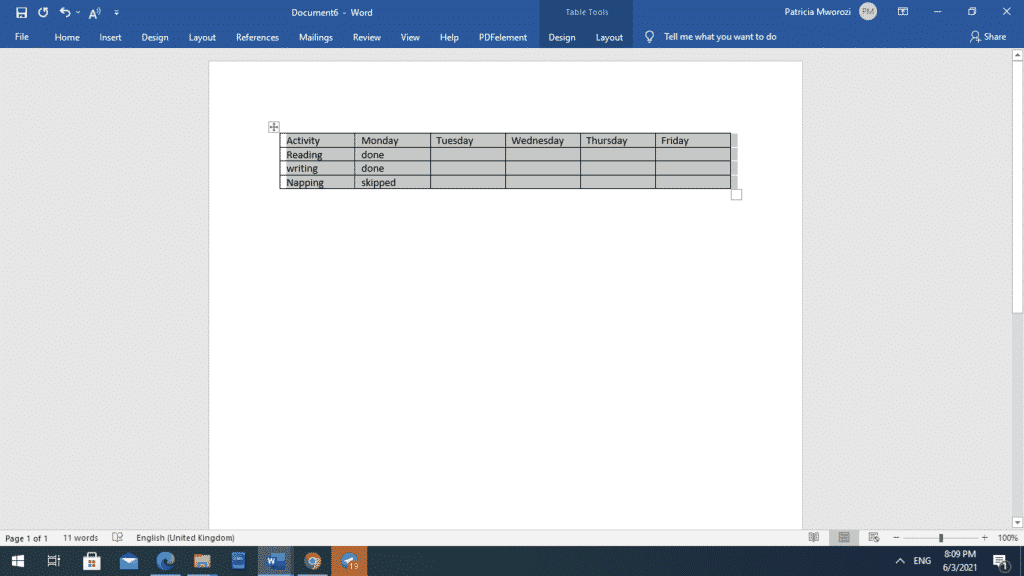
- On your home tab on the ribbon, you can center align the text using the column directly below ‘review.’

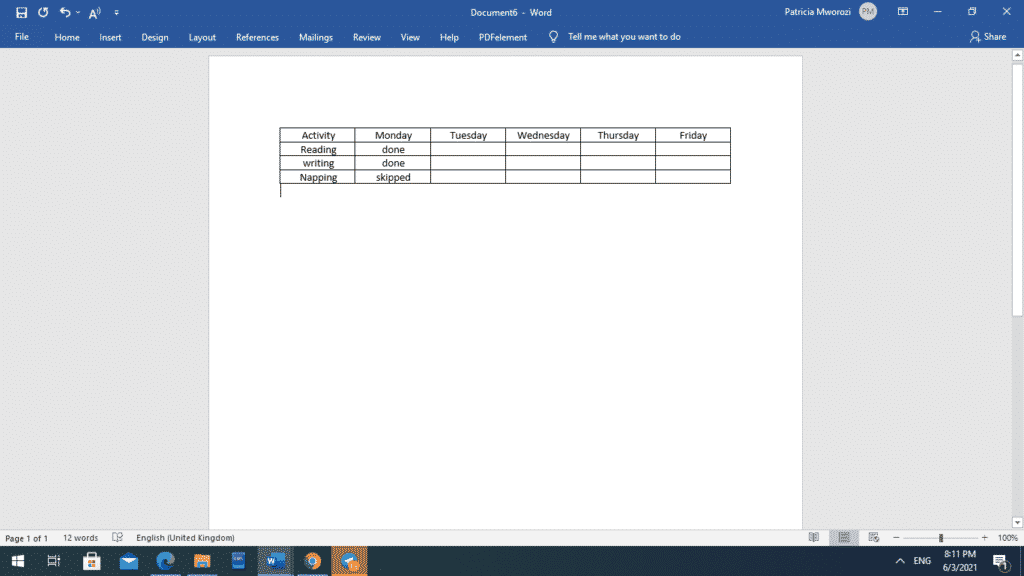
Aligning each cell individually
- Place the cursor in the cell with the text that you want to center.
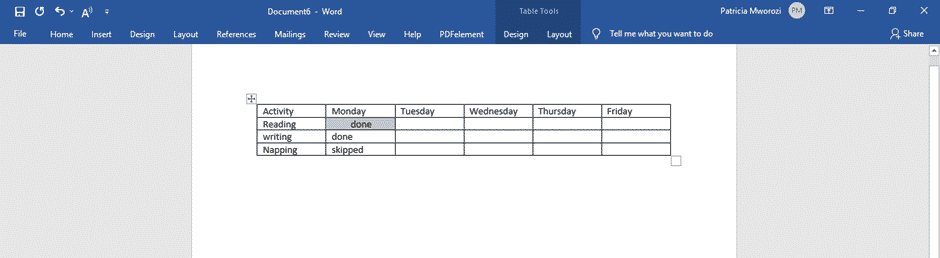
- Go to the ‘layout’ tab on the ribbon.
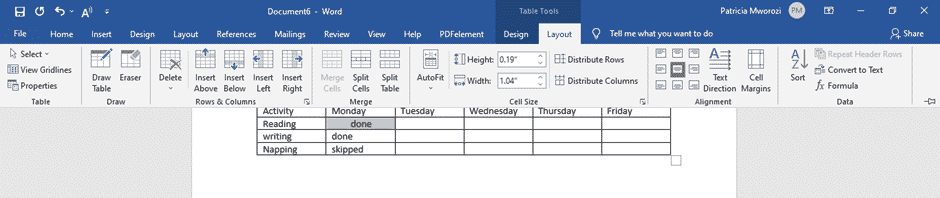
- It will display different ways you can align your cell: top right, bottom right, center right, top left, bottom left, center left, top center, bottom center, and middle center (which is our focus)
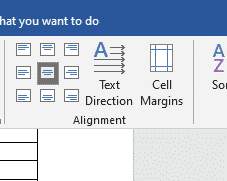
- Select ‘middle center,’ and your cell will be center aligned.
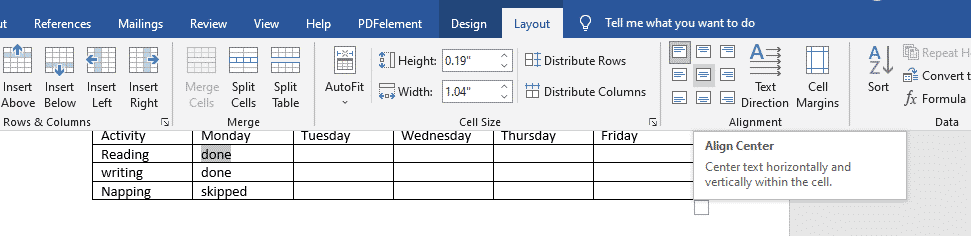
- The text in the selected cell will be center-aligned.
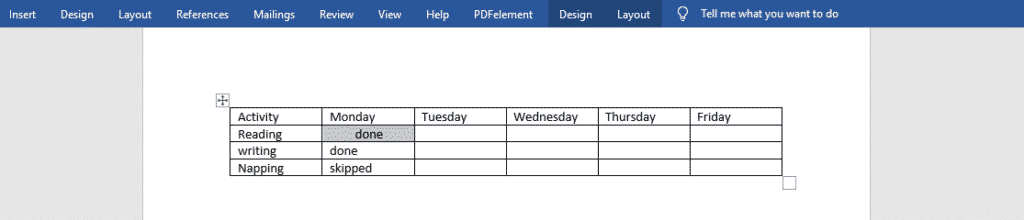
Did you receive a group assignment at work but cannot be there physically because you are isolating at home due to the pandemic?
There is no need to worry or find your way to your physical workplace.
Simul Docs is your answer.
The first step is downloading Simul Docs then you can get started.
After writing your first draft in Microsoft Word, upload it to Simul Docs. This will automatically make it the first version. Now, another colleague can open it and make their edits. This will create another version different from the first.
Whenever another person opens a version and makes edits, a new version is created with the latest changes.
Sometimes, you might be in a rush and forget to turn on tracked changes so your modifications can be updated. You have nothing to worry about. Simul Docs automatically records these edits regardless of your online or offline status.
Since it is a collaboration, a bonus feature is the ability to add comments to the document. If you want a colleague to review the changes by a specific time, or any other instructions, you can let them know in the comment section.
Later on, these comments can be removed after your groupmates have seen and executed the instructions.
You can also make changes to the document and your colleagues can either accept or reject them.
Additionally, you and your groupmates can work on the document at the same time. There’s no need to lazy around waiting for someone else to make edits. You might do your part in time, and the last person ends up costing the group credit because they work slowly. You can save time by working on a document at once, and Simul Docs keeps each version separately.
Suppose another co-worker is supposed to include their input, but they do not have Simul Docs. Maybe they are not tech-savvy. All you have to do is download the document or forward it by email. Alternatively, you can upload it to any storage software like one drive, and once their changes have been made, they can forward it to you once again, and you can open it in Simul Docs.
Once all the necessary edits have been made, you can save the final version containing all the modifications with one click.
You and your groupmates can work on the same document from the comfort of your homes or workplaces.
Simul is the most convenient collaborative tool yet. Centralising your written project avoids mishaps like losing your work or losing its original format.
Group projects do not have to be a nightmare anymore.
Visit simuldocs.com and prepare your group projects without the usual hassle and bustle.
Get Started For Free
See how Simul can help you with a 14 day free trial, and paid plans start at just $15 per month.