Simul Blog
How to change margins in a Microsoft Word document
The margins in your Microsoft Word Document determine the blank space that boarders your document, this prevents you from typing quite literally off the edge of the page.
You can change the size of your margin on any given Microsoft Word Document fairly easily.
A narrow margin may provide you with a higher word count per page, allow you to fit that one long sentence onto a single line or just suit the layout of your document.
A wide margin may make printing the Word Document easier. We’ve all been there – when you press print and Microsoft tells you the margins on your page are too wide and may not print correctly. This is when you may need to reduce the size of your margin slightly.

When you open a new word document, Microsoft will give you a default margin size of around 1 inch. This works for most documents, however, if you are looking to change the size of your margin this post will show you how.
Changing the size of your margin in Word
- Open Word
- Press Layout Tab
- Click Margins
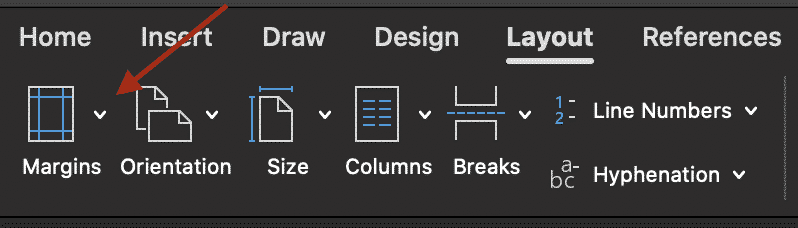
- Select the margin you would like to insert from the pre-set options or click Custom Margins…
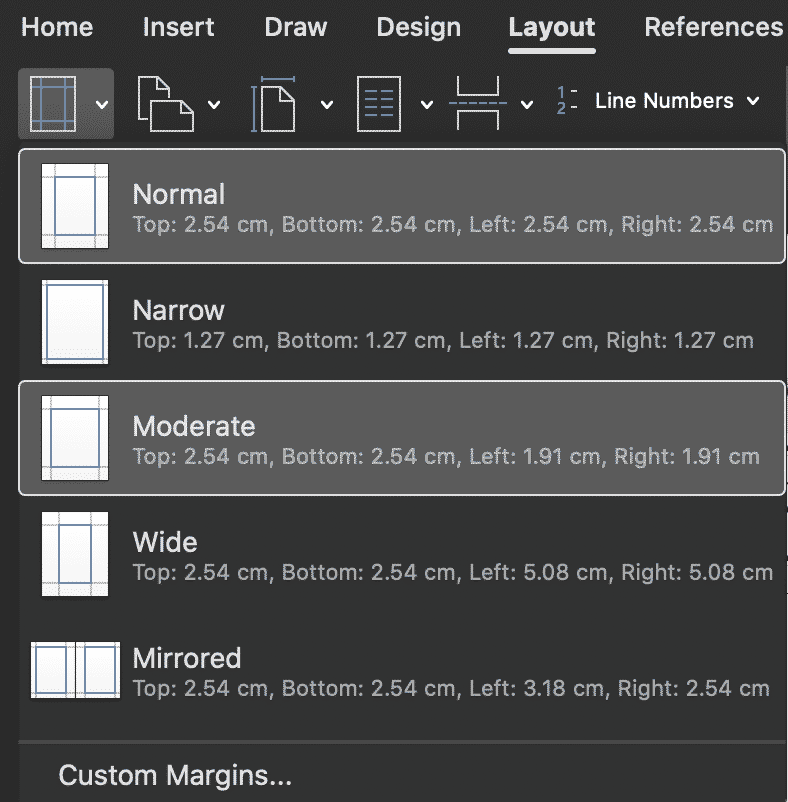
- Select the size of margins you would like
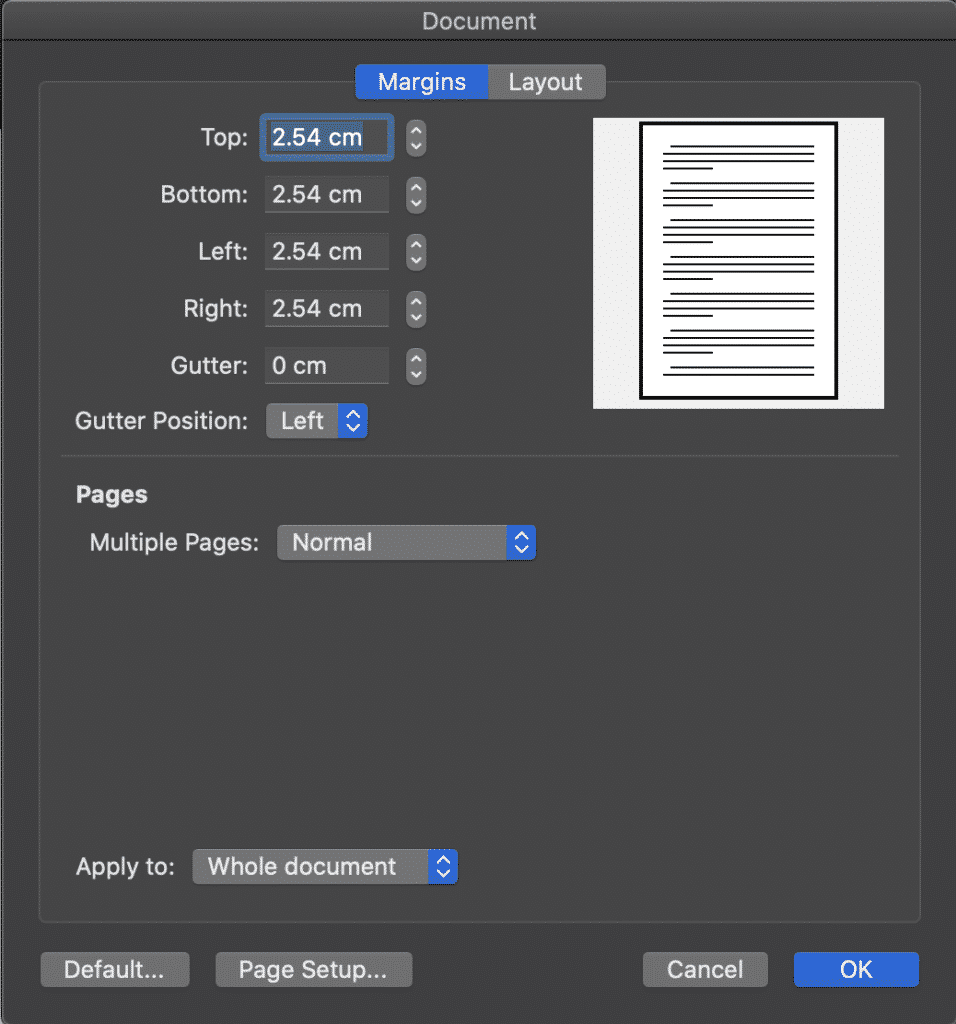
- Press OK
You have now successfully changes the size of the margins in your word document. These steps can be repeated as many times as required to achieve the desired look and feel for your document.
Need a better way to collaborate on a Microsoft Word Document?
How many times have you opened a Word Document that you are collaborating on with your team, forgot to press save before making your edits or you forgot to turn on tracked changes before you started editing away? Well, it happens to more of us than it should.
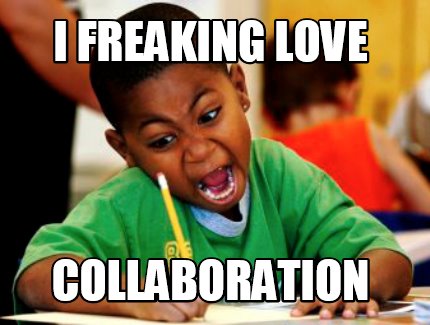
Resulting in the old ‘control undo’ to try and turn back time to before you pressed save and wiped out your colleague’s last version. Or Having to exit the document you started editing without tracked changes, open it again and sit there racking your brain for 5minutes about what the changes that you originally made were.
Its frustrating and it doesn’t have to be anymore.

Because so many of us (and by so many we mean probably everyone at some point in time), have faced the same issues when trying to collaborate in Word some life saving smart tech geniuses have created purpose-built tools to solve these problems for us, tools such as Simul Docs.
Remember when you last opened your shared drive and had to ask someone else on the team if Document_v8_update_Final_ACTUALFINAL_V2 is really the most recent version of the file?
Those days are over.
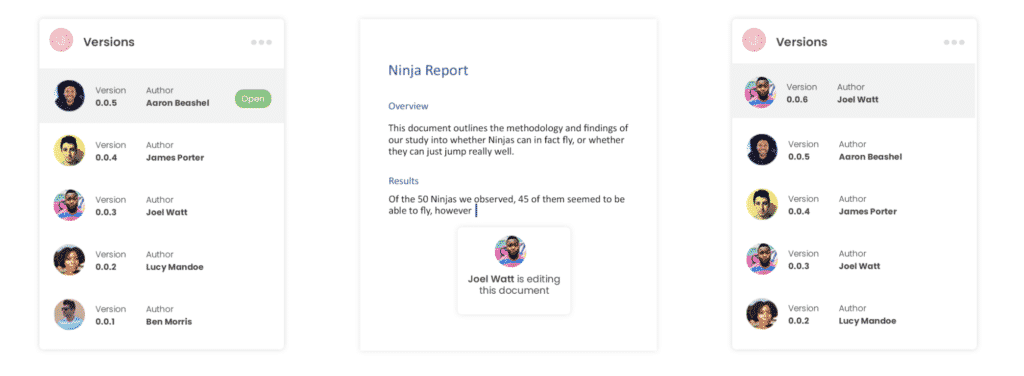
When you are using Simul Docs, by opening the shared document Simul automatically saves your file as a new version, under a neat, easy to follow numerical list. Version 1 is given the name 0.0.1, the next time it’s opened that file becomes 0.0.2 and so on. You’ll never save over a document again!
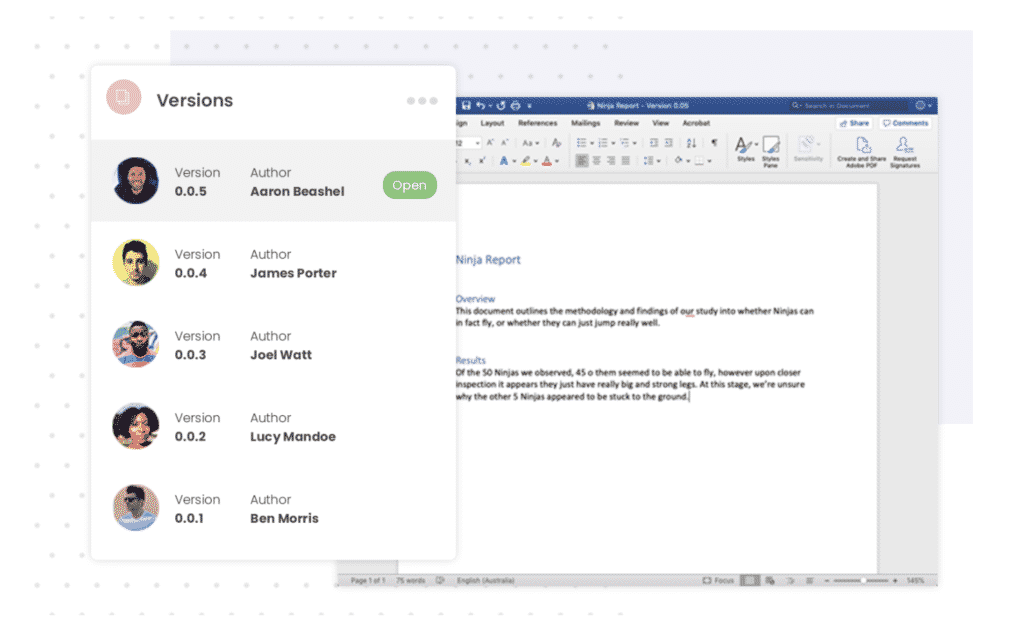
What about tracked changes?
Simul knows that when you are collaborating on a Microsoft Word Document and you start to make edits you want them tracked, so tracked changes are automatically on, all the time.
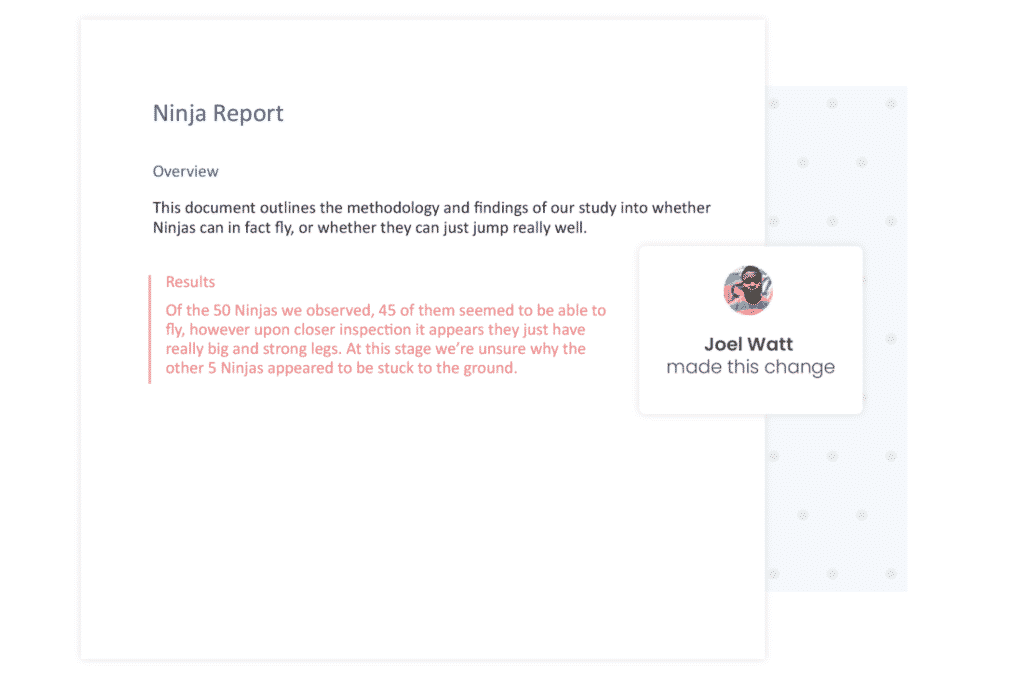
Collaborating outside of your organisation?
That’s ok, Simul Docs is happy for you to share your file with anyone, in or outside your dedicated organisation. The users can edit, update, change and collaborate with you as they would usually when working in Microsoft Word. Simul will track their changes, save a new version and let you know when they have finished.
Sharing the file with someone outside of your organisation is also simple. Send the document as an email attachment, direct link, share via DropBox or GoogleDrive and they can start reviewing or editing from the moment they open the file.
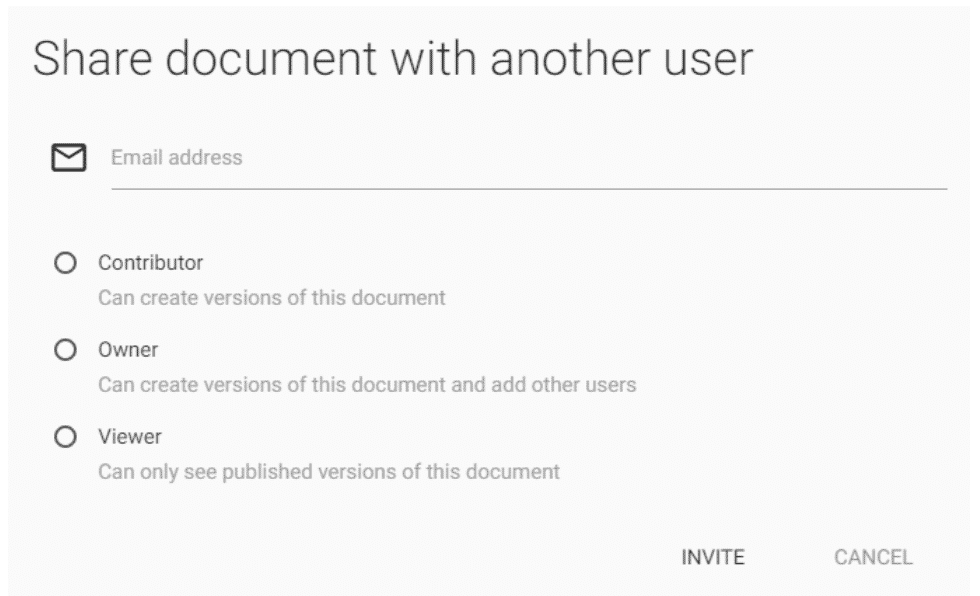
So, if you are tired of a messy shared drive, filled with bad version control and no way of knowing which one is the latest, you need Simul Docs.
And if you are sick of accidently saving over a document or forgetting to turn on tracked changes and having to start all over again, you need Simul Docs.
And if you just want to take the stress out of collaboration, you should try Simul Docs.
Thanks us later!
Get Started For Free
See how Simul can help you with a 14 day free trial, and paid plans start at just $15 per month.