Simul Blog
How to change the layout and formatting of footnotes in Microsoft Word
Footnotes are sentences placed at the bottom of a page that provide more in-depth information on a topic in a text. It could be a reference, comment, or just additional information. The text a footnote belongs to has a corresponding number but as a superscript.
To insert a footnote, open your document in Word and go to the part of the text where you would like to add the footnote, preferably at the end of a sentence. In the ribbon section, go to the references tab and click on the large ‘Insert Footnote’ icon.
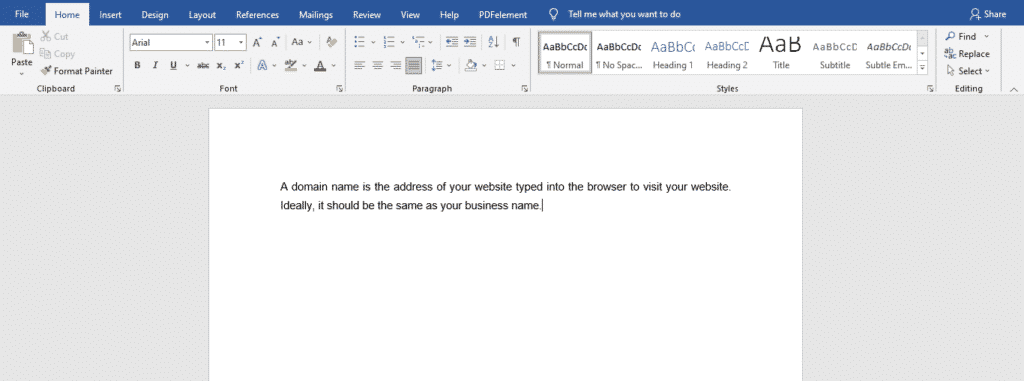
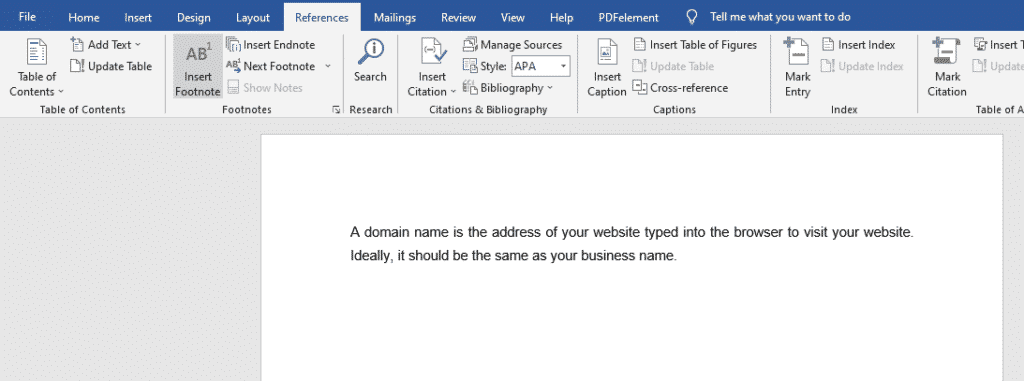
Two numbers will appear, a superscript number beside the text area where you want to note your source and a corresponding number at the bottom of the page.
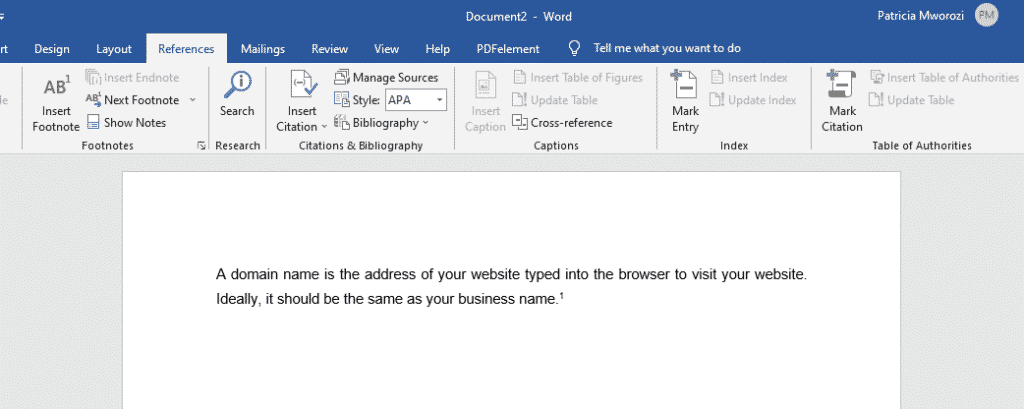

At the bottom of the page, you can start typing out your footnote.
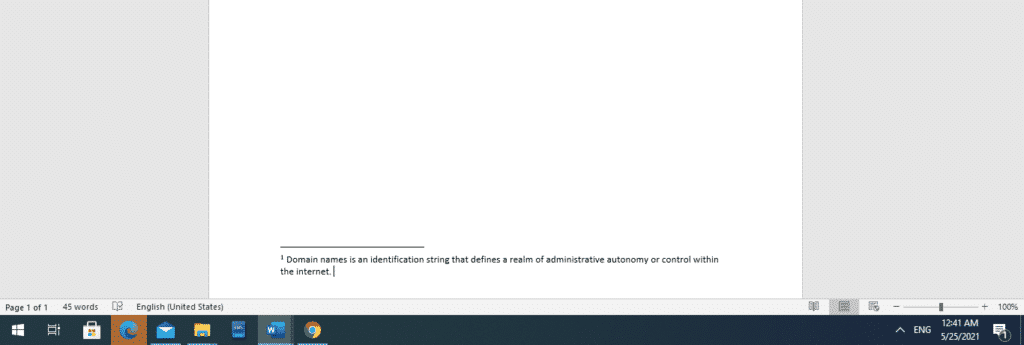
Changing the formatting and layout of your footnote
Footnotes come in a default format and style. However, you might want to have a different style and format purely out of preference or because it has been specified in the work or school assignment.
Below, you will learn how to change footnotes into any format of your choosing.
1. Select the footnote
After typing out the footnote, select it.
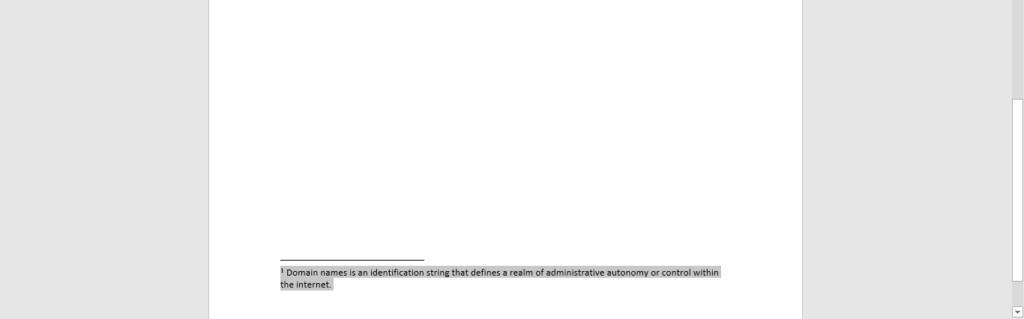
2. Go to the top of your screen and click on references
At the bottom of the references column, click on the downward-facing arrow in a box.
When you do this, a box will appear on the screen.
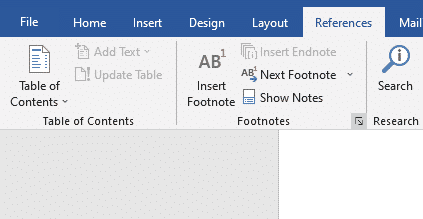
3. Make your changes
You can make several changes under this box.
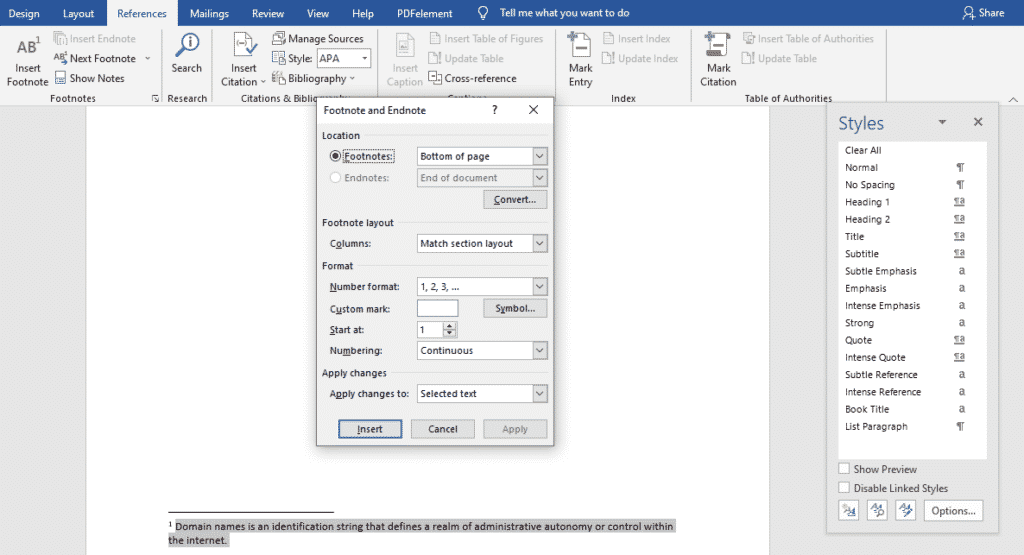
Location
For starters, you can change the location of your footnote. Usually, a footnote is at the bottom of the page, but you can put it at the end of a text.
Column
Under this section, you can choose how many columns you want Word to use to display the columns. However, you do not have any control over the width between each column.
When you click OK, Word will reformat all existing footnotes to match the number specified in the column box.
Format
It doesn’t have to be numbers specifically. It could be letters, roman numerals, or even symbols.
Numbering
Once you have chosen your format, you can select whether the numbering should be continuous and restart at each section or page.
It is also not compulsory to start, say from ‘a’ or ‘1’. You can adjust the numbering accordingly.
Once you are done making all your changes, click ‘apply.’ They will be applied throughout your document.
To make other edits like font, font size, select the footnote and use the shortcut Ctrl+ Alt + Shift + S.
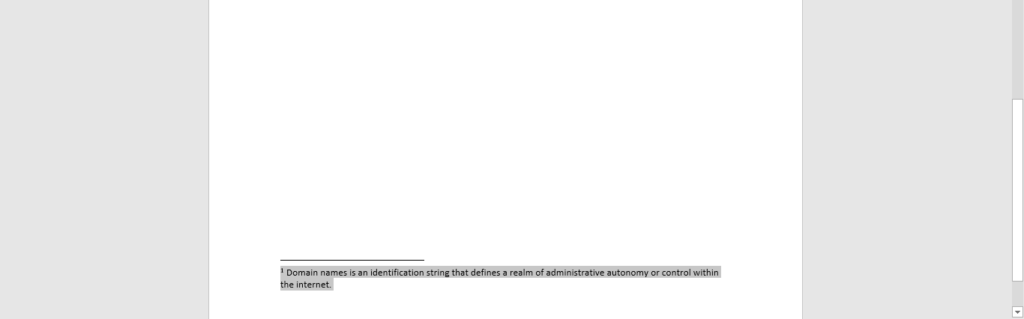
A box will appear on your screen. At the bottom of the box, pick the third option from your left (manage style)
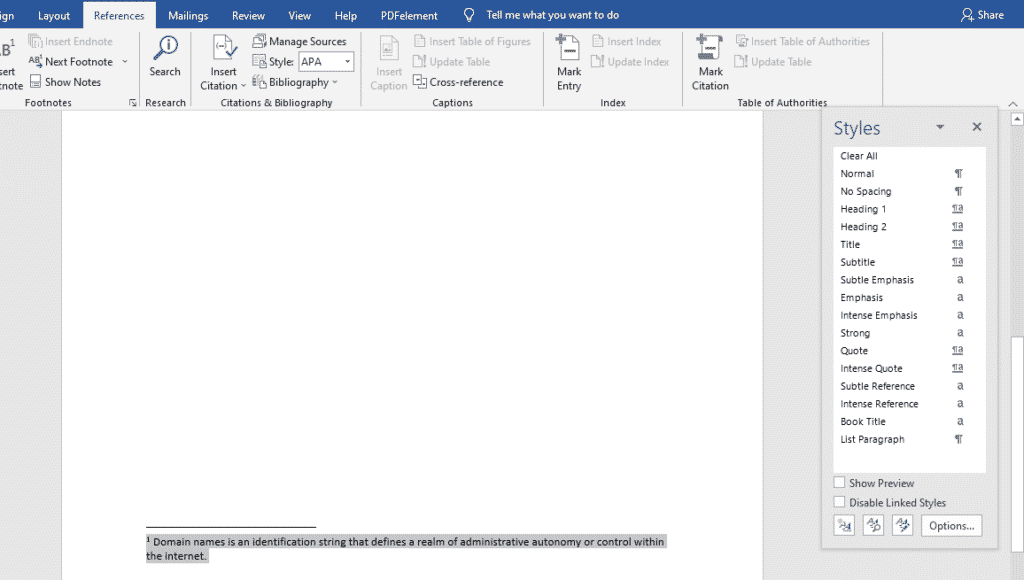
Another style box will pop up. Select the fourth column at the top, ‘set default.’
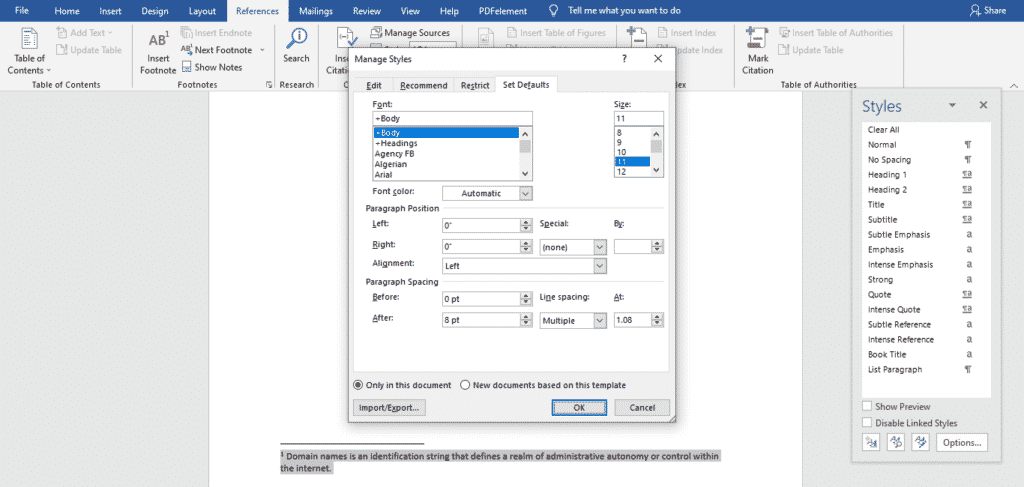
You can make changes to font, font size, alignment, line spacing, among others.
Click OK when you are done.
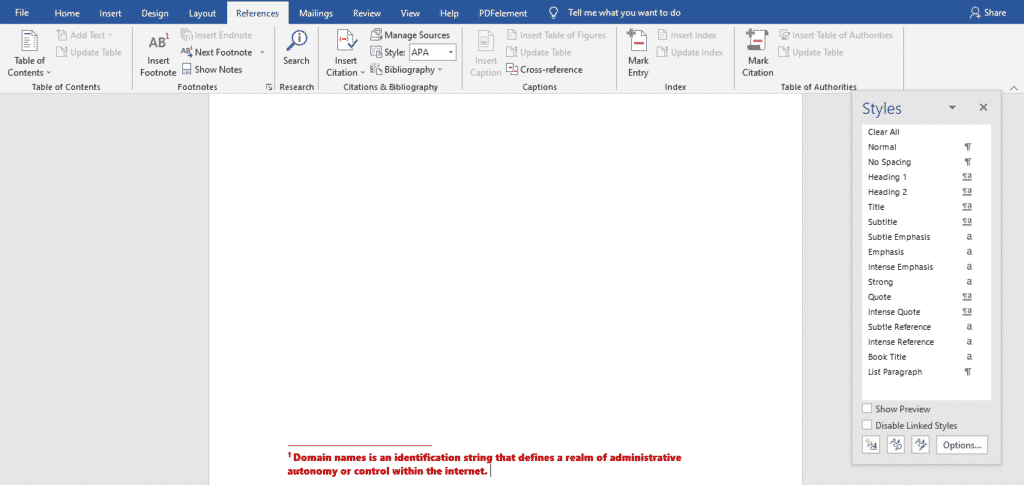
Do you and your colleagues want to work on a project simultaneously so you can beat tight deadlines?
All of this is achievable using Simul Docs (simuldocs.com) from any of your many locations.
It’s as simple as writing the first sample in Microsoft Word and uploading it to Simul.
Simul will make this the first version by default.
Your other colleague can now open this version and make modifications, resulting in creating a new version of the document every time someone new makes edits.
You may merge the modified versions to make one full document when everyone has their input and edits.
This document displays all the tracked changes, allowing everyone to see where alterations were made and if they should be rejected or accepted.
You may also make these adjustments at the same time; this is not a one-login-at-a-time issue. This means that you do not have to wait your turn to make edits, which is quite risky considering we all have different productivity levels and other external factors that could delay submission.
Even if a co-worker who doesn’t have Simul Docs wants to make modifications, the document can be downloaded, emailed, or shared to a cloud platform such as One Drive. They can email it back to you once they’ve finished making it, and you can add it to Simul again, which will create a new version.
Preventing the loss of corrections and original formats demands centralizing your adjustments.
Visit simuldocs.com and work on your group projects with ease.
Get Started For Free
See how Simul can help you with a 14 day free trial, and paid plans start at just $15 per month.