Simul Blog
How to change the orientation of one page in Word
Page orientation in Word refers to the specification for displaying or printing the document. It indicates the layout of the pages in a document. Ordinarily, the entire article or paper is published in Portrait format, although it would be best to use the Landscape format on a page with a sizable table or graph.
For this reason, MS Word has a feature that lets you adjust the view or format of only one or a few pages while leaving the rest of the document in another layout.
MS Word creates section breaks before and after the specific page whose orientation you have changed to conveniently add pages later on when you are editing your document.
Below is a step-by-step guide on how to adjust the page orientation of only one page.
- Open the document whose page orientation you would like to adjust.
- Select the entire text of the page whose orientation you would like to change.
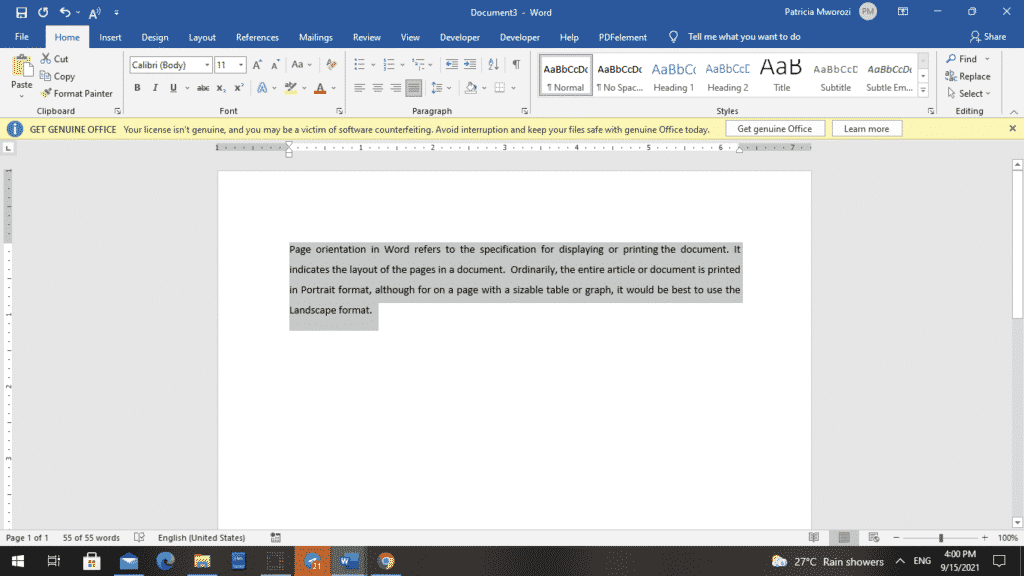
- Select the ‘Layout’ tab on the ribbon.
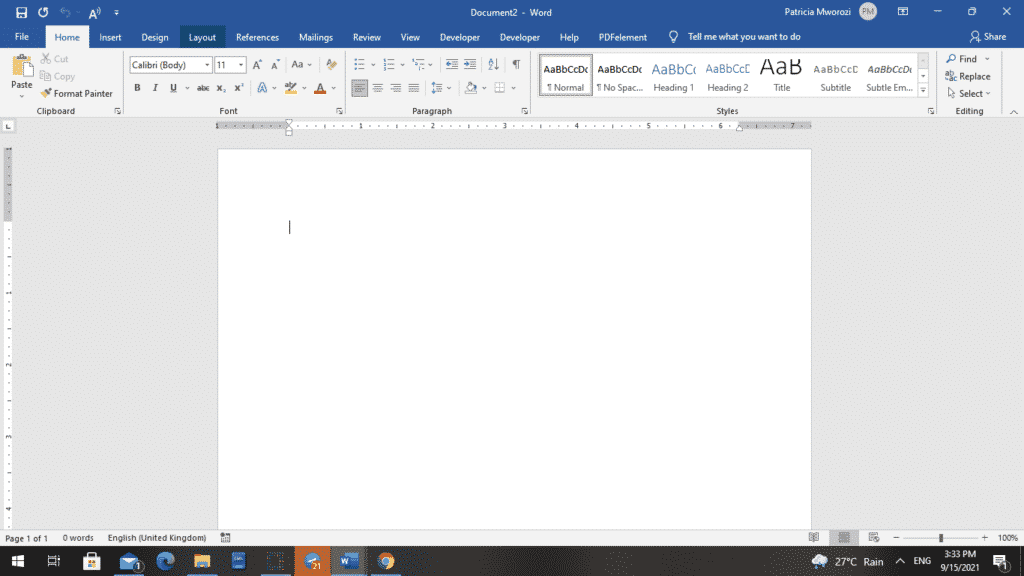
- Three different sections will appear.
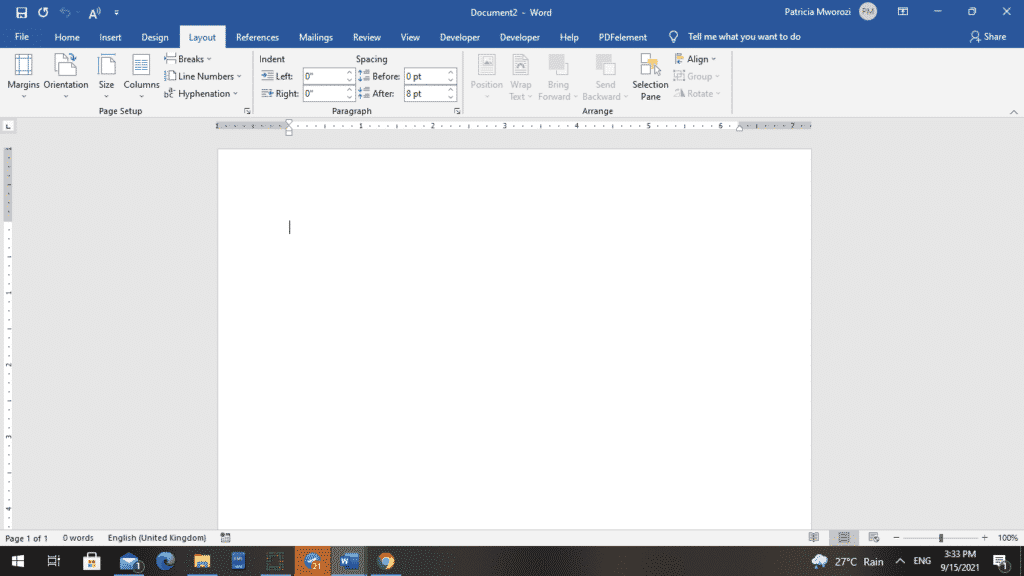
- Go to the ‘Page Setup’ column.
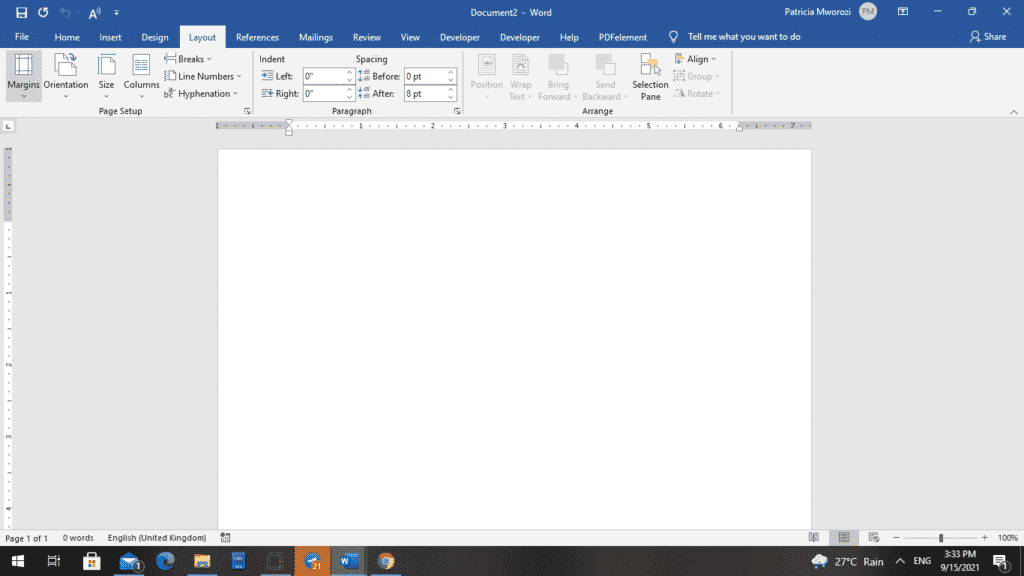
- Select ‘Margins.’
- MS Word will display a list of margin specifications. At the bottom of the list, you can see ‘Customize Margins. Select it.
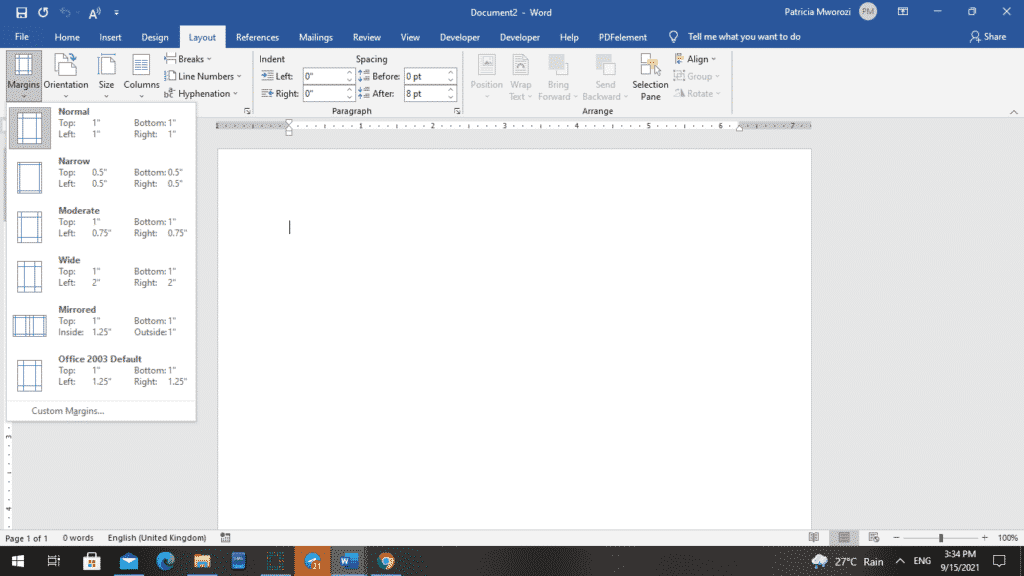
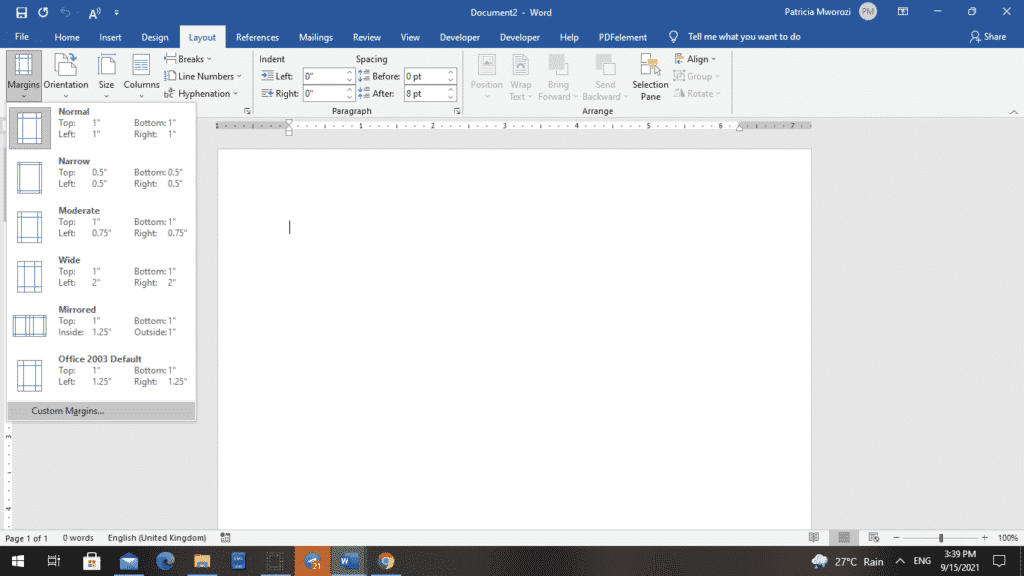
- A ‘Page Setup’ dialog box will appear on your screen.
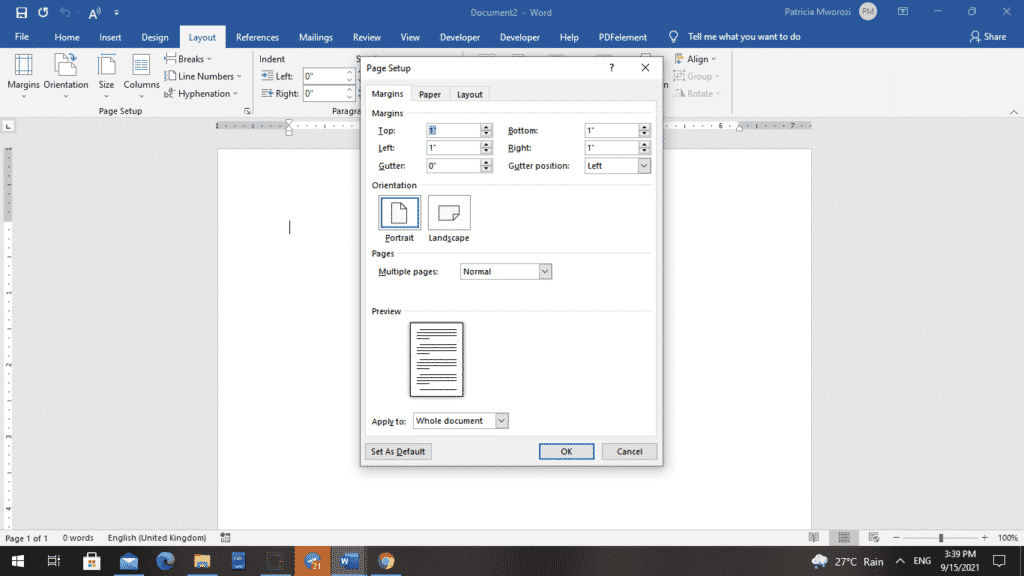
- Under the ‘Orientation’ section, select Portrait or Landscape.
- At the bottom of the dialog box is an ‘Apply to’ section.
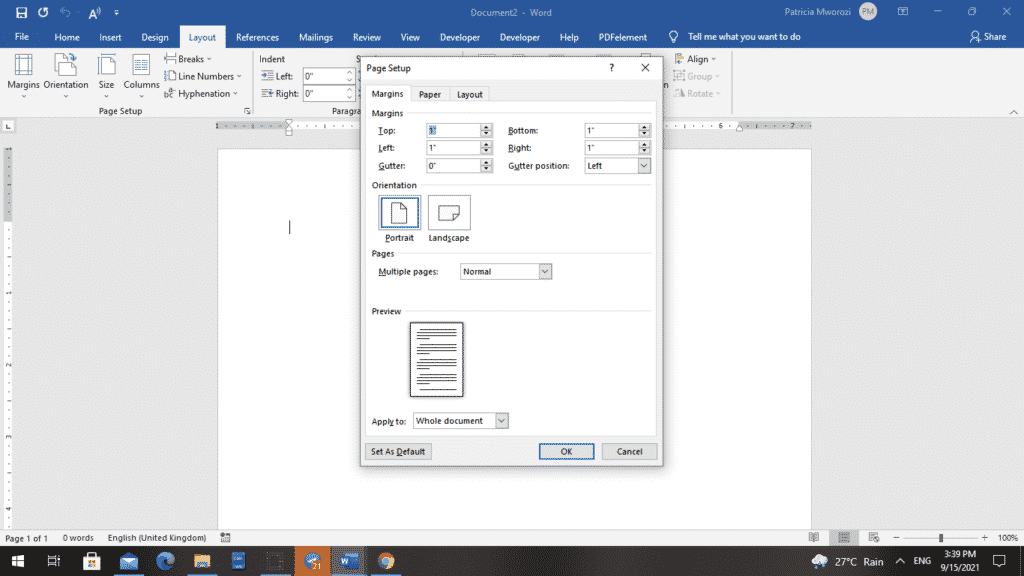
- Choose ‘Selected text’ from the dropdown menu.
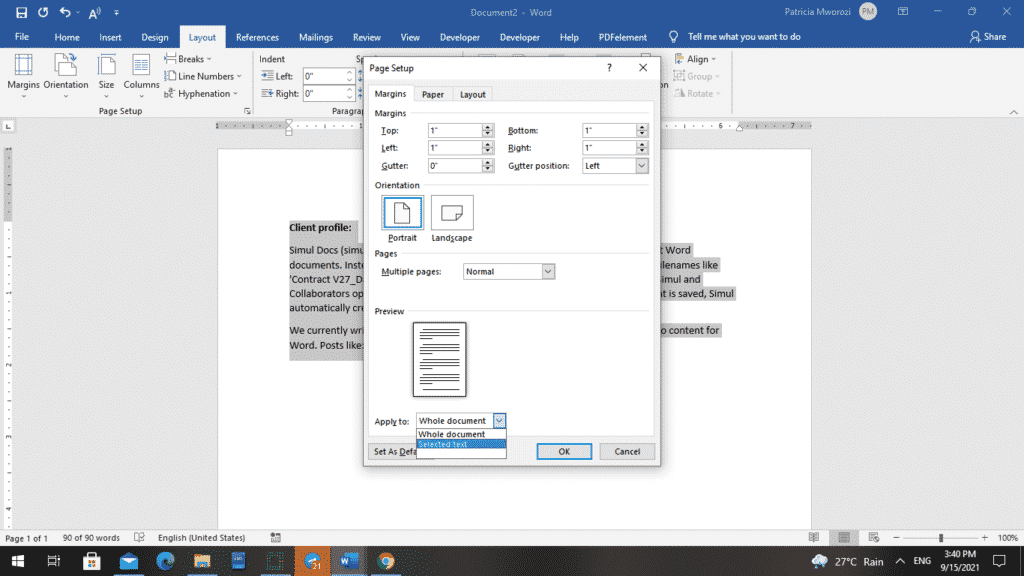
- Finally, click ‘OK.’
You will notice that the page layout looks different.
BEFORE
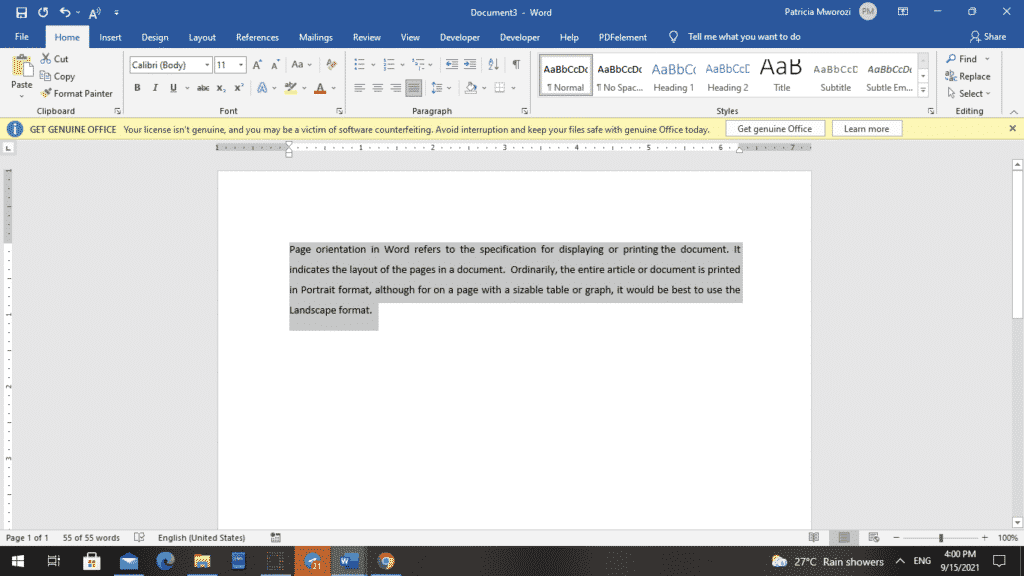
AFTER
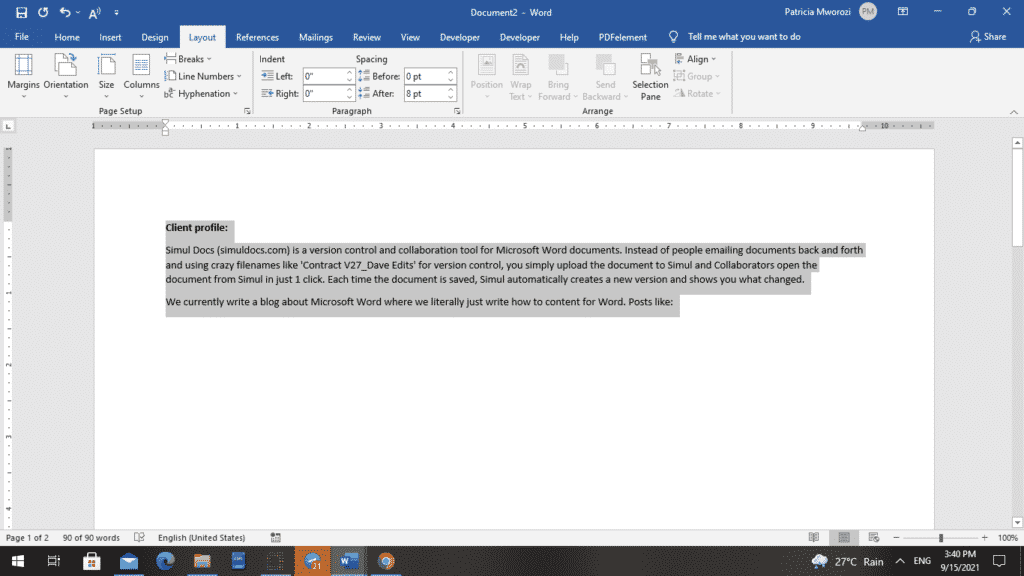
Note: Under the ‘Apply to’ section, ‘Selected text’ will only appear in the list of options if you selected the entire text on the page whose orientation you intend to adjust.
Are you a student studying virtually? Do you always get assigned group projects but find it difficult to co-ordinate a written group projects with your classmates?
Simul Docs is the solution for you. Simul Docs is an editing and collaboration tool that lets individuals collaborate on documents virtually without the usual challenges such as:
- Difficulty in identifying who edited what.
- Tracking changes made by different users.
- Having multiple tabs and documents open.
- Challenges when trying to identify the document with the most recent edits.
Simul Docs allows multiple users to edit the same document in one location, simultaneously. Simul will even save documents separately to avoid confusion.
The first step is downloading Simul Docs.
After writing your first draft in Microsoft Word, upload it to Simul Docs. This will automatically make it the first version. Now, another colleague can open it and make their edits. This will create another version different from the first.
Whenever another person opens a version and makes edits, a new version is created with the latest changes.
Sometimes, you might be in a rush and forget to turn on tracked changes so your modifications can be updated. You have nothing to worry about. Simul Docs automatically records these edits regardless of your online or offline status.
Since it is a collaboration, a bonus feature is the ability to add comments to the document.
With this feature, you do not have to call colleagues, or send a separate document highlighting the different changes you want made to the document.
Let us say another co-worker is supposed to include their input, but they do not have Simul Docs. Maybe they are not tech-savvy. All you have to do is download the document or forward it by email. Alternatively, you can upload it to any storage software like one drive, and once their changes have been made, they can forward it to you once again, and you can open it in Simul Docs. It will be in its original format. You do not have to worry about it changing because it was sent back and forth.
Once all the necessary edits have been made, you can save the final version containing all the modifications with one click.
As you can see, with Simul Docs, we have thought of absolutely everything.
You do not need many documents open to work on a single assignment or have to be in the exact location as your groupmates.
You and your groupmates can work on the same document from the comfort of your homes or workplaces.
Simul is the most convenient collaborative tool yet. Centralising your written project avoids mishaps like losing your work or losing its original format.
Visit simuldocs.com and simplify group edits today.
Get Started For Free
See how Simul can help you with a 14 day free trial, and paid plans start at just $15 per month.