Simul Blog
How to combine tables in Microsoft Word
A document may contain multiple tables with similar content, but the tables are scattered all over the document. Perhaps this was the first draft, and now you find it more suitable to merge the tables. MS Word has a few hacks and methods that allow you to quickly combine these tables for a more organized document or paper.
Below are four methods you can use to merge tables in MS Word.
Method 1: Dragging
- Open the page that contains the table.
- In the upper left corner of your table is a cross.
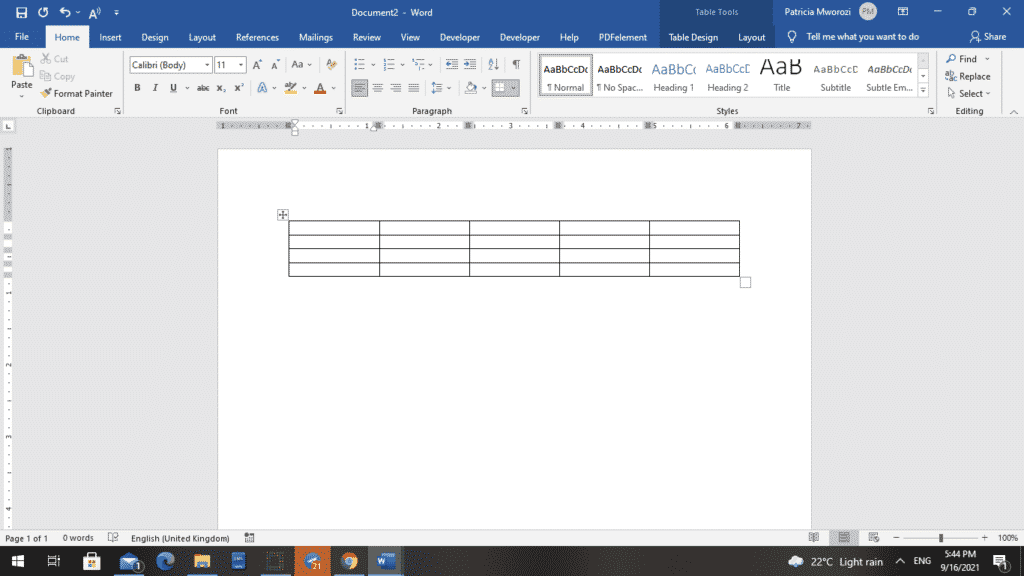
- Click the cross to select the table.
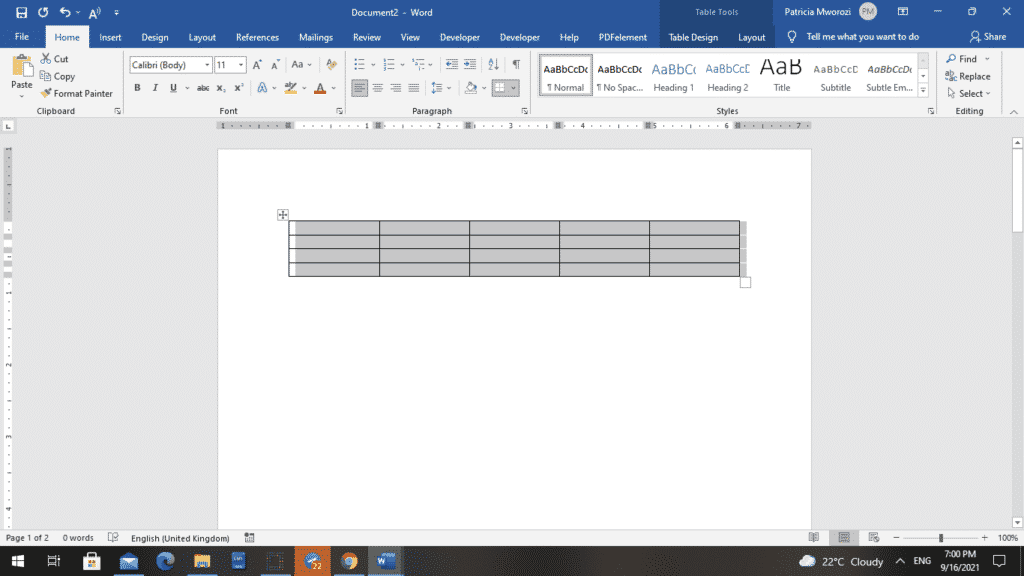
- Drag the table to the position where you would like it to be. This can be before or after your other table.
- Release the clicker or mouse to drop the table in its new position.
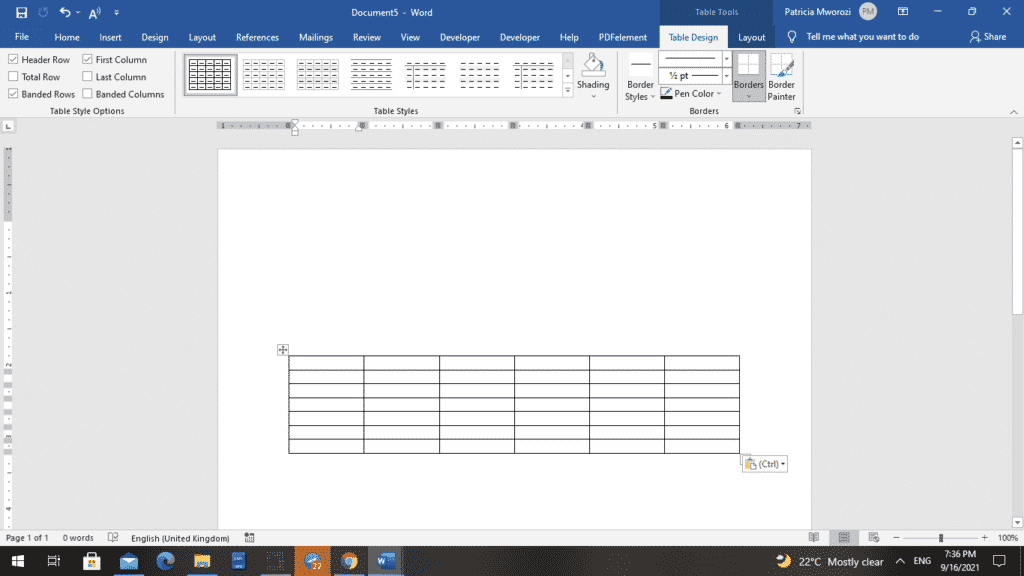
Method 2: Merge feature
- Open the page that contains the table.
- In the upper left corner of your table is a cross.
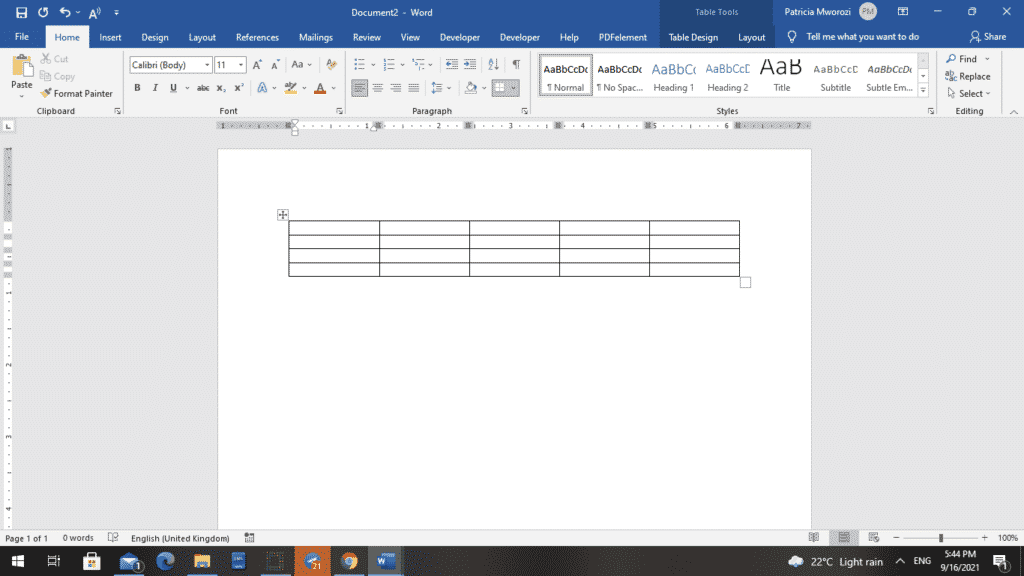
- Click the cross to select the table.
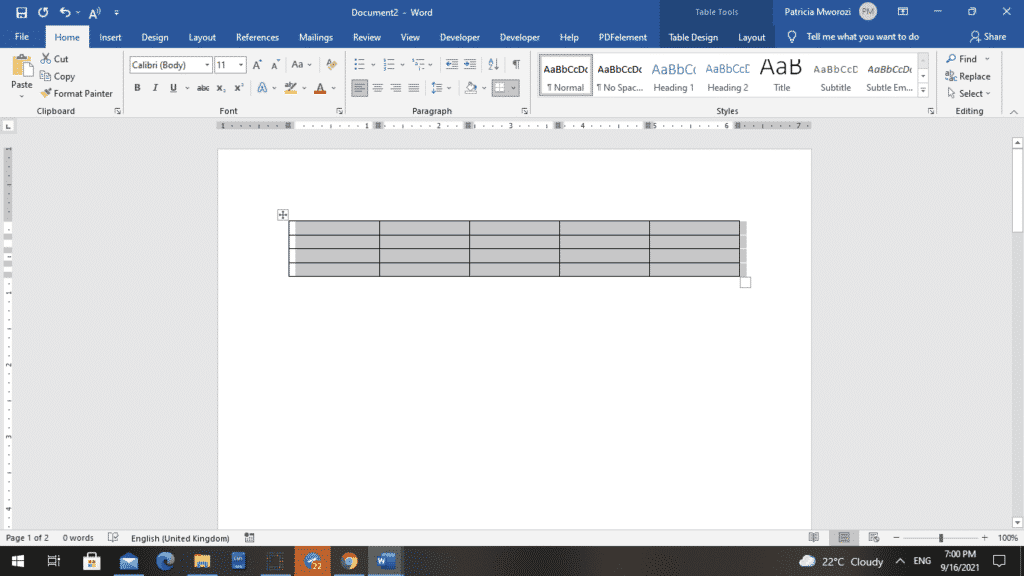
- Next, we are going to cut the table. To do this, press CTRL + X.
- When you decide on where to place this table, place the cursor at that position.
In this example, we are going to place the cursor right below the second table.
- After placing the cursor at the new position, right-click.
- A contextual menu will appear.
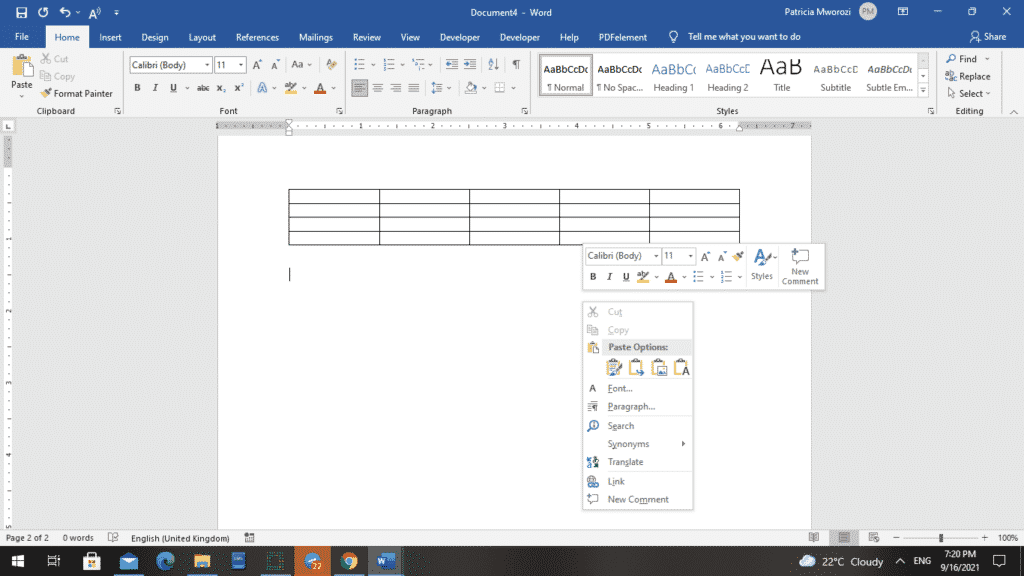
- From the menu, select ‘Merge Table.’
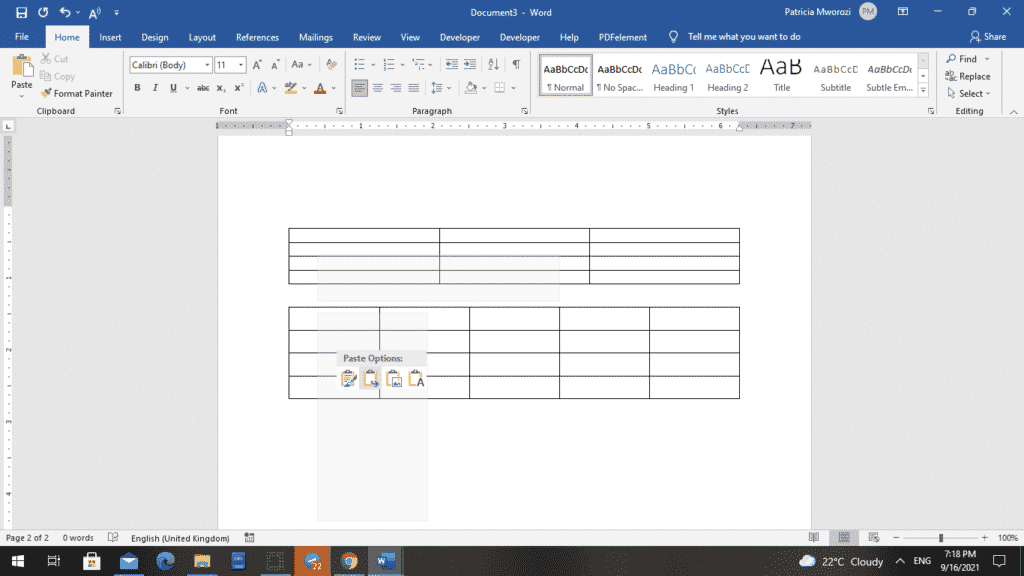
- The two tables will now merge.
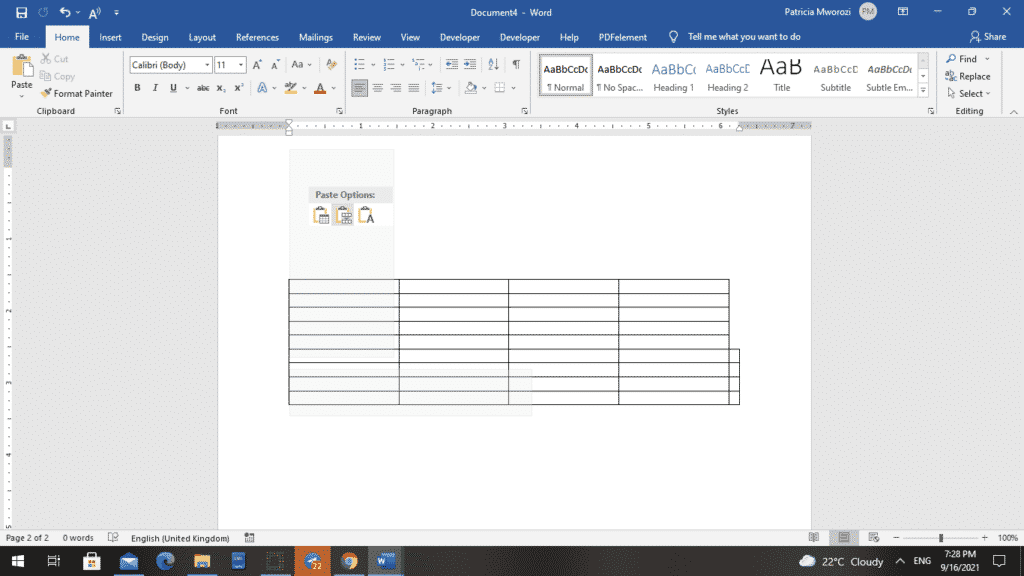
Method 3: Deletion
This is a pretty easy one. However, it only applies to situations where the content between the two tables is unnecessary or can be placed in another part of the document without disrupting the flow or theme or topic.
- Select all the content or space between the two documents.
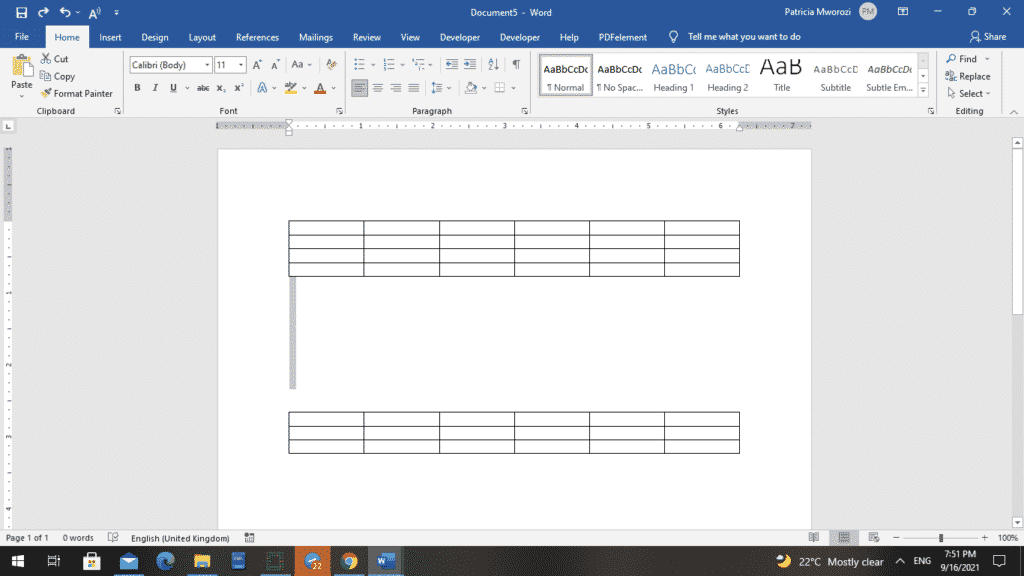
- Press ‘backspace’ or ‘delete’ on your keyboard.
- Now, the two tables can be merged.
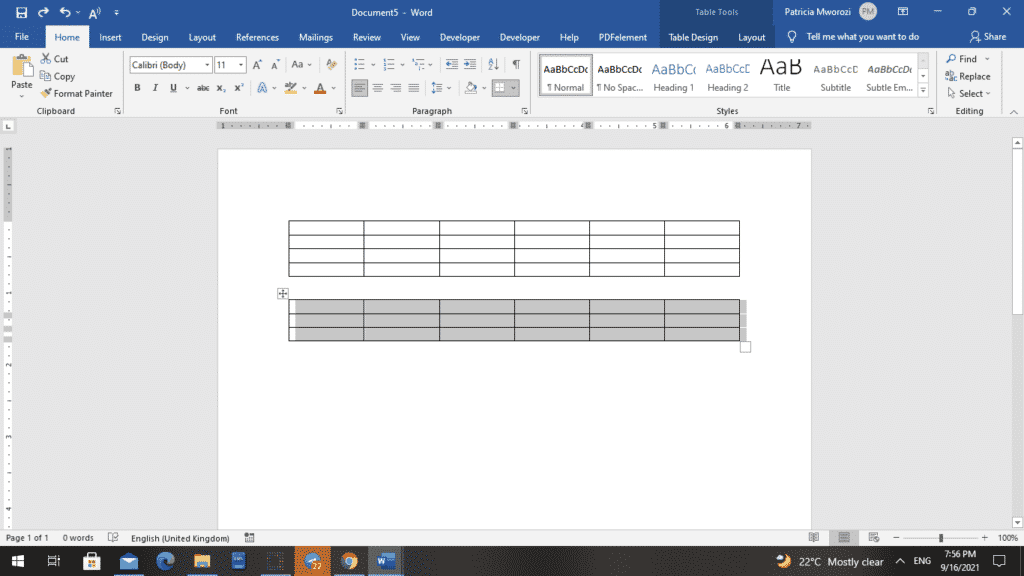
- To completely eliminate the space, drag the cross on one table to touch the end or beginning of the other table.
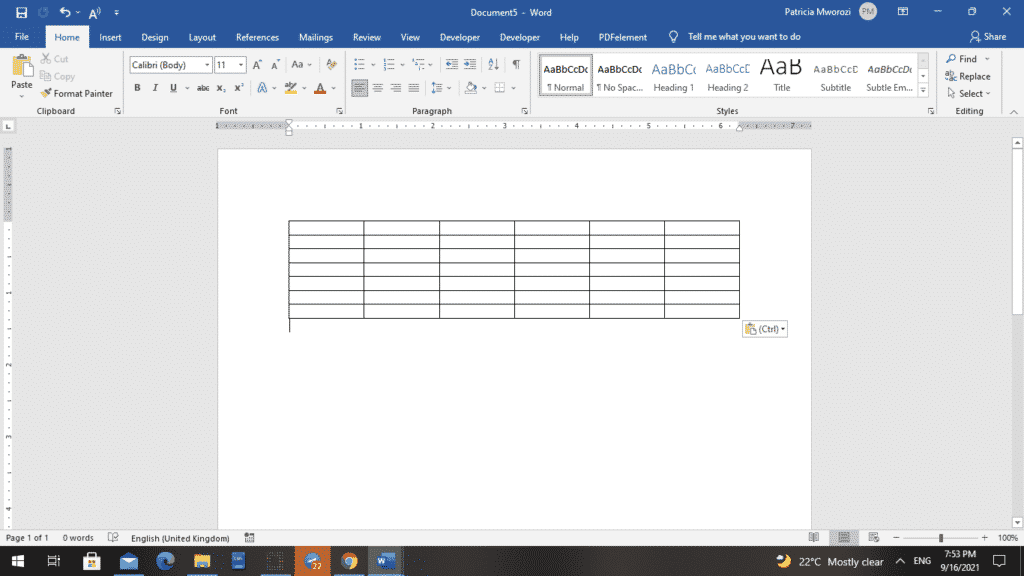
- Alternatively, you can right-click the selected content.
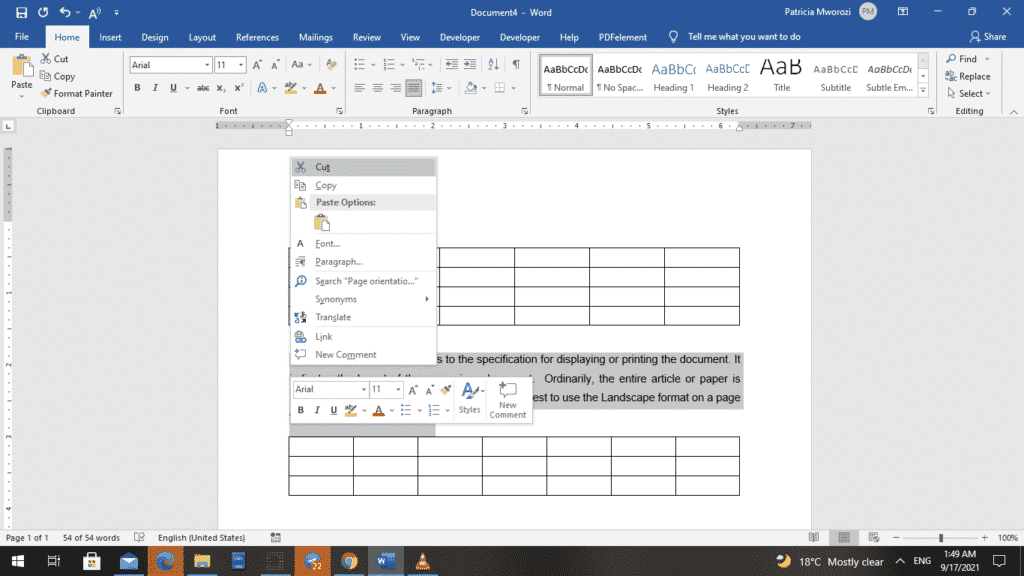
- A contextual menu will appear.
- From the list, click ‘cut.’
- Place the cursor at the new position where you would like to place the cut text.
- Right-click and paste it.
- Now, the tables appear one after the other.
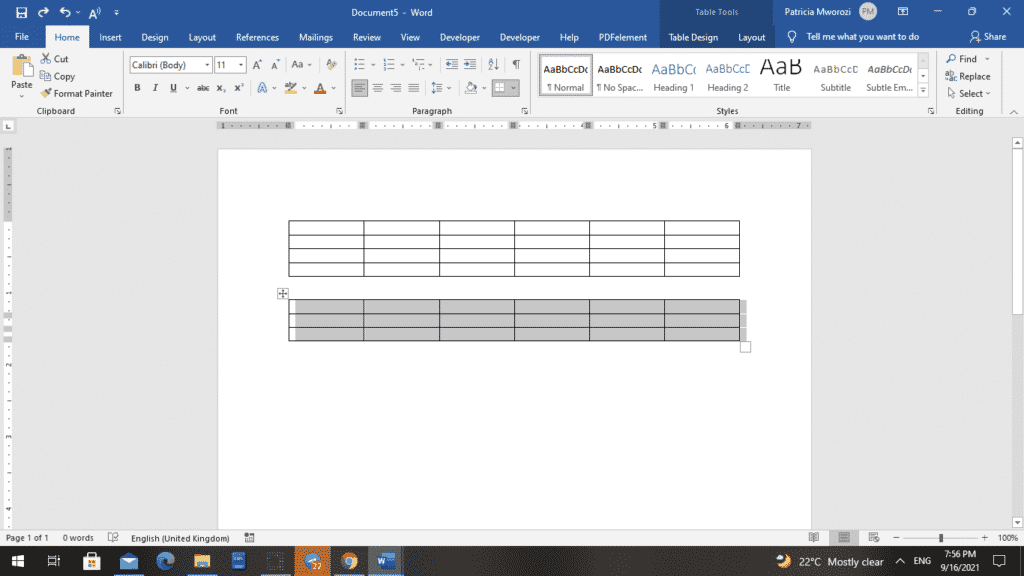
- To completely eliminate the space, drag the cross on one table to touch the end or beginning of the other table.
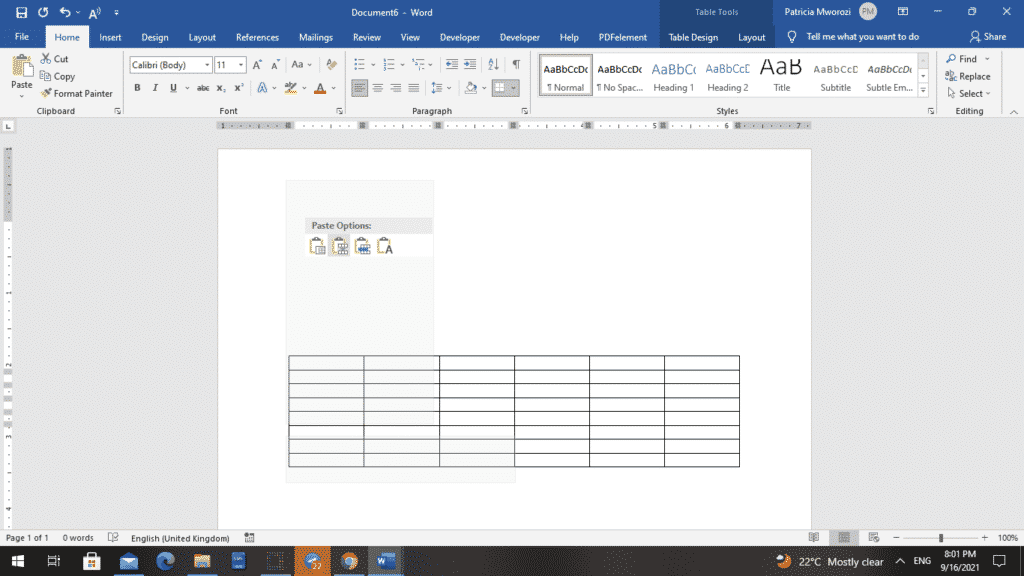
- Your tables are together, and the text is not erased from the document. Instead, it is placed in a different section of the document.
Method 4: Using shortcuts
As the method suggests, this is a quick method.
Merging a table with the one above it
- Select the table.
- Press Alt + Shift + the ‘Up’ arrow on your keyboard.
Merging a table with the one below it
- Select the table.
- Press Alt + Shift + the Down’ arrow on your keyboard.
Are you looking for a collaborative tool that lets you collaborate on documents with colleagues virtually, and merge documents?
Simul Docs is the solution for you. Simul Docs allows many users to centralise all their edits under one location and work on documents simultaneously.
The first step is downloading Simul.
With Simul Docs, even your initial thoughts can be documented at the same time. After writing your first draft in Microsoft Word, upload it to Simul Docs. This will automatically make it the first version. Now, another colleague can open it and make their edits. This will create another version different from the first. Every time another person opens a version and makes edits, a new version is created, with the latest changes. The best part is, even if you forget to turn on tracked changes, they are automatically documented!
Because it is a collaboration, Simul allows you to add comments that other users can read and act upon.
If another co-worker is supposed to include their input, but they do not have Simul Docs. All you have to do is download the document or forward it by email. Alternatively, you can upload it to any storage software like one drive, and once their changes have been made, they can forward it to you once again, and you can open it in Simul Docs.
Once all the necessary edits have been made, you can save the final version containing all the modifications with one click.
Communication and collaboration will be so smooth, you will feel like you are in the conference room seated next to your colleagues.
Visit simuldocs.com and simplify group edits today.
Get Started For Free
See how Simul can help you with a 14 day free trial, and paid plans start at just $15 per month.