Simul Blog
How to convert a Microsoft Word document to PowerPoint
Sometimes, you may be writing a Word document that you need to present to your colleagues. Instead of rewriting the same content in PowerPoint, you can convert the document into PowerPoint to avoid double work.
There are a few ways to do this, as we will see below.
Method 1
Make changes to the format of your text.
Your text is divided into two: Headings and the body. In this method, we will make the headings, ‘Heading1’ and the body, ‘Heading 2.’ You can do this from the ‘Home’ Tab on the ribbon.
Do this for every single section of your document. Otherwise, the conversion will not work.
Heading 1
Select the heading and click ‘Heading 1’
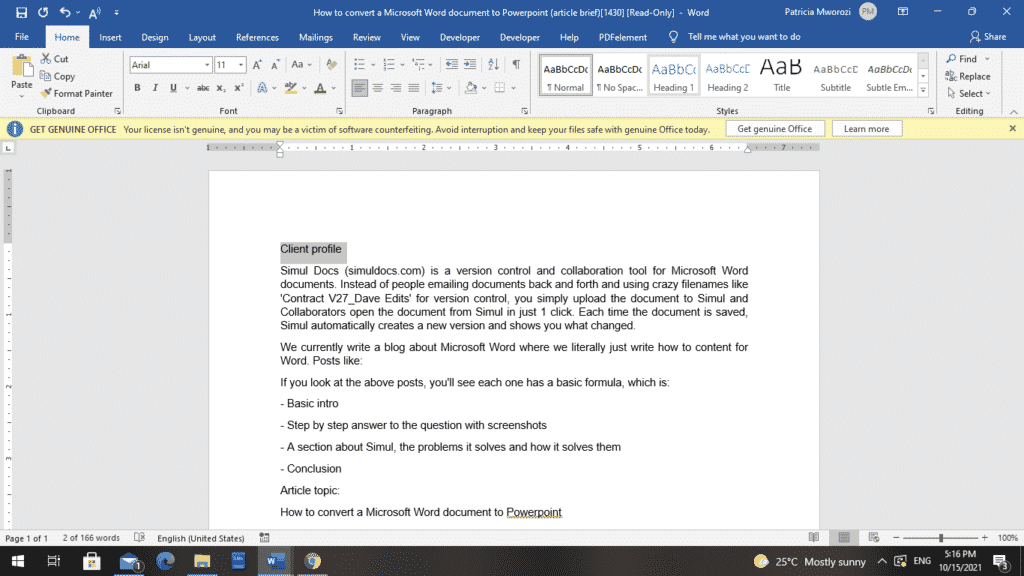
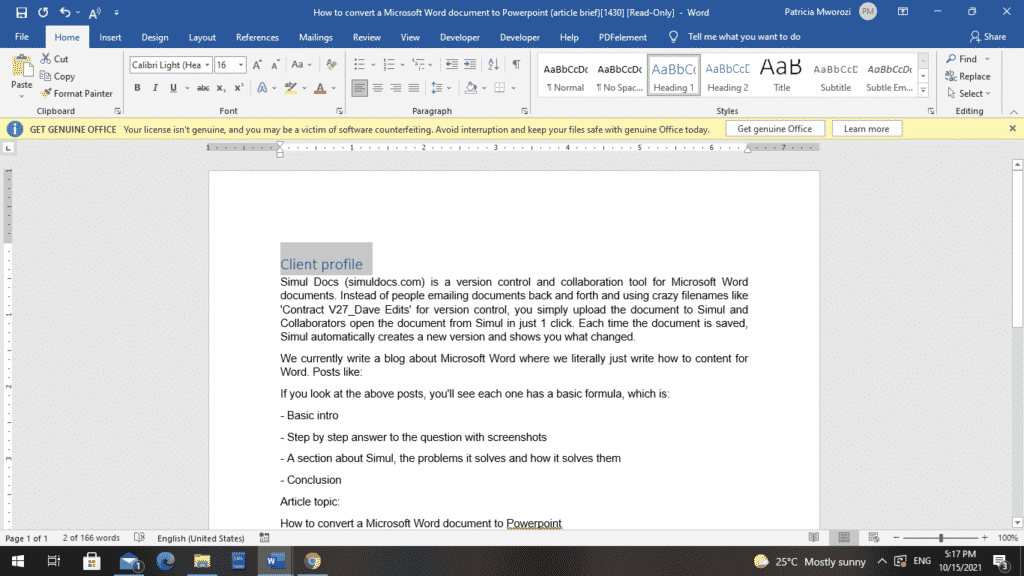
Heading 2
Select the body and click ‘Heading 2.’
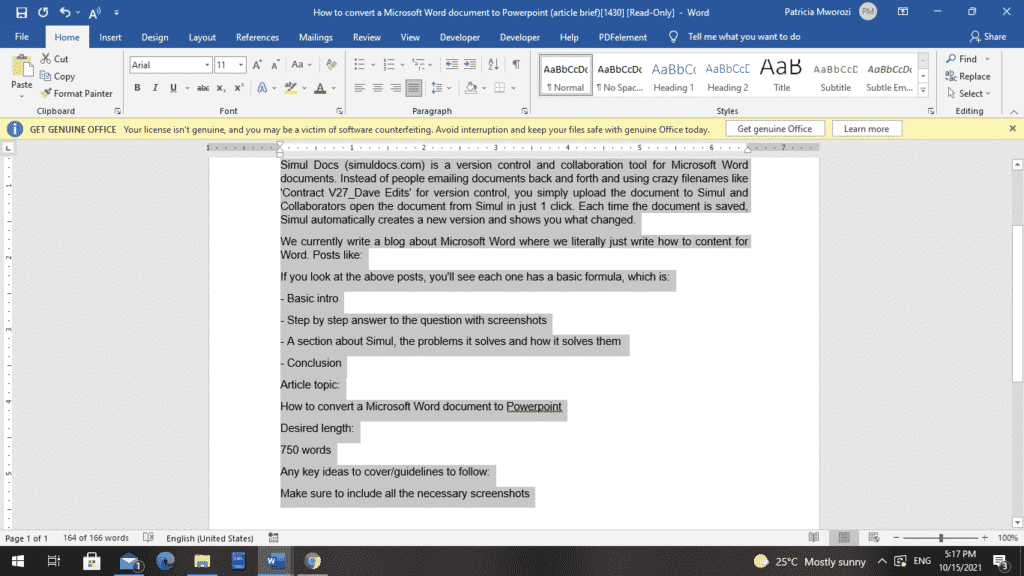
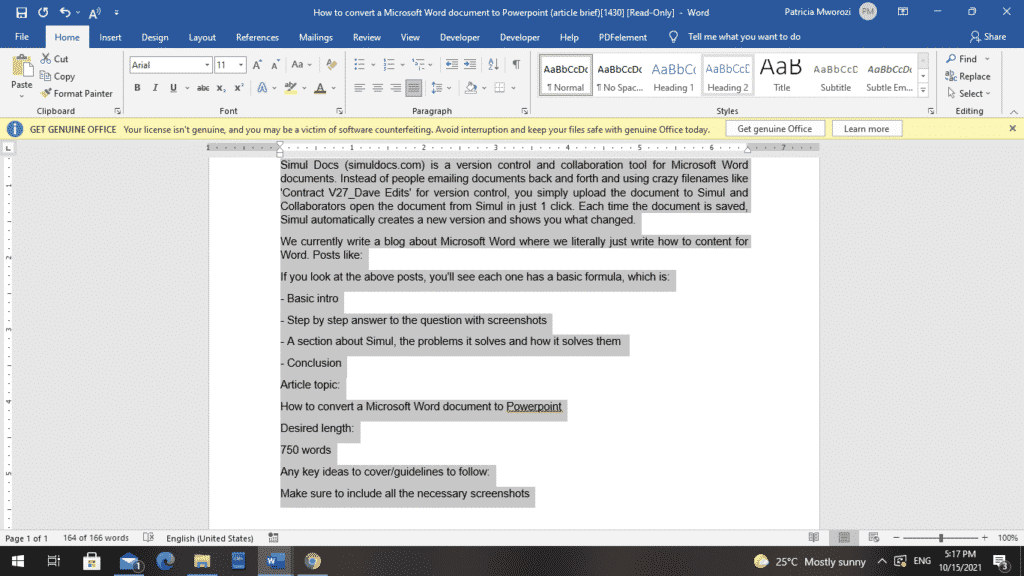
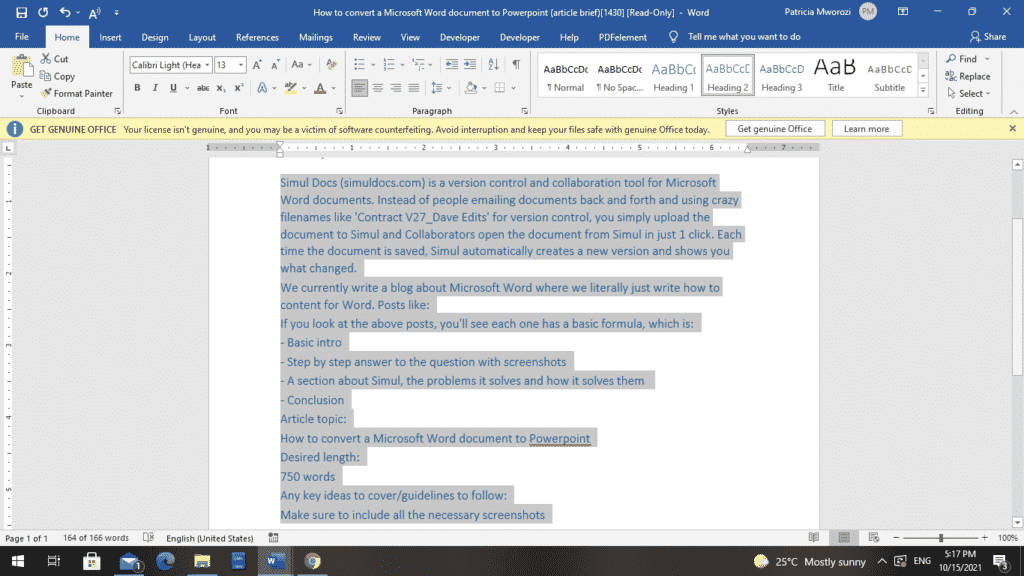
- Open Microsoft PowerPoint.
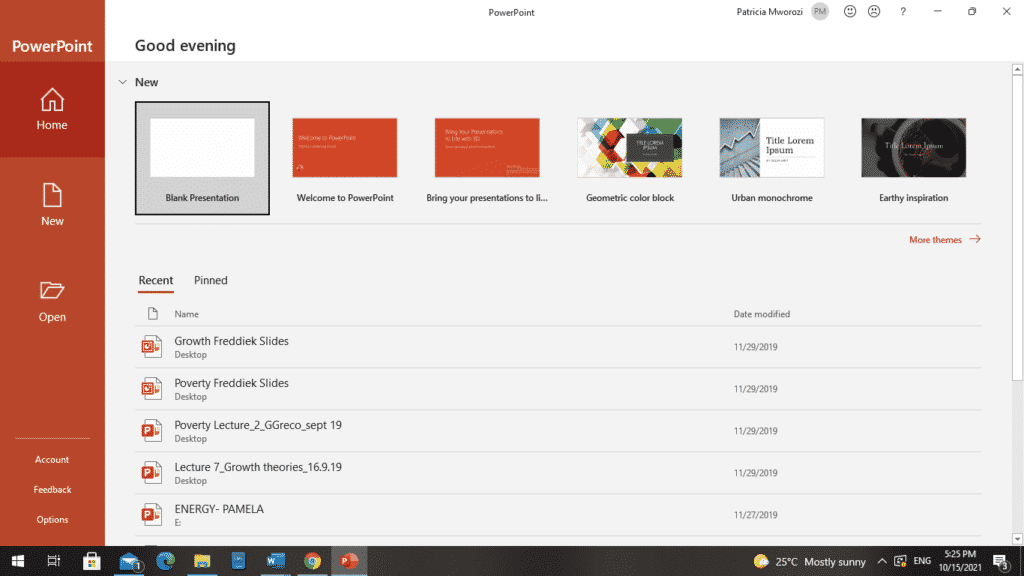
- From the screen, select ‘New.’
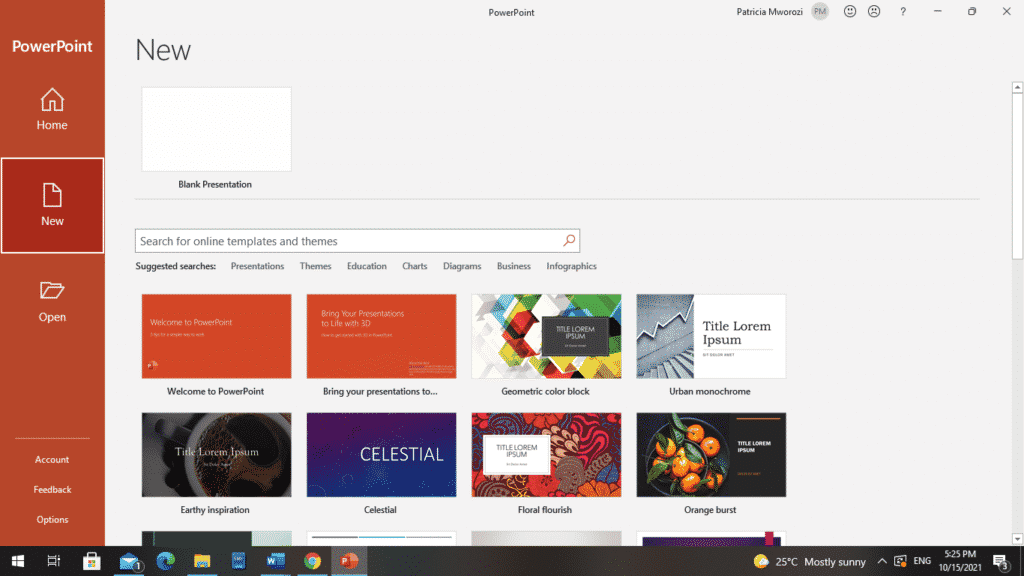
- Select ‘Blank document.’
- A new PowerPoint document will appear.
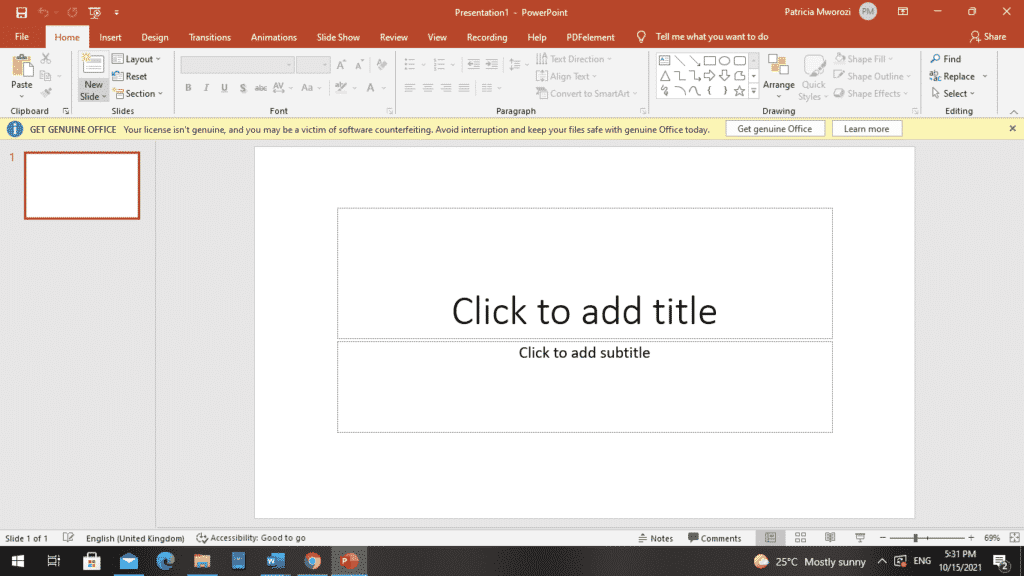
- On the ribbon, choose ‘New Slide.’
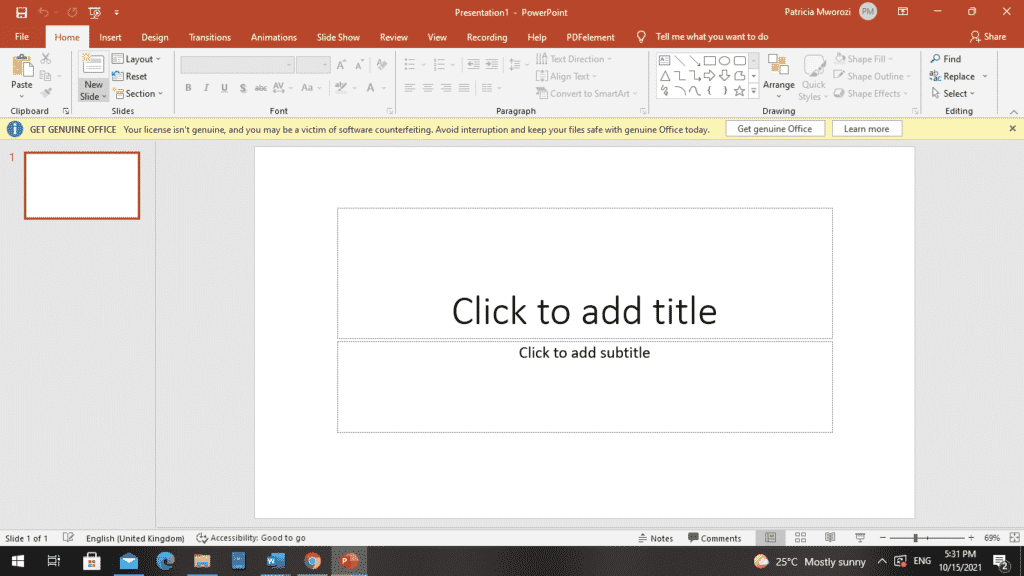
- A ‘slide’ dialog box will appear.
- At the bottom of the list, choose ‘Slides from outline.’
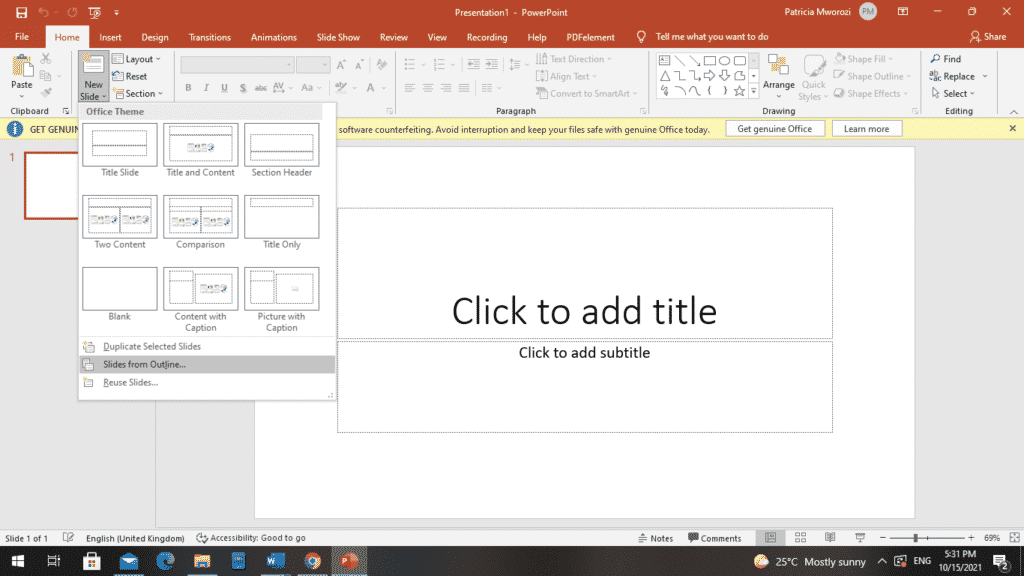
- PowerPoint will display a window with the folders on your device.
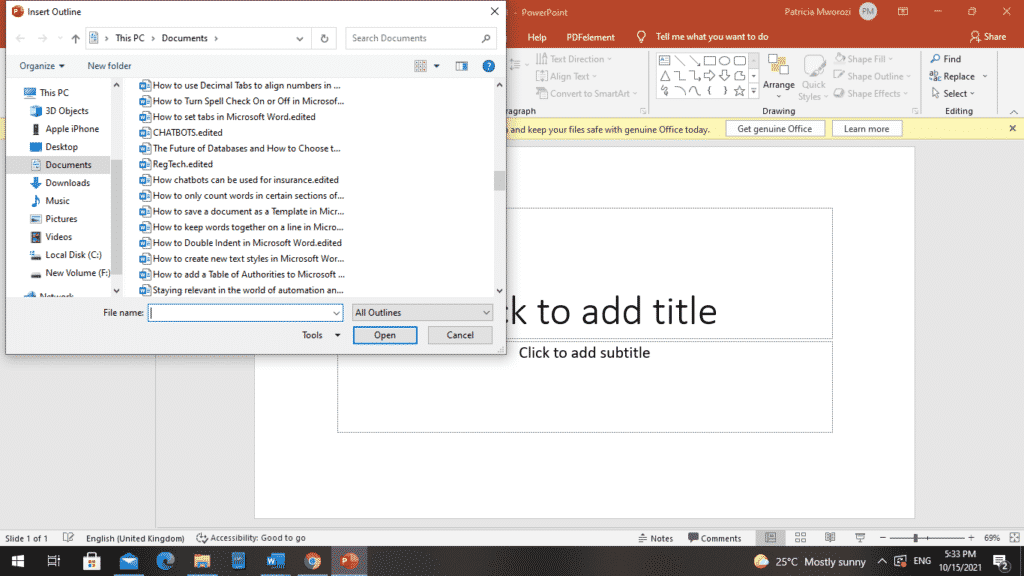
- Choose the folder with the document you want to convert.
- Once you are done, click ‘Insert.’
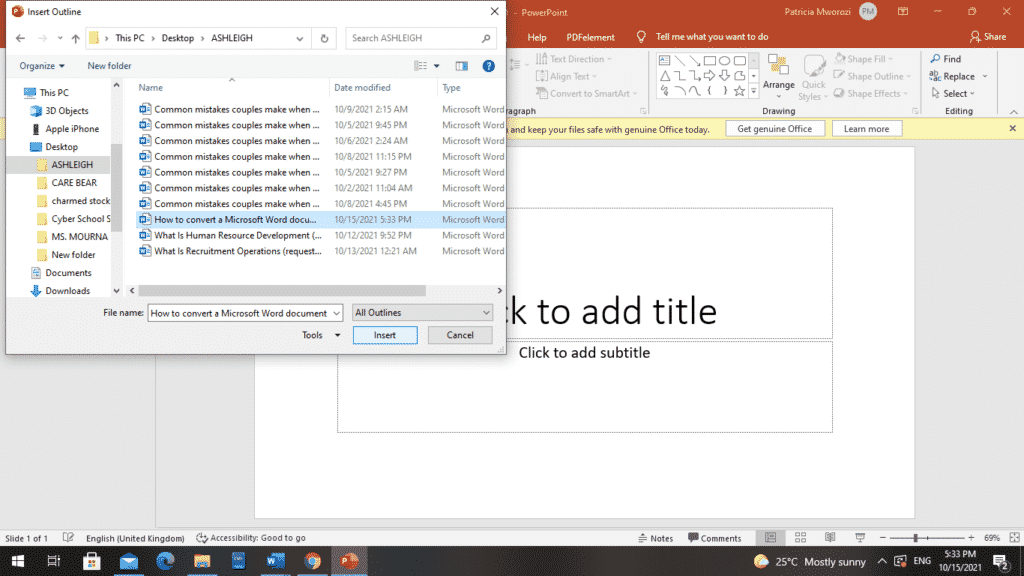
- Your document will then appear as a PowerPoint document on slides.
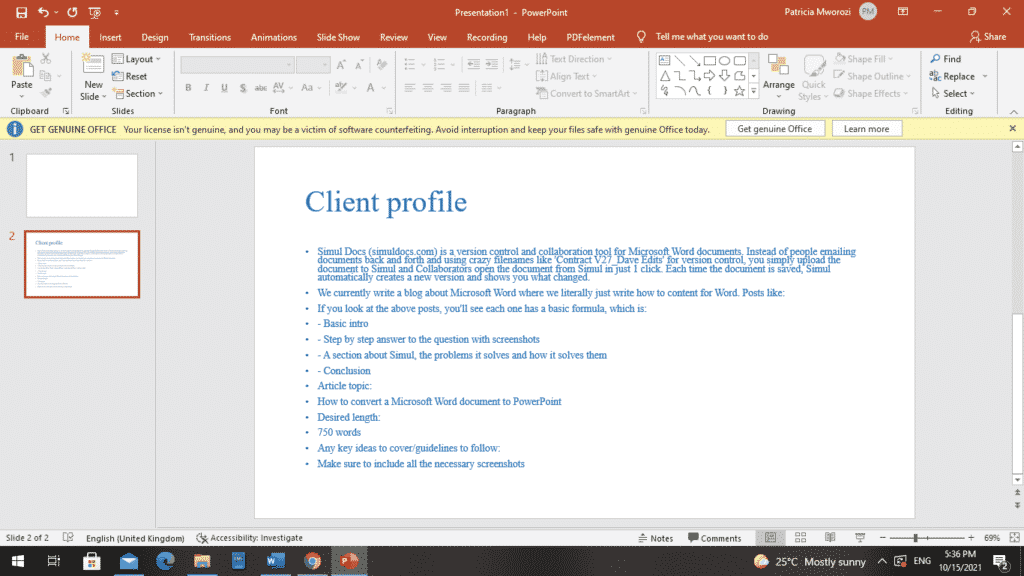
Method 2
- Open Microsoft PowerPoint on your device.
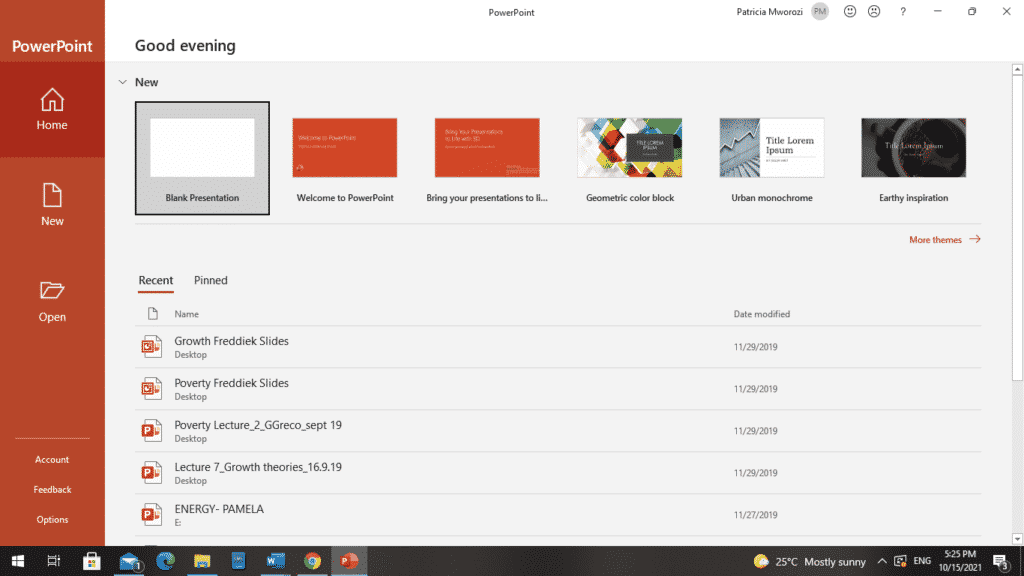
- From the screen, select ‘New.’
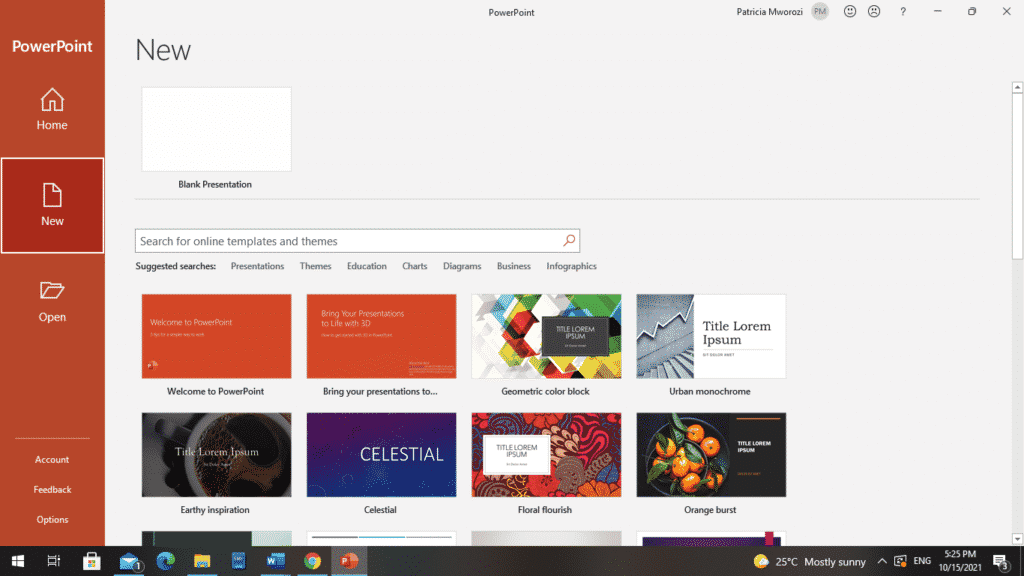
- Another page will open up. From it, select ‘Blank document.’
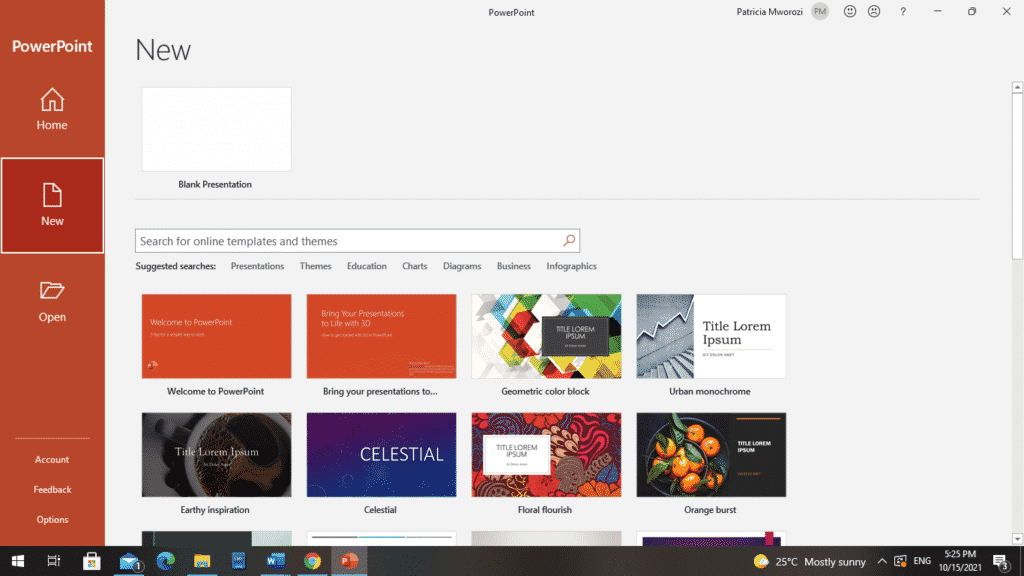
- A new PowerPoint document will appear.
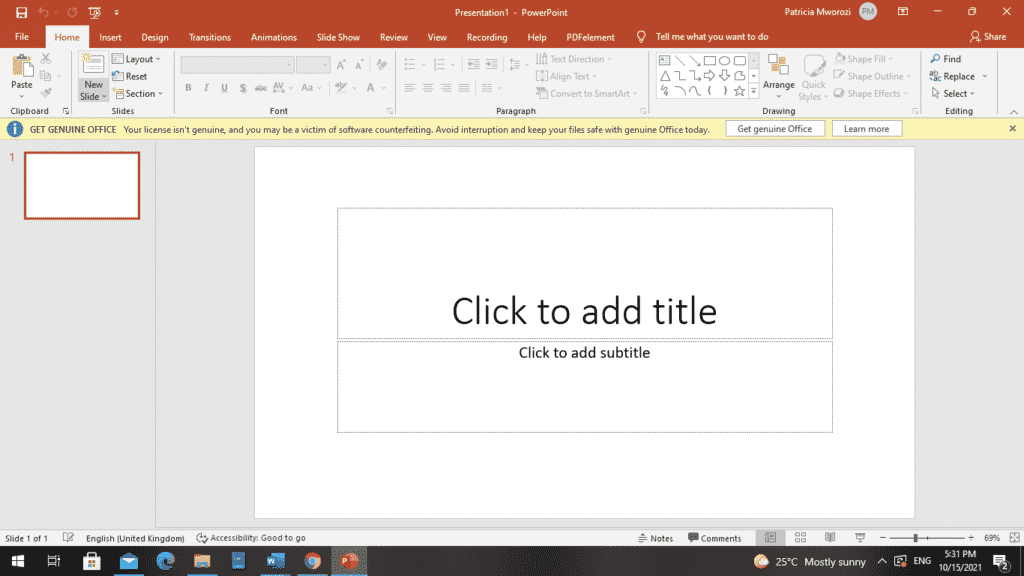
- Choose the slide where you want to insert the converted Word document.
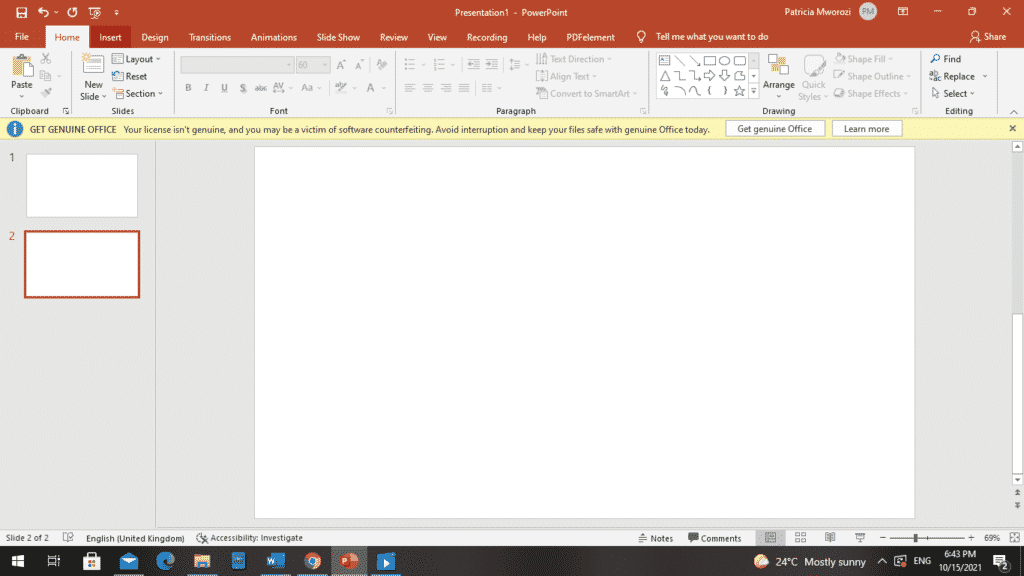
- Click the ‘Insert’ tab on your ribbon.
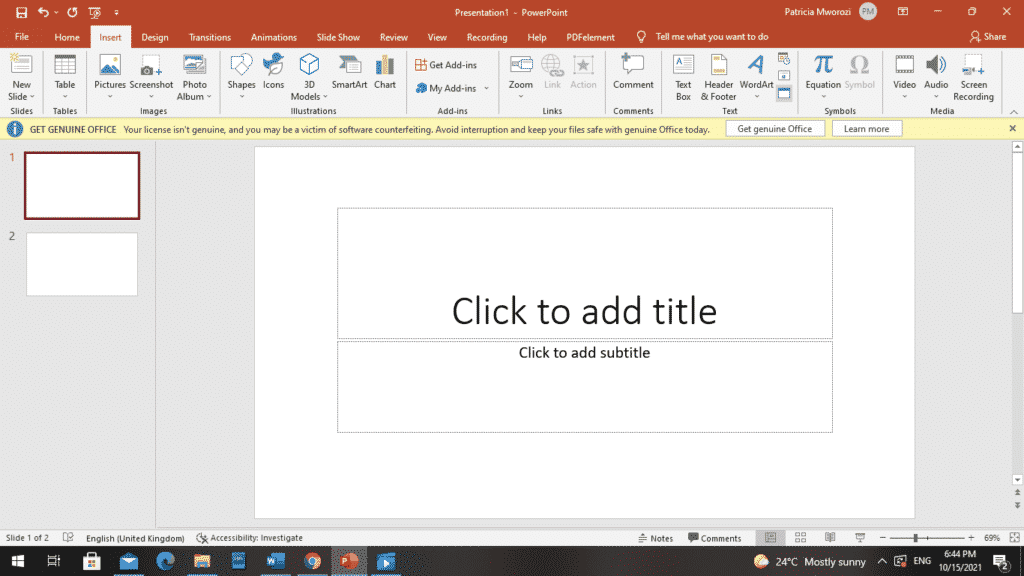
- PowerPoint will display a column of sections.
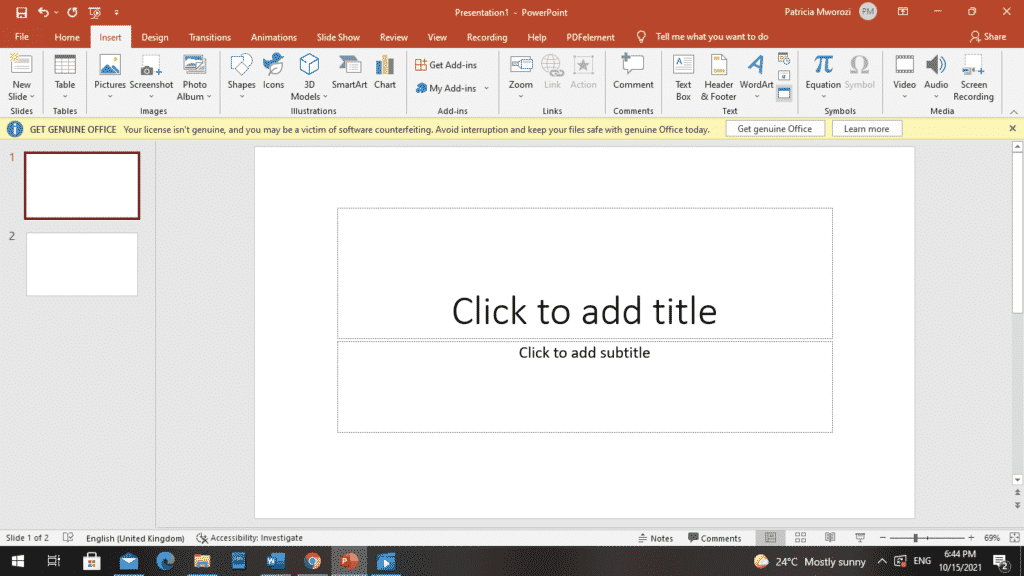
- From the ‘Text’ section, choose ‘Object.’
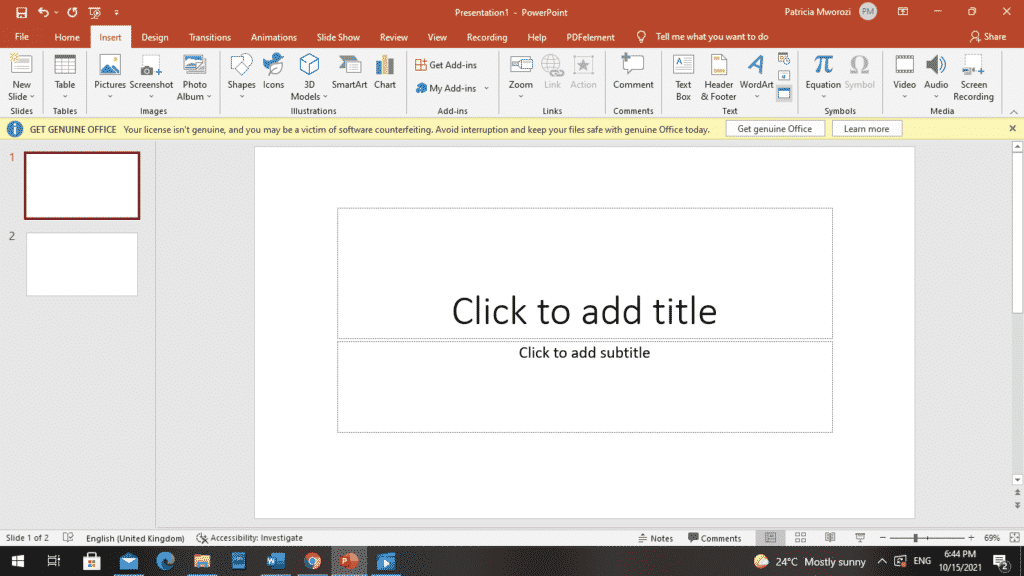
- An ‘Insert Object’ dialog box will appear on the screen.
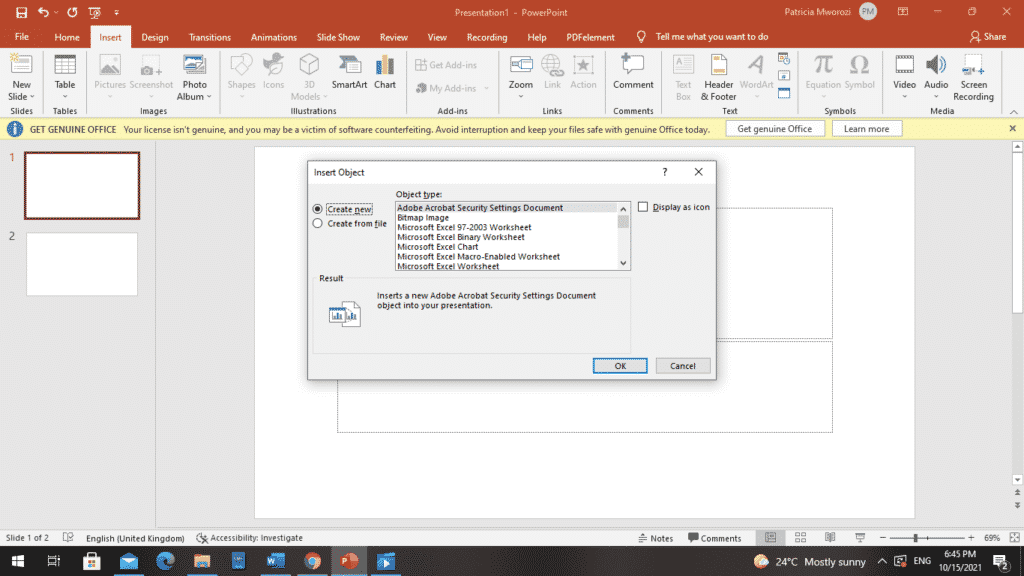
- Choose ‘Create From File.’ On your left.
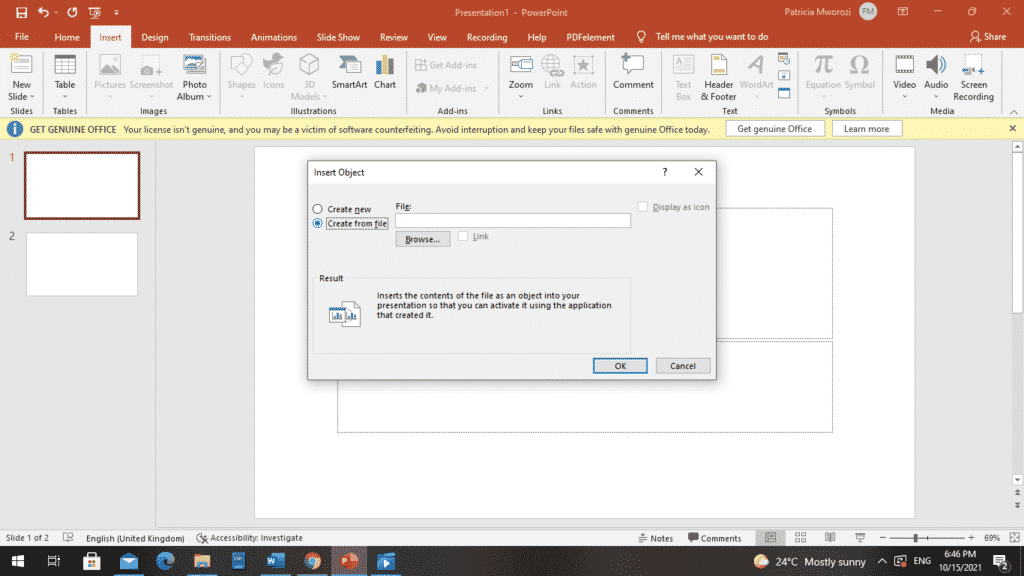
- Next, click ‘Browse’ to insert the Word document you want to convert.
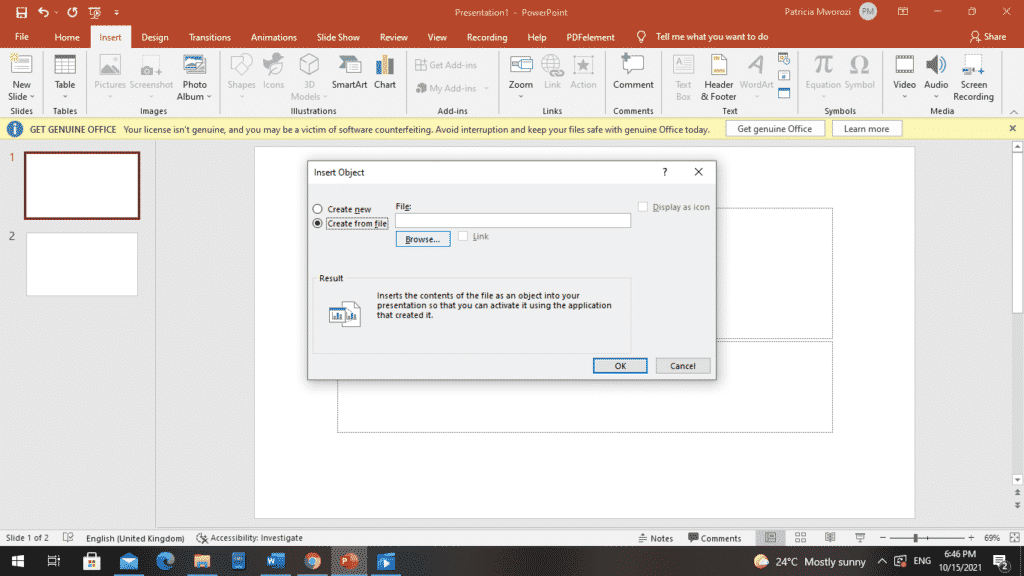
- A list of the folders on your device will appear.
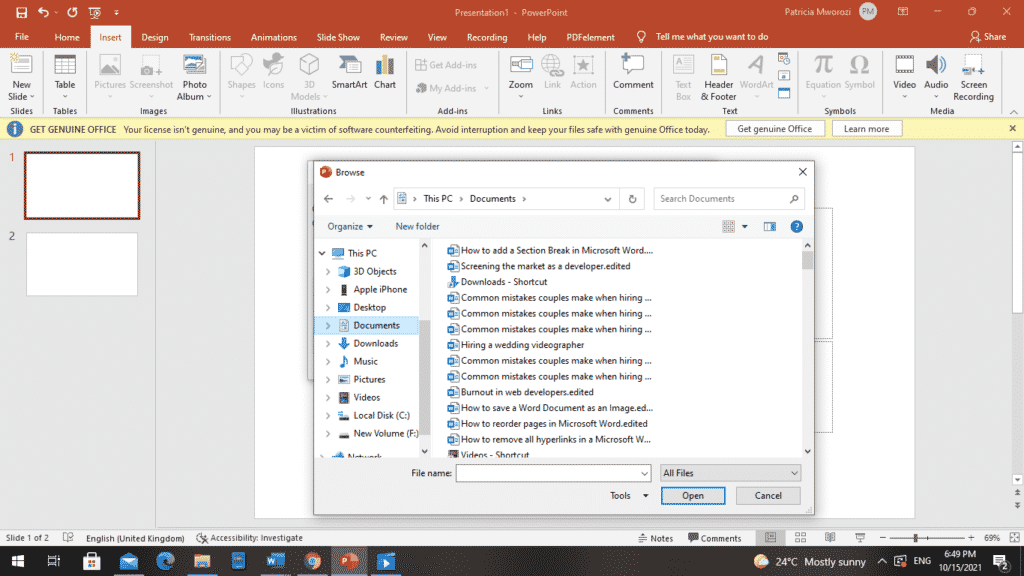
- Choose the folder with the Word document.

- Click ‘OK’ when you are done selecting it.
- Click ‘OK’ from the ‘Insert Object’ dialog box.
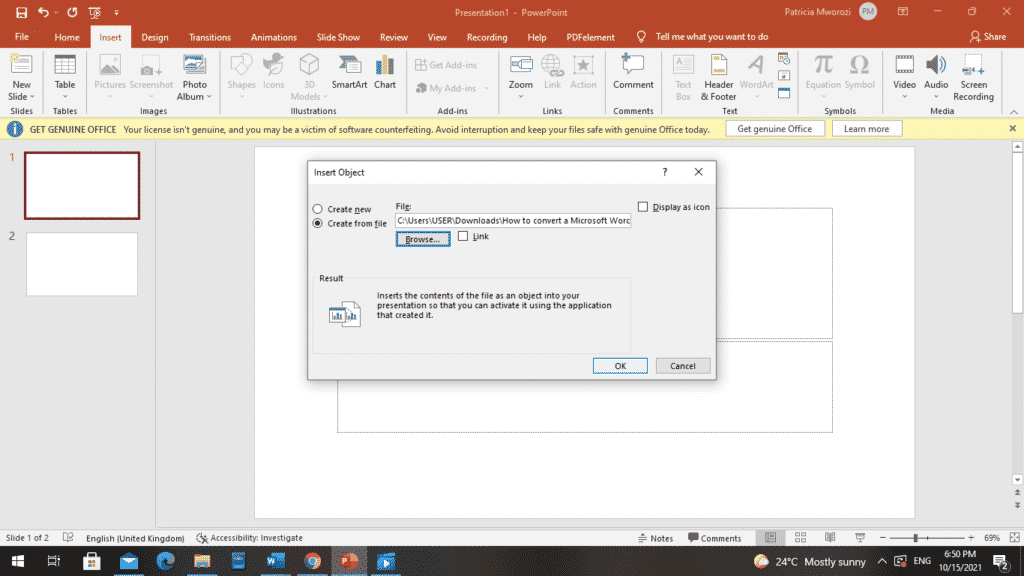
- Your document will appear on a slide in PowerPoint.
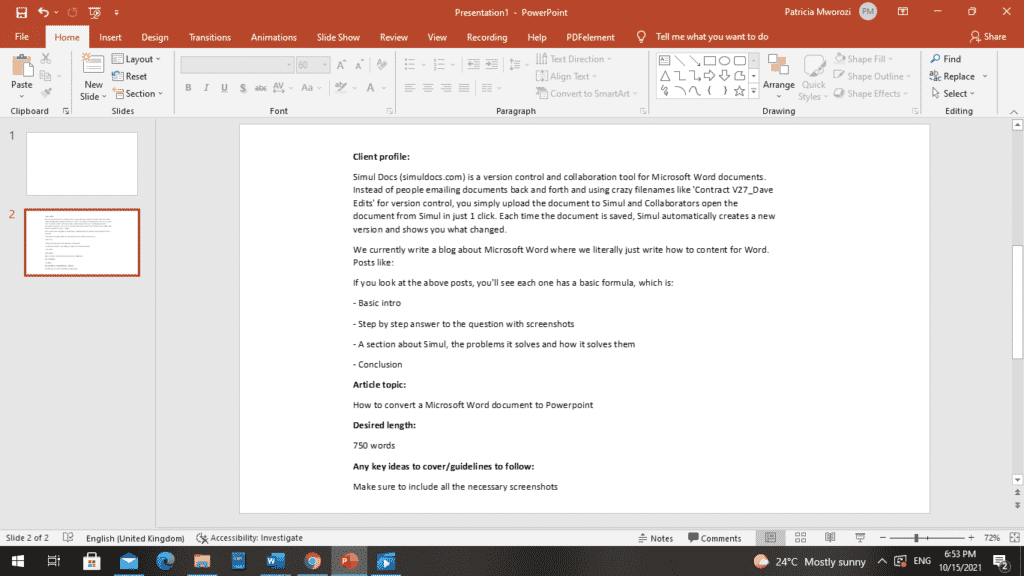
Are you working from home, but still need to collaborate on written projects with your colleagues?
It doesn’t have to be a confusing nightmare anymore, with multiple tabs and documents open. With Simul Docs, you and your colleagues can work on a paper simultaneously, under one location.
The first step is downloading Simul Docs then you can get started.
After writing your first draft in Microsoft Word, upload it to Simul Docs. This will automatically make it the first version. Now, another colleague can open it and make their edits. This will create another version different from the first.
Whenever another person opens a version and makes edits, a new version is created with the latest changes.
Sometimes, you might be in a rush and forget to turn on tracked changes so your modifications can be updated. You have nothing to worry about. Simul Docs automatically records these edits regardless of your online or offline status.
Since it is a collaboration, a bonus feature is the ability to add comments to the document. If you want a colleague to review the changes by a specific time, you can let them know in the comment section. Later on, these comments can be removed.
Additionally, you and your groupmates can work on the document at the same time. There’s no need to sit around waiting for someone else to make edits. Simul Docs even keeps each version separately.
Let us say another co-worker is supposed to include their input, but they do not have Simul Docs. Maybe they are not tech-savvy. All you have to do is download the document or forward it by email. Alternatively, you can upload it to any storage software like one drive, and once their changes have been made, they can forward it to you once again, and you can open it in Simul Docs.
Once all the necessary edits have been made, you can save the final version containing all the modifications with one click.
As you can see, with Simul Docs, you do not need many documents open to work on a single assignment or have to be in the exact location as your groupmates.
Simul is the most convenient collaborative tool yet. Centralising your written project avoids mishaps like losing your work or losing its original format.
Visit simuldocs.com and simplify group edits today.
Get Started For Free
See how Simul can help you with a 14 day free trial, and paid plans start at just $15 per month.