Simul Blog
How to convert a Word document to Microsoft Excel
If you have text in a Word document that you need to duplicate on an Excel sheet, you do not have to copy it and then paste it until you have completed the entire document. MS Word has a feature that allows you to convert a full Word document into Excel.
In a few simple steps, you will learn how to convert a Word document into Microsoft Excel.
- Open the Word document you want to convert to Microsoft Excel.
- Go to the ‘File’ tab on the ribbon.
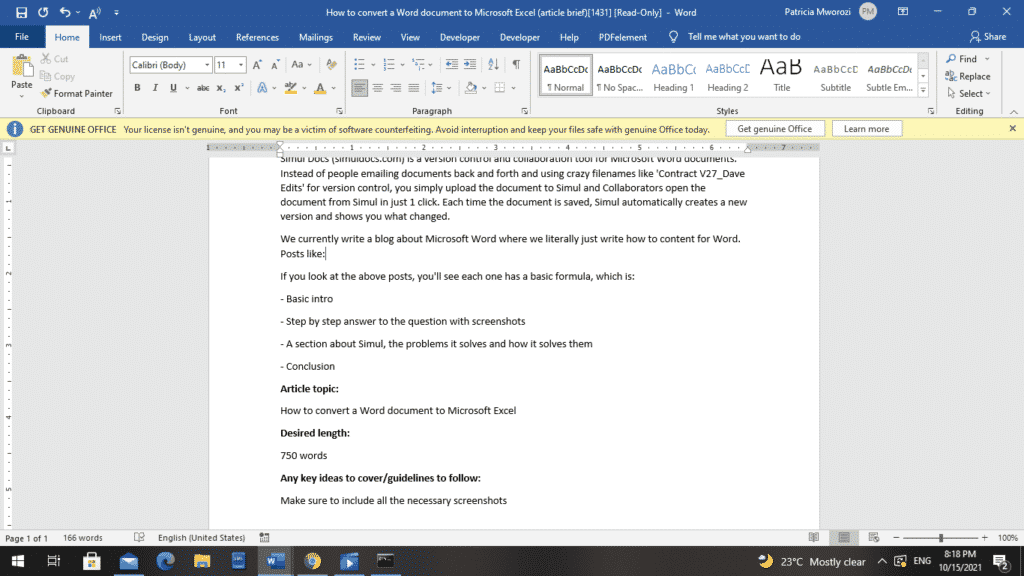
- Choose ‘Save As’ from the backstage view.

- MS Word will show you a list of locations where you can save your document.
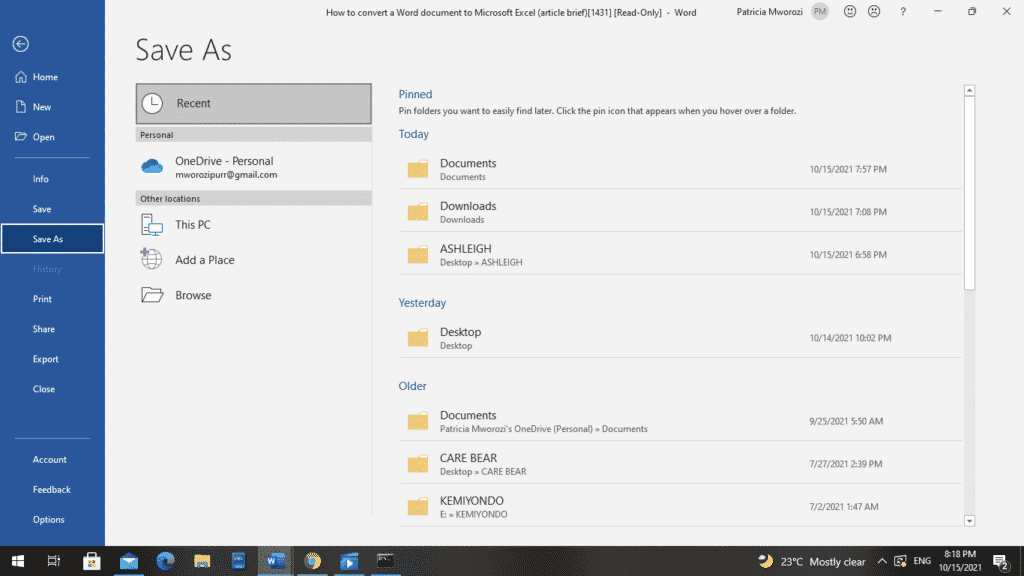
- Once you have selected a folder, name your document if you have not already.

- Under ‘Save As Type,’ choose ‘Plain Text’.
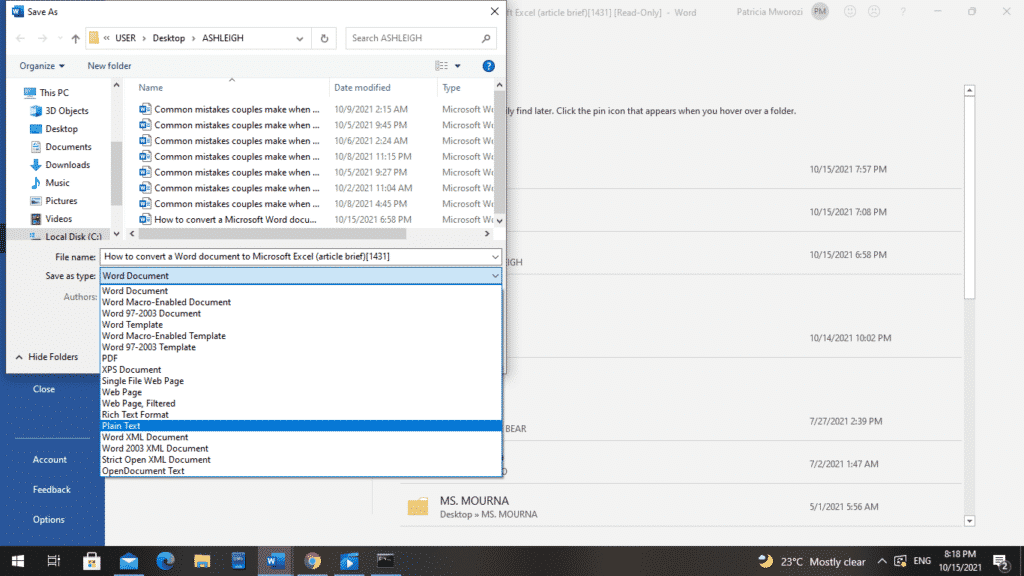
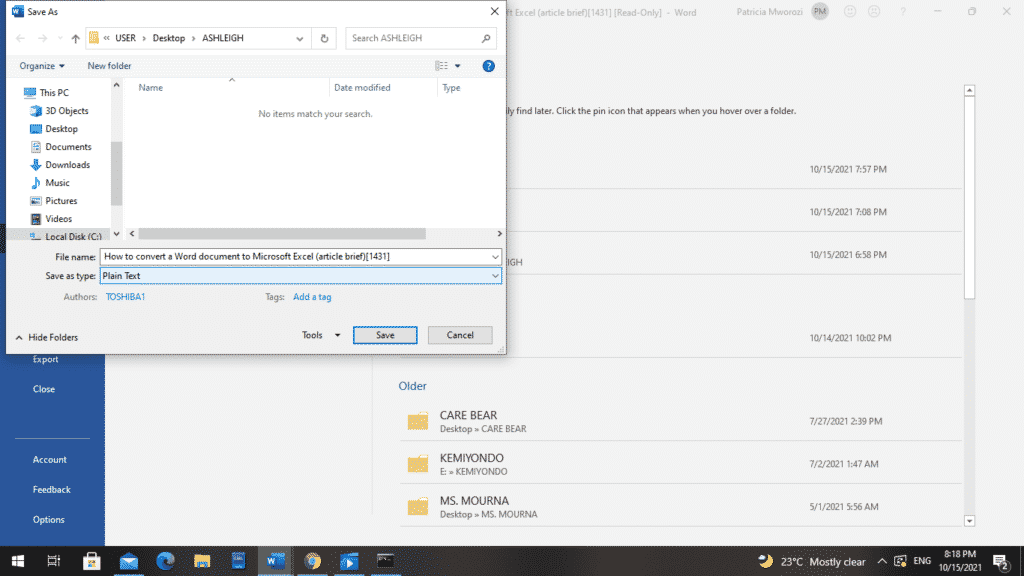
- A ‘File Conversion’ dialog box will appear.
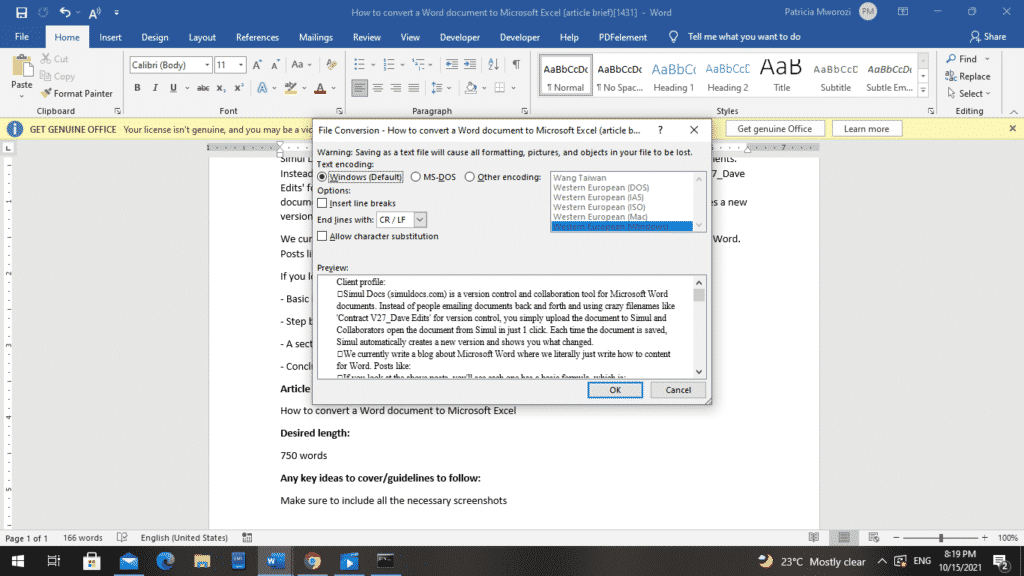
- Leave the Windows (default) checked.
- Click OK.
- Close the Word Document.
- Open Microsoft Excel.

- Choose ‘blank workbook.’
- Excel will display a spreadsheet.
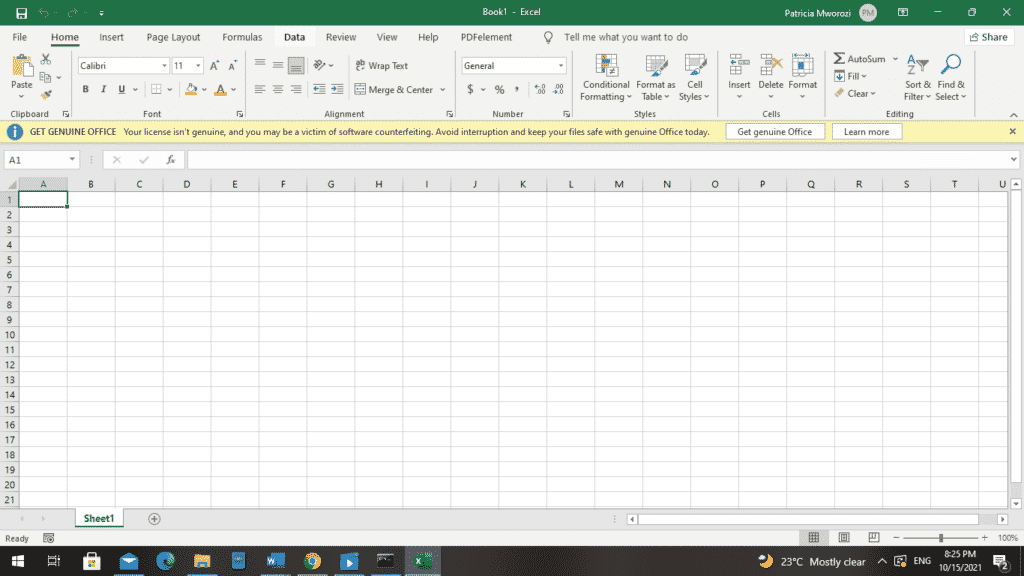
- From the ribbon, choose ‘Data.’
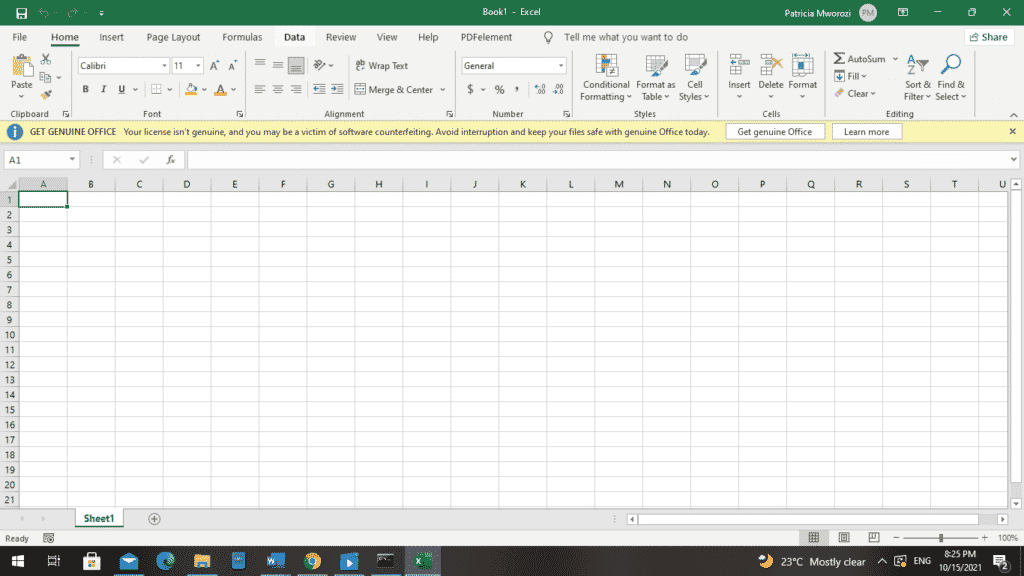
- Then choose ‘Text/CSV’.
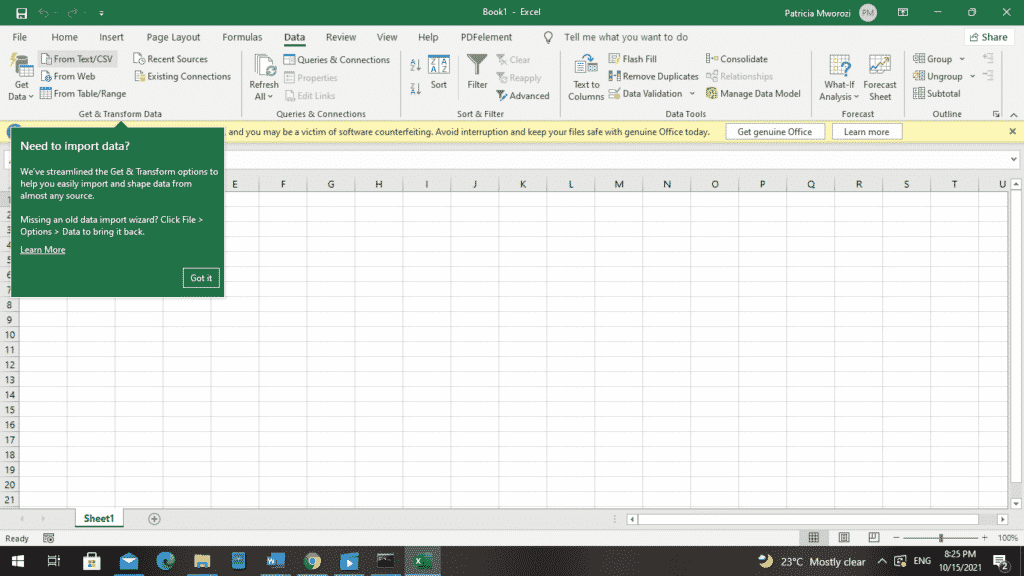
- Excel will open the folders on your device.
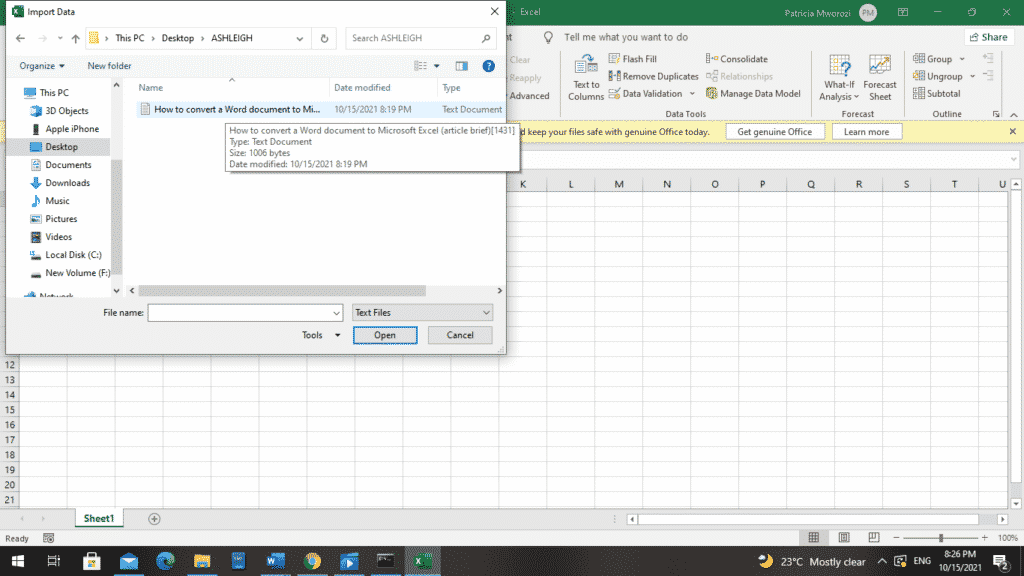
- Choose the location where you saved your plain text.
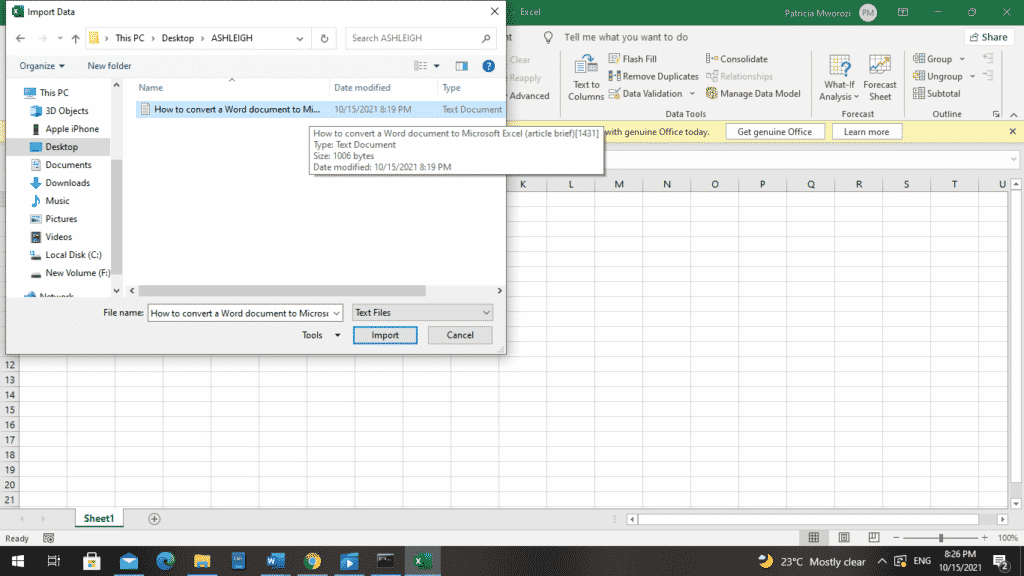
- When you find it, select it and choose ‘Import.’
- In the Text Import Wizard – Step 1 of 3, click ‘Delimiter’ and select Next.
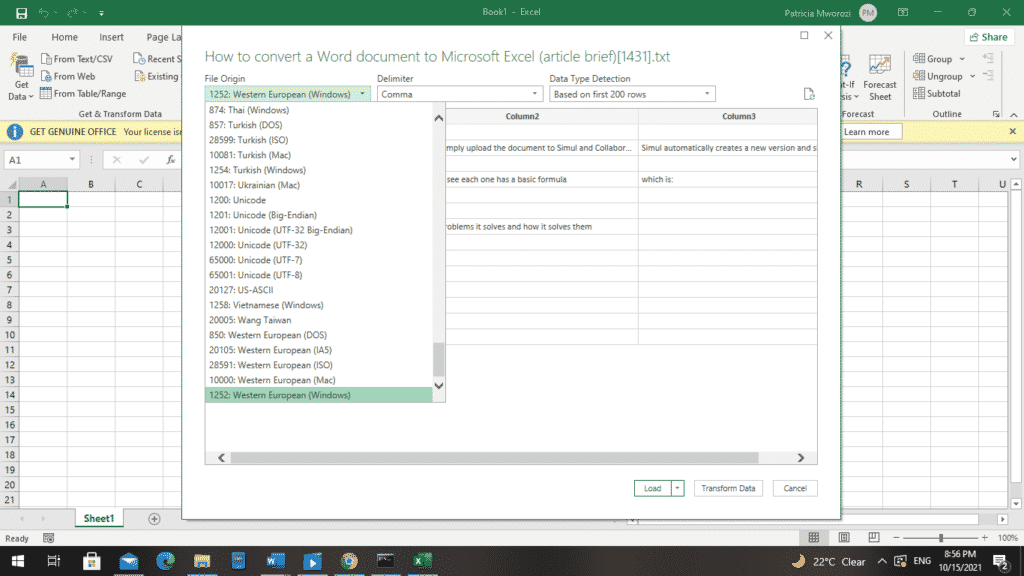
- Select the delimiters you’ll need in this section (don’t check any of the options if you don’t want the data separated by delimiters)
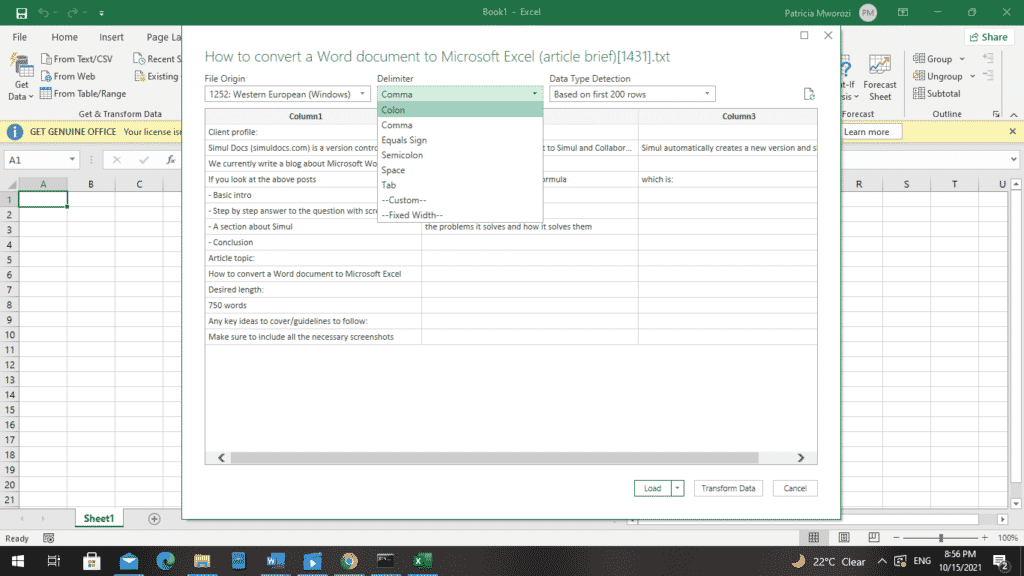
- Then, click Next.
- In Step 3 of 3, you can set the data format.
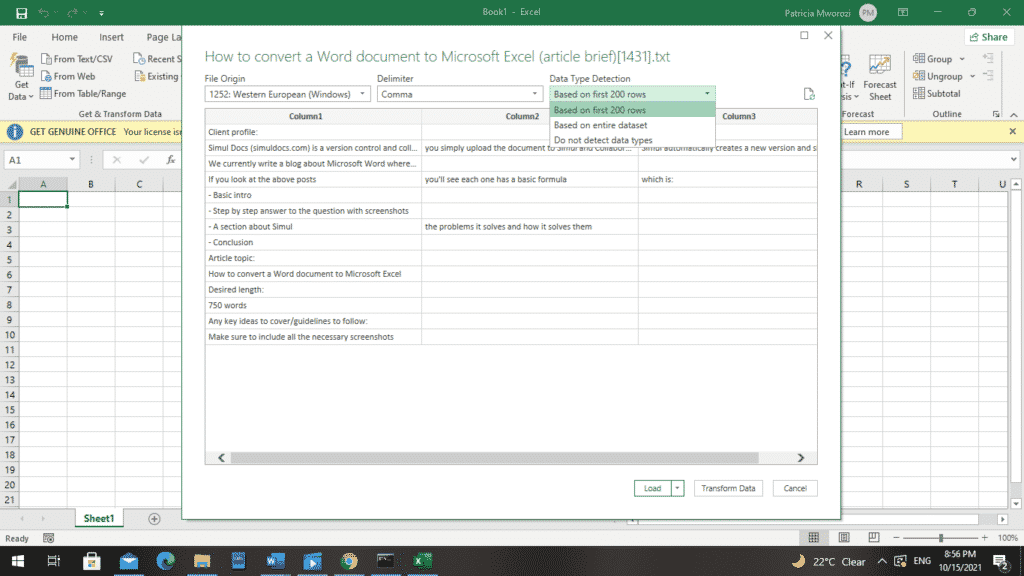
- Finally, conclude by clicking the Finish button.
- If you chose an existing worksheet, pick a cell to put the data in. If you selected a new workbook, the sheet would automatically populate.
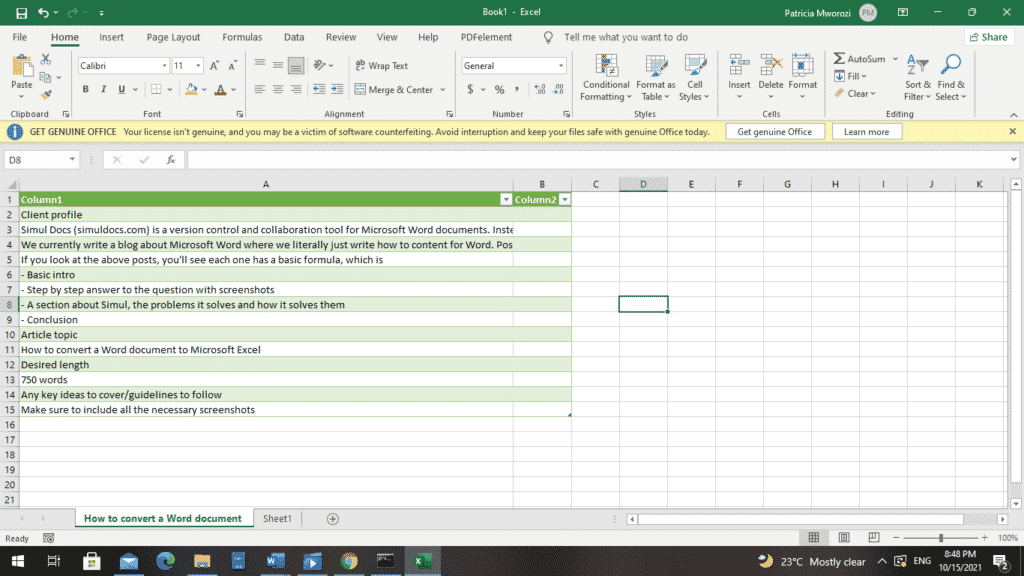
Click ‘Save’ to save your workbook.
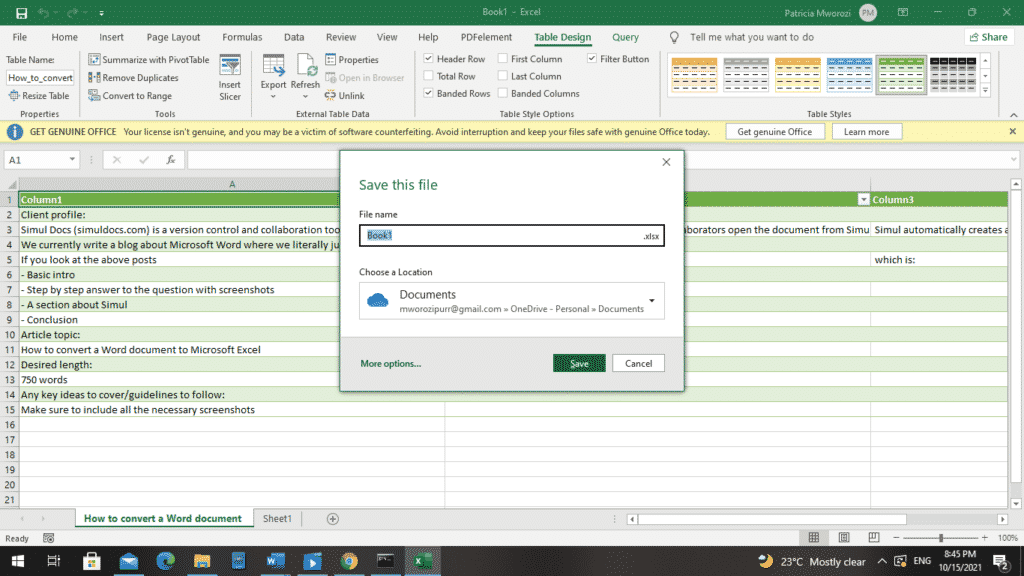
Are you tired of having too many tabs and documents open because you are doing a group project in college?
You do not know which document you worked on most recently. You are wasting time re-typing all your work, copying and pasting. With group projects, a groupmate might reformat your paper into a format that probably cannot open on your phone or laptop. All these barriers are very exhausting.
Simul Docs is the solution for you.
The first step is downloading Simul Docs then you can get started.
After writing your first draft in Microsoft Word, upload it to Simul Docs. This will automatically make it the first version. Now, another colleague can open it and make their edits. This will create another version different from the first.
Whenever another person opens a version and makes edits, a new version is created with the latest changes.
Sometimes, you might be in a rush and forget to turn on tracked changes so your modifications can be updated. You have nothing to worry about. Simul Docs automatically records these edits regardless of your online or offline status.
Since it is a collaboration, a bonus feature is the ability to add comments to the document. If you want a colleague to review the changes by a specific time, or any other instructions, you can let them know in the comment section. Later on, these comments can be removed after your groupmates have seen and executed the instructions.
Additionally, you and your groupmates can work on the document at the same time. There’s no need to sit around waiting for someone else to make edits. You might do your part in time, and the last person ends up costing the group credit because they work slowly. You can save time by working on a document at once, and Simul Docs keeps each version separately.
Let us say another co-worker is supposed to include their input, but they do not have Simul Docs. All you have to do is download the document or forward it by email. Alternatively, you can upload it to any storage software like one drive, and once their changes have been made, they can forward it to you once again, and you can open it in Simul Docs.
Once all the necessary edits have been made, you can save the final version containing all the modifications with one click.
You and your groupmates can work on the same document from the comfort of your homes or workplaces.
Simul is the most convenient collaborative tool yet. Centralising your written project avoids mishaps like losing your work or losing its original format.
Visit simuldocs.com and simplify group edits today.
Get Started For Free
See how Simul can help you with a 14 day free trial, and paid plans start at just $15 per month.