Simul Blog
How to convert an Excel document to Microsoft Word
Method 1: Paste Special
- Open Microsoft Excel.
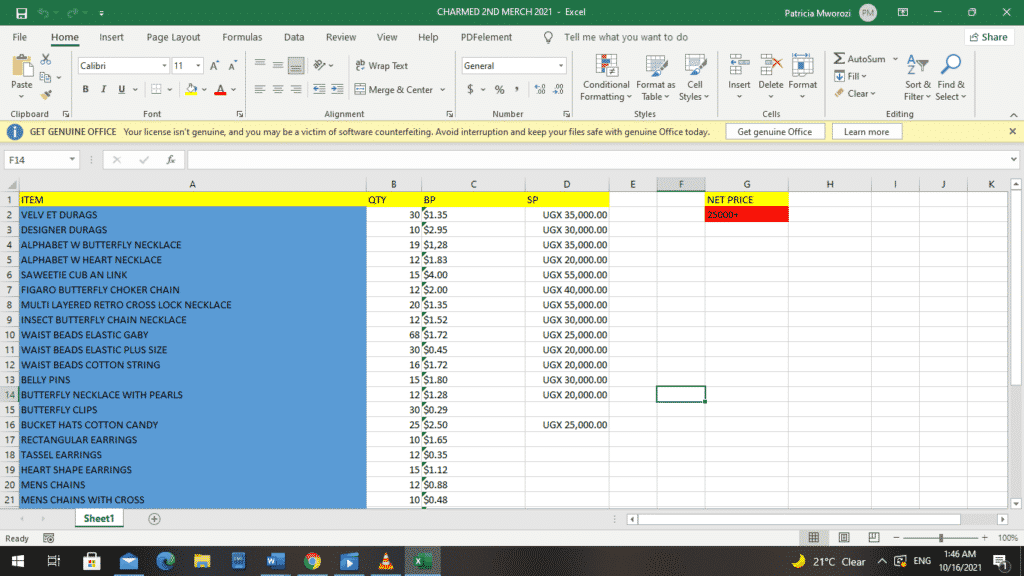
- Select the cells that contain the information you want to add to your Word document.
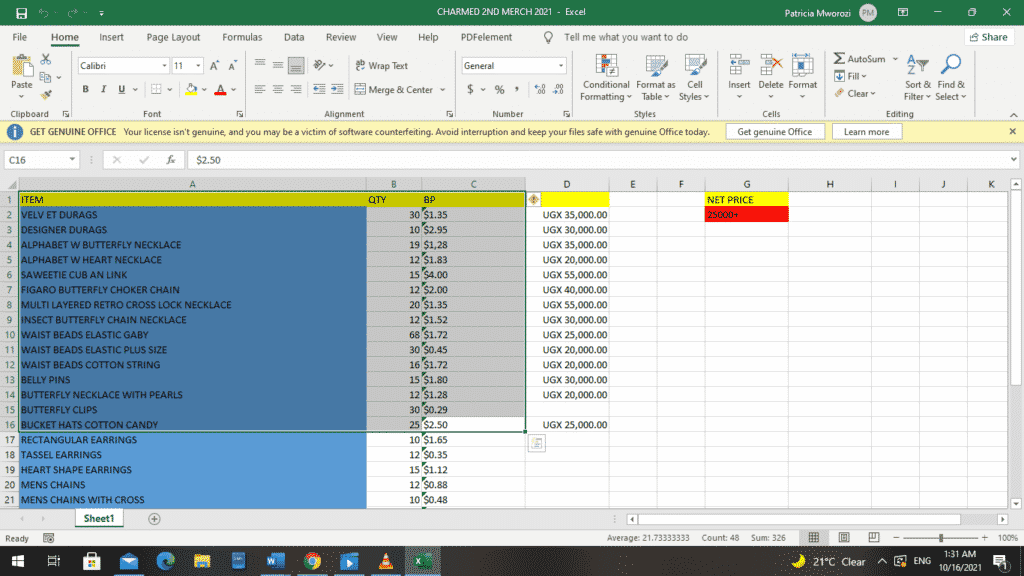
- Use the keyboard shortcut ‘CTRL + C’ to copy the data in the cells to your keyboard.
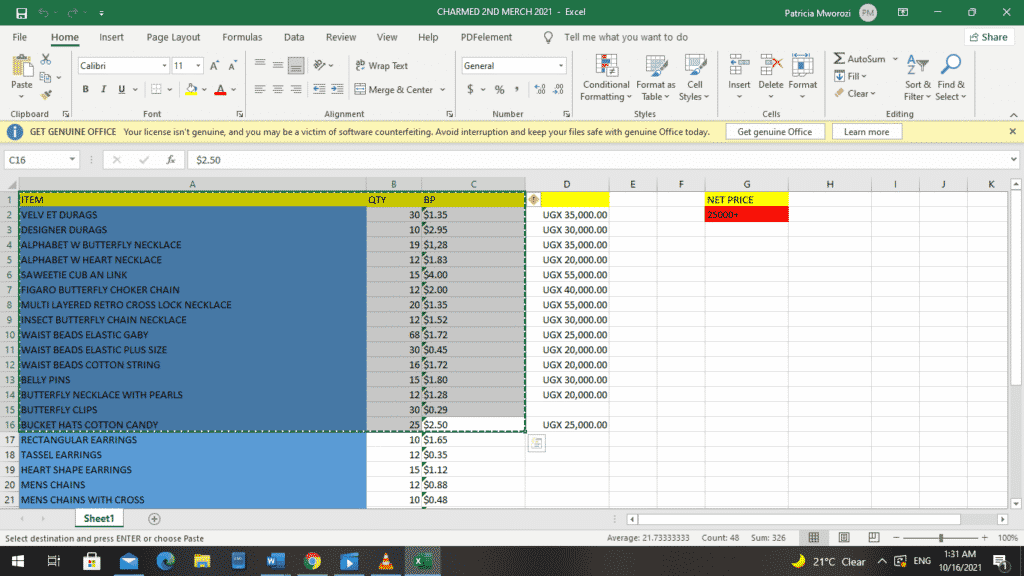
- Open Microsoft Word.
- Under the ‘Clipboard’ section on your ‘Home’ tab, select the drop-down arrow below ‘Table.
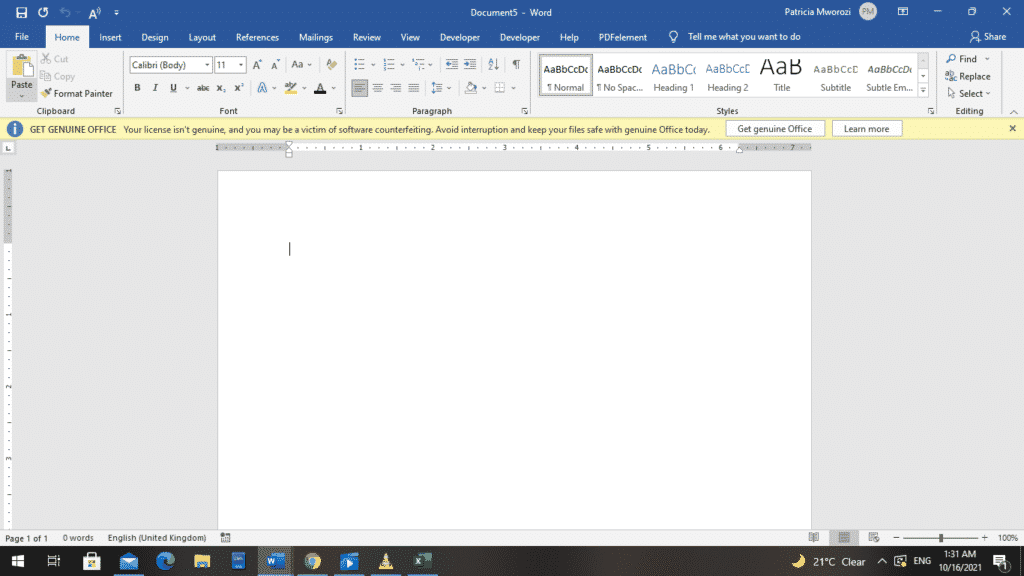
- From the ‘Paste Options’ dialog box, choose ‘Paste Special.’
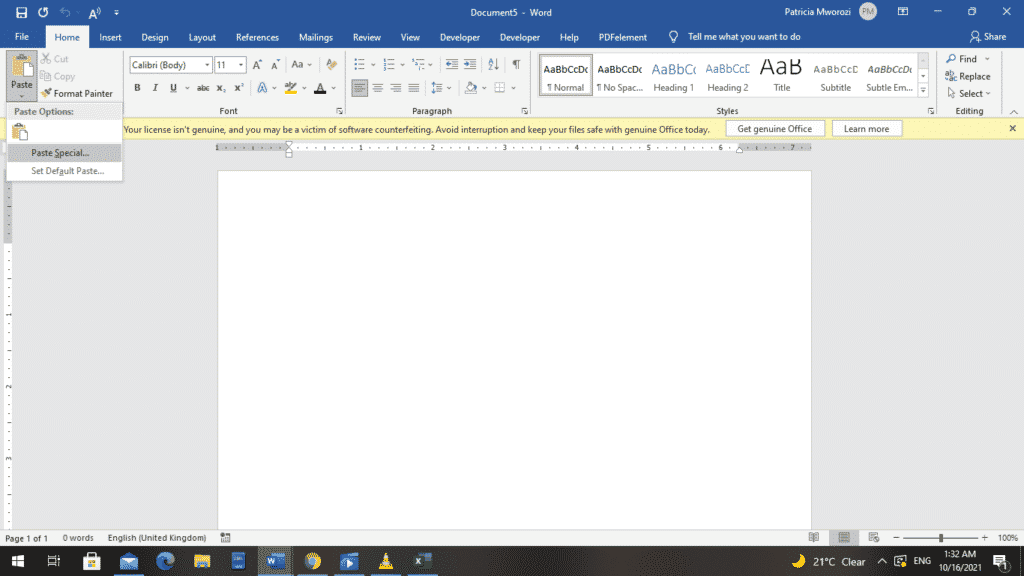
- Alternatively, you can press the keyboard shortcut ‘CTRL + ALT + V.’
- Word displays a ‘Paste Special’ dialog box.
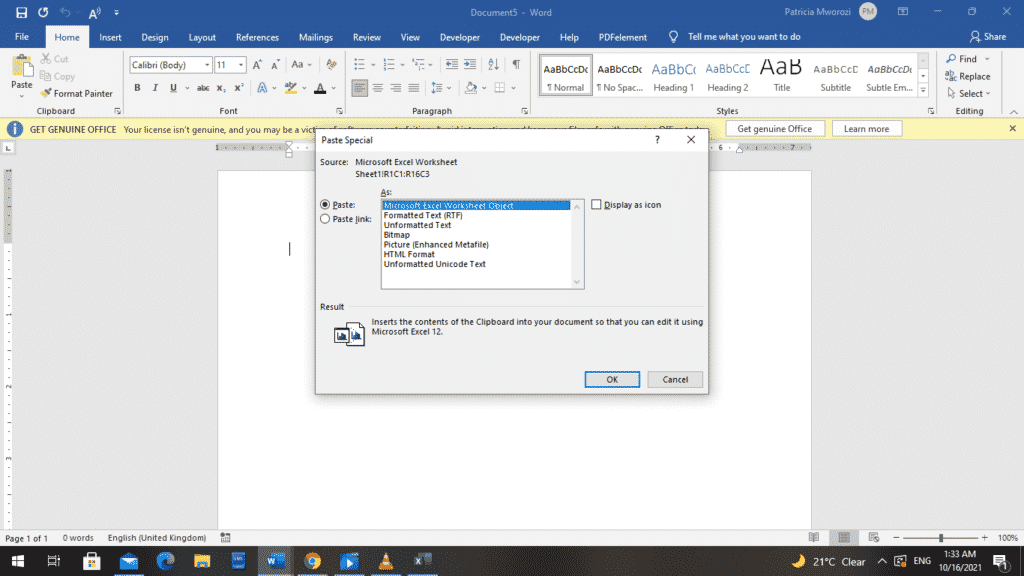
- From it, choose ‘Microsoft Excel Worksheet Object.’
- Click ‘OK.’
- The cells that you copied earlier will now be displayed in your Word document.
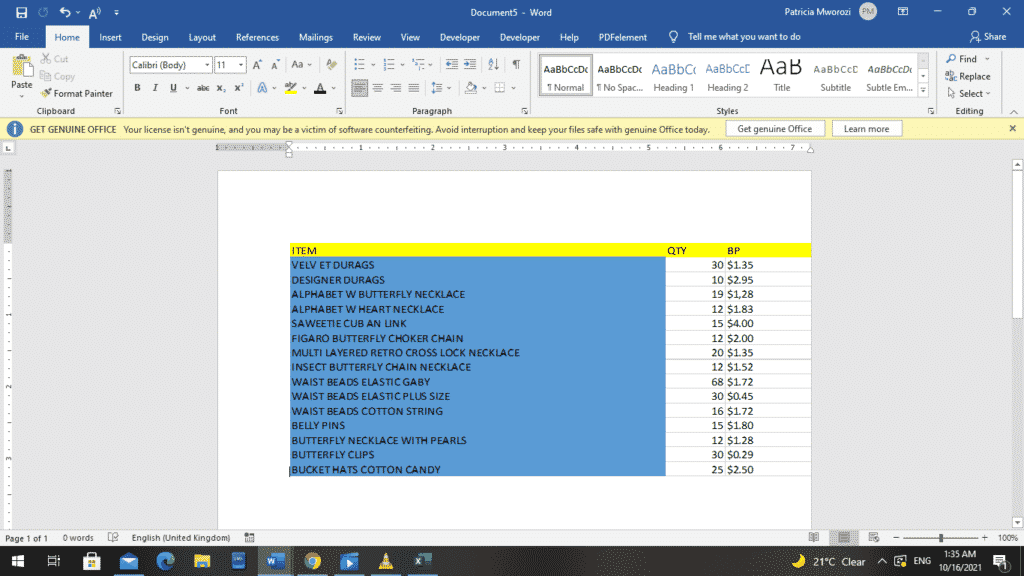
- To edit the pasted text, double-click it. This takes you back to your Excel document.
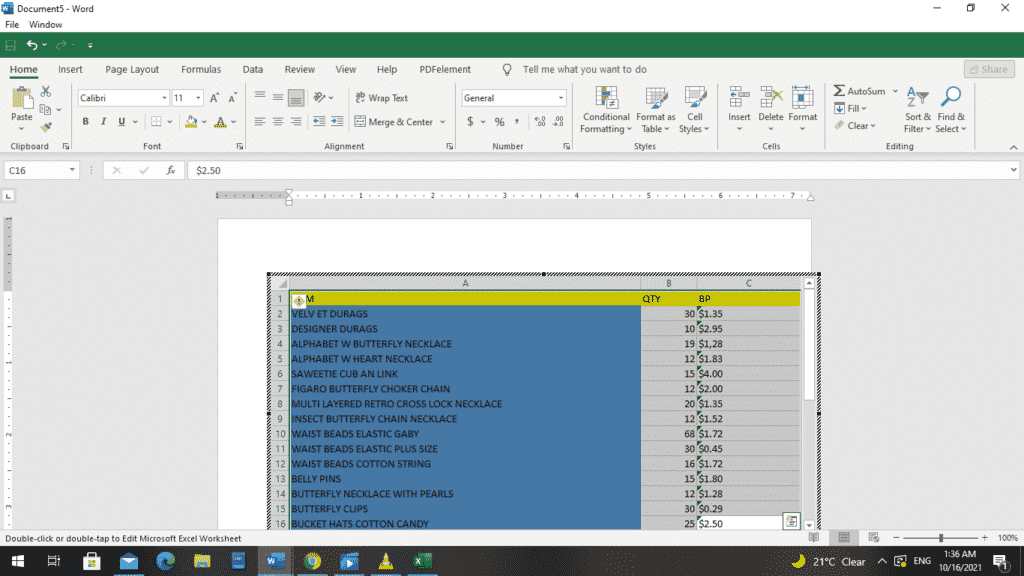
- All the changes you make in Excel are reflected in the Word document.
Method 2: Save As Text
- Open Microsoft Excel.

- On the ribbon, click ‘File.’
- From the backstage view, click ‘Save As.’
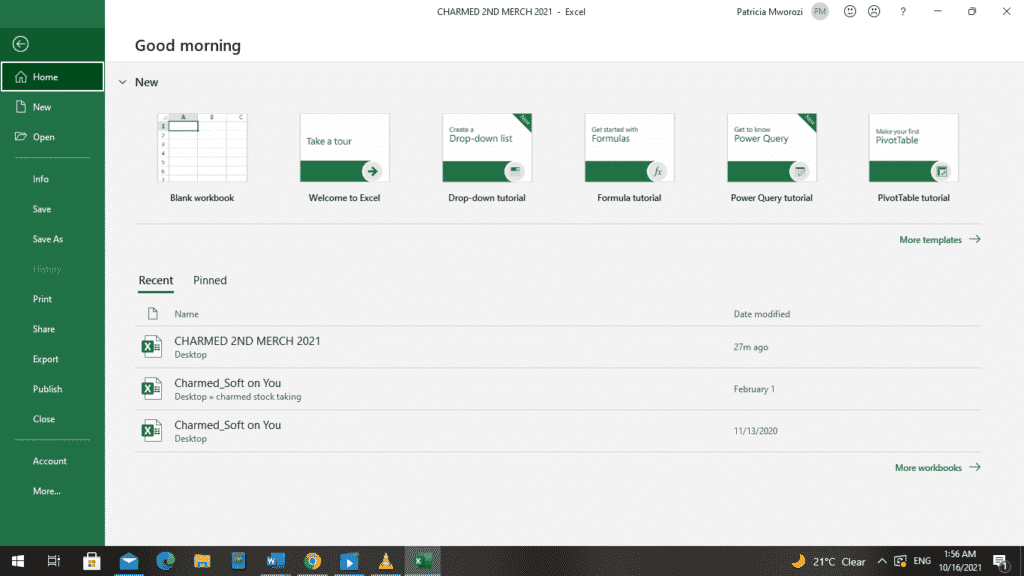
- This opens the ‘Save As’ dialog box.
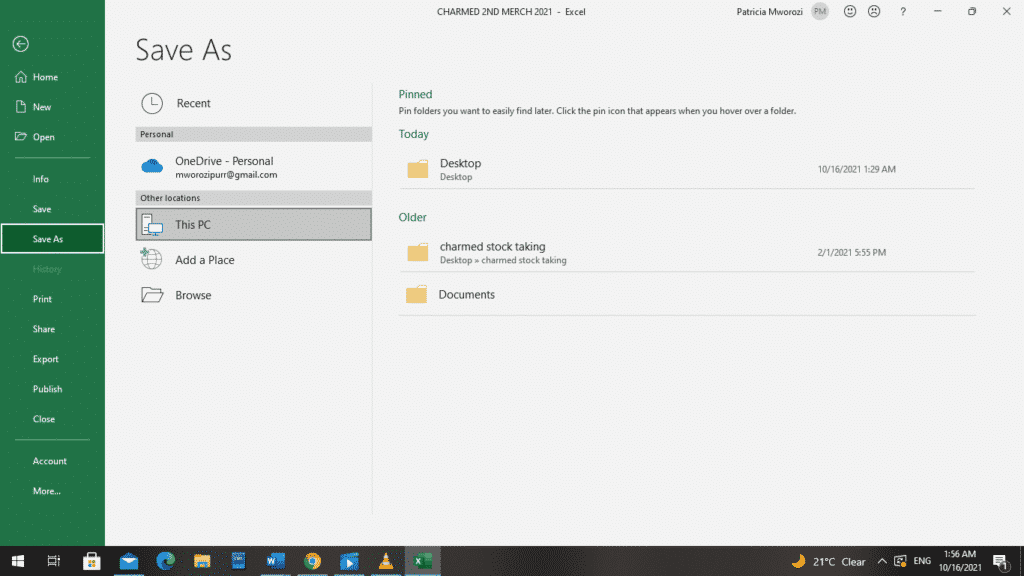
- Choose a folder on your device to save your document.
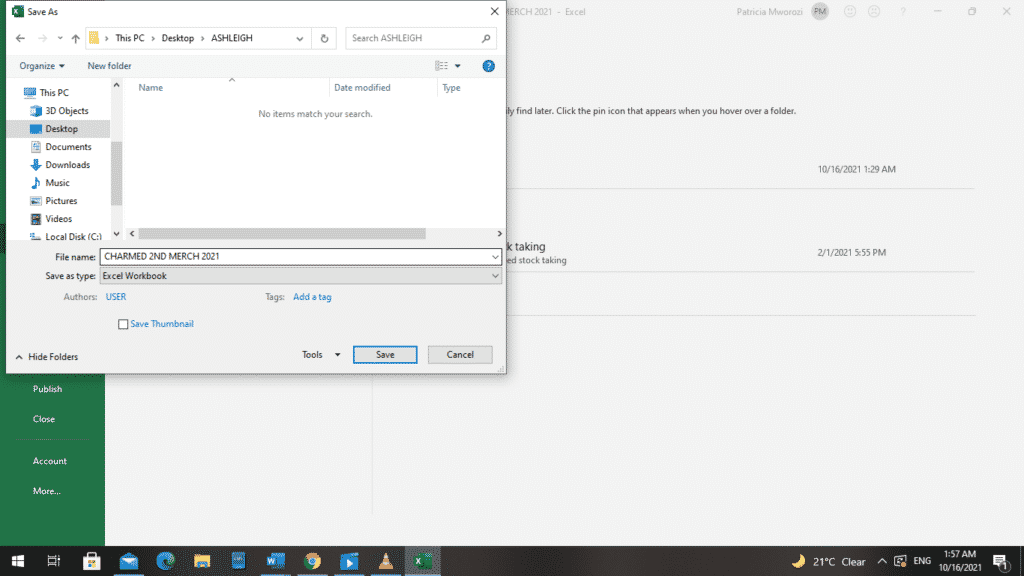
- Under the “Save as Type” drop-down menu, choose the ‘Text (Tab Delimited)’ option.
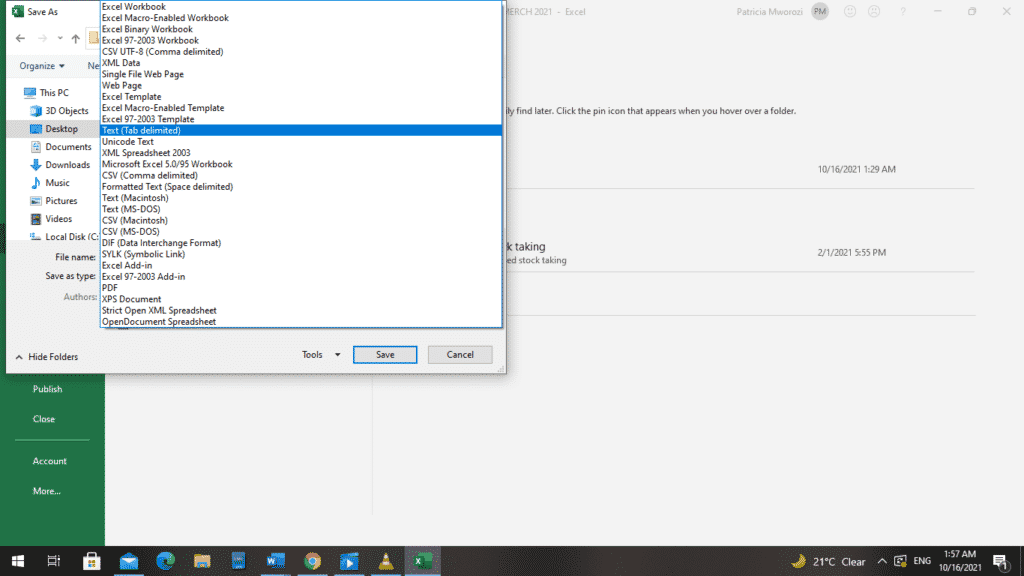
- Finally, click ‘Save.’
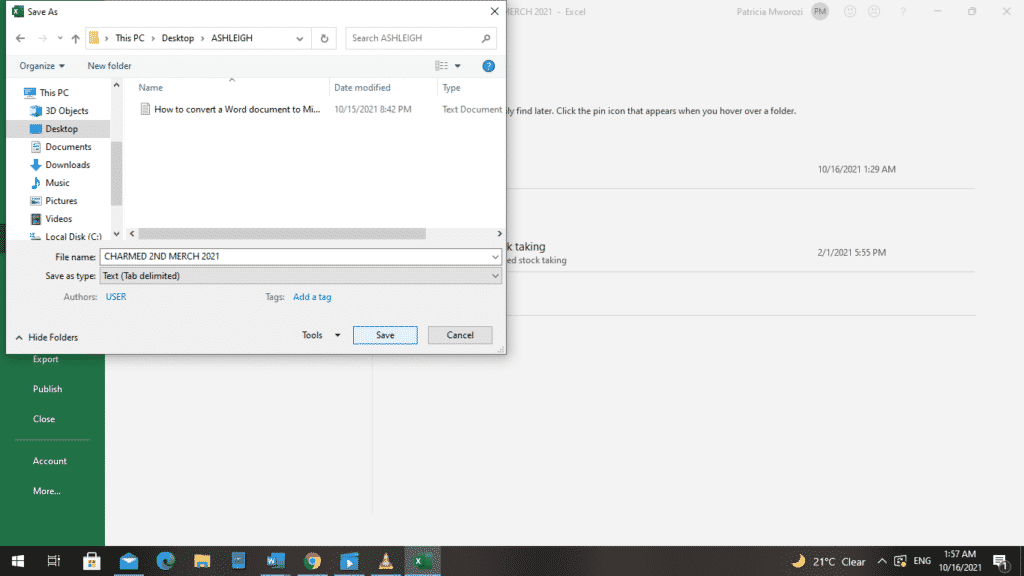
- Open Microsoft Word.
- To open your files, press ‘CTRL + O.’
- This action opens the folders on your device.
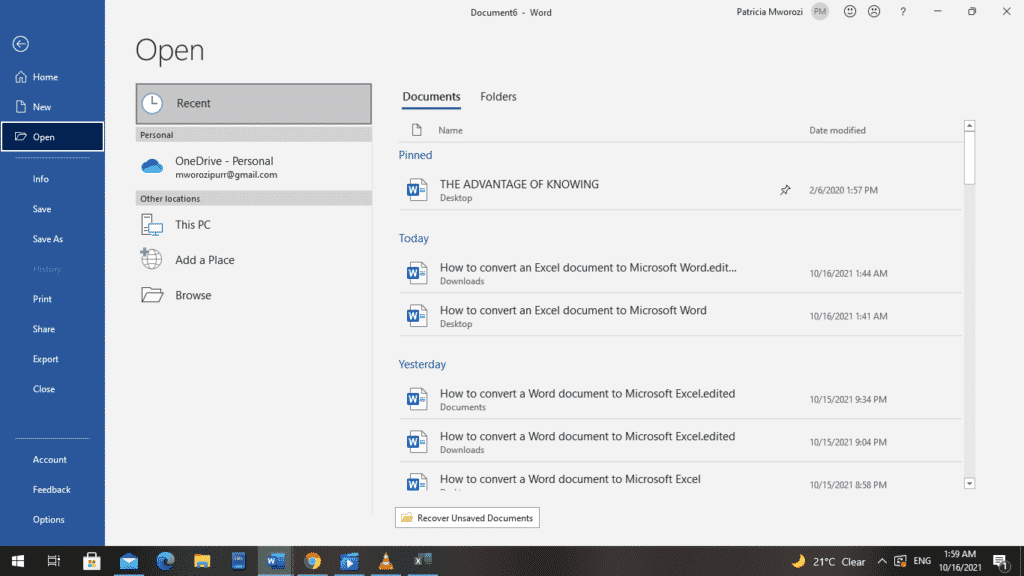
- Select your file and open it.

The Excel document in TXT form
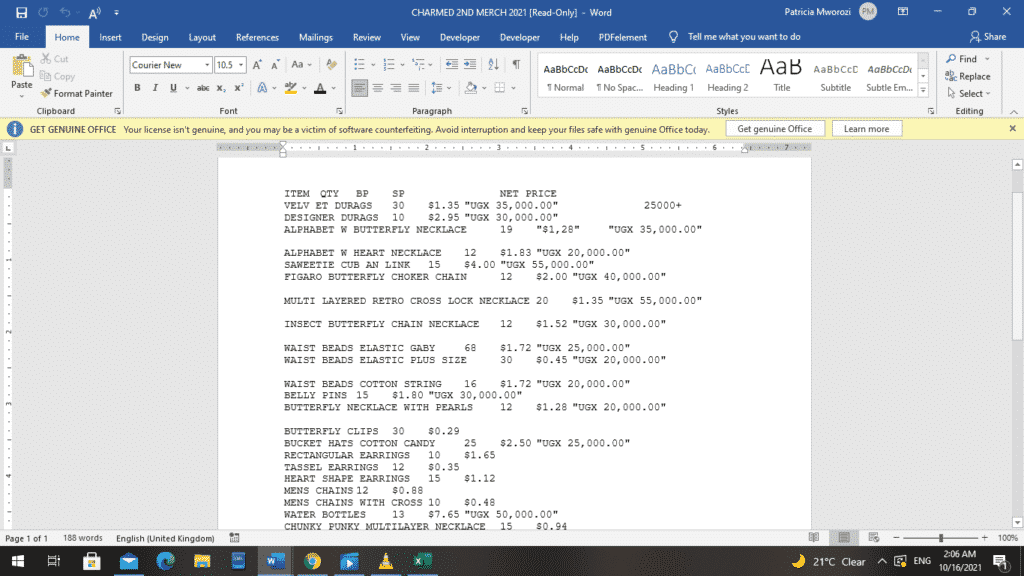
- Select the text you imported from Excel.

- Go to the ‘Insert’ tab on the ribbon.
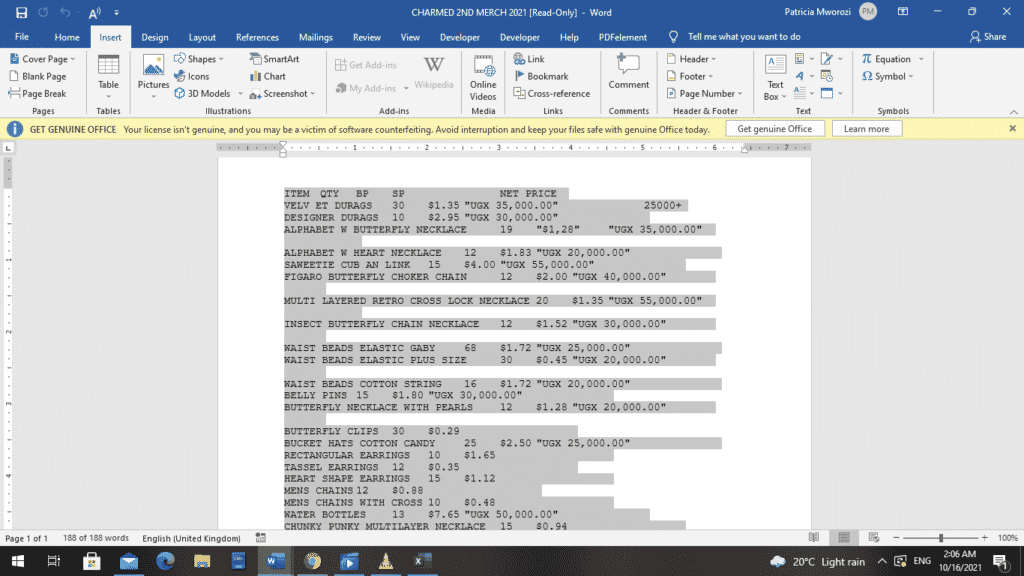
- Choose the arrow below “Table.”
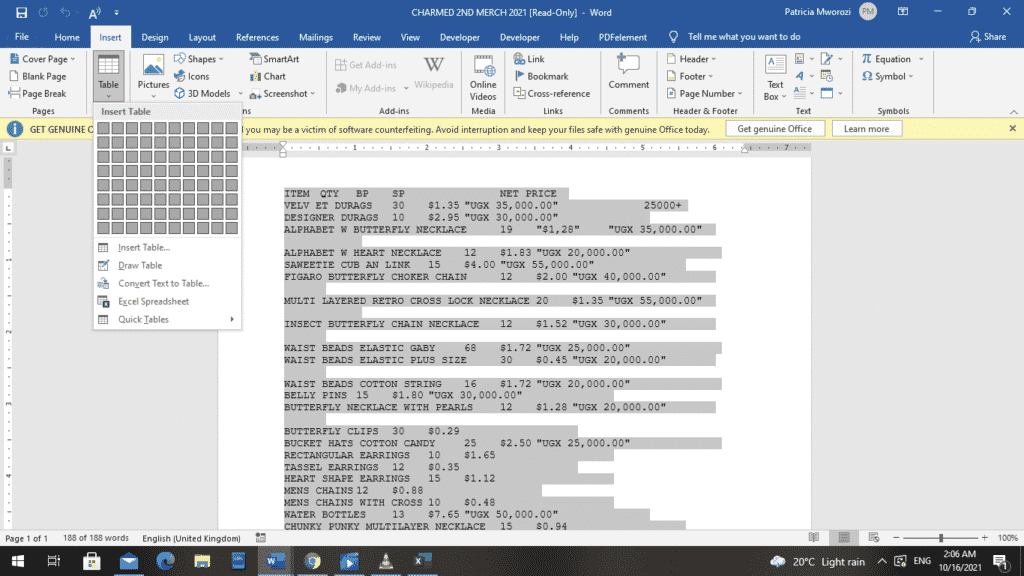
- Word displays an ‘Insert Table’ dialog box.
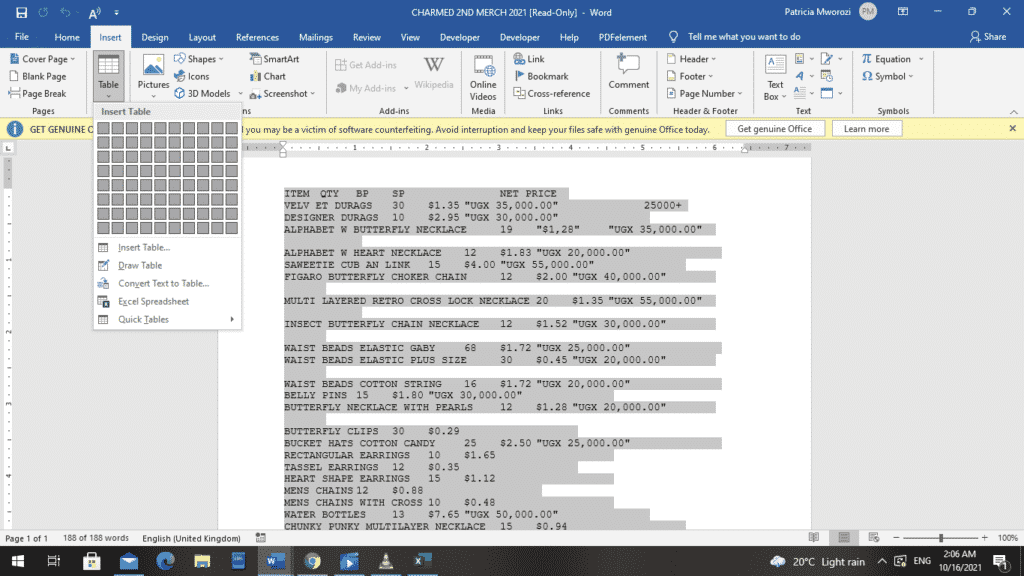
- Select “Convert Text to Table” from the lower list.
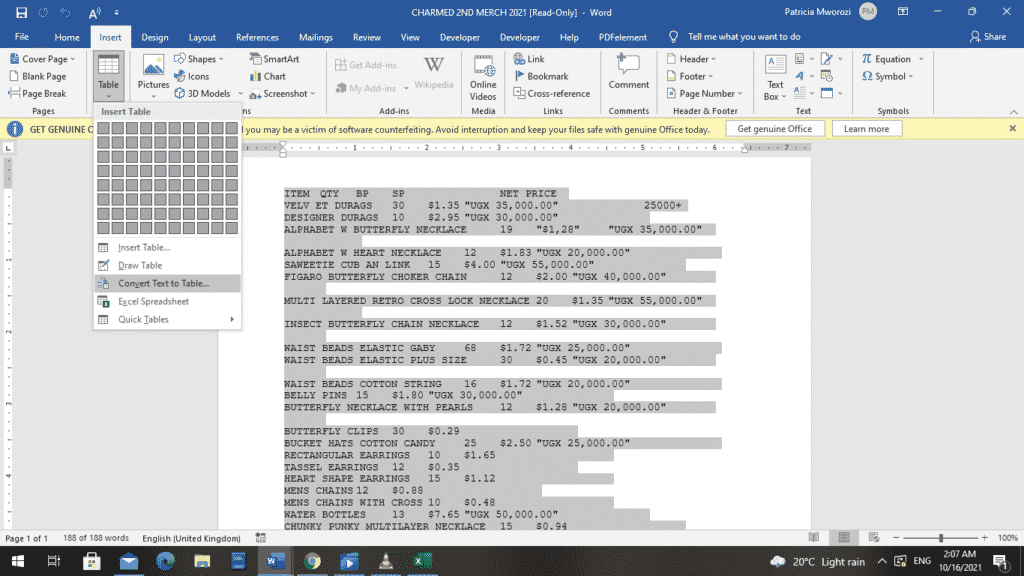
- A ‘Convert text to table’ dialog box appears.
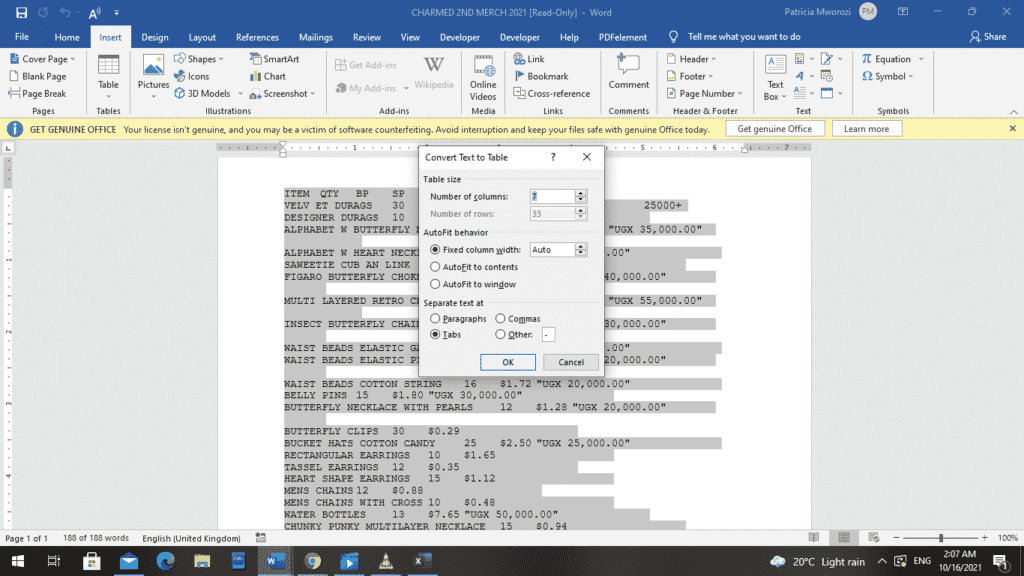
- From the list, check the “Tab” option to separate your text.
- Click ‘OK.’
- Your text is now converted into a table.
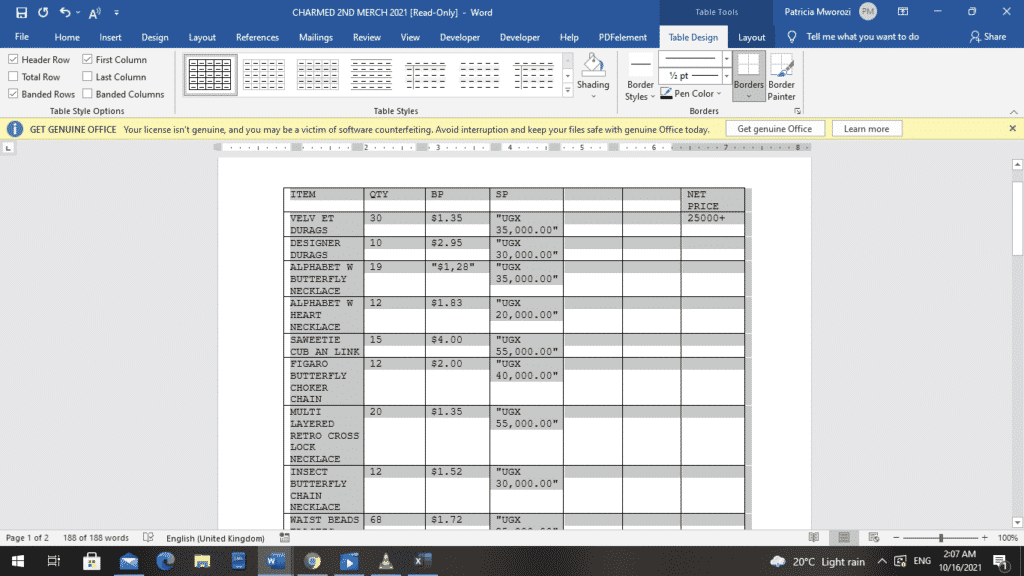
Are you a professor looking for a tool that lets your students collaborate on written projects but also lets you track the contribution of each?
Simul Docs is the solution for you. With Simul, you will be able to track changes made by each student, and also add comments if you have any. This will help you easily grade your students and provide constructive criticism simultaneously.
The first step is downloading Simul Docs then you can get started.
After writing your first draft in Microsoft Word, upload it to Simul Docs. This will automatically make it the first version. Now, another student can open it and make their edits. This will create another version different from the first.
Whenever another person opens a version and makes edits, a new version is created with the latest changes.
Sometimes, you might be in a rush and forget to turn on tracked changes so your modifications can be updated. You have nothing to worry about. Simul Docs automatically records these edits regardless of your online or offline status.
Since it is a collaboration, a bonus feature is the ability to add comments to the document. If you want students to review the changes by a specific time, or any other instructions, you can let them know in the comment section. Later on, these comments can be removed.
Additionally, students can work on the document at the same time. There’s no need to sit around waiting for someone else to make edits. One student might do their part in time, and the last person ends up costing the group credit because they work slowly. They can save time by working on a document at once, and Simul Docs keeps each version separately.
Let us say another student is supposed to include their input, but they do not have Simul Docs. Maybe they are not tech-savvy. All you have to do is download the document or forward it by email. Alternatively, you can upload it to any storage software like one drive, and once their changes have been made, they can forward it to you once again, and you can open it in Simul Docs.
Once all the necessary edits have been made, you can save the final version containing all the modifications with one click.
Your students can work on the same document from the comfort of your homes or workplaces.
Simul is the most convenient collaborative tool yet. Centralising your written project avoids mishaps like losing your work or losing its original format.
Visit simuldocs.com and simplify group edits today.
Get Started For Free
See how Simul can help you with a 14 day free trial, and paid plans start at just $15 per month.