Simul Blog
How to create new text styles in Microsoft Word
Word has an assortment of fonts available to make your documents unique and appealing. However, you might have a font in mind that is not available in the predefined fonts.
Fortunately, many different sites have or sell or give away the fonts for use not available in Word.
This is a step-by-step guide on downloading these fonts and using them in Word.
In summary, these are the steps.
- Download the font
- Install the font
- Use and manage the font.
We are going to use fonts.google.com. There are lots of fonts that you can add to Word and any office program that you use because you are installing them into Windows.
1. Open fonts.google.com
When you open the site, you can browse the different fonts available on the screen. When you find the font of your choosing, click it.
We are going to use ‘Roboto.’
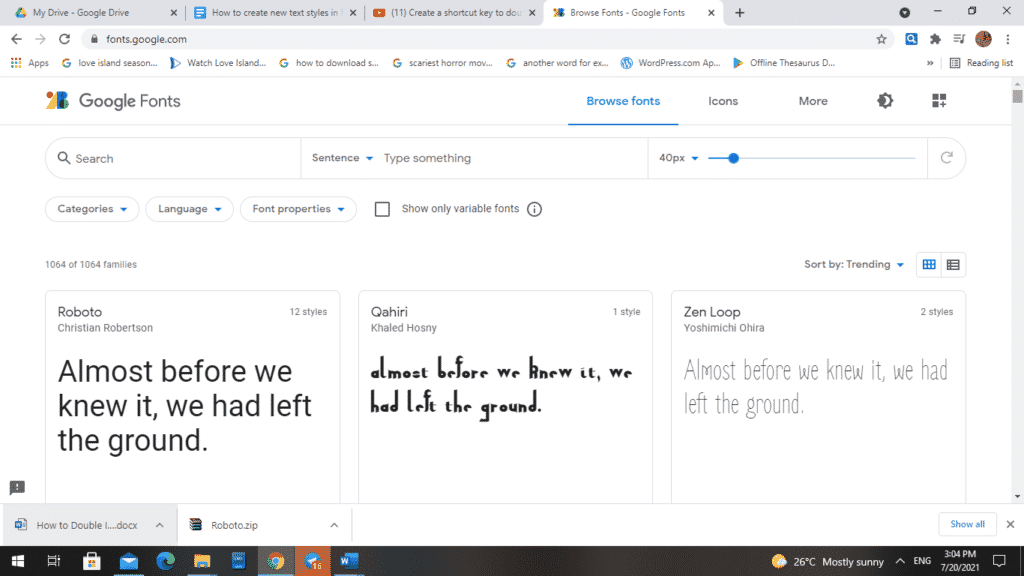
2. Download the family of the selected font
When you select ‘Roboto,’ another tab will open. Under styles, you will see a list of the Roboto styles.
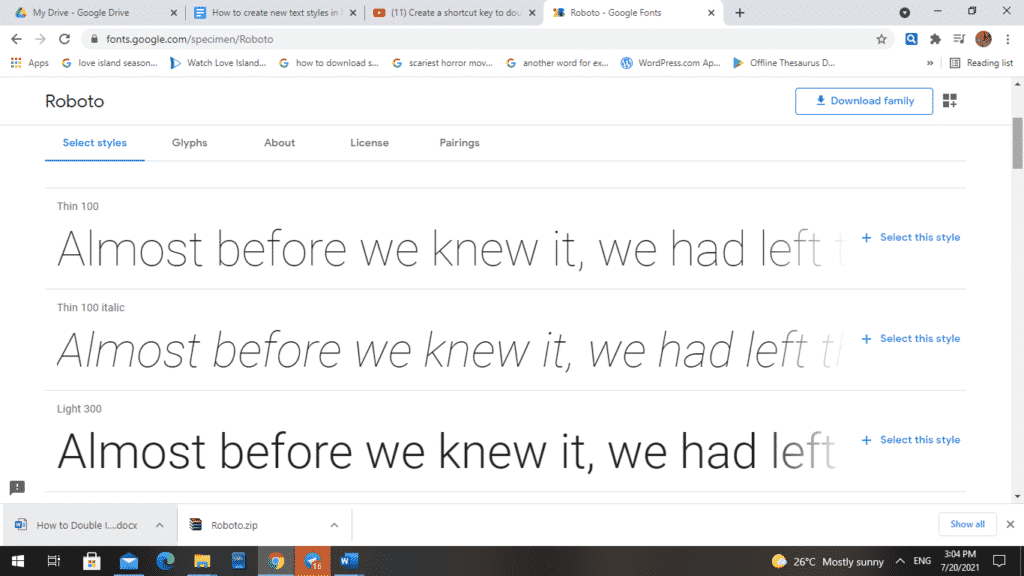
You can choose one or the whole family. To do this, go to the top right of your screen, you will see ‘Download family.’ Click it.
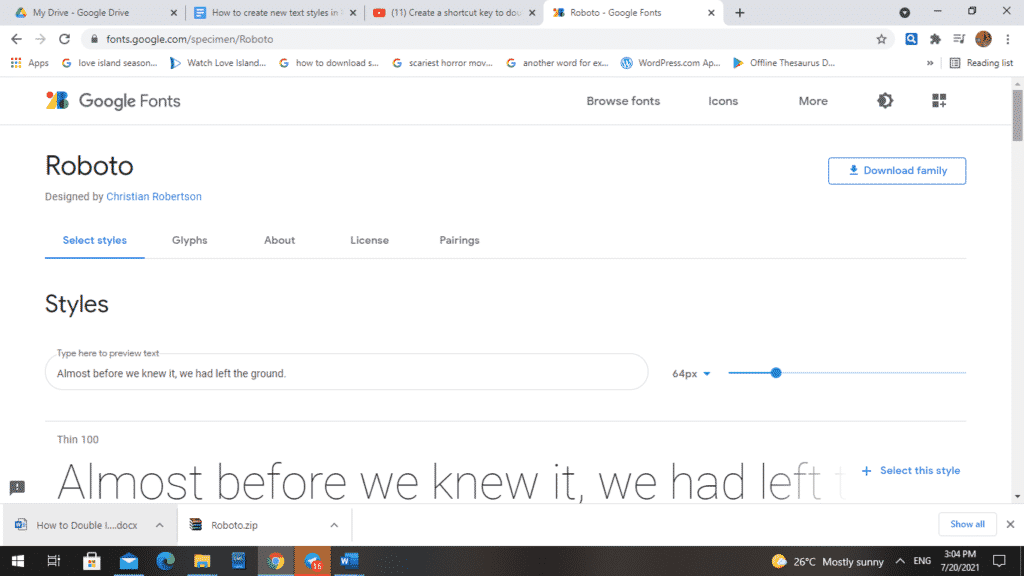
Once the fonts have been downloaded, the file will usually appear in the bottom left corner.

3. Select the downloaded file
When you click on the downloaded file, go to ‘show in folder’ so you can see where it has been saved.
4. Open the folder where the file is saved
When you open the folder where the file is, right-click on your font, extract the zipped file, and extract it to the exact location, for example, ‘desktop.’
5. Select the entire family
When you open it, select the entire family by holding down the shift key.
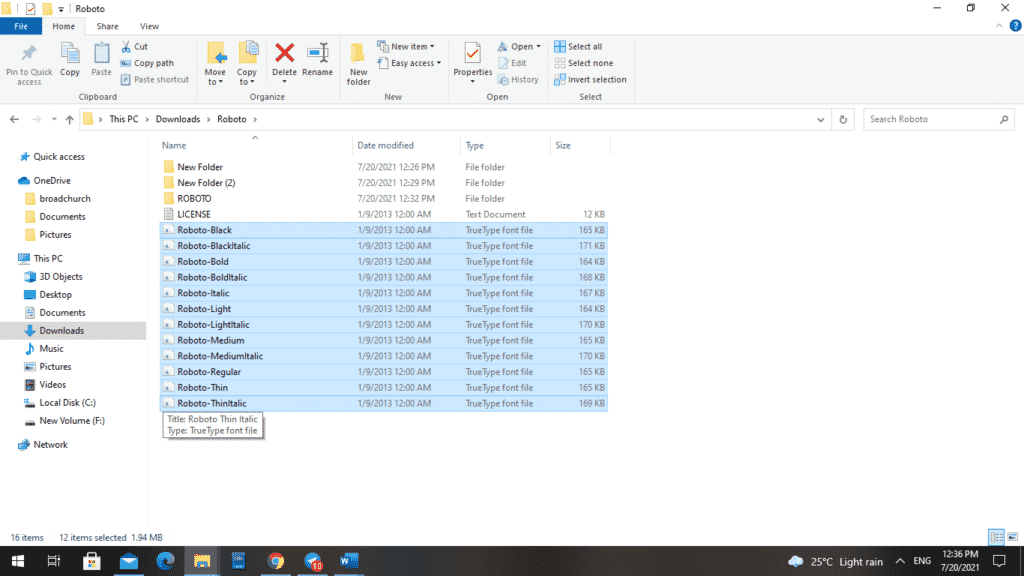
Right-click and install it for all users.
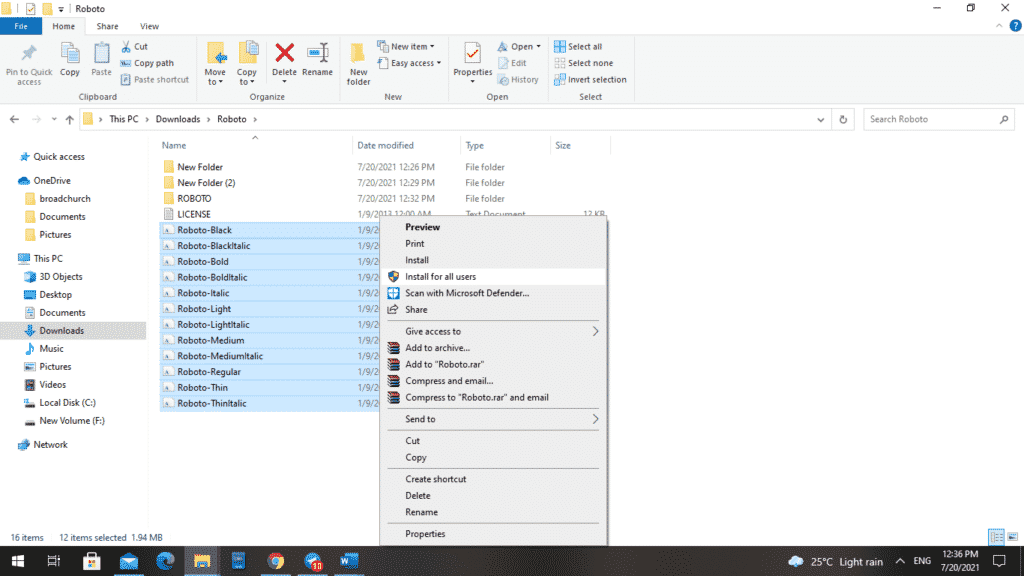
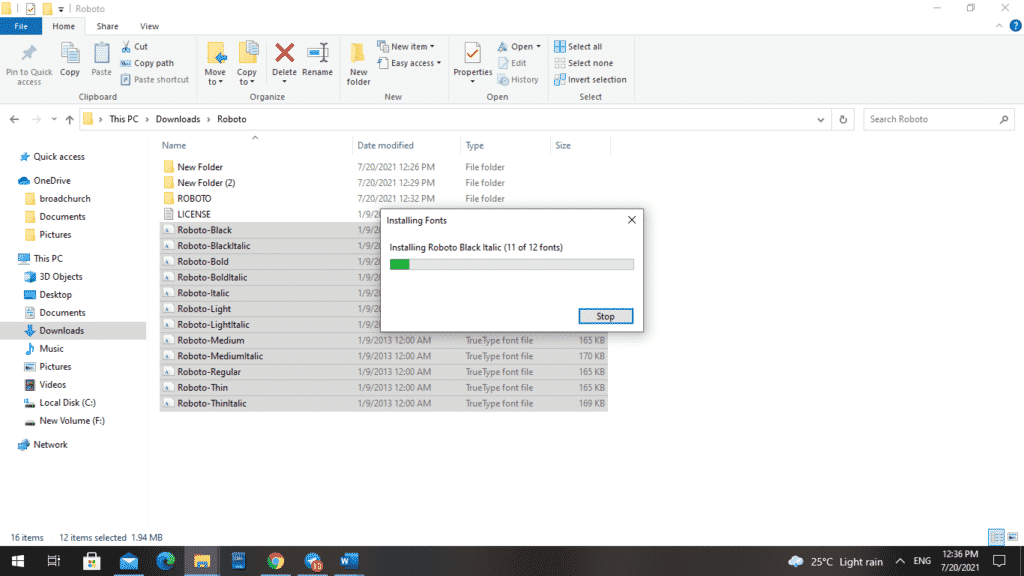
6. Open Word
The next step is to open Word and then change the font.
Please select what you want to change or go to the font and set it as your default font.
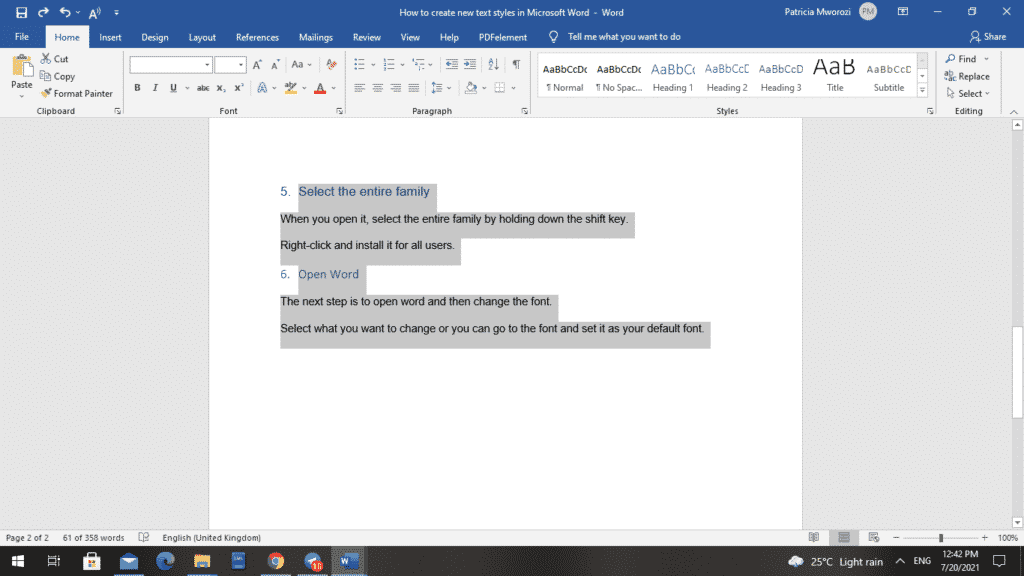
Final product
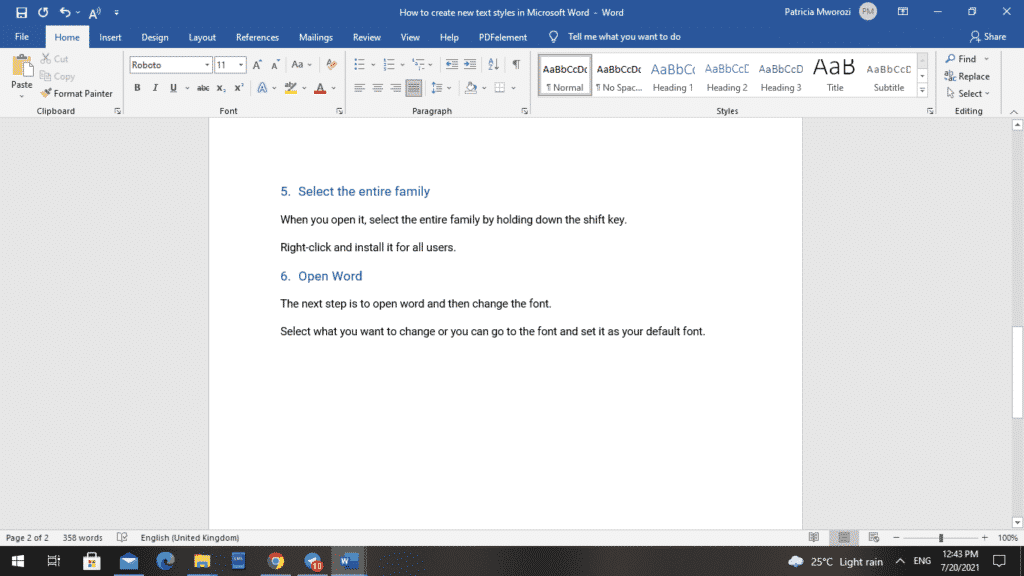
Are you frustrated from doing group projects that require you to have too many windows open?
You do not know which document you worked on most recently. You are wasting time re-typing all your work, copying and pasting. With group projects, a groupmate might reformat your paper into a format that probably cannot open on your phone or laptop. All these barriers are very exhausting.
Simul Docs is the solution for you.
The first step is downloading Simul Docs then you can get started.
After writing your first draft in Microsoft Word, upload it to Simul Docs. This will automatically make it the first version. Now, another colleague can open it and make their edits. This will create another version different from the first.
Whenever another person opens a version and makes edits, a new version is created with the latest changes.
Sometimes, you might be in a rush and forget to turn on tracked changes so your modifications can be updated. You have nothing to worry about. Simul Docs automatically records these edits regardless of your online or offline status.
Since it is a collaboration, a bonus feature is the ability to add comments to the document. If you want a colleague to review the changes by a specific time, or any other instructions, you can let them know in the comment section. Later on, these comments can be removed after your groupmates have seen and executed the instructions.
Additionally, you and your groupmates can work on the document at the same time. There’s no need to be lazy around waiting for someone else to make edits. You might do your part in time, and the last person ends up costing the group credit because they work slowly. You can save time by working on a document at once, and Simul Docs keeps each version separately.
Let us say another co-worker is supposed to include their input, but they do not have Simul Docs. Maybe they are not tech-savvy. All you have to do is download the document or forward it by email. Alternatively, you can upload it to any storage software like one drive, and once their changes have been made, they can forward it to you once again, and you can open it in Simul Docs.
Once all the necessary edits have been made, you can save the final version containing all the modifications with one click.
Simul is the most convenient collaborative tool yet. Centralising your written project avoids mishaps like losing your work or losing its original format.
Visit simuldocs.com and simplify group edits today.
Get Started For Free
See how Simul can help you with a 14 day free trial, and paid plans start at just $15 per month.