Simul Blog
How to delete multiple pages in a Microsoft Word document
When working on the first draft of a document, you tend to type all your thoughts and ideas. However, as you edit this document, you might want to trim it to fit a word count or remove unnecessary content.
You can delete content by selecting it and cutting it out or deleting it. However, if the text you want to remove covers, say thirty pages, selecting and deleting might take too much time.
There is an easier way to delete multiple pages in the shortest time possible, as seen below in these quick steps.
- Open the document you want to edit.
- Press F5 on your keyboard to activate the ‘Find and Replace’ window.
- Under the ‘Find and Replace’ dialog box, open the ‘Go to’ section.
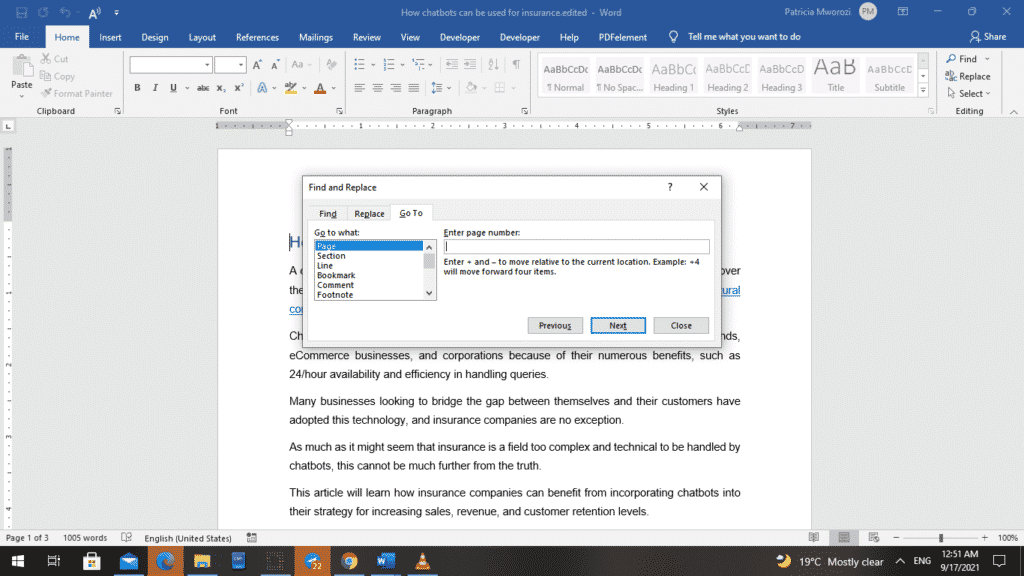
- Under ‘Enter page number,’ type the digit of the first page in the range of pages you want to delete.
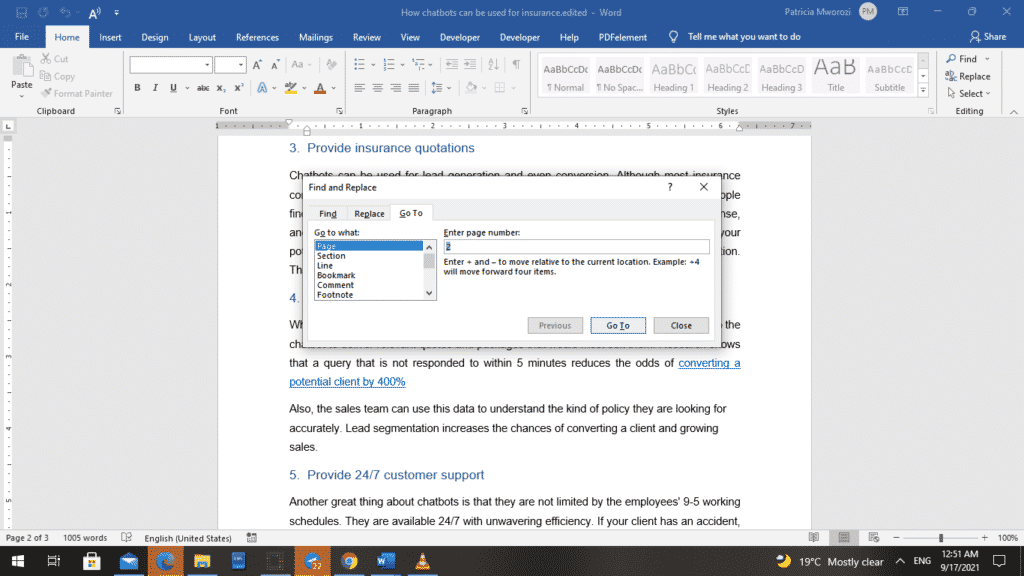
- Click ‘Go to.’
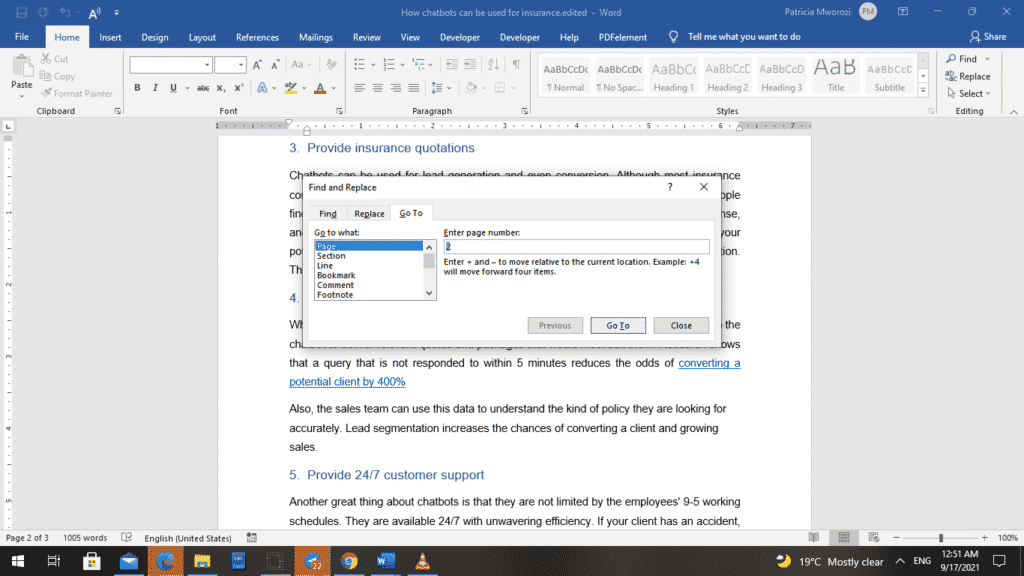
- Doing this automatically opens this page in your document.
- You can close this dialog box for now.
- On your keyboard, press F8 to activate the ‘Extend mode.’
- Next, reopen the ‘Find and replace’ dialog box by pressing F5 on your keyboard.
- This time, under page number, type the digit of the last page in the range of pages you want to delete.
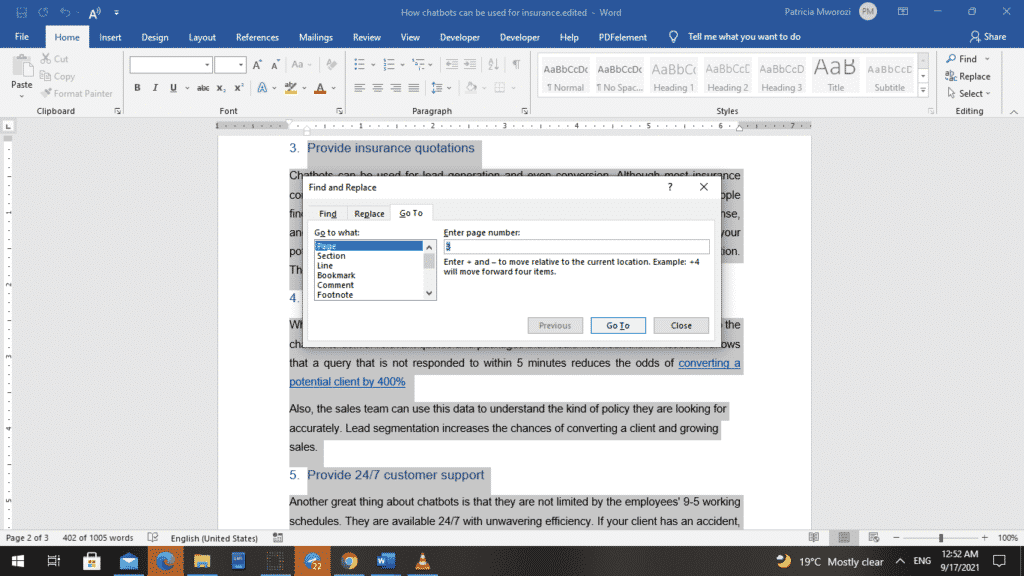
- Press ‘Enter’ on your keyboard. Doing this selects all the pages you want to delete.
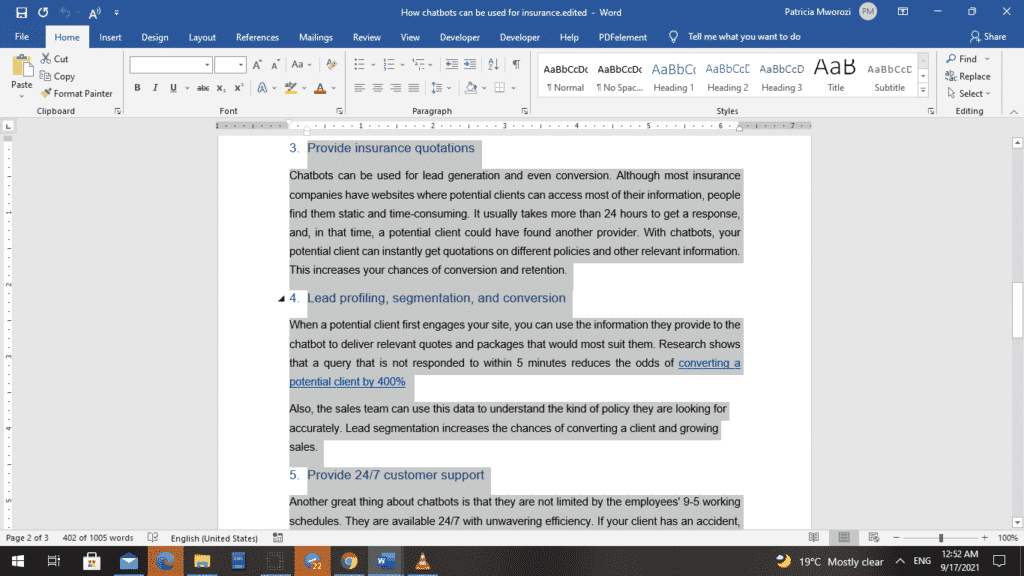
- To simultaneously delete all these pages from your document, press the ‘Delete’ button on your keyboard.
You can cross check your document to confirm that these pages have been deleted.
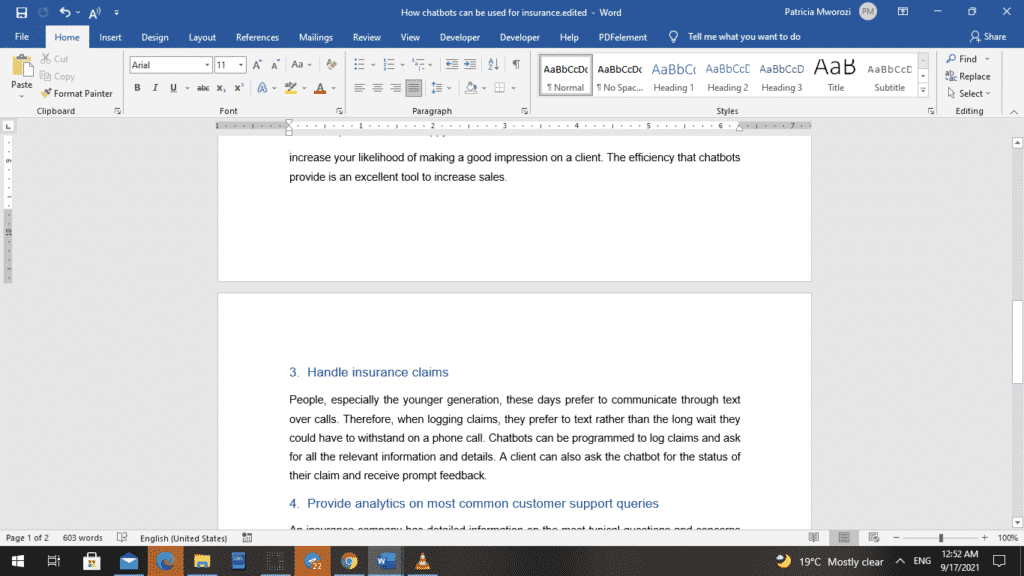
Are you a professor looking for a collaborative tool that will enable students to collaborate on written assignments and allow you track their edits, as well as who participated in the writing and editing of a document?
Simul Docs is the answer.
Simul Docs fixes all the problems that come with multiple users trying to work on a document virtually, such as:
- Difficulty in identifying who edited what.
- Tracking changes made by different users.
- Having multiple tabs and documents open.
- Challenges when trying to identify the document with the most recent edits.
The first step is downloading Simul Docs then you can get started.
After writing your first draft in Microsoft Word, upload it to Simul Docs. This will automatically make it the first version. Now, another colleague can open it and make their edits. This will create another version different from the first.
Whenever another person opens a version and makes edits, a new version is created with the latest changes and under a different name, so it is easy to differentiate between each user’s edit, and which is a newer or older draft.
Sometimes, you might be in a rush and forget to turn on track changes so your modifications can be updated. You have nothing to worry about. Simul Docs automatically records these edits regardless of your online or offline status.
Since it is a collaboration, a bonus feature is the ability to add comments to the document. Later on, these comments can be removed after your groupmates have seen and executed the instructions.
Additionally, you and your groupmates can work on the document at the same time. There’s no need to sit around waiting for someone else to make edits. You can save time by working on a document at once, and Simul Docs keeps each version separately.
Let us say another co-worker is supposed to include their input, but they do not have Simul Docs. Maybe they are not tech-savvy. All you have to do is download the document or forward it by email. Alternatively, you can upload it to any storage software like one drive, and once their changes have been made, they can forward it to you once again, and you can open it in Simul Docs.
Once all the necessary edits have been made, you can save the final version containing all the modifications with one click.
As you can see, with Simul Docs, you do not need many documents open to work on a single assignment or have to be in the exact location as your groupmates.
You and your groupmates can work on the same document from the comfort of your homes or workplaces.
Simul is the most convenient collaborative tool yet. Centralizing your written project avoids mishaps like losing your work or losing its original format.
Visit simuldocs.com and simplify group edits today.
Get Started For Free
See how Simul can help you with a 14 day free trial, and paid plans start at just $15 per month.