Simul Blog
How to edit a comment in Microsoft Word documents
You’ve added a comment to your Word document, but can’t figure out how to edit or delete it?
In this post, we will walk you through how to make changes to your comment box and have you editing in no time.
Editing a comment box in Microsoft Word
- Open the Word document.
- Make all comments visible.
- Click in the comment.
- Edit the text for that comment.
- Click out of the comment to save changes.
Deleting a comment from your Word document
- Open the Word document.
- Make all comments visible.
- Right-click on the comment.
- Click Delete Comment.
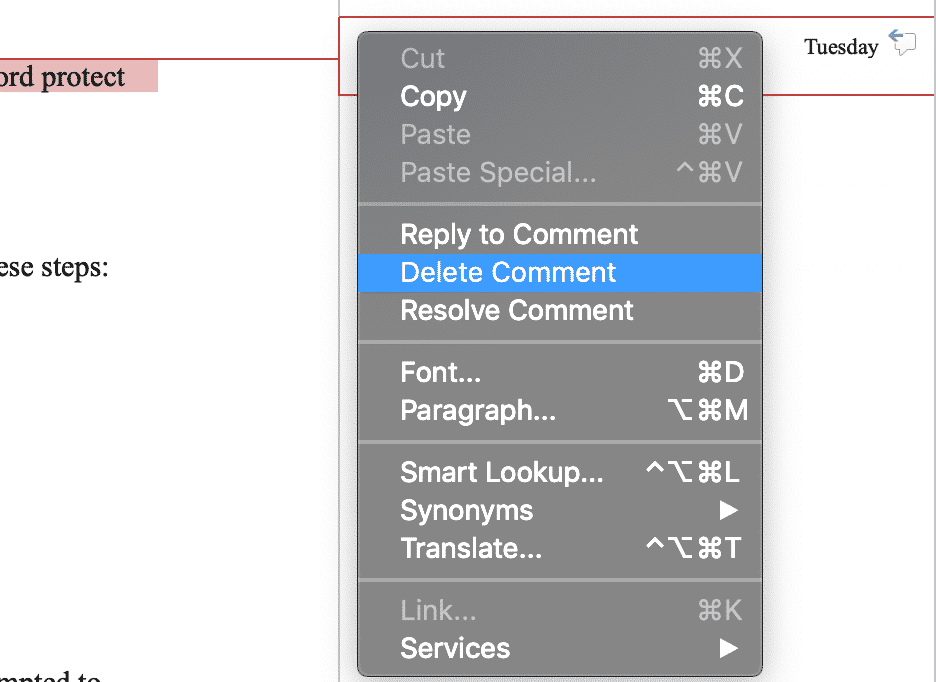
How to change the Author name on comments in Microsoft Word
- Open the Word document.
- Click Review in the toolbar.
- Click Track Changes.
- Click Markup Options.
- Select Preferences in the drop-down.
- Click Show All.
- Select Users Information.
- Change Name.
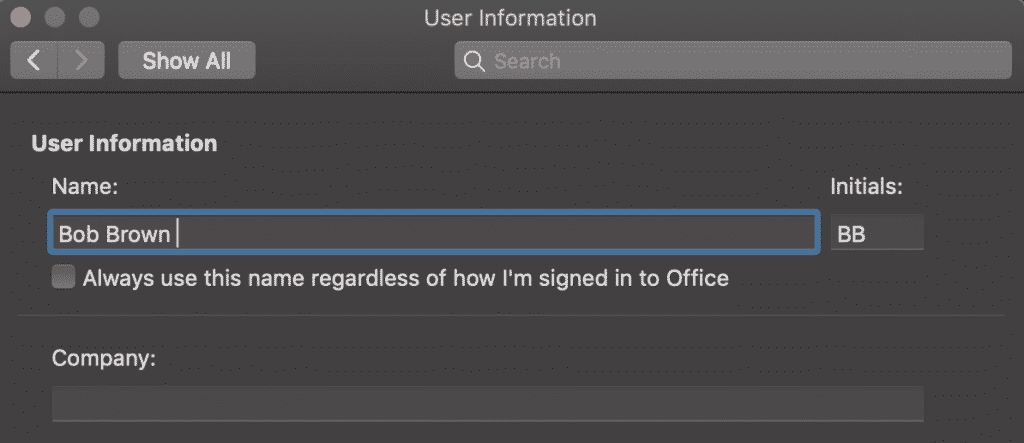
Want a simpler way to work together on the same Word document?
When it comes to collaborating together on a Microsoft Word Document with the aim of achieving a perfectly proofed final version. Why do we always end up with a shared drive full old versions and little clarity on which one is the most recent file?
You’re not along in thinking there has to be a simpler way to version control!
With so many of us facing the same frustrations, companies such as Simul Docs have jumped in to provide us with the simple version control solution we’ve been dreaming of.
Simul Docs is a purpose-built version control and collaboration tool for Microsoft Word documents, making it easy to work together on a word doc. Upload your draft word document into Simul and it will automatically give it a version number of 0.0.1.
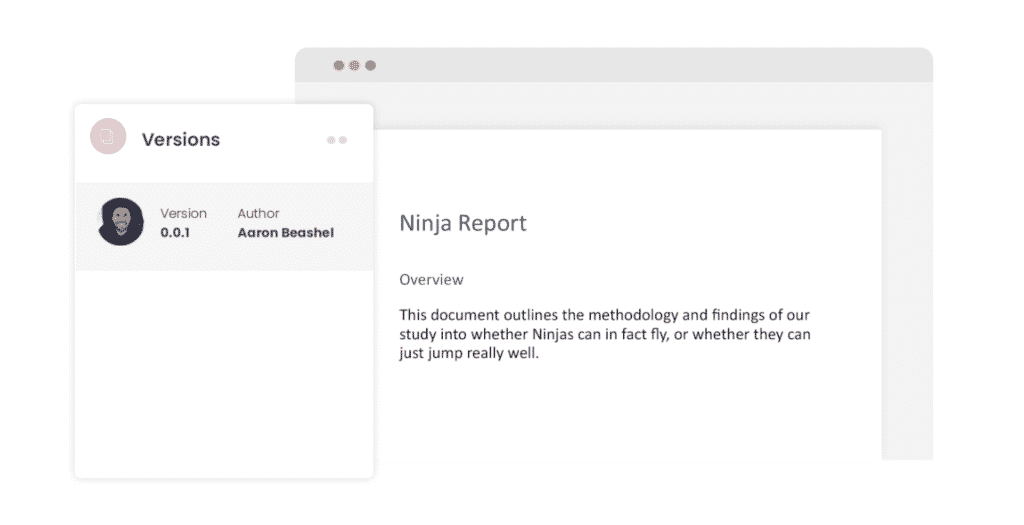
Invite your colleagues to collaborate on the document with you, as soon as they open the document and start to make edits Simul will save the updated document as the next version and keep track of every edit, change and comment in the easy to navigate ‘Versions’ toolbar.
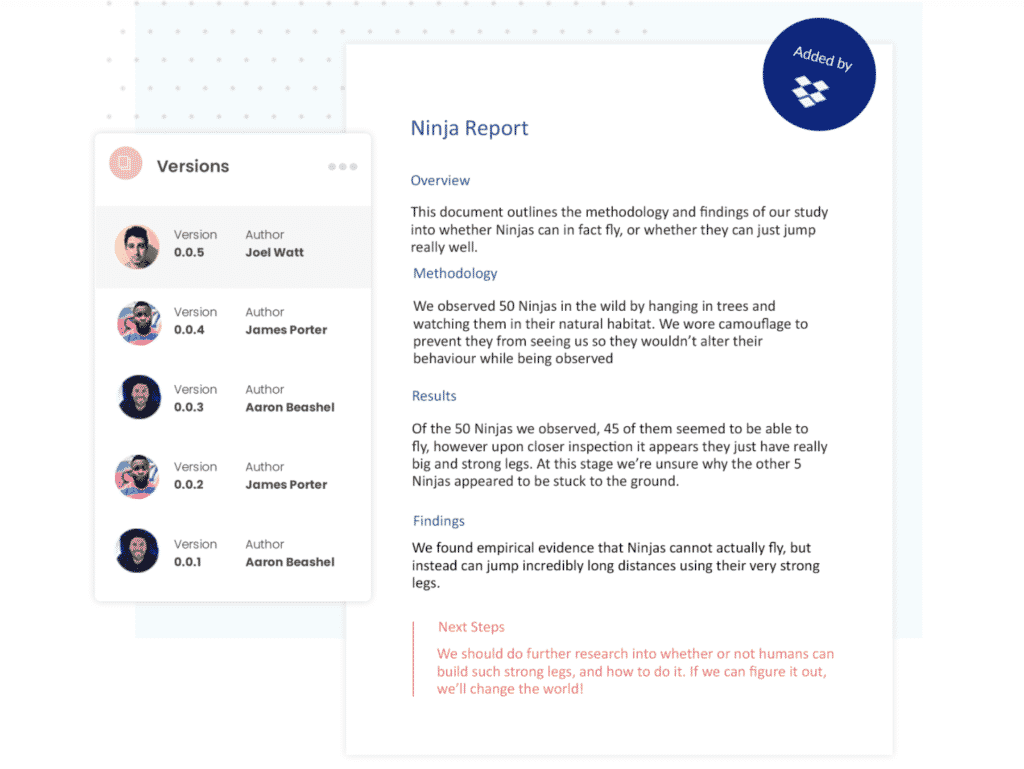
Now, not only are all of the old versions of your document tracked and sorted for you. Your shared drive isn’t a mess and you can easily refer back to an older version at any time with the click of a button.
When your team has finished making edits and you have accepted or declined any changes you can finalise the fine by pressing ‘Publish’. Simul will then allocate your final document a version number of 1.0.0 (rather than 0.0.1) and allows you to download it as a PDF, share via a sharable link, export to file services such as dropbox and more.
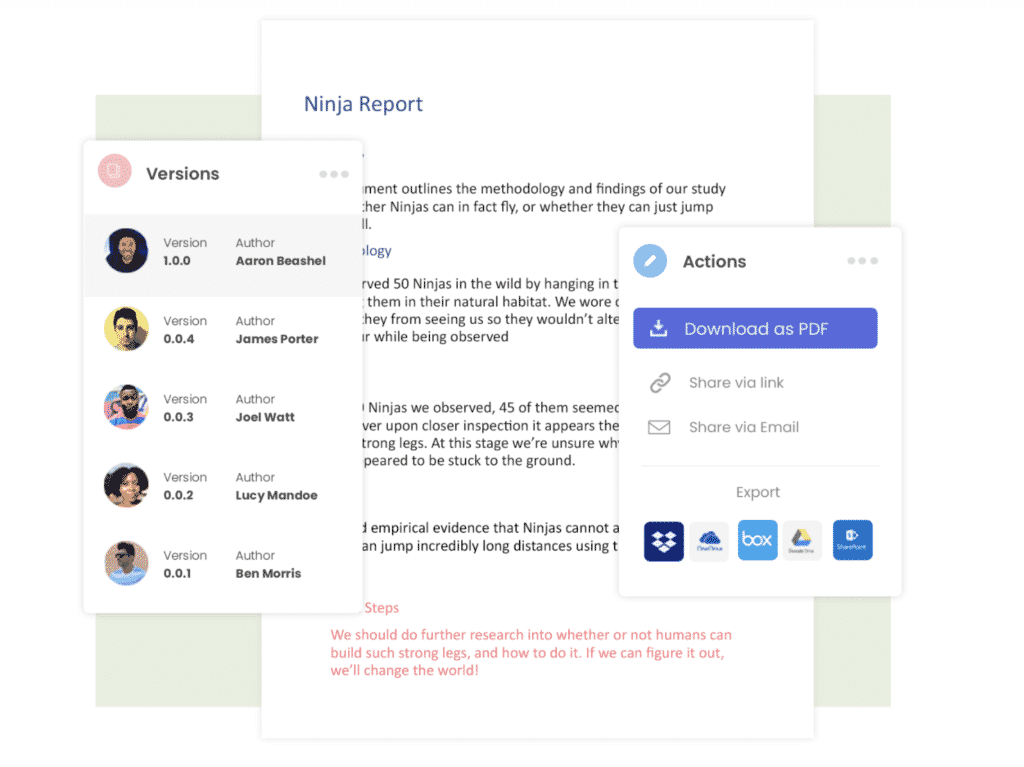
With a finalised document in hand and all of your old versions neatly stored away you can rest easy knowing you will never waste time sorting through your share drive on the hunt for a v6_updated_Bobsedits_FINAL_Finalv3 again.
Is that really the final version? Only Simul Docs knows.
Get Started For Free
See how Simul can help you with a 14 day free trial, and paid plans start at just $15 per month.