Simul Blog
How to edit the Header in your Microsoft Word Document
The document you are working on has an old or out of date Header, lucky you noticed before sending it on for review, but why is it so hard to figure out how to update the Header in Microsoft Word?

The Header is a margin that sits at the top of your Word Document.
It may contain useful information about the document, company or author. Regardless of what you are using the header to display, if this information is not accurate it is not only useless but can also be confusing to a reader.
Editing the Header in Word can be done in two ways, in this post we will walk you through both methods and leave you to decide which one will work best for you.
How to update the Header in Microsoft Word
Method 1 – Simple
- Open Word
- Place your cursor over the existing Header
- Double click on the Header so that the text cursor appears within the Header
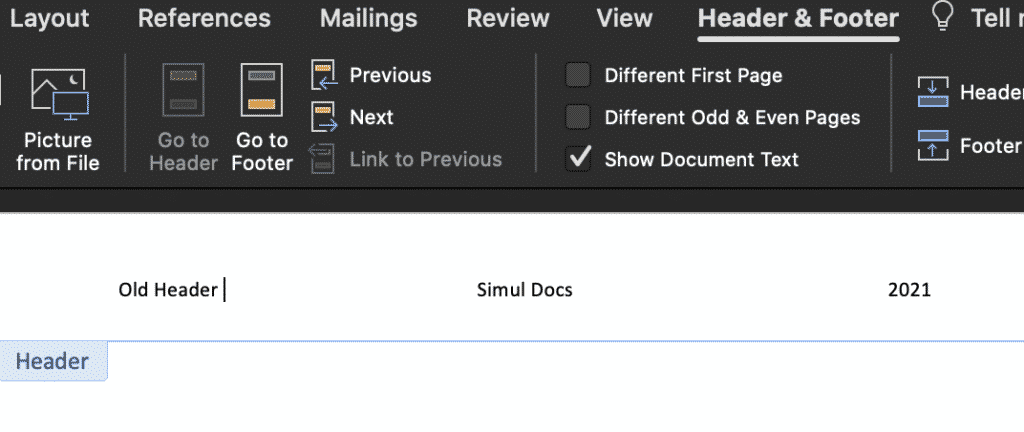
Method 2 – Manual
- Open Word
- Click the Insert Tab
- Click Header
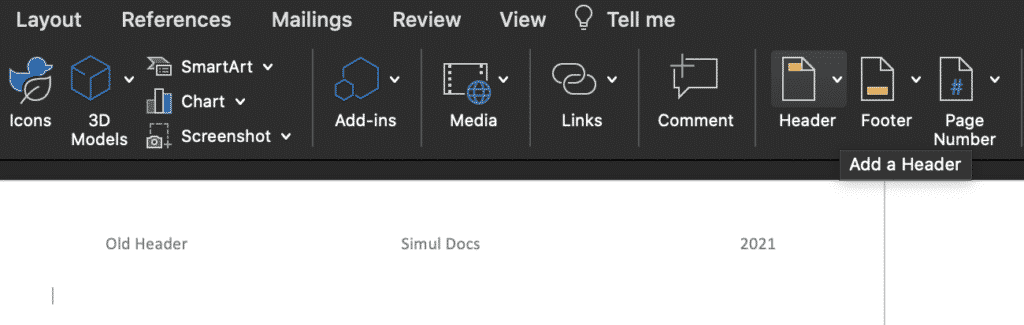
- At the bottom of the Header drop-down, find and click Edit Header
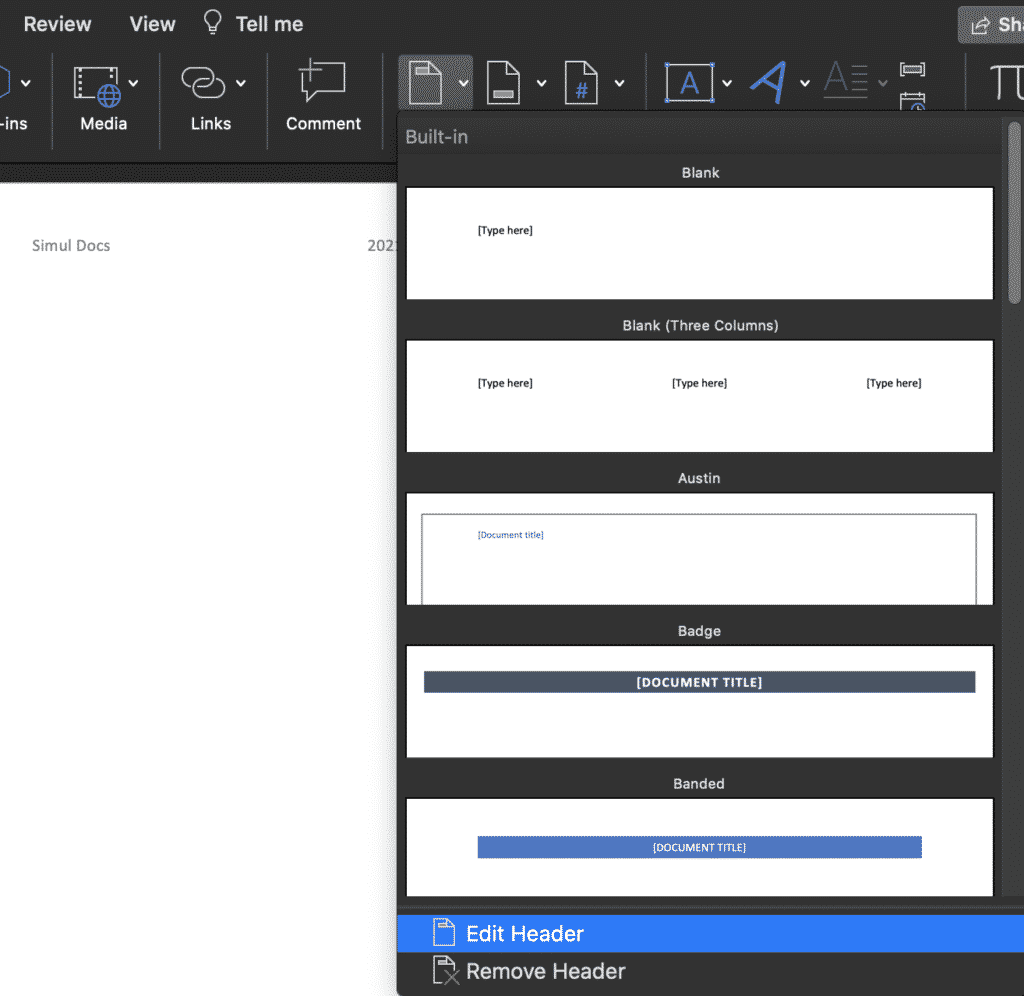
Both of these methods will assist you in updating your header and neither method take too long.
The method you select may depend on how often you are updating a header or how sensitive your mouse cursor is – we’ve all be there when you are clicking and clicking and clicking away on your mouse and it just won’t move or select the item you are clicking on.

That’s when the second method will come in handy.
Searching for a Better Way to Manage Version Control?
We’ve all been there when you are looking for the most recent version of a particular document to send onto your boss, client or team members and just can’t find it anywhere.
I swear it was saved in the client folder last week, but since then John from Legal has taken a look, made some changes and moved the file. Leaving you with 25 different versions in your folder, but a sneaking suspicion that presentation_updated_v5final_UPDATED still isn’t the most recent one.
With no easy way to name files and everyone on the team taking a different approach version control is a problem almost all of us face.
It makes sense to use the _v1 addition on the end of a document, adding the next subsequent number next to the _v but then someone adds the word _final on the end. Honestly thinking this is the final version before another team member makes some more edits leaving you with something along the lines of _v8_final_v4 and the list goes on…
Do you think this is a frustration we have faced since the start of time?
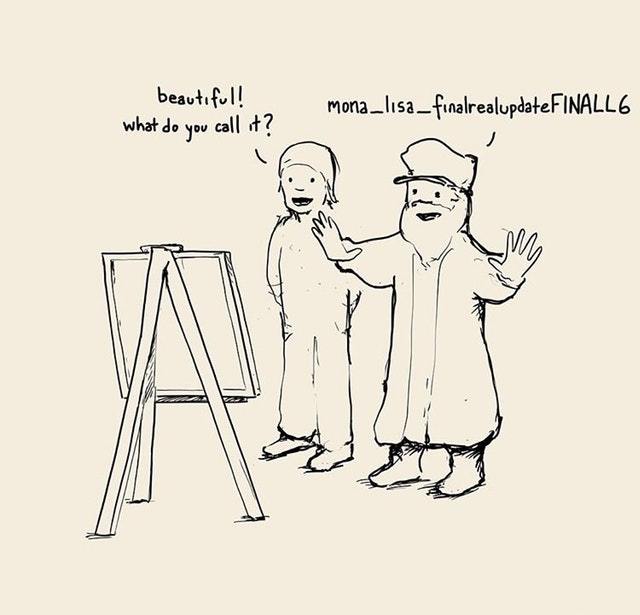
Wonder no more, because it is not a frustration of your future.
With more than enough of us facing the same version control frustrations, the amazing team at Simul Docs decided to create a simple and perfect (we might be biased, but it’s pretty damn perfect) solution to version control in Microsoft Word.

Simul Docs manages version control for you.
When a document is created, or edited with Simul, the purpose-built tool will automatically take over your version control. A new document is created and given the version number 0.0.1, that’s easy.
Then one of your colleagues open the document, make a few changes and press save, this version automatically becomes version 0.0.2 without your colleague even thinking about a file name or where it needs to be saved.
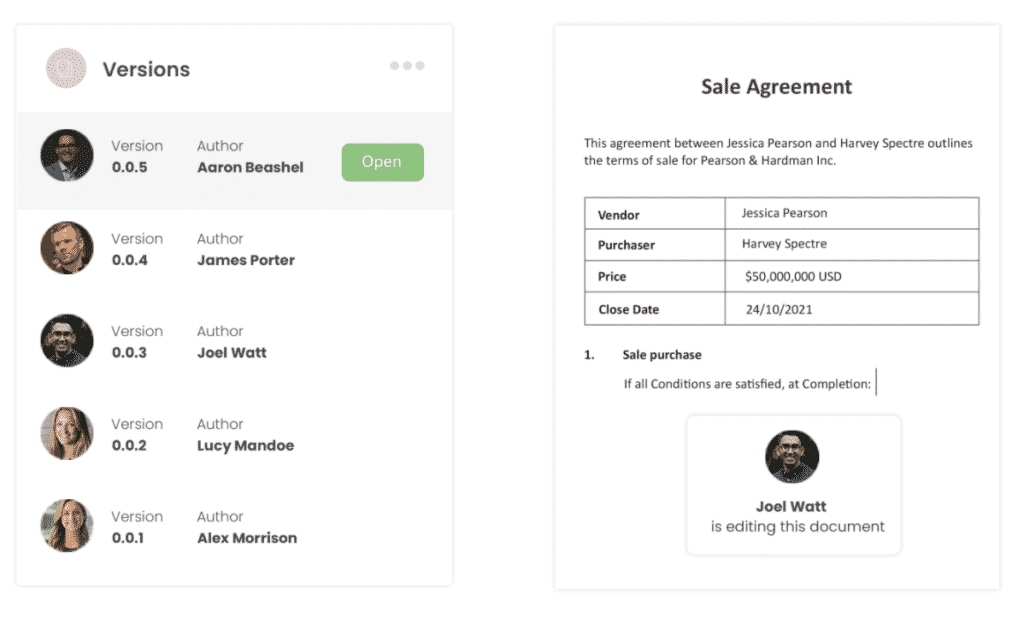
Simul takes care of your storage as well.
Each new version is neatly stored in the file’s version list, visible to any co-authors, making it easy for you to refer back to an old version anytime, or at a glance see who made edits each version and when they were done.
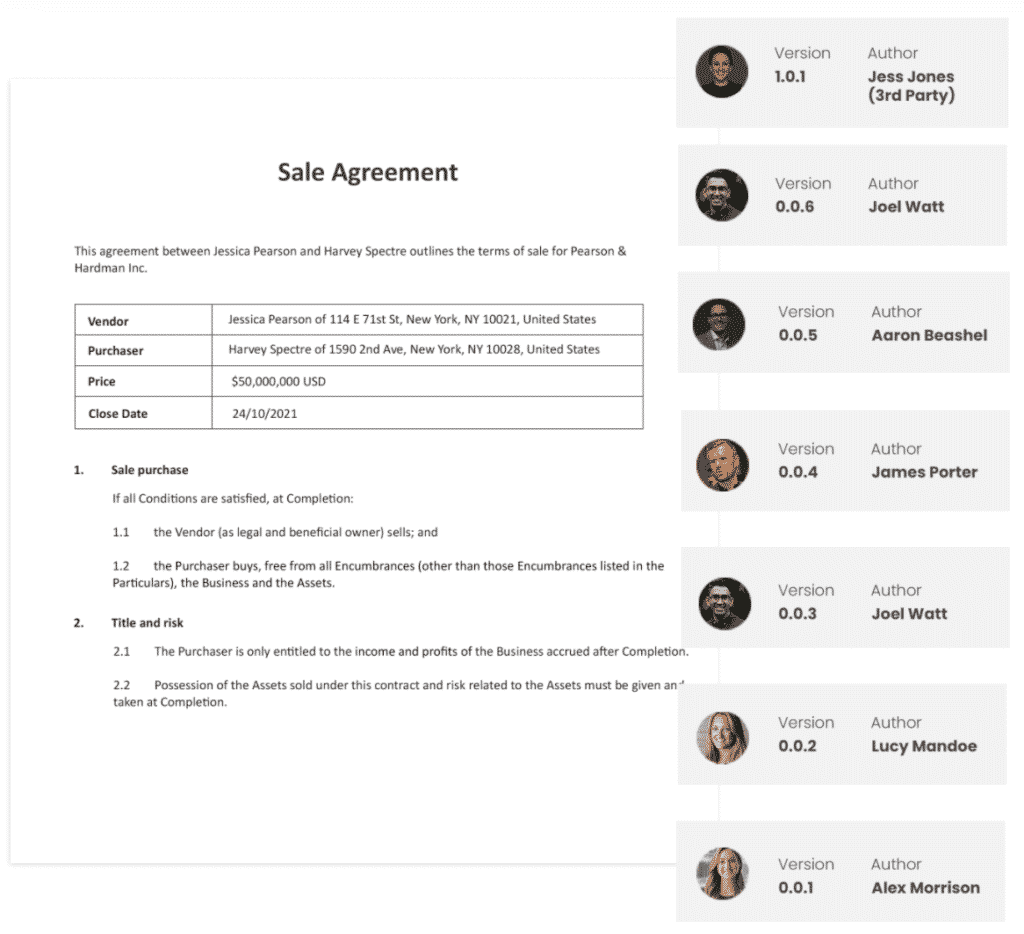
So, with Simul you can rest easy knowing your version control is under control and all of your documents are neatly stored away together, no matter who edits them opens them or requests to make a change.
Simul has you covered when it comes to version control, so why not try it out?
Currently offering a free trial, you have nothing to lose and you’ll never have to look at another document named _v4updated_FINAL-V2 again.
Simul Docs is a win win!
Get Started For Free
See how Simul can help you with a 14 day free trial, and paid plans start at just $15 per month.