Simul Blog
How to enable Dark Mode in Microsoft Word
Dark mode is a new supplemental mode available to devices with macOS Mojave (10.14), released in 2018 or later. Any Mac devices using older versions of macOS or OS X such as Sierra and High Sierra, unfortunately, cannot access the dark mode feature.
Dark mode was designed to reduce the strain on a reader’s eyes while allowing screens to automatically adjust themselves to the light conditions the reader is viewing within providing maximum comfort at night or in darker environments.
If you have turned dark mode on for your device, this will automatically work within Microsoft Word.
However, if you are looking to just turn dark mode on in Microsoft Word, this post will walk you through how.
Turning on Dark Mode in Microsoft Word
- Open Word
- Select File
- Find and Click Account
- Select Office Theme Dropdown
- Press Dark

You have now successfuly turned dark mode on in Microsoft Word
Converting your computer to Dark Mode
To turn dark mode on of off:
- Turn your computer on
- Open System Preferences
- Find and click General
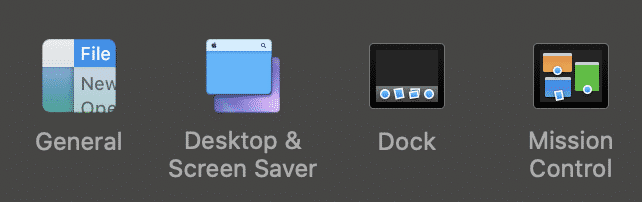
- You will see the Appearance options
- Select Dark
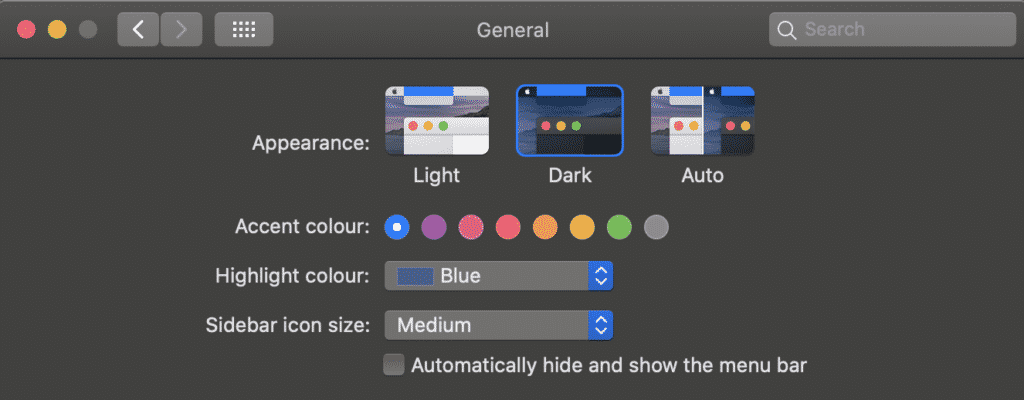
You have now successfully turned dark mode on. The Auto mode will pick up on the background light around you and adjust between dark and light mode accordingly.
Collaborating in Microsoft Word, the easy way…
These days we are all about finding the most efficient way of doing things, from saving our eyes with dark mode so we can work without straining them to collaborating with your team on a Microsoft Word document without having to worry about merging two files together at the end.
It’s a simple ask, that Microsoft hasn’t quite solved for just yet.
Microsoft has a feature called ‘merge’ that shows you the differences between the two documents and allows you to manually pull across the accepted changes from each. Its a start, but it’s still fairly manual and can be time-consuming.
With that in mind, the smart guys over at Simul Docs – a very fancy new tool that makes collaborating in Word easy added a simple, merge feature to save you time.
Simul Docs will automatically pick up when two people are simultaneously working on the same document, create two new, separate versions for you, then flag with the document owner that there are now two versions that require their review before they can be merged.
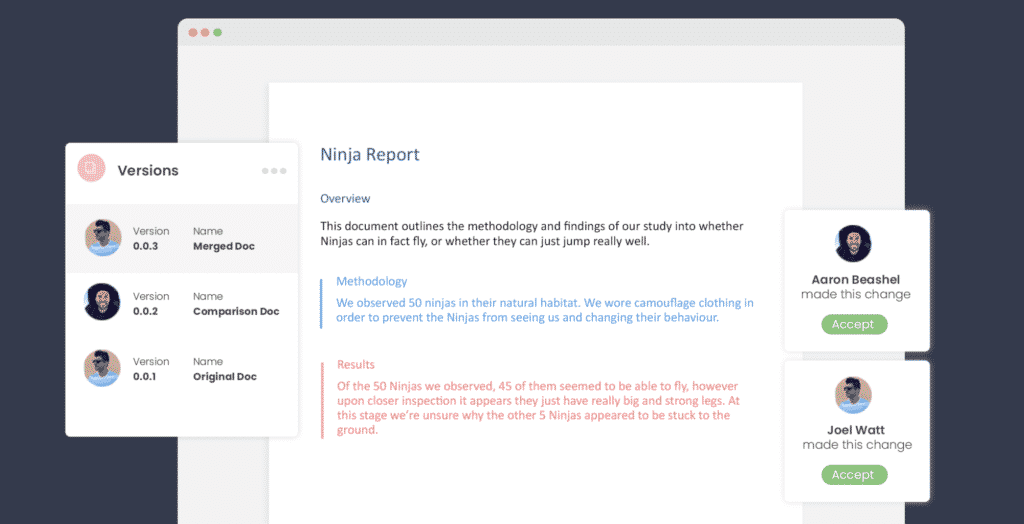
See Simul won’t automatically merge the two files for you without asking, because it also knows you may not want to accept all of the changes in both. So it gives you the chance to run your eyes over both files, take as much or as little time as you like and then when you are happy – press merge. At the click of a button, you can merge the two documents back into one and continue collaborating with ease.
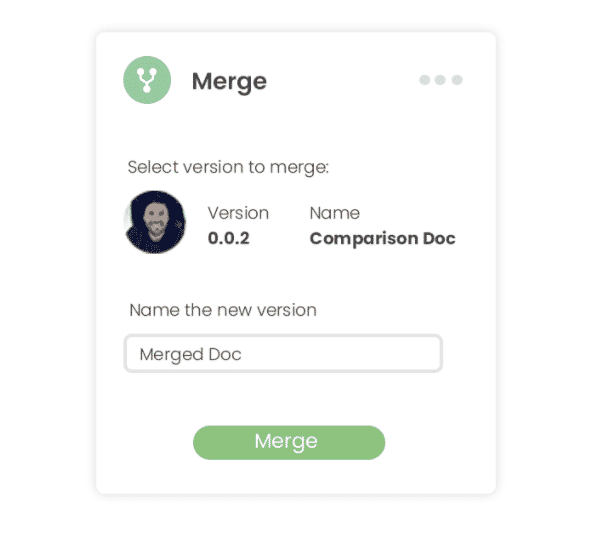
When you merge two documents in Simul, rest assured that all of the tracked changes, comments and fancy formatting will remain the same. Nothing will be lost during the process, unless of course you decided during your review process that you didn’t want to take that comment or change over in the merge. Its completely up to you!
Simul also offers some other pretty fancy features to help you collaborate such as version control, tracked changes, edits and comments, easy sharing and accessibility.
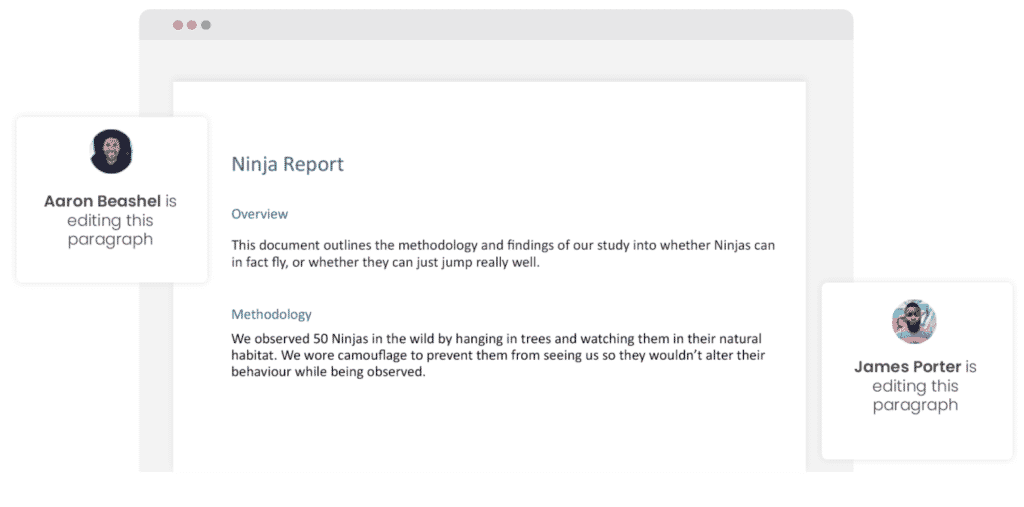
Because so many of us do find ourselves working offline, it’s important to Simul Docs that you can access and collaborate from anywhere, even where there isn’t a strong internet connection.
Simul is accessible from anywhere, if you are offline that’s ok, Simul will allow you to continue working as normal, with all of their nifty features and then the moment your device finds a connection Simul will update a live file and share it with the team.
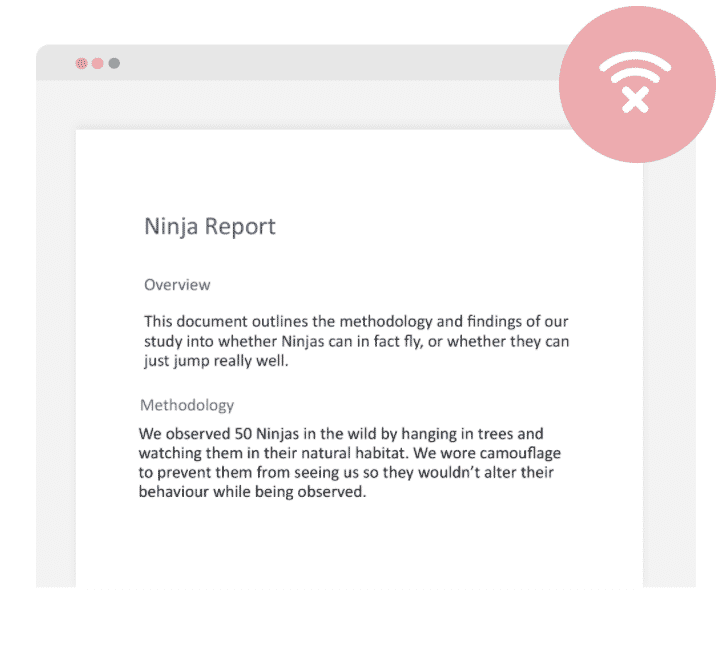
With the ability to work offline, comes the risk of two or more team members working on the document at once without us knowing. Which is why the merge function exists, so you don’t have to worry about who is working when, or from where. Simul has you covered.
With Simul in your team, you can collaborate without concern. Knowing that Simul will have you covered, making merging, collaboration and working offline as easy as it should be.
Get Started For Free
See how Simul can help you with a 14 day free trial, and paid plans start at just $15 per month.