Simul Blog
How to insert a formula to sum a column or row of a table in Microsoft Word
One of the greatest challenges encountered during the manual data entry process is the likelihood of errors in calculations and transposing of numbers. This is why programs like Microsoft Excel and Microsoft Word have become increasingly popular in calculating and processing accurate data.
You may be familiar with how to calculate data in Microsoft Excel, but are you aware that you can sum a column or row of a table in Microsoft Word?
How to sum a column of a table in Microsoft Word
If you want to sum a column of data of the table shown below in Microsoft Word, here are a few simple steps to get it done:

Step 1. Open a Microsoft Word document, insert table and enter the all necessary data in the first column.
Step 2. Place the cursor in the blank cell, at the bottom of the first column, then click Layout under Table tools.
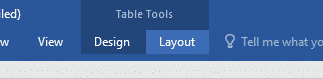
Step 3. Click fx Formula at the top right corner of your Microsoft Word document.
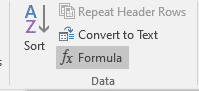
Step 4. A dialogue box labelled “formula” will be displayed, complete with the formula =SUM(ABOVE). Click OK.
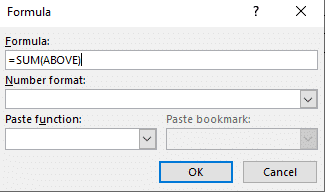
You will notice that the all the data in the first column of the table is added up and the result is shown in the bottom cell as seen below.
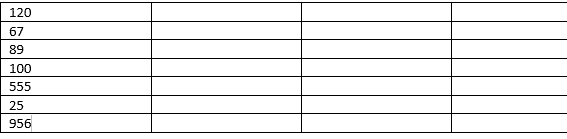
How to sum a row of a table in Microsoft Word
Here are a few easy steps to follow if you want to accurately sum a row of the table shown below in Microsoft Word:
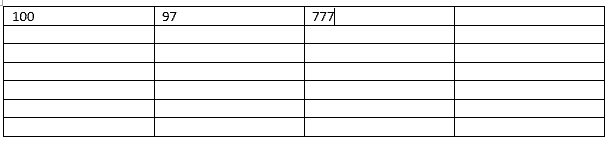
Step 1. Open a Microsoft Word document, insert table and enter your data in the first row as seen in the table above.
Step 2. Place the cursor in the blank cell of the first row, then click Layout under Table tools.

Step 3. Then click fx Formula at the top right corner of your Microsoft Word document.
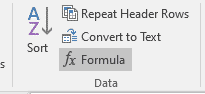
Step 4. A dialogue box labelled “formula” will be pop up, complete with the formula =SUM(LEFT). Click OK.
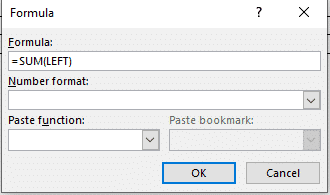
All the data in the first row of the table is added up and the result is shown in the blank cell as seen below.
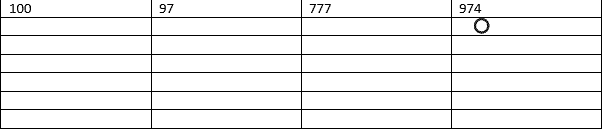
Here’s why your company could use Simul
Simul Docs is a version control and collaboration tool that makes it easy for individuals in organisations and companies to collaborate on Microsoft Word documents.
Uploading your Microsoft Word document to Simul gives you and your work colleagues easy access to the document, in order for you and your team to make changes simultaneously, even when working remotely from different locations.
Simul recognizes when multiple people are editing the Microsoft Word document at the same time, and saves each person’s changes in separate versions to avoid having anyone’s work overridden. This keeps data from each collaborator’s day to day working process secure.
With just one click, Simul Docs merges all the different versions, with each author’s changes marked up as tracked changes in Microsoft Word, allowing you to easily identify the differences, accept or reject the changes, and fix any conflicts.
Working with Simul Docs is advantageous because it enables you to see the full history of changes made on your Microsoft word document, which simplifies keeping track of your progress.
In case you change your mind and would like to discard all the changes made, Simul Docs easily reverts to previous versions of your Microsoft Word document and can take content from the previous version and add it to the latest document.
Simul Docs makes it easy for you to keep track of the changes made to your Microsoft word document in real time. You can easily compare different versions of a document, whether or not the tracked changes were turned on. This way, you can easily monitor what changes were made, who made them and when.
In the event that some of the stakeholders aren’t familiar with using Simul Docs, you can easily download the latest version of the Microsoft Word document and share it via email, or you can export the document using cloud storage tools like: SharePoint, Dropbox, Google Drive etc.
In conclusion, save yourself the trouble of having to send emails back and forth to work on a project in Microsoft Word, by working with Simul Docs. We make collaborating on tasks less cumbersome and much more efficient.
Get Started For Free
See how Simul can help you with a 14 day free trial, and paid plans start at just $15 per month.