Simul Blog
How to insert page numbers anywhere in your document
Working with Microsoft Word documents, comes with access to several text editing features as well as the various page formatting options that comes with this program.
Page formatting is crucial in producing any kind of professional documentation, especially for large Microsoft Word documents.
Dealing with a lengthy Microsoft Word document could prove to be challenging to both the author trying to keep track of their progress and the reader seeking information.
A useful solution is applying a sequence of numbers which may appear in various places on the pages of the Microsoft Word document.
Page numbers are important for: allowing the author of the Microsoft Word document to keep track of their writing, aiding in an orderly and organised printing process and in the putting together of a table of contents where necessary.
Inserting page numbers in your Microsoft Word document allows for the citation of a particular page which facilitates the reader to find specific parts of the document.
Microsoft Word offers an easy way to add different styles of page numbers to your document.
Inserting page numbers in your Microsoft Word document
There is a simpler way of inserting page numbers in your Microsoft Word document without having to insert a number on each page for the entirety of the document.
Here is a step by step tutorial on numbering the pages of your Microsoft Word document:
Step 1. Open a Microsoft Word document and place the cursor on the page where the numbering should begin.
Step 2. Click Insert in the top left corner of the Microsoft Word document.
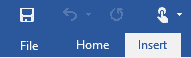
Step 3. In the Header & Footer, click Page Number.
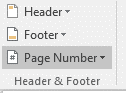
Step 4. Select where you would like the page numbers to appear from the options provided i.e. Top of page, Bottom of page.
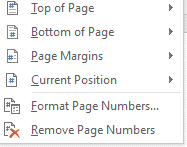
Step 5. Select the design of the page numbers to appear in the Microsoft Word document.
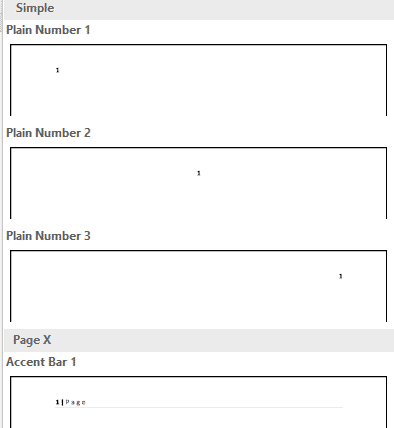
You will notice a page number inserted as per your preference of location and design, on the page selected and the subsequent pages thereafter.
Why you need Simul Docs to collaborate on Microsoft Word documents
Most groups collaborating on Microsoft Word documents work through sharing different versions of the documents via email, a cumbersome process that poses the risk of losing important information during such correspondence.
Simul Docs, a version control and collaboration tool, allows you to upload the original version of your Microsoft Word document, giving access to the entire team to work remotely from their respective locations.
With the team of authors working on the Microsoft Word document simultaneously, Simul Docs recognises that multiple people are making changes at the same time, saving all the changes as separate versions to avoid any data being overridden, deleted or lost.
Having completed the working process, Simul Docs lets you compile all the different versions of the Word document into a final draft, with each author’s changes marked up as tracked changes in Microsoft Word. This allows for easy identification of differences in the document, accepting and rejecting of changes, as well as fixing any existing conflicts.
Simul Docs is a useful tool for taking any content from previous versions of the Microsoft Word document and adding it to the latest and final version.
Furthermore, in the event that the need arises to revert to the original Microsoft Word document, Simul Docs easily restores all previous versions of the file.
Simul Docs records all the changes made to your Microsoft Word document, creating a data base of your working process. This gives the entire team of collaborators access to the full history of changes made, which is useful for keeping track of the working progress.
It is easy to keep track of the changes made to your Microsoft word document in real time, courtesy of Simul Docs. This collaboration tool aids in the comparison of the different versions of the Microsoft Word document, monitoring whether or not tracked changes were turned on, and which author made which changes when.
When it comes to sharing the document with other people with no prior knowledge of Simul Docs, it is as simple as downloading the latest version of your Microsoft Word document to your device, and sharing it via email.
The final draft of the Microsoft Word document can also be shared and exported using the different cloud storage tools available, for example: SharePoint, Dropbox, Google Drive, iCloud and many more.
Simplify your working process by collaborating on Microsoft documents under Simul Docs today.
Get Started For Free
See how Simul can help you with a 14 day free trial, and paid plans start at just $15 per month.