Simul Blog
How to insert text on a picture in Microsoft Word
There are several reasons why you would want to insert text over a picture in a Microsoft Word document. You could be trying to create a fun greeting card, an invitation for a social event, inserting a company logo in the background of your document or even preparing for a visual work presentation.
By default, you cannot type text in a picture inserted into a Microsoft Word document. However, all you need is access to a computer and the Microsoft Office program on your computer to be able to insert text on picture in a Microsoft Word document.
Inserting text on a picture in Microsoft Word
There is a handy hack for inserting text on picture in a Microsoft Word document that requires no prior computer knowledge.
Here is an easy tutorial to get this done:
Step 1. Choose the picture you want to use to insert text, then, right click to select Size and Position from the menu displayed.
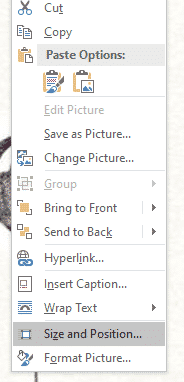
Step 2. Click Layout in the toolbar, then click Wrap Text.
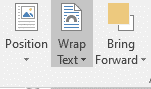
Step 3. Select Square option in the Wrapping Style section.
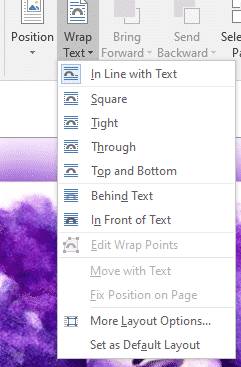
Step 4. Click Insert, then click Text Box.
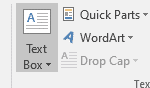
Step 5. Select your preferred Text Box type from the options provided.
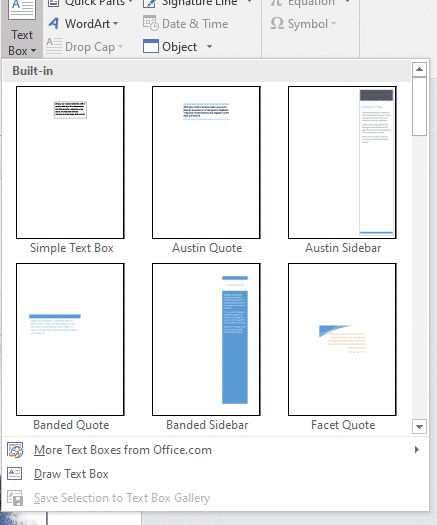
Step 6. A Text Box will appear in the image you inserted in your Microsoft Word document as seen blow. Type the text you want inserted on the picture in the Text Box.
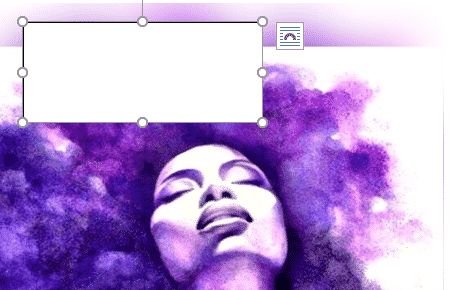
Step 7. You can format the content typed into the Text Box by highlighting the text, then right clicking to choose from the menu below.
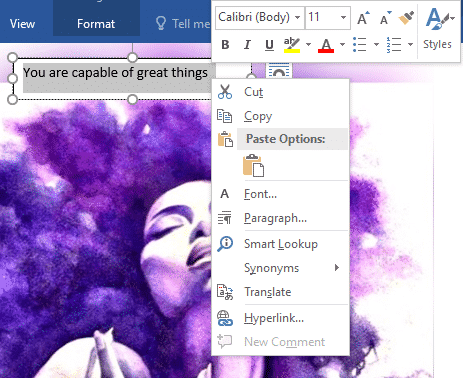
Step 8. Select the Text Box and place the cursor on any of the edges on the Text Box and then right click. A menu will pop up with options to format the shape of the text books. Use this option to make the background and outline of the box transparent. Click Enter.
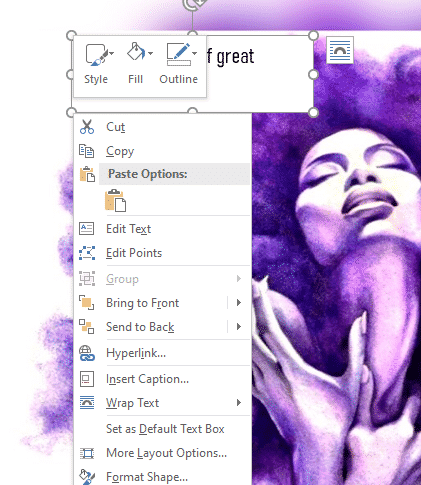
Your text will be inserted on the picture in your Microsoft Word document.
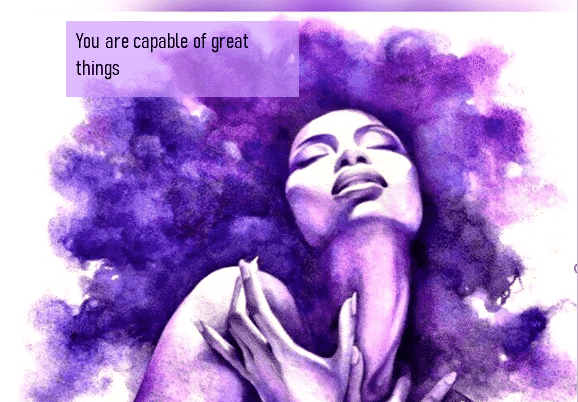
Perks of working with Simul Docs
If your type of work requires collaboration on Microsoft Word documents to reach a final draft, Simul Docs is the answer to all your questions. This version control and collaboration tool has simplified the work process of many organisations and companies worldwide.
Simul Docs gives you and your work colleagues easy access to the Microsoft Word document, in order for you and your team to make changes simultaneously, even when working remotely from different locations.
Simul Docs secures each person’s work, by recognising when multiple people are making changes to the Microsoft Word document at the same time. Each collaborator’s changes are saved in separate versions to avoid having anyone’s work overridden or deleted.
Simul Docs lets you merge all the different versions of the document with just one click, with each author’s changes marked up as tracked changes in Microsoft Word, allowing you to easily identify the differences, accept or reject the changes, and fix any conflicts.
Having access to the full history of changes made on the Microsoft Word document during your working process is another perk that comes with putting Simul Docs to work. With the detailed changes made on the Microsoft Word document being recorded and saved, a database of your work process is created and secured under Simul Docs.
In the event that you decide to discard all the changes made, Simul Docs easily reverts to previous versions of your Microsoft Word document and even goes as far as taking content from the previous version and add it to the latest version of the document.
Keeping track of the changes made to your Microsoft word document in real time is much easier courtesy of Simul Docs. You can make easy comparisons of different versions of a document, whether or not the tracked changes were turned on. This is an efficient way to monitor which team member made what changes and when.
In the event that some of individuals working with the company aren’t familiar with using Simul Docs, you can easily download the latest version of the Microsoft Word document and share it via email, and alternatively, you can export the document using cloud storage tools like: SharePoint, Dropbox, Google Drive etc.
In conclusion, the best decision to grow your company’s productivity is one that involves working with Simul Docs.
Get Started For Free
See how Simul can help you with a 14 day free trial, and paid plans start at just $15 per month.