Simul Blog
How to only count words in certain sections of your Word document
Word count refers to the total number of words in a document. Counting your words might seem very obvious because as you type, you can see your count increase with each character on the status bar. However, sometimes your word count might come with specific details, such as ‘Endnotes and footnotes are not included in the counting.’ Some professors might require you to exclude these and will look out for them as they grade your work.
This article will be a guide on how to count only the words in a specific section.
1. Select that portion of the text with your mouse or keyboard
Highlight the entire text or section you want to count.
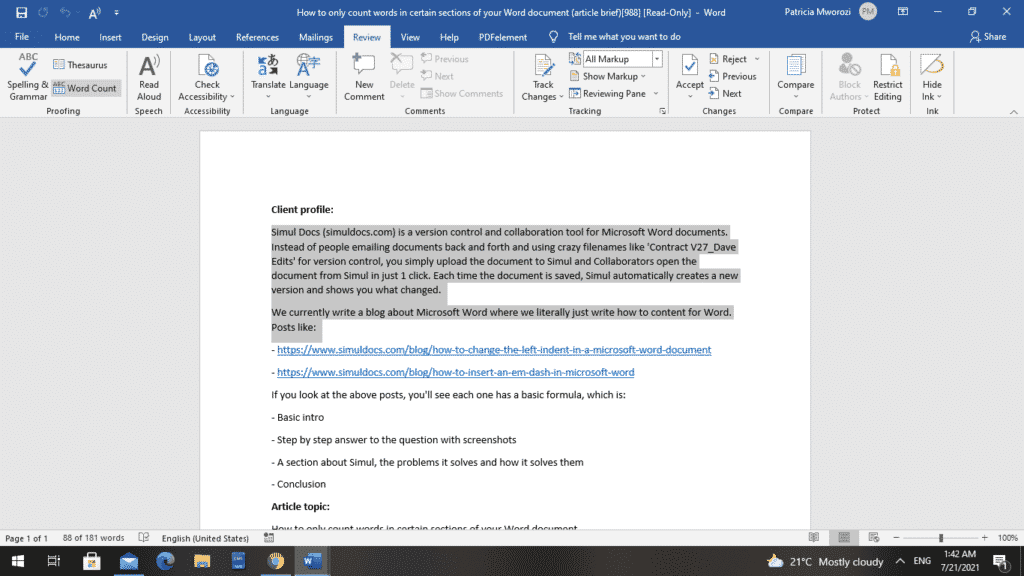
2. Select the ‘Review’ tab on the ribbon
Go to ‘Review’ on the ribbon. When you select it, you will see ‘Word Count’ in the top left under ‘Thesaurus.’
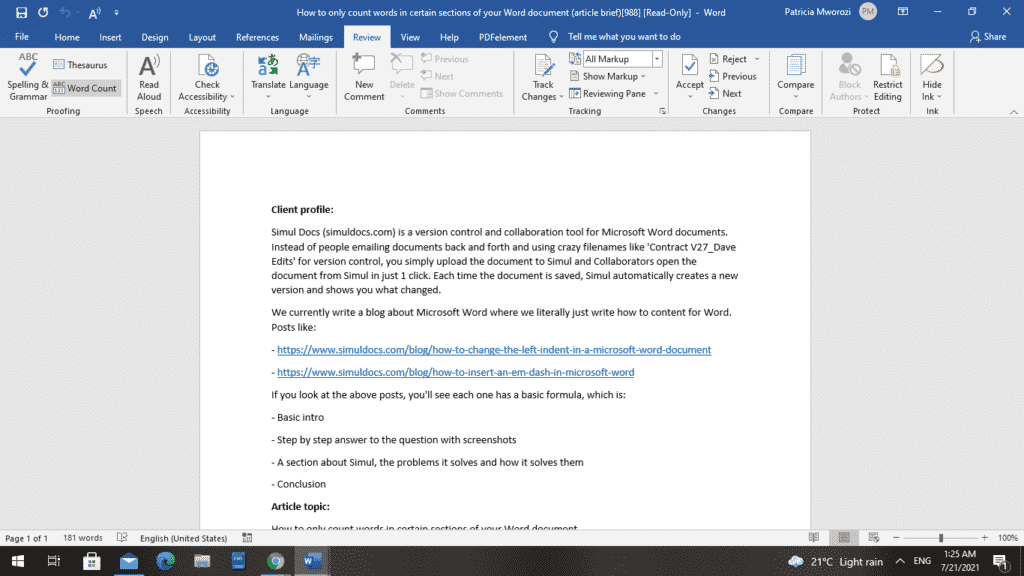
3. Open the Word Count dialog box to see how many words are in that section.
It is important to note that Word Count can include or exclude footnotes, endnotes, and text boxes. However, it is an ‘all or nothing’ kind of feature. Either you include all footnotes, endnotes and textboxes, or none.
A dialog box will appear.
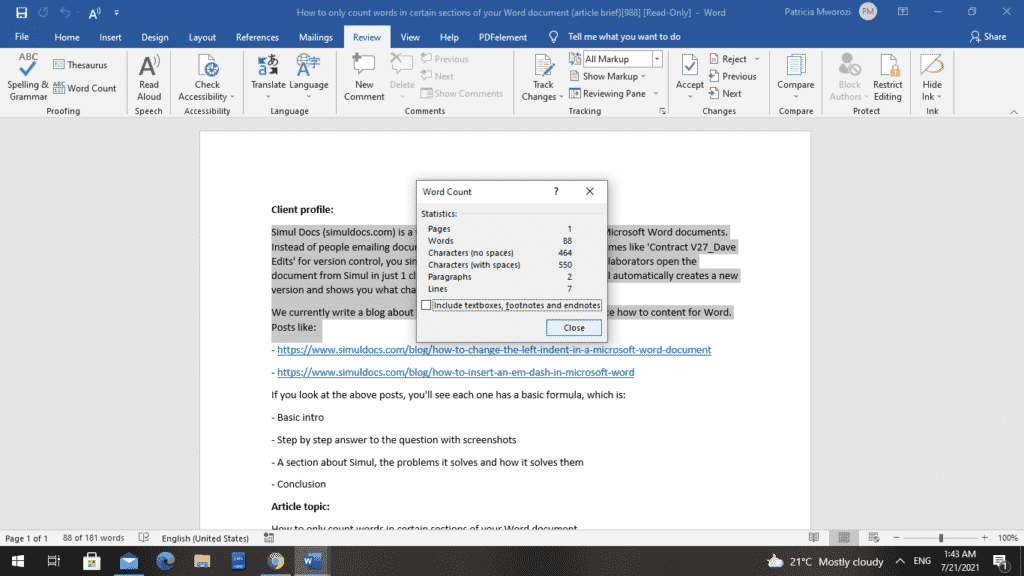
At the bottom, you will see a box next to ‘Include text boxes, footnotes, and endnotes.’ If it is checked, uncheck it.
Above it, you will see statistics with numbers next to them: pages, words, characters (no spaces), characters (spaces), paragraphs, lines.
Now you know how many words are in that particular section.
Are you a student looking for an easy and convenient way to do group projects without having to physically meet your groupmates or keep exchanging documents one after the other, as you make edits?
You do not know which document you worked on most recently. You are wasting time re-typing all your work, copying and pasting. With group projects, a groupmate might reformat your paper into a format that probably cannot open on your phone or laptop. All these barriers are very exhausting.
Simul Docs is the solution for you.
The first step is downloading Simul Docs then you can get started.
After writing your first draft in Microsoft Word, upload it to Simul Docs. This will automatically make it the first version. Now, another colleague can open it and make their edits. This will create another version different from the first.
Whenever another person opens a version and makes edits, a new version is created with the latest changes.
Sometimes, you might be in a rush and forget to turn on tracked changes so your modifications can be updated. You have nothing to worry about. Simul Docs automatically records these edits regardless of your online or offline status.
Since it is a collaboration, a bonus feature is the ability to add comments to the document. If you want a colleague to review the changes by a specific time, or any other instructions, you can let them know in the comment section. Later on, these comments can be removed after your groupmates have seen and executed the instructions.
Additionally, you and your groupmates can work on the document at the same time. There’s no need to lazy around waiting for someone else to make edits. You might do your part in time, and the last person ends up costing the group credit because they work slowly. You can save time by working on a document at once, and Simul Docs keeps each version separately.
Let us say another co-worker is supposed to include their input, but they do not have Simul Docs. Maybe they are not tech-savvy. All you have to do is download the document or forward it by email. Alternatively, you can upload it to any storage software like one drive, and once their changes have been made, they can forward it to you once again, and you can open it in Simul Docs.
Once all the necessary edits have been made, you can save the final version containing all the modifications with one click.
As you can see, with Simul Docs, you do not need many documents open to work on a single assignment or have to be in the exact location as your groupmates.
You and your groupmates can work on the same document from the comfort of your homes or workplaces.
Simul is the most convenient collaborative tool yet. Centralising your written project avoids mishaps like losing your work or losing its original format.
Visit simuldocs.com and simplify group edits today.
Get Started For Free
See how Simul can help you with a 14 day free trial, and paid plans start at just $15 per month.