Simul Blog
How To Put Multiple Lines Of Text In Brackets In Word
At times, you may want to show that multiple lines of text belong under a specific group without using a subheading. This can be achieved by using a right or left bracket that embraces all the lines.
This article will show you how to achieve this.
- Open the Word document where you want to insert brackets.
- Select ‘Insert’ on the ribbon.
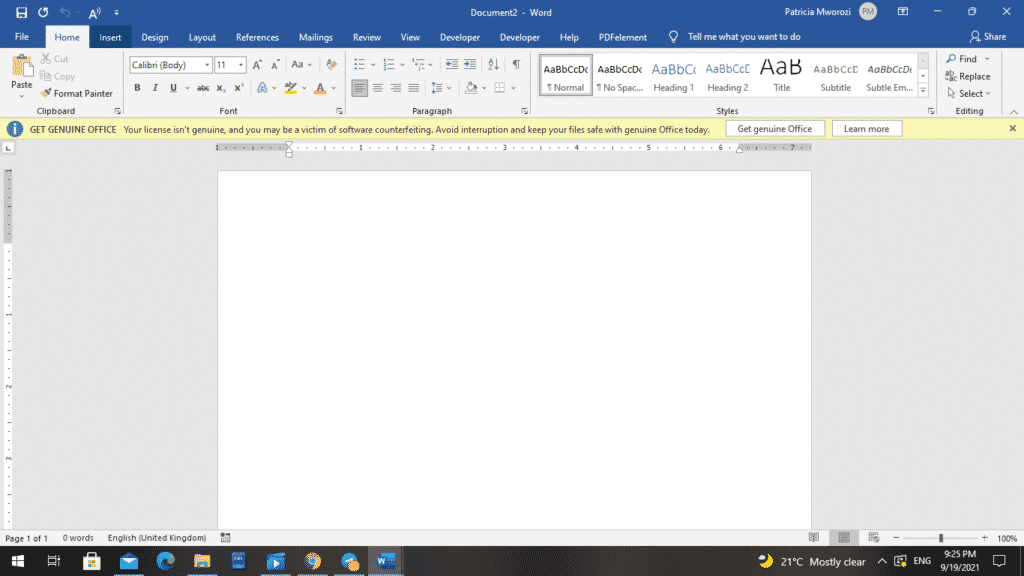
- Choose ‘Shapes’ from the ‘Illustrations’ section.
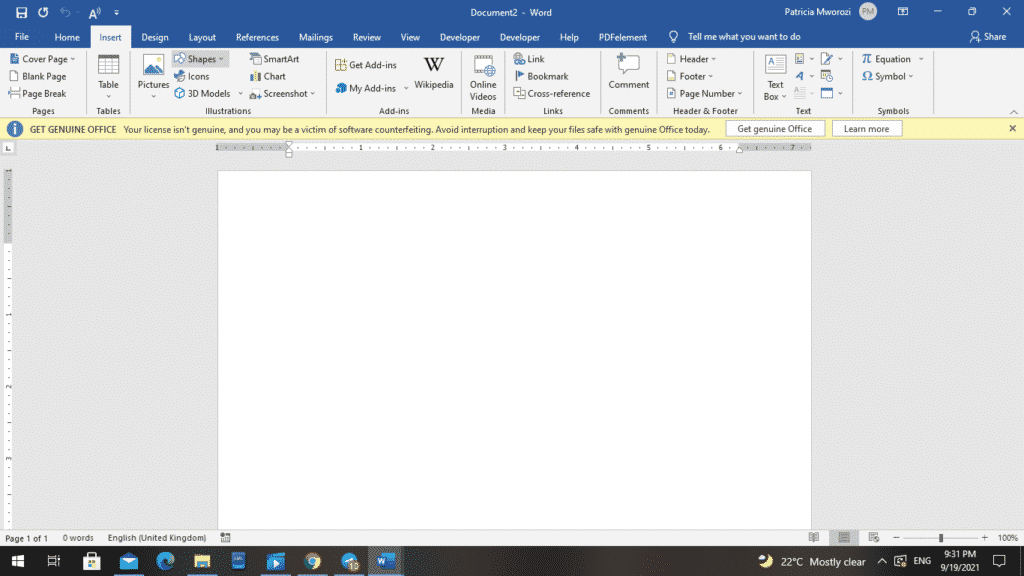
- MS Word will display a list of lines, rectangles, basic shapes and block arrows.
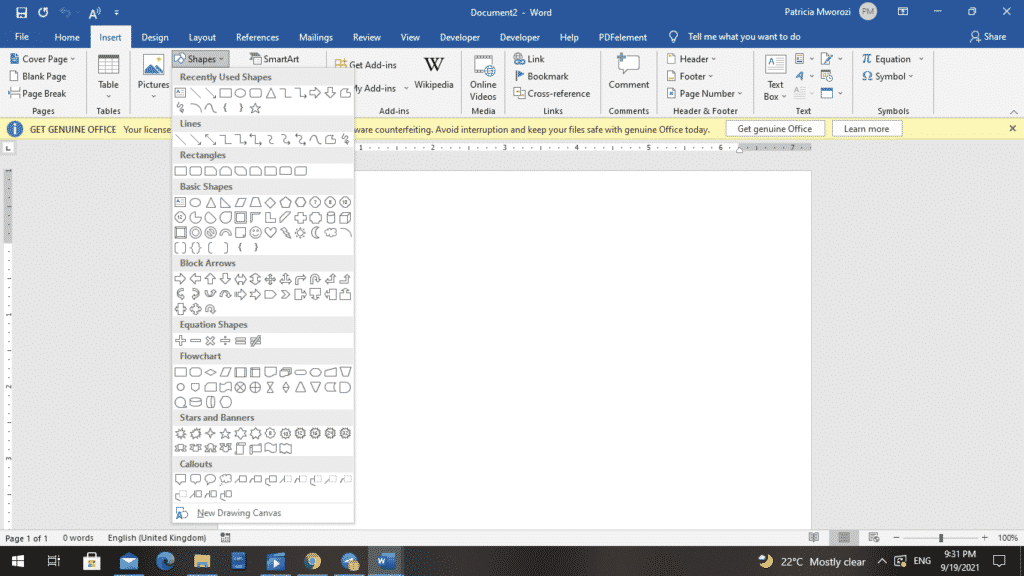
- Choose a left or right brace from the list.


- In your document, draw a brace shape that envelops all the intended lines.

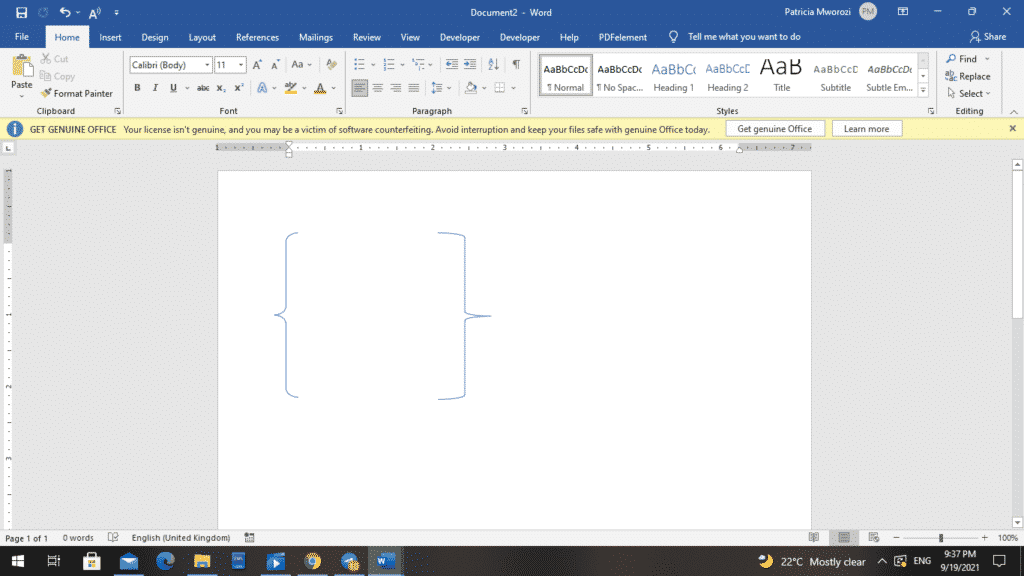
- If you want to change the appearance of the bracket from the default one, right-click the bracket. A contextual menu will appear.
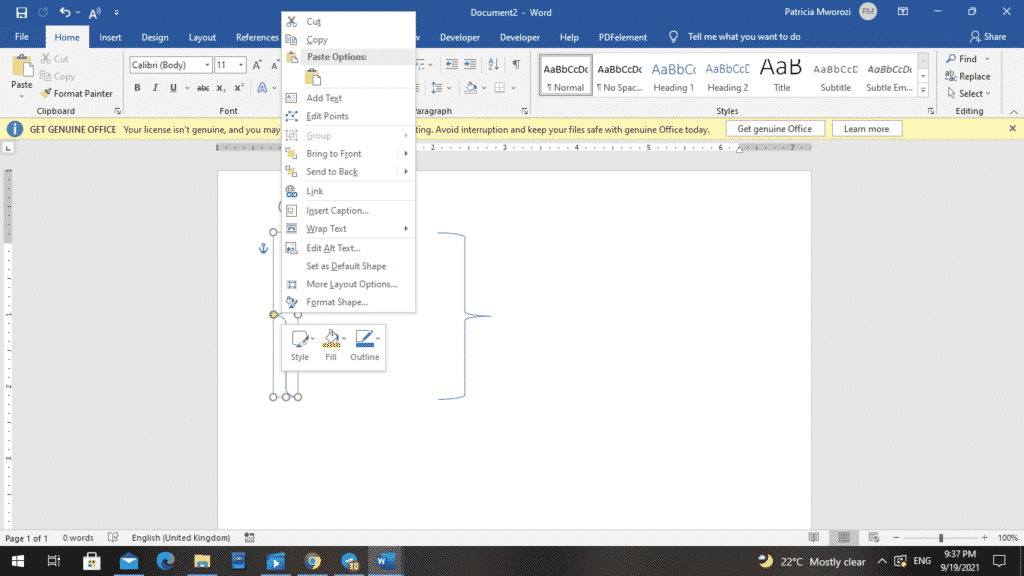
- Choose ‘Drawing Tools’ from it.
- Now, you can adjust the color, effects and outline.
Alternatively, you can use a Formula Box.
- Use the shortcut Alt + = to add a formula box to your document.
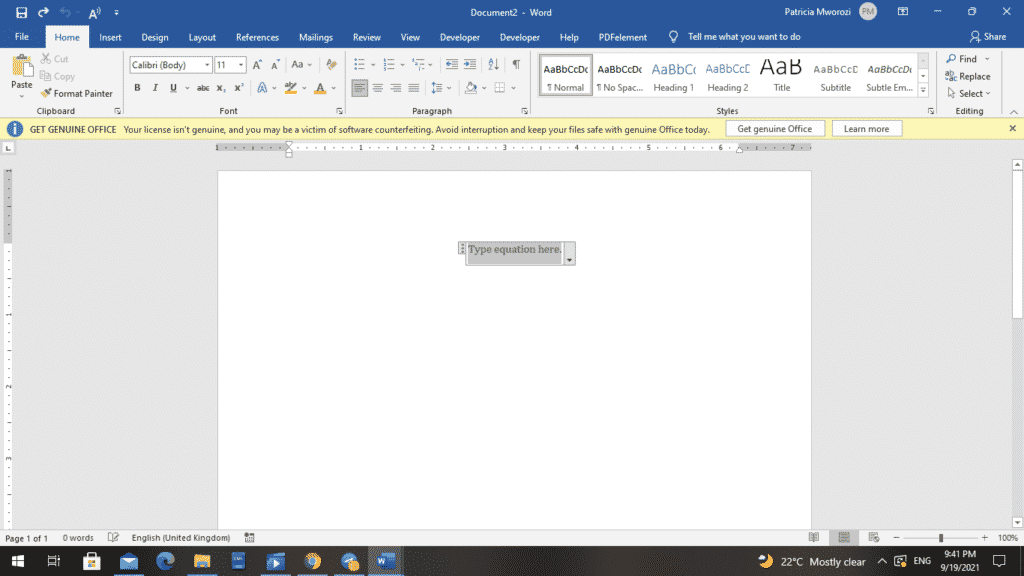
- Under ‘Type Equation Here,’ add your text.
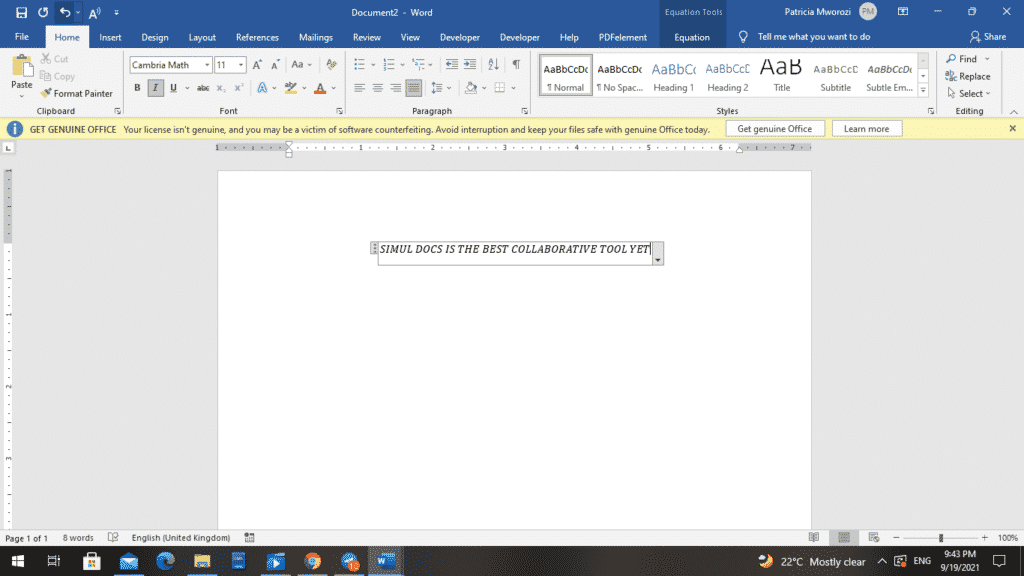
- On the ribbon, choose ‘Design.’
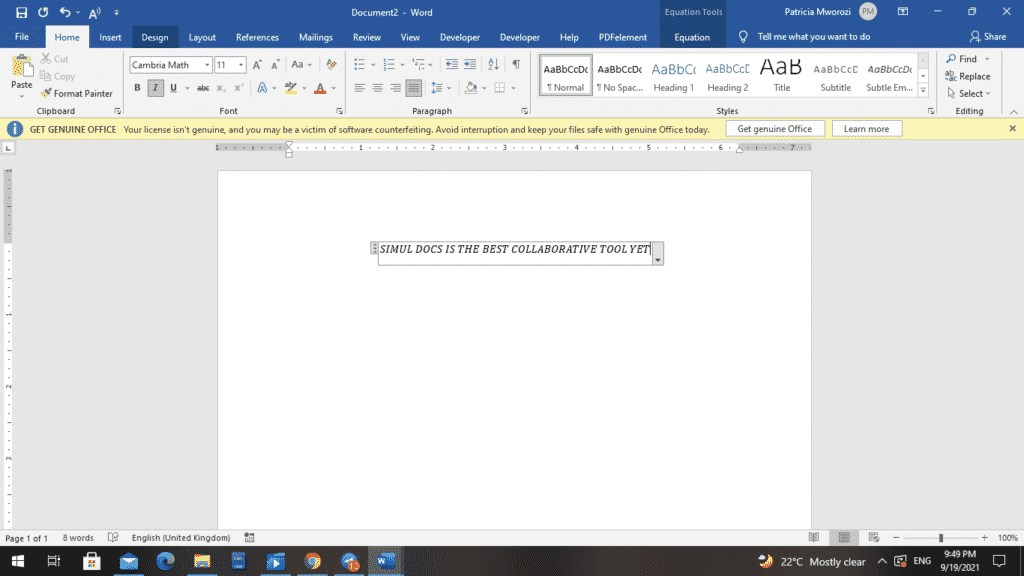
- A new tab, ‘Equation,’ is added to the ribbon.
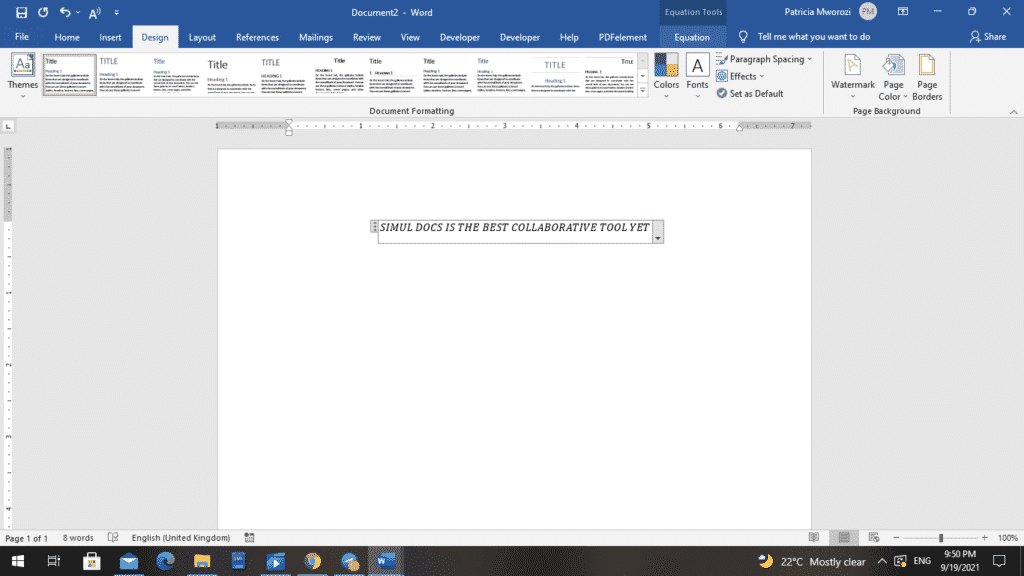
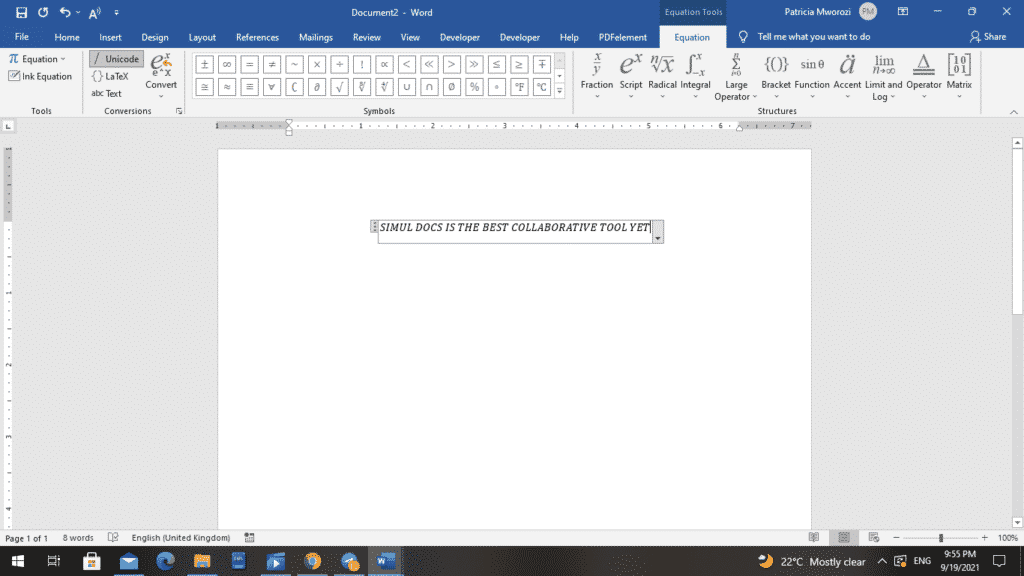
- Under ‘Equation,’ choose ‘Bracket.’
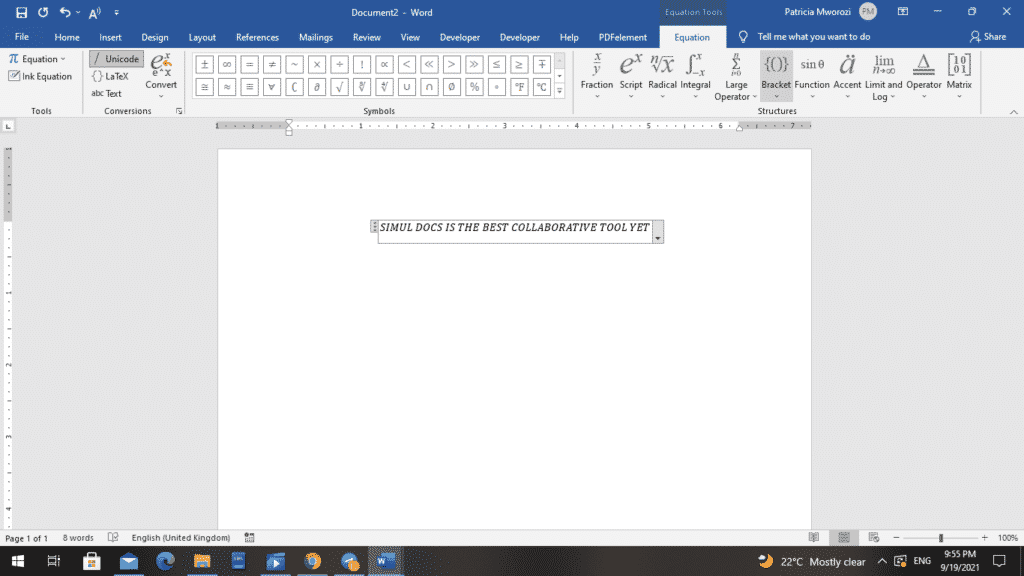
- MS Word will display a list of brackets and matrices.
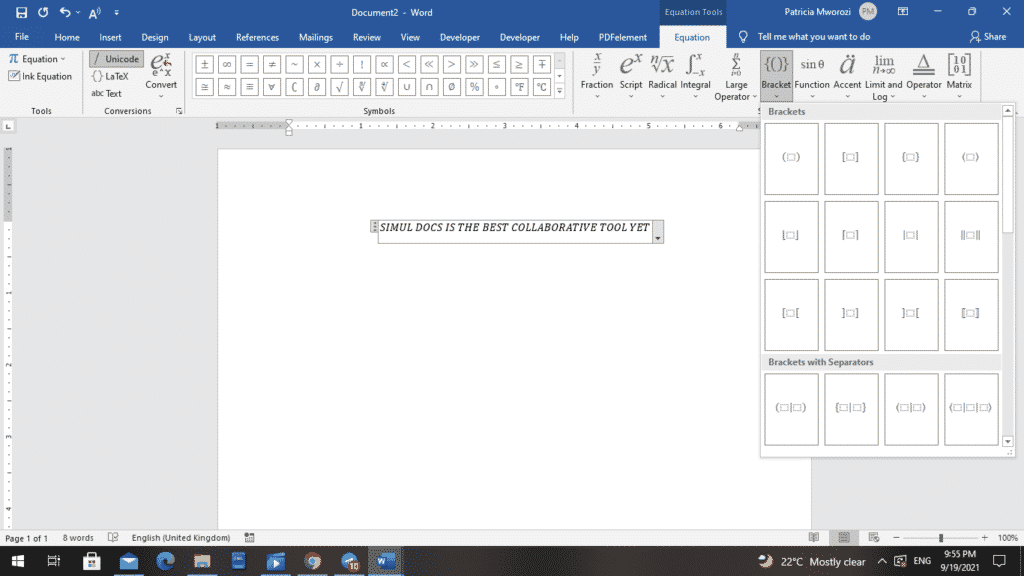
- Select the single left bracket under ‘Cases and Stacks.’ It is the first one from the left.
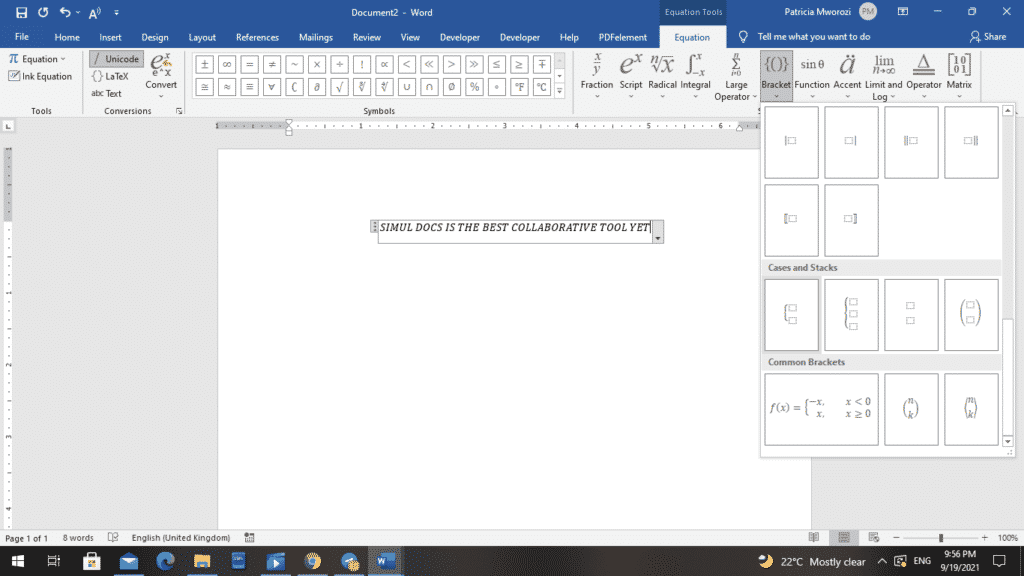
- Placeholder boxes will appear next to your text.
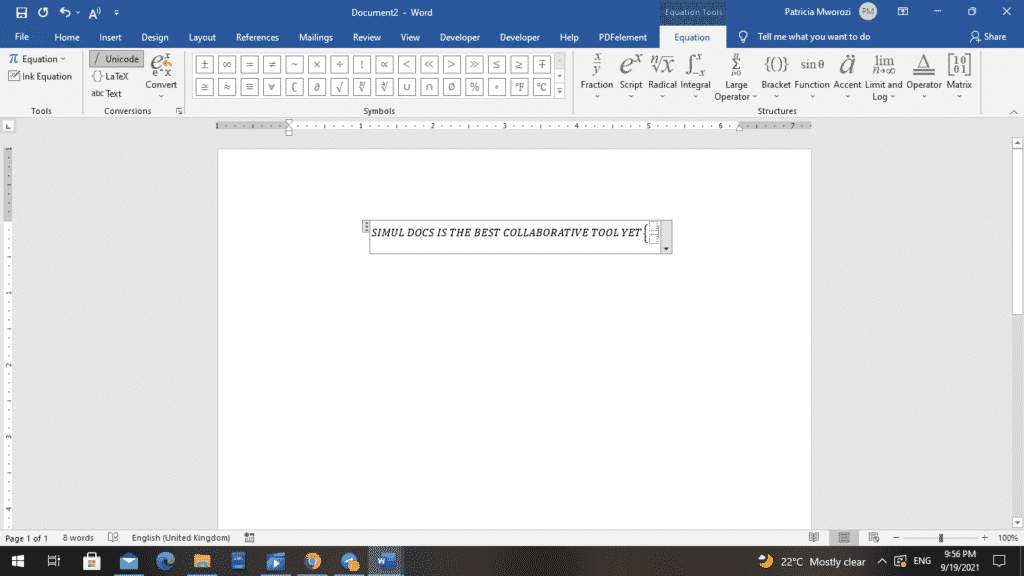
- Select the first placeholder box.
- Under the ‘Equation’ tab, click ‘Matrix.’

- From the list of options, choose the 3×1.

- You now have three placeholders.
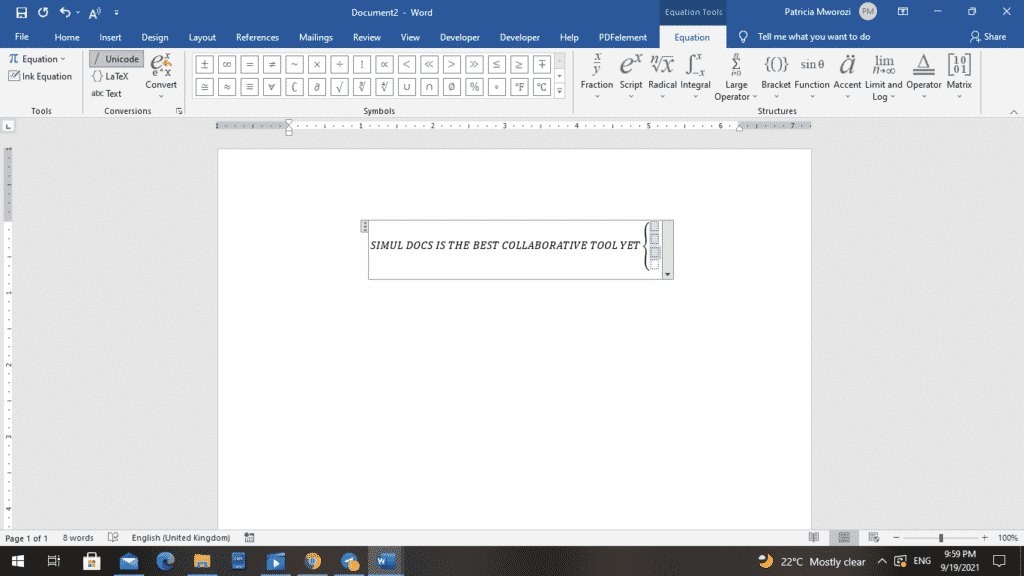
- Go back to your first placeholder box and right-click it.
- MS Word displays a contextual menu.
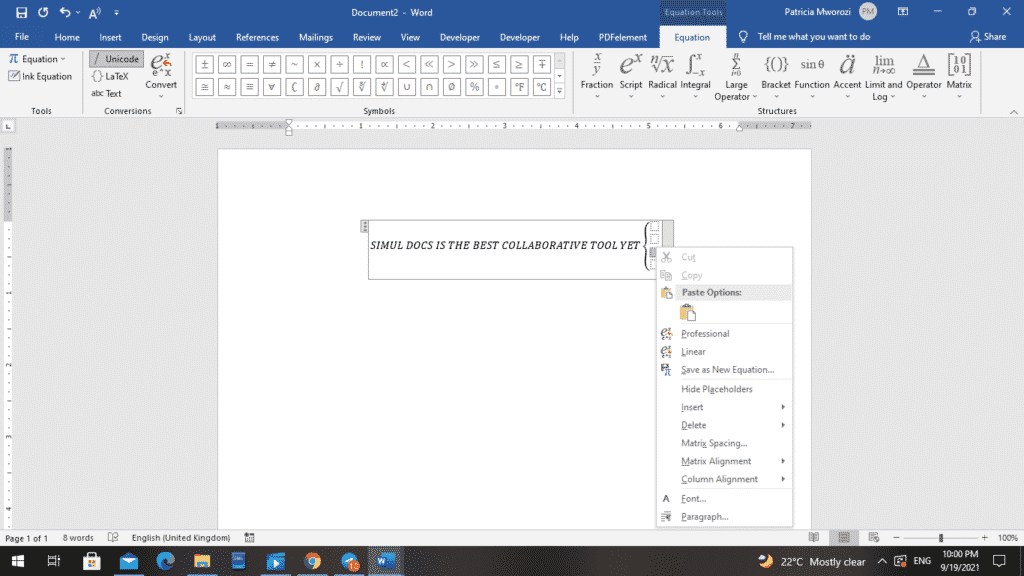
- From the list, choose ‘Column Alignment,’
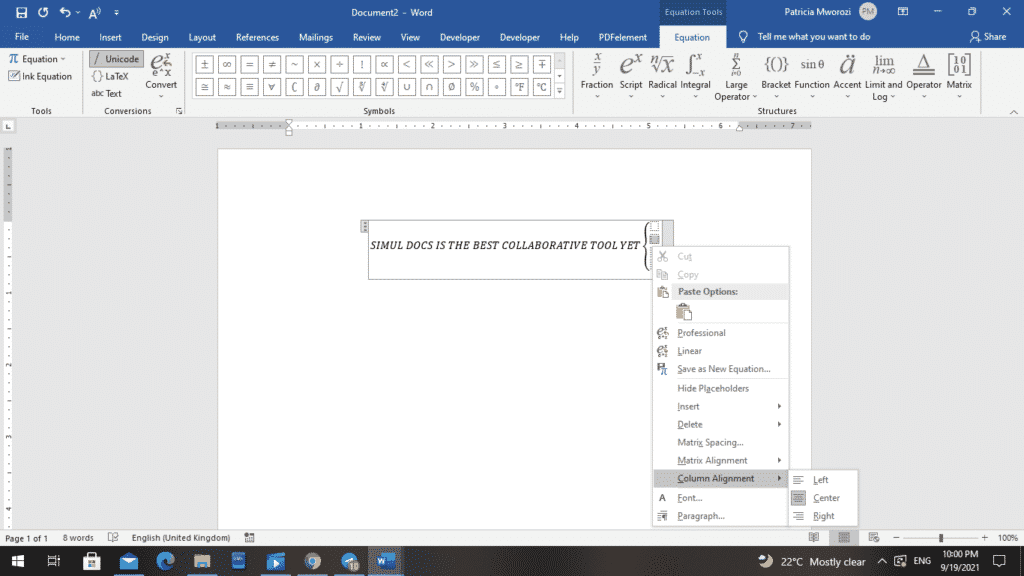
- Then, choose ‘Left.’
- Finally, to remove the last placeholder box, right-click it.
- From the contextual menu, choose ‘Delete Equation.’
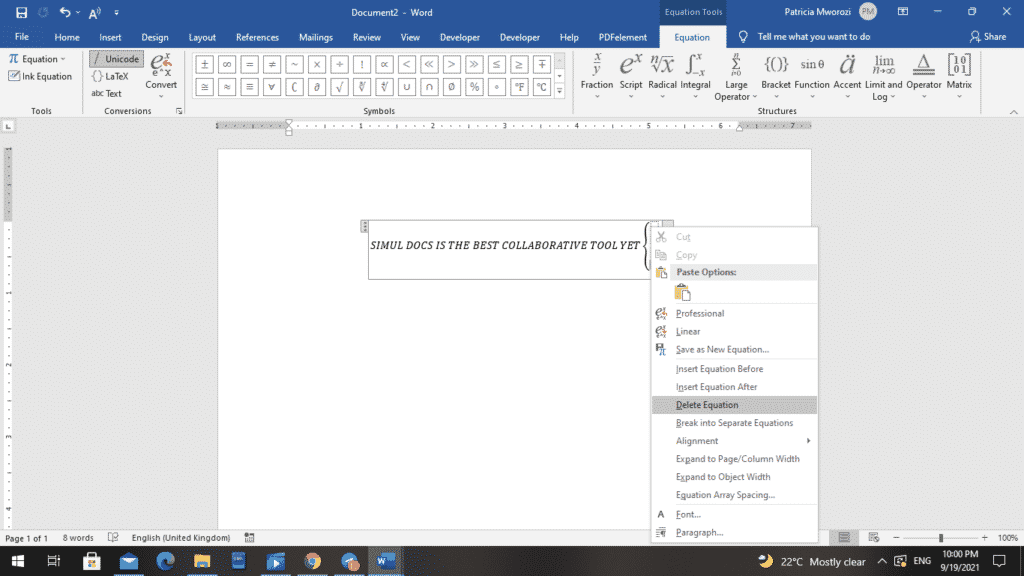
- If you want to add more lines, you can repeat steps 10 through 15.
Are you tired of having too many tabs and documents open because you are doing a group project?
You do not know which document you worked on most recently. You are wasting time re-typing all your work, copying and pasting. With group projects, a groupmate might reformat your paper into a format that probably cannot open on your phone or laptop. All these barriers are very exhausting.
Simul Docs is the solution for you.
The first step is downloading Simul Docs then you can get started.
After writing your first draft in Microsoft Word, upload it to Simul Docs. This will automatically make it the first version. Now, another colleague can open it and make their edits. This will create another version different from the first.
Whenever another person opens a version and makes edits, a new version is created with the latest changes.
Sometimes, you might be in a rush and forget to turn on tracked changes so your modifications can be updated. You have nothing to worry about. Simul Docs automatically records these edits regardless of your online or offline status.
Since it is a collaboration, a bonus feature is the ability to add comments to the document. If you want a colleague to review the changes by a specific time, or any other instructions, you can let them know in the comment section. Later on, these comments can be removed after your groupmates have seen and executed the instructions.
Additionally, you and your groupmates can work on the document at the same time. There’s no need to sit around waiting for someone else to make edits. You can save time by working on a document at once, and Simul Docs keeps each version separately.
Let us say another co-worker is supposed to include their input, but they do not have Simul Docs. Maybe they are not tech-savvy. All you have to do is download the document or forward it by email. Alternatively, you can upload it to any storage software like one drive, and once their changes have been made, they can forward it to you once again, and you can open it in Simul Docs.
Once all the necessary edits have been made, you can save the final version containing all the modifications with one click.
As you can see, with Simul Docs, you do not need many documents open to work on a single assignment or have to be in the exact location as your groupmates.
You and your groupmates can work on the same document from the comfort of your homes or workplaces.
Simul is the most convenient collaborative tool yet. Centralising your written project avoids mishaps like losing your work or losing its original format.
Visit simuldocs.com and simplify group edits today.
Get Started For Free
See how Simul can help you with a 14 day free trial, and paid plans start at just $15 per month.