Simul Blog
How to reject tracked change in Microsoft Word Documents
Tracking changes is a useful way to keep an eye on changes or suggested edits from your colleagues while collaborating on a word document file.
If you are the owner of the file, or the one responsible for accepting or rejecting any changes you will need to be equipped with the tools to do so quickly and with great confidence.
Rejecting a change means you do not agree with that change, do not want it to be made to the document and would like to revert back to the original text, removing the changes made alongside that comment.
Rejecting a comment can sound harsh and sometimes it is, but remember that you are all likely working toward the common goal of the best version of your word document and sometimes not all comments or changes are required to reach this goal. You have likely accepted multiple comments from this colleague in the past, so rejecting a few isn’t harsh, it’s just good proofing.

In this post we will show you how to reject a comment in Microsoft Word like a pro.
Rejecting a comment in Microsoft Word
- Open your Word document.
- Ensure all comments are turned on.
- If you are not sure how to turn your comments on, we have dedicated an entire post to this, check it out here
- Select the comment you would like to reject
- If you are looking to accept or reject multiple comments. Click the first comment and word will automatically take you to the next comment.
- In the toolbar click Review.

- Under Review click Changes.
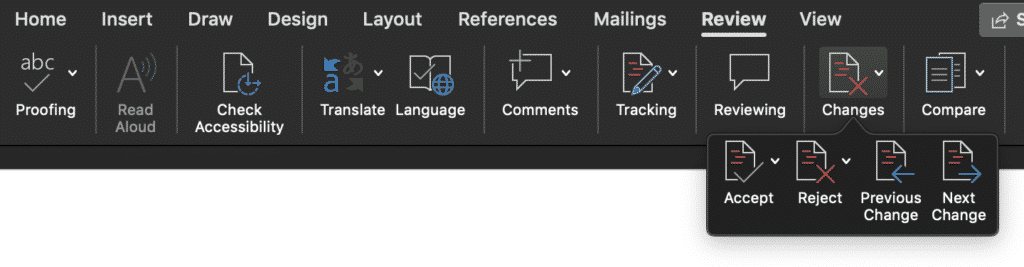
- In the Changes drop-down, click reject.
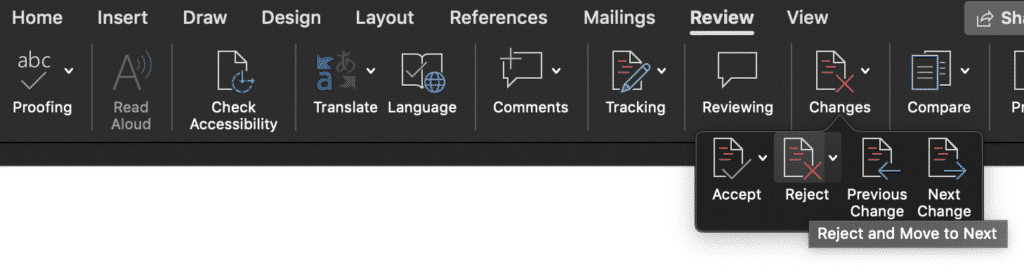
If you are collaborating on a document with multiple people, before you begin rejecting any comments its always a good idea to save your Microsoft word document as a new version.
This will allow you to refer back to the old comments down the line if you would like to see where changes were made, or if something that was rejected should have been accepted.
Reject or Accept, it’s so black and white.
Microsoft doesn’t give you the choice to hide a comment or to review all rejected and accepted changes for the life of a document. Just in case you needed to refer back to any old comments down the line.
Looking for a better way to keep track of all changes in Microsoft Word?
Surely, there must be a better way to keep track of all your old rejected changes in word. It seems so definite that once you have rejected them they are gone forever.
Reject the comment, press ‘save document’ and poof, old rejected comments will never be seen again. That is unless you troll back through old versions of the same document, place one of each on your screens and sift through all of the comments, comparing the two documents to see what was rejected, or accepted.

This takes hours and leaves a lot of room for human error.
Then you need to explain to your manager, client or company why you spend valuable billable hours cross-referencing old word documents for edits and comments. Your time is too valuable to be spent here, let tools such as Simul Docs do that hard yards for you.
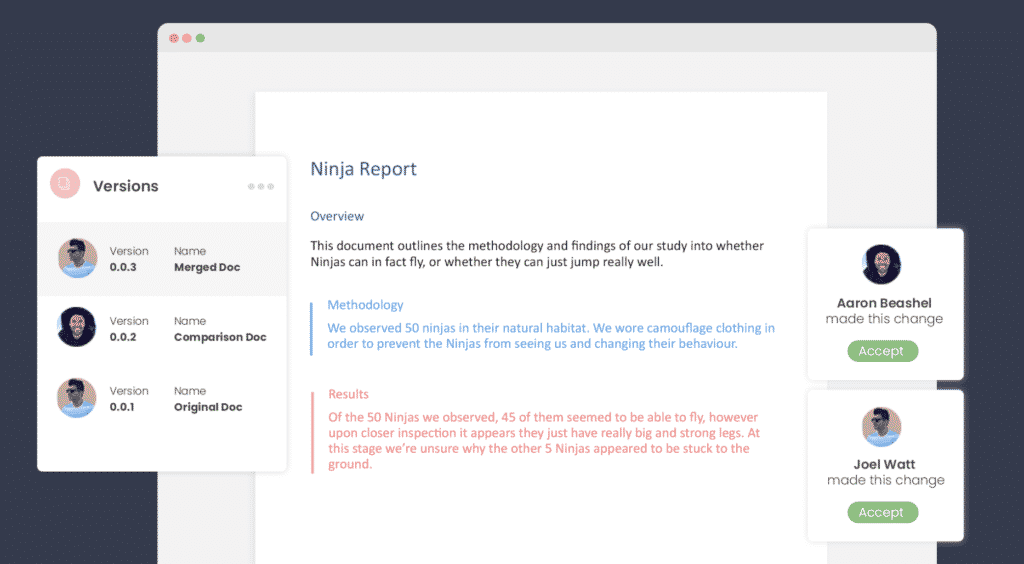
Simul Docs not only tracks every change you make in your collaborative Word Document, but it keeps every old version of the document in a neat, easy to see trackable ‘Versions’ List.
You can then refer back to an older version, at the click of the button. Reviewing every comment or edit with ease.
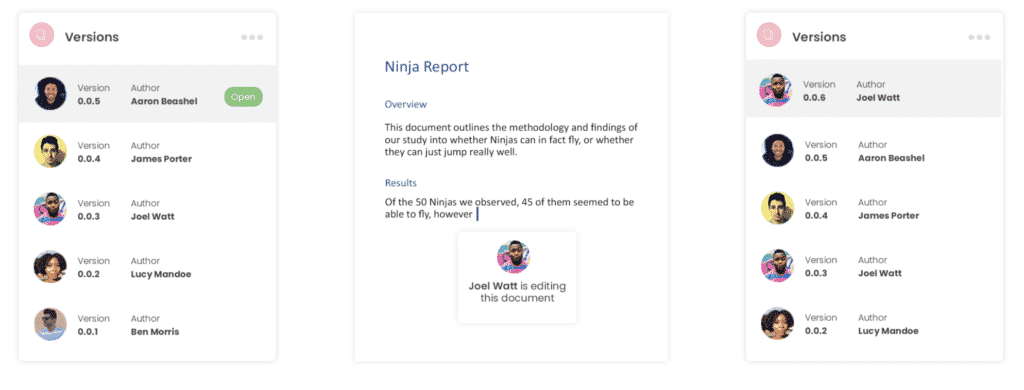
Simul will even merge two versions together, and pull all of the changes into one document. Yes, you read that right! Simul Docs just saved you hours of monotonous cross-referencing.
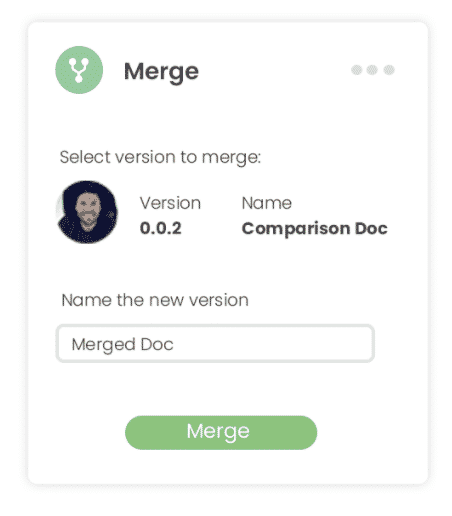
So if you find yourself collaborating on Microsoft word documents, making comments and referring back to old versions a purpose build tool such as Simul Docs is exactly what you need.
Get Started For Free
See how Simul can help you with a 14 day free trial, and paid plans start at just $15 per month.