Simul Blog
How to remove all hyperlinks in a Microsoft Word document
Hyperlinks are links in documents or text that you can click if you want to be taken directly to a webpage containing additional information.
Hyperlinks enable you to summarise the content and add references if a reader wants to do additional reading. Hyperlinks are easy to identify in a document. Usually, they are underlined and blue in color.
If you are writing a document and realize that perhaps you have been asked not to include them, the good news is they can be removed: individually and at once.
Below are two methods you can use to remove hyperlinks from your document.
Method 1: Using the context menu.
This method is suitable if you are trying to remove one or a few hyperlinks, not all.
- Go to the hyperlink in your document.
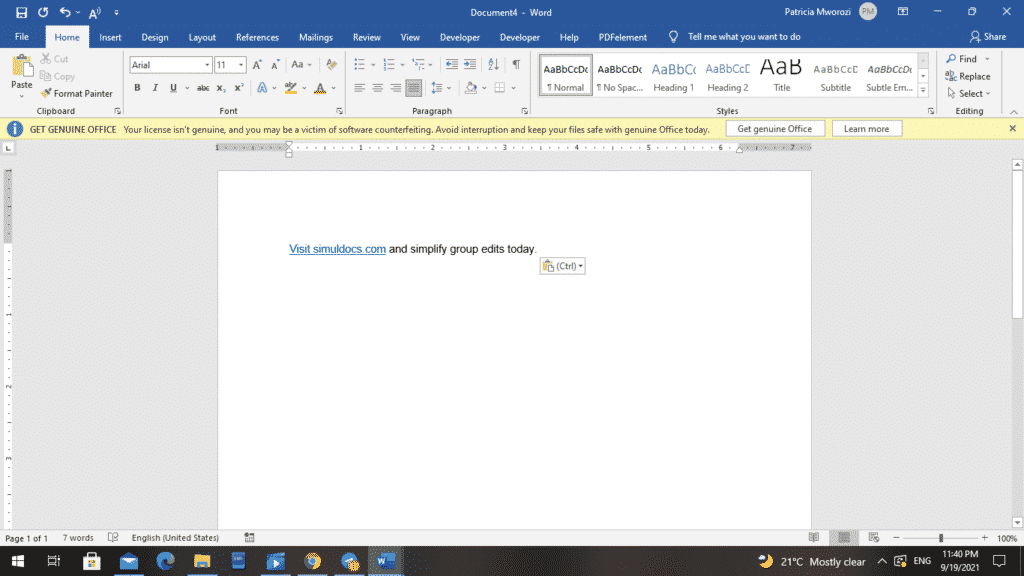
- Right-click the hyperlink.
- MS Word displays a contextual menu.
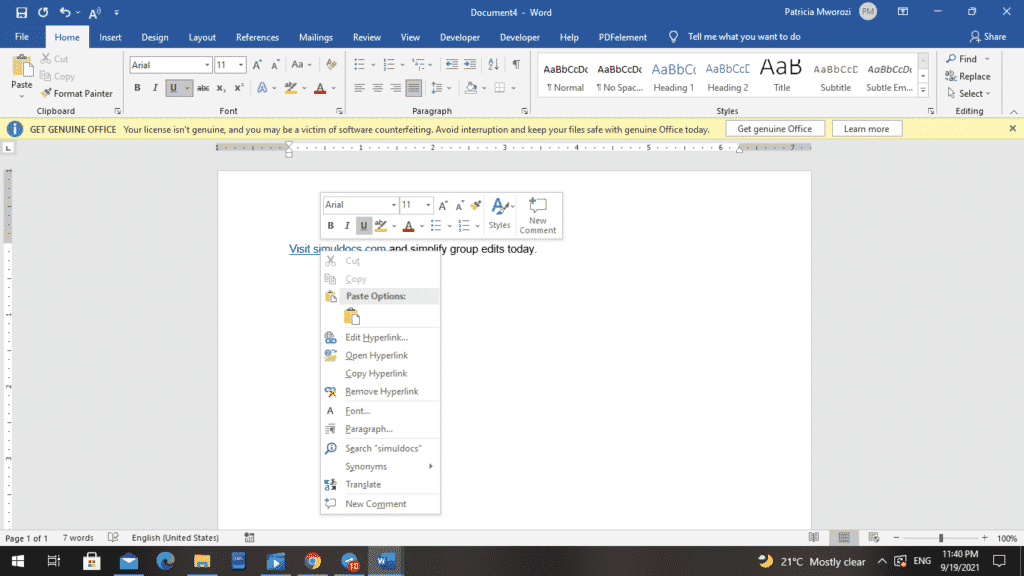
- From the menu, select ‘Remove Hyperlink.’
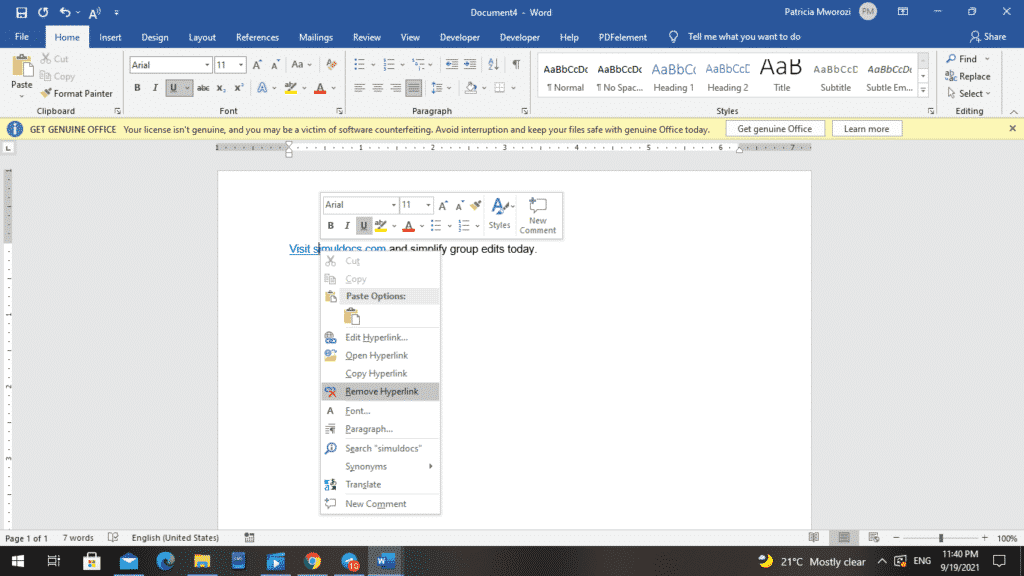
- The link now looks like the rest of the document and is not underlined.
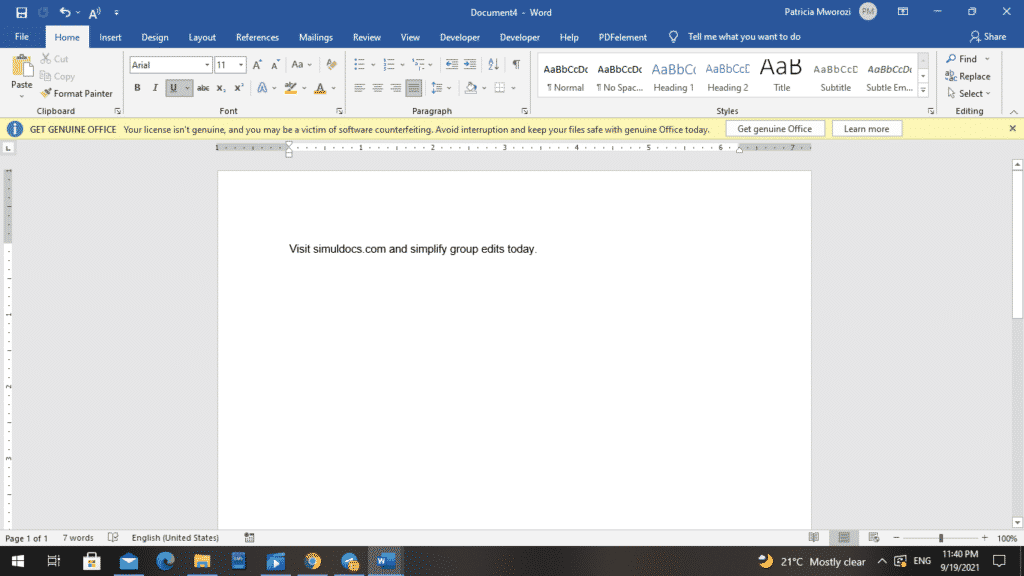
- Alternatively, choose ‘Edit Hyperlink’ from the contextual menu.
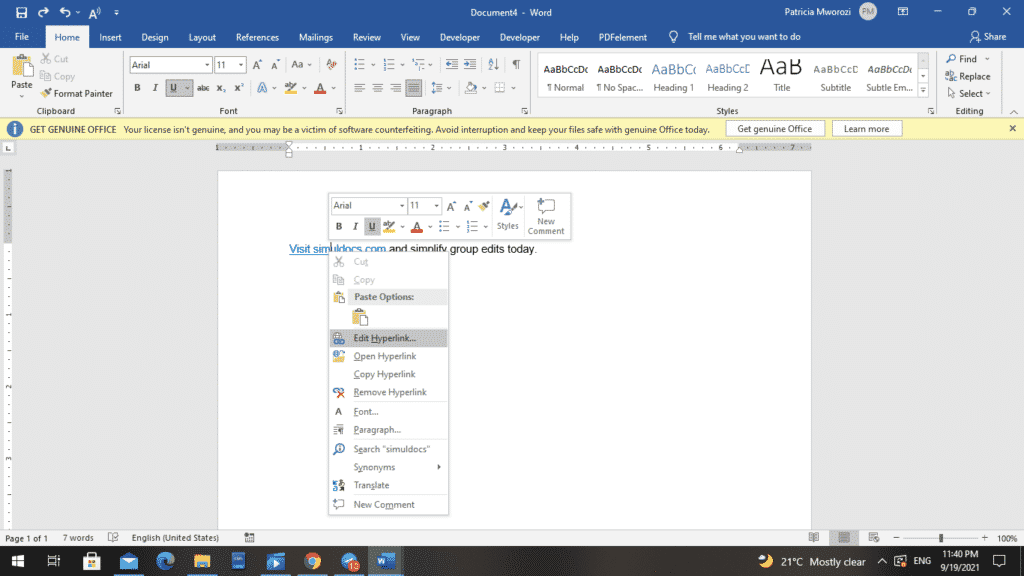
- A new window will open up on your screen.
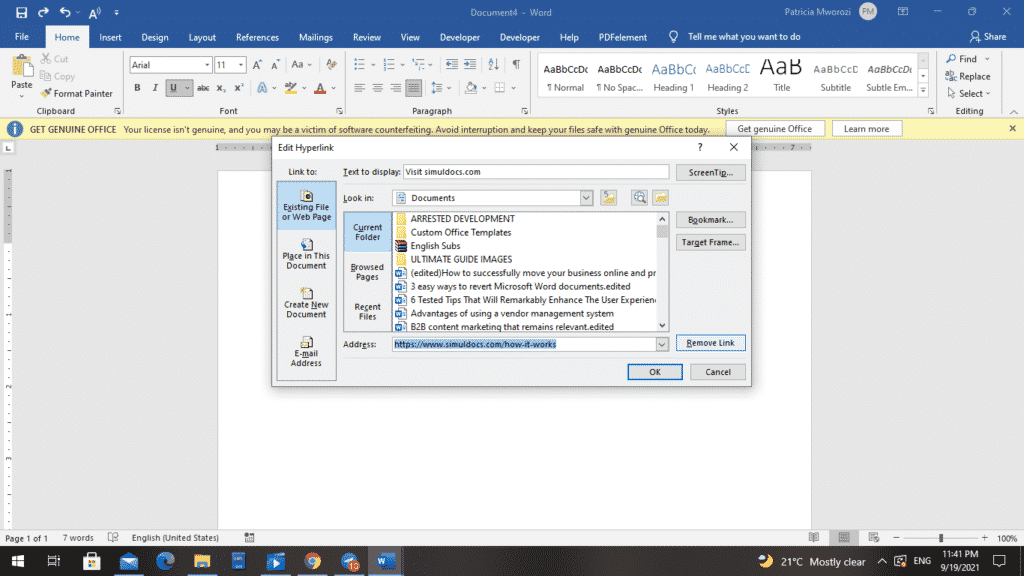
- Select ‘Remove Hyperlink’ from the bottom left of your screen.
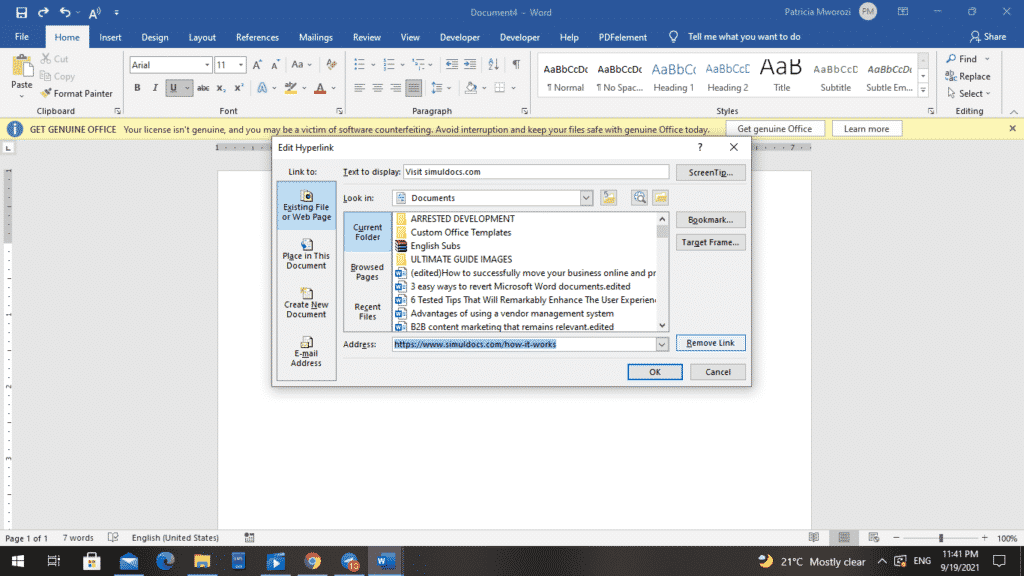
- Choose OK.
Method 2: Using keyboard shortcuts.
Removing hyperlinks one at a time can be time-consuming and exhausting. Therefore, this is a quick and suitable method only if you want to remove all the hyperlinks in your document.
- Press Ctrl + A. This selects all the text in the document.
- Then, press Ctrl + Shift + F9 to remove all the hyperlinks in the document.
Do you and your colleagues regularly have to work on written projects as a team?
Are you frustrated because of the difficulty in collaborating because of all the challenges associated with it? For instance:
- Difficulty in tracking changes
- Difficulty in knowing who edited what and when
- Difficulty in identifying recent or older versions
- You cannot work on the project simultaneously. The document has to move from one user to another.
I have the perfect solution for you! Simul Docs eliminates all these hurdles and comes with other helpful features, for example, adding comments.
Simul Docs is the solution for you.
The first step is downloading Simul Docs then you can get started.
After writing your first draft in Microsoft Word, upload it to Simul Docs. This will automatically make it the first version. Now, another colleague can open it and make their edits. This will create another version different from the first.
Whenever another person opens a version and makes edits, a new version is created with the latest changes, under a different name, and with the editor clearly highlighted. This is a great tool for tutors who want to ensure everyone participates in the writing and editing.
Sometimes, you might be in a rush and forget to turn on track changes so your modifications can be updated. You have nothing to worry about. Simul Docs automatically records these edits regardless of your online or offline status.
Since it is a collaboration, a bonus feature is the ability to add comments to the document. If you want a colleague to review the changes by a specific time, or any other instructions, you can let them know in the comment section. Later on, these comments can be removed after your groupmates have seen and executed the instructions.
Additionally, you and your groupmates can work on the document at the same time. There’s no need to sit around waiting for someone else to make edits. You might do your part in time, and the last person ends up costing the group credit because they work slowly. You can save time by working on a document at once, Simul Docs keeps each version separately.
Let us say another co-worker is supposed to include their input, but they do not have Simul Docs. Maybe they are not tech-savvy. All you have to do is download the document or forward it by email.
Alternatively, you can upload it to any storage software like one drive, and once their changes have been made, they can forward it to you once again, and you can open it in Simul Docs.
Once all the necessary edits have been made, you can save the final version containing all the modifications with one click.
Simul is the most convenient collaborative tool yet. Centralising your written project avoids mishaps like losing your work or losing its original format.
Visit simuldocs.com and simplify group edits today.
Get Started For Free
See how Simul can help you with a 14 day free trial, and paid plans start at just $15 per month.