Simul Blog
How to remove duplicate words in a Microsoft Word document
As a regular user of Microsoft Office Word, working on documents in Word, it is known to you that this computer program allows you multiple text editing as well as page formatting features.
When working on a lengthy Microsoft Word document, it is possible to end up repeating words and even some phrases without having knowledge of the same.
Microsoft Office Word enables you to quickly find such words and even highlights them for you to easily identify or replace.
In this article, we will guide you through a simple step by step tutorial on how to find, highlight and remove duplicate words in a Microsoft Word document.
Removing duplicate words in a Microsoft Word document
Anyone can apply the Advanced Find featureto find, highlight and remove duplicate words in a Microsoft Word document by following the few easy steps below:
Step 1. Click the Home tab in the top left corner of your document, if it is not already selected.
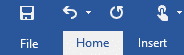
Step 2. Click the small arrowhead next to Find in the Editing group at the top right corner of your Microsoft Word document.
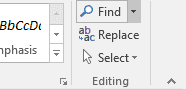
Step 3. Select Advanced Find from the drop down menu displayed.
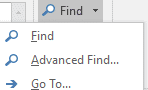
Step 4. The Find and Replace dialog boxpops up. Type the word you want to check for in the box.
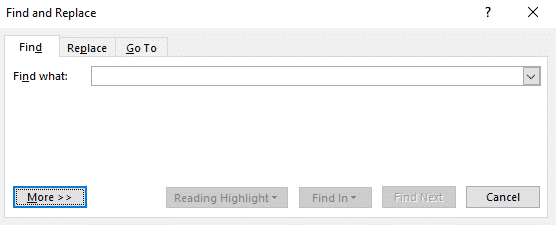
Step 5. Click the More button in the bottom left corner of the dialog box to view more options.
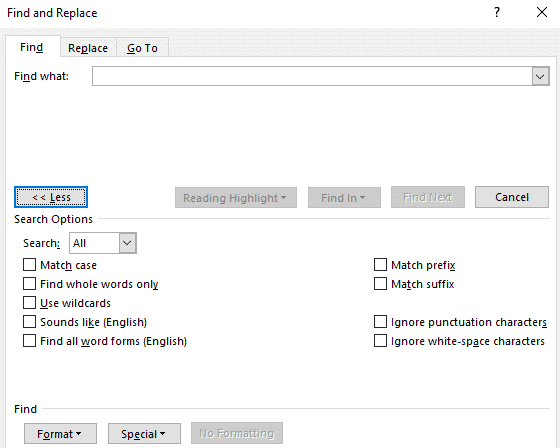
Step 6. Place a check mark in front of the Find whole words only option.
Step 7. In the same dialog box, click the Reading Highlight button and then Highlight All to find all duplicate words and highlight them.
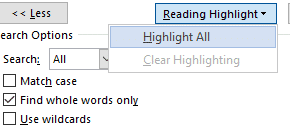
Step 8. Click Close to close the Find and Replace dialog box. The results i.e duplicate words remain highlighted.
Step 9. Go ahead to remove the duplicate words highlighted in your Microsoft Word document.
How Simul Docs simplifies working with Microsoft Word documents
Whether you are working alone or as a team on a document under Microsoft Office Word, the answer to a simpler process is Simul Docs.
Simul Docs completely eliminates the cumbersome process of continuously sending back and forth emails sharing different versions of the same Microsoft Word documents, with version names such as: “Project Y 2.0”
This version control and collaboration tool of Microsoft office, allows multiple collaborators access to the original Word document, which enables all the authors to work remotely from different locations.
Even when all the collaborators are making changes to the Microsoft Word document simultaneously, Simul Docs recognizes this, and as a result saves each person’s work as different versions of the document. This ensures that no changes are lost, overridden or deleted.
Furthermore, just one click of the mouse under Simul Docs compiles all the different versions of the Word document, with each author’s changes marked up as tracked changes in Microsoft Word, allowing you to easily identify the differences, accept and reject the changes, and fix any conflicts.
With Simul Docs, creating a database of your working process is a given. By recording all the changes made to your Microsoft Word document, Simul Docs gives you and your team access to the full history of changes made, which is useful for keeping track of the working progress.
Simul Docs makes it easy for you and your team to keep track of the changes made to your Microsoft word document in real time. This is through comparisons of the different versions of the Microsoft Word document, whether or not the tracked changes were turned on, which aids in easy monitoring of what changes were made, who made them and when.
Reverting to the previous versions of the Microsoft Word document in the event that the need arises to restore the original version is easy courtesy of Simul Docs.
Simul Docs has also proved very helpful in taking content from the previous versions and adding it to the latest and final draft of the Microsoft Word document.
When it comes to sharing the document to other people with no knowledge of Simul Docs, you can simply download the latest version of your Microsoft Word document, and share it via email. You can also export the document using cloud storage tools, for example: SharePoint, Dropbox, Google Drive to mention but a few.
Therefore, whether you work with a company, a government organisation or even a non-government organisation, introducing Simul Docs into your day to day working process, is a great business decision. This version control and collaboration tool will enable you to execute tasks quicker and with ease, in just a few clicks.
Get Started For Free
See how Simul can help you with a 14 day free trial, and paid plans start at just $15 per month.