Simul Blog
How to repeat table headers in Microsoft Word
If you find yourself working with Microsoft Office often, more specifically a Microsoft Word document, you might have to use a table to record data from time to time.
In such scenarios, some of these tables may entail very detailed information spreading across various pages, which may prove cumbersome trying to fill in the table header on each page separately.
When creating a rather lengthy table in Microsoft word that covers multiple pages, you will discover that, the table headers do not repeat on the second and subsequent pages of the document.
No need to worry for all you need to repeat table headers for each page of your Microsoft Word document is: a working Windows computer with the Microsoft Office program installed, more specifically Microsoft Word.
Repeating table headers in a Microsoft Word document
There is a simpler way to repeat table headers in a Microsoft Word document than having to repetitively fill in the information for each and every page.
This article will give you better insight on how to configure one or more rows of your table to repeat at the top of the page for each and every page on which your table appears.
Below is a step by step tutorial on how to get this done:
Step 1. Open a Microsoft Word document and insert your table, formatting the first row as the heading for the table.
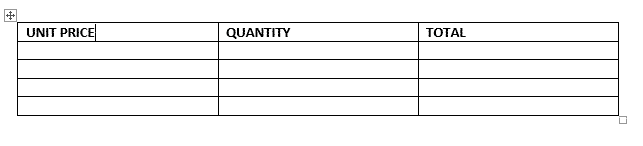
Step 2. Place the cursor in the row you would like repeated or highlight the rows if more than one, thenright click inside the first row or rows of the table and choose Table Properties
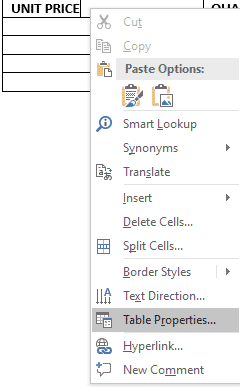
Step 3. In the Table Properties dialog box that pops up, click the Row tab if it is not already selected.
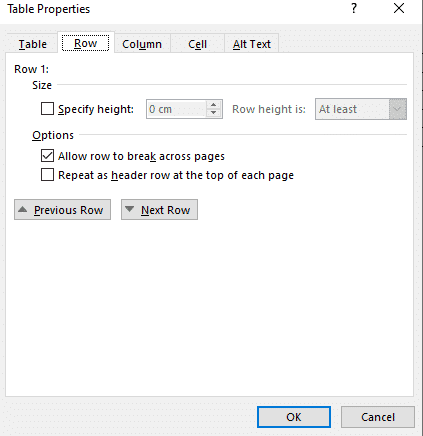
Step 4. Select the option to Repeat as header row at the top of each page and click OK to confirm your selection.
You will notice that all the pages on which the table appears thereafter will have the table header automatically repeated for the entirety of your Microsoft Word document.
Ease your team’s working process with Simul Docs
Simul Docs is a collaboration tool and version control that enables you and your team to work together on Microsoft Word documents.
Making use of Simul Docs allows you to upload original versions of a Microsoft Word document, giving easy access to you and your colleagues to work together even when working remotely from completely different locations globally.
By giving each collaborator easy access to the Microsoft Word document, Simul Docs greatly eases working on group projects, as it allows your working team to make changes to the file simultaneously.
Simul Docs preserves each collaborator’s work process, by recognising when multiple people are making changes to the Microsoft Word document at the same time. Each person’s changes are saved in separate versions to avoid having anyone’s work overridden.
Furthermore, just one click of the mouse under Simul Docs compiles all the different versions of the Word document, with each author’s changes marked up as tracked changes in Microsoft Word, allowing you to easily identify the differences, accept and reject the changes, and fix any conflicts.
With Simul Docs, creating a database of your working process is a piece of cake. By recording all the changes made to your Microsoft Word document, Simul Docs gives you and your team access to the full history of changes made, which is useful for keeping track of the working progress.
Simul Docs makes it easy for you and your team to keep track of the changes made to your Microsoft word document in real time. Comparisons of the different versions of the Microsoft Word document, whether or not the tracked changes were turned on aid easy monitoring of what changes were made, who made them and when.
Reverting to the previous versions of the Microsoft Word document in the event that the need arises to restore the original version is easy courtesy of Simul Docs. Simul Docs has also proved very helpful in taking content from the previous versions and adding it to the latest Microsoft Word document.
When it comes to sharing the document to other people with no knowledge of Simul Docs, you can simply download the latest version of your Microsoft Word document, and share it via email. You can also export the document using cloud storage tools, for example: SharePoint, Dropbox, Google Drive to mention but a few.
In conclusion, having Simul Docs in your corner makes working as a team easier and much more worth it.
Get Started For Free
See how Simul can help you with a 14 day free trial, and paid plans start at just $15 per month.