Simul Blog
How to resize columns in your Microsoft Word Document
You’ve successfully added columns to your Microsoft Word Document, but the column width and standard layout just aren’t right…
Rather than trying to make your document fit perfectly into the standard columns provided by Word, why not customise them? Changing the width of each column to perfectly suit the needs of your document.

Microsoft does give you the option to resize your columns to better suit your document, you can update the size of all columns keeping them equal or manually change the size of each column to customise their widths to better suits the layout of your document.
If you would like to change the size of the columns in your Microsoft Word document, follow the steps below.
Changing the width of the columns in Word
- Open Microsoft Word
- Click the Insert Tab
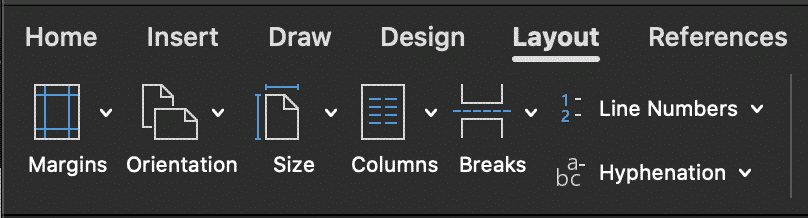
- Under the Insert Tab, Click Columns
- Select More Columns
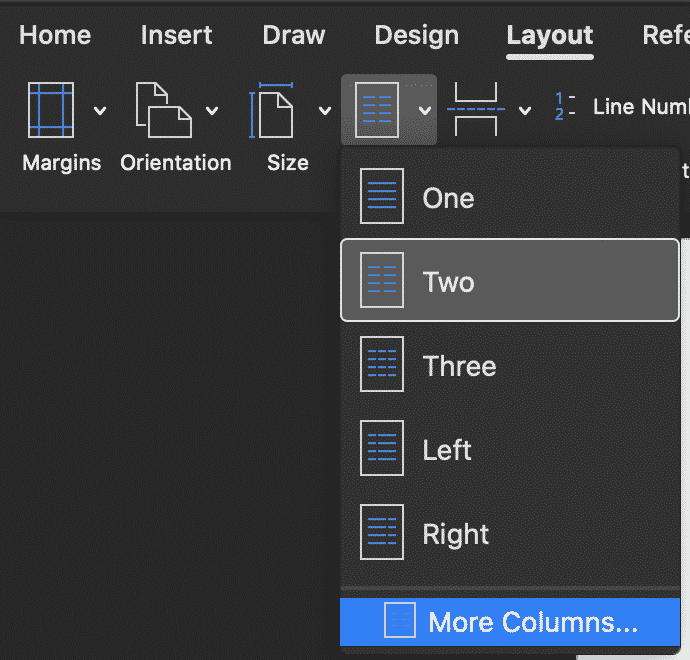
- In the More Columns pop-out window, find Width and Spacing
- Update the Width of your columns
- Press OK
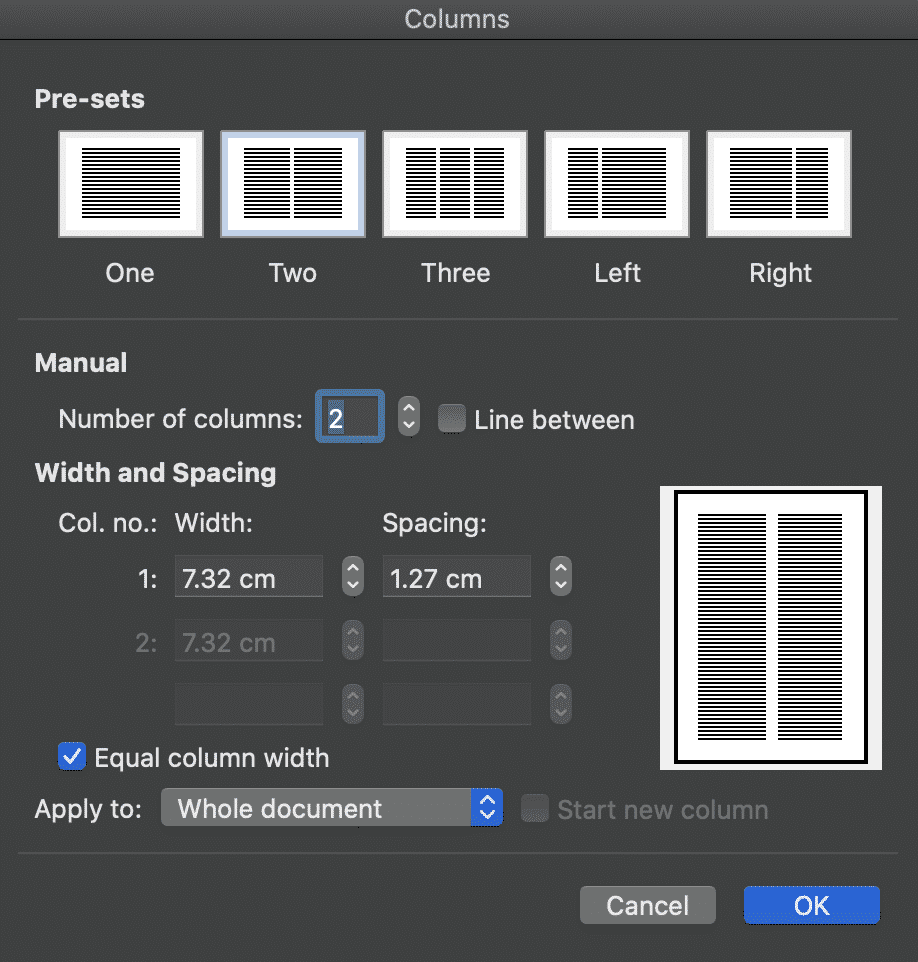
To create uneven column widths simply untick the ‘Equal column width‘ box and select the size of each column under Width and Spacing.
Once you have updated the spacing press OK.
You have now successfully changed the size of your columns in Word. These steps can be repeated or updated at any stage.
Looking for a between way to Collaborate in Microsoft Word?
While Word does make collaborating easy with features such as tracked changes, comments and the ability to review changes. It leaves some pretty big gaps when it comes to working on a document simultaneously, version control and shareability with more than a few team members.
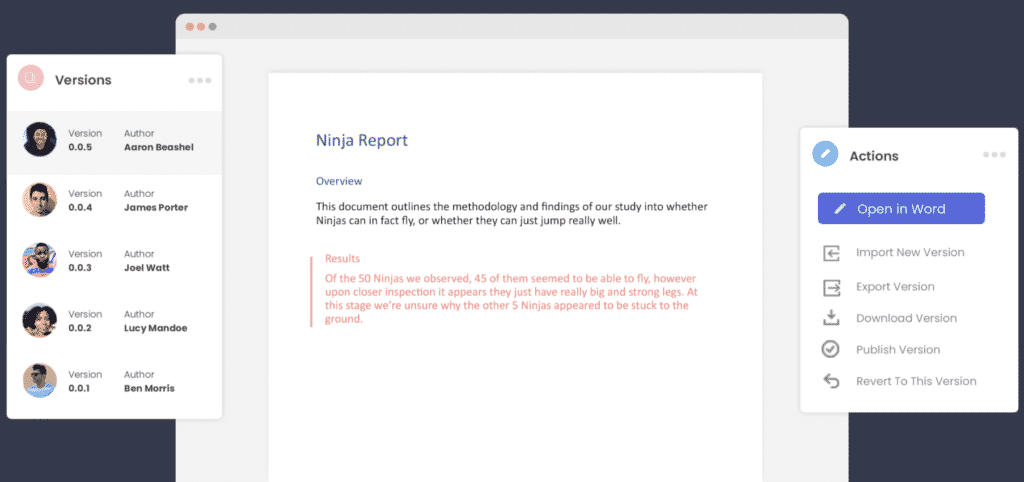
This is where purpose-built collaboration tools such as Simul Docs can jump in and help.
If you are looking for a better way to collaborate in Word, look no further than Simul Docs.
Simul automatically tracks your changes, regardless of whether you remembered to turn on tracked changes or not.

Simul automatically saves your file as you go, so you will never lose another document again.
Simul also manages version control for you, saving each new version of your document under a new, easy to track version list such as 0.0.1, 0.0.2 and so on. Making it easy for you to refer back to old versions at any time while knowing which document is the most recent file and who owns it.
When it comes to collaboration there really isn’t anyone that can beat Simul Docs.

It was built to make your life easier, and it does just that.
So, if you are an avid Microsoft Word user who would struggles with version control or collaborating, give Simul a try.
They are currently offering a free trial, head over to simuldocs.com to check it out.
Get Started For Free
See how Simul can help you with a 14 day free trial, and paid plans start at just $15 per month.