Simul Blog
How to restrict document editing outside forms in Word
Users can choose to make their documents ‘Read Only’ or ‘Read and Write’ in Microsoft Word. The term ‘Read Only’ refers to the fact that you can only read the document and not make any modifications.
Even if editing is turned on, you may limit editing permissions to specific areas of your documents, such as filling out forms or adding comments.
In this article, you will learn how to restrict editing to only filling out forms. These are simple online forms people fill, such as applying for insurance, a passport, bank account or even a survey on an eCommerce site.
- Select the ‘File’ tab on the Ribbon.
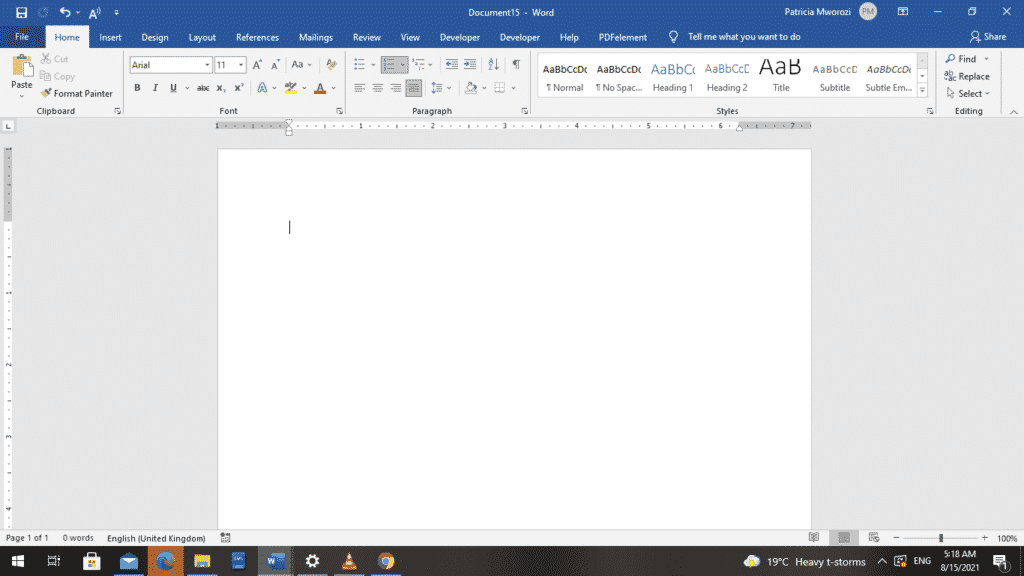
- Select ‘Info’ from the Backstage view.
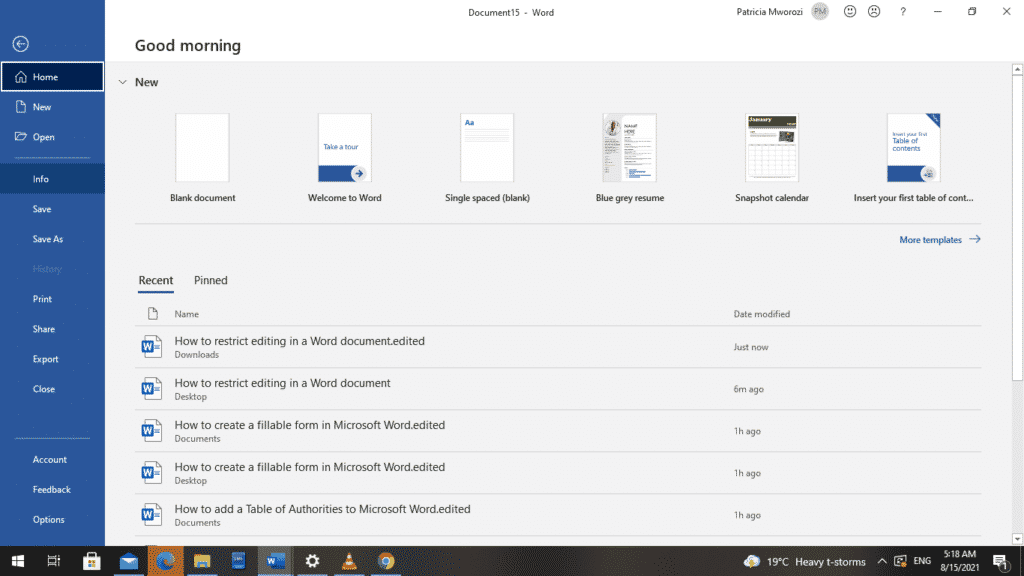
- An ‘Info’ page will appear on your screen.
- Select ‘Protect Document.’
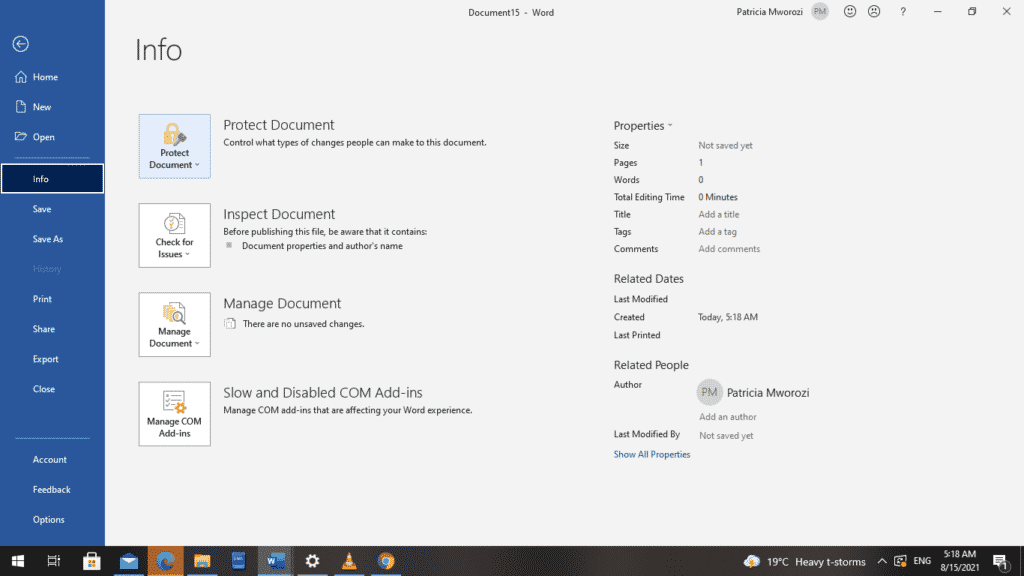
- From the drop-down menu, select ‘Restrict Editing.’
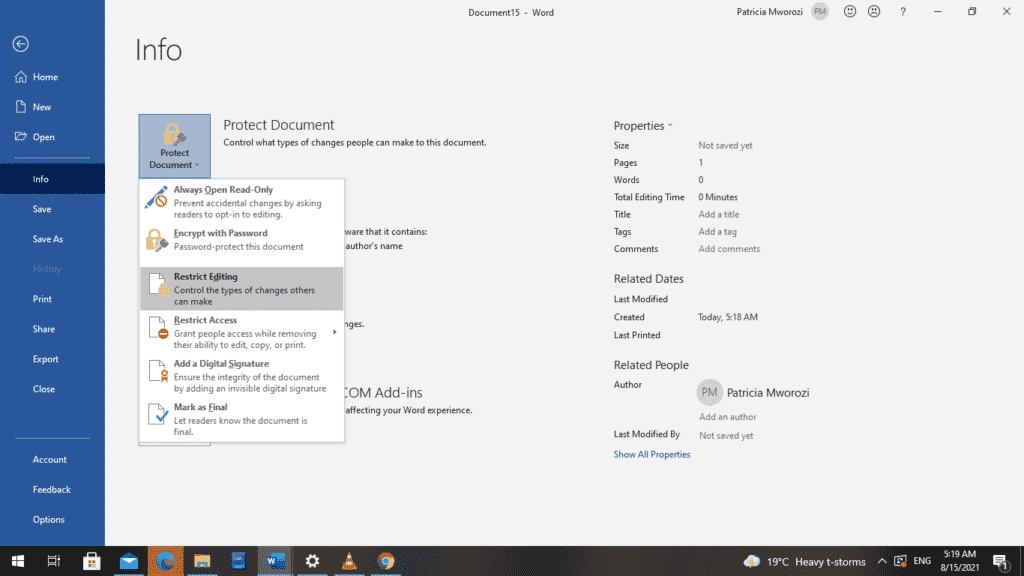
When you do this, a list of settings will appear in your document, on the extreme right.
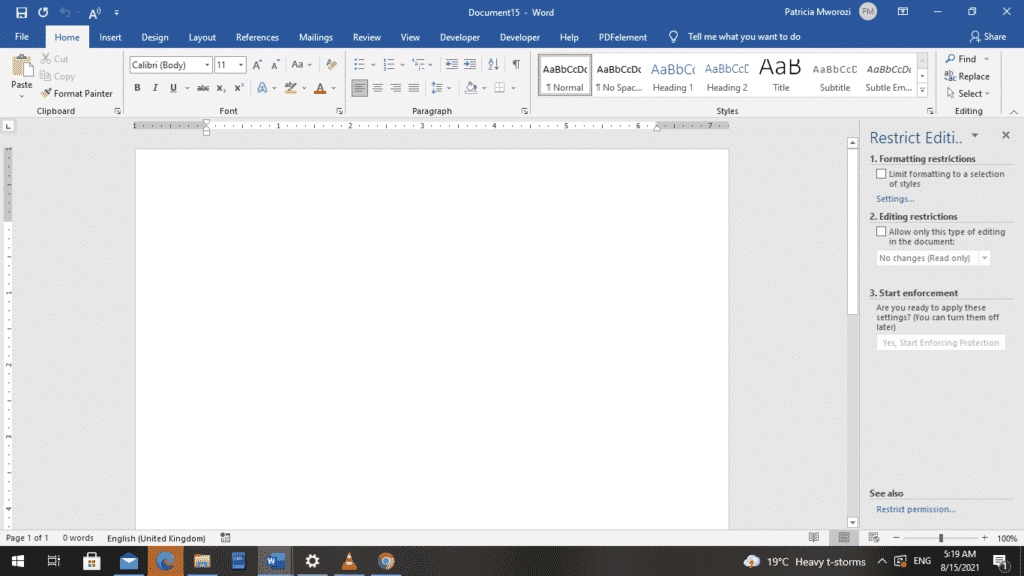
- Now, we are going to restrict editing to a specific part of our document: Filing in forms.
Under ‘Editing Restrictions,’ Check ‘Allow only this type of editing in the document.’
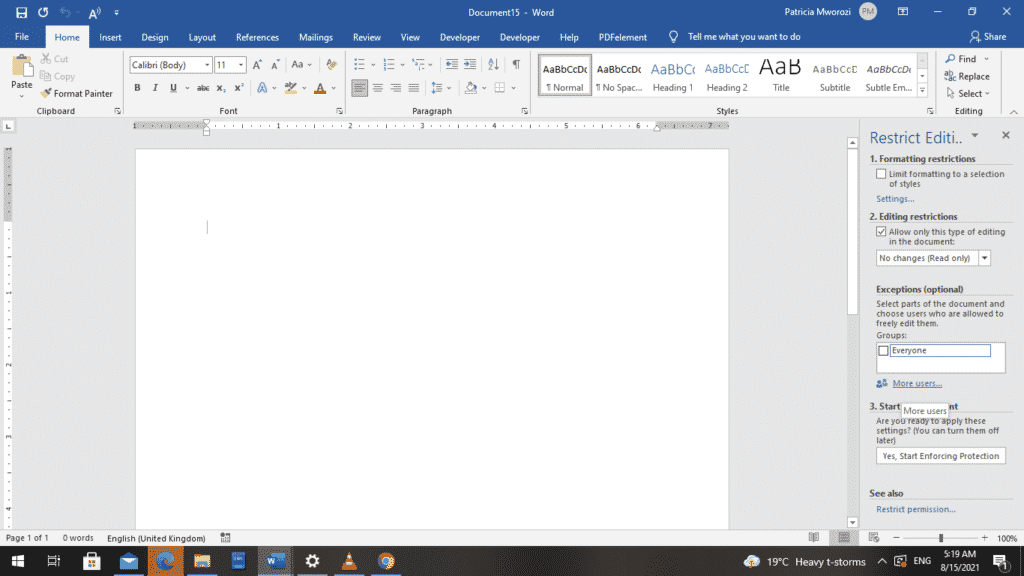
- Right below it is a ‘Tracked changes’ drop-down list. Select the menu arrow to see the options.
- Choose the type of editing you want to allow from the drop-down menu: The only options available are the following: Tracked changes, Comments, Filling in forms, or No changes (Read-only).
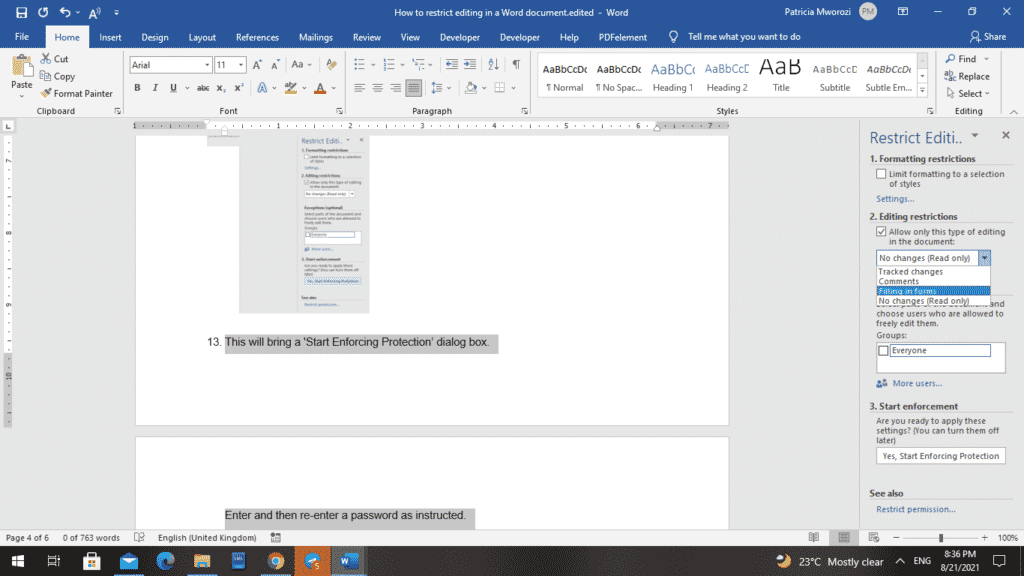
- Our interest is the ‘Filling in forms’ and that is what we will choose.
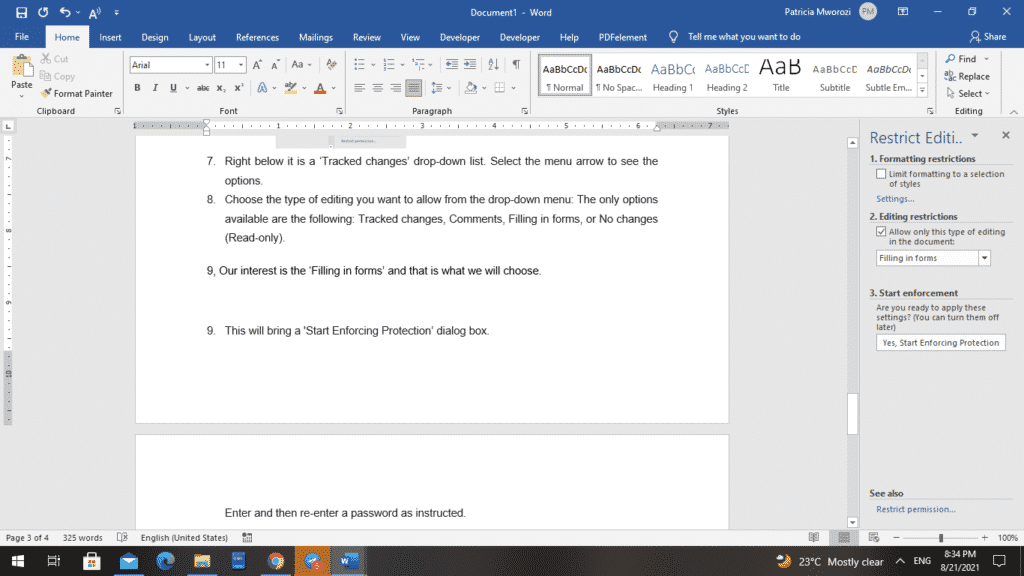
- The ‘Filling in forms’ option lets other Word users fill in forms strictly. They cannot edit any other parts of the document.
- Select the ‘Yes, Start Enforcing Protection’ button.
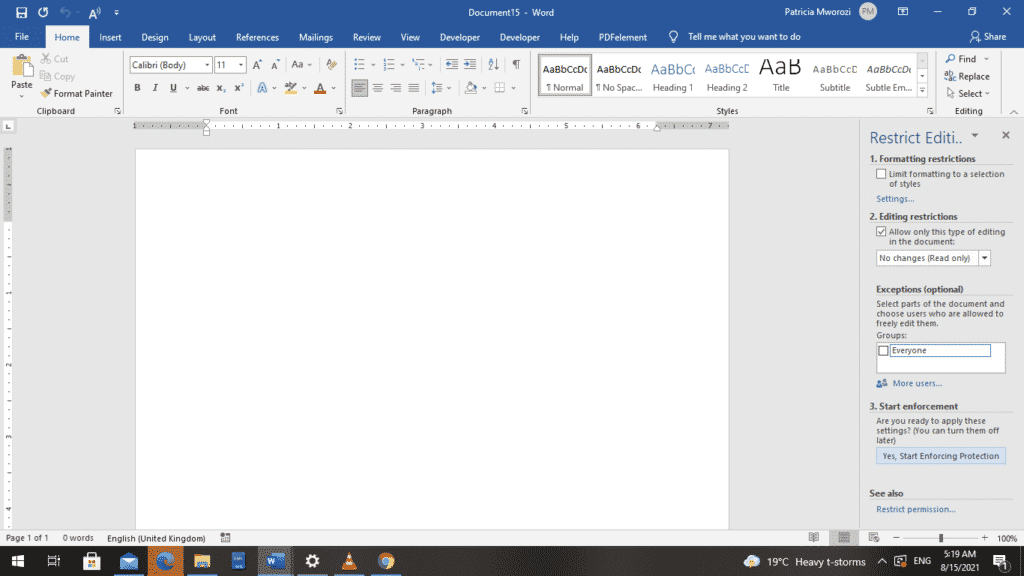
- 12. This will bring a ‘Start Enforcing Protection’ dialog box.
Enter and then re-enter a password as instructed.
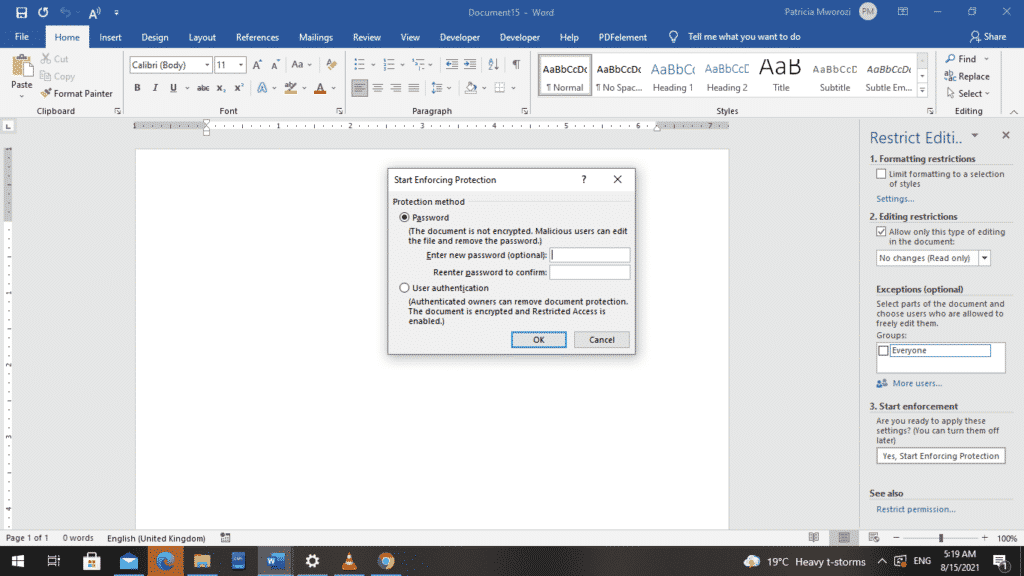
- Click ‘OK.’
- If you do not want to put a password, you can leave the boxes empty and click OK.
However, without a password, other users can freely turn off the restrictions you created.
Are you and your colleagues working on a written group project but working from different locations?
No need to worry. Simul Docs gives you the means to collaborate with other people on a document without the usual challenges like difficulty in tracking changes, and identifying which version contains which exact changes and overwriting someone’s work.
Simul also lets you merge your final copy into one document and share the link so users can instantly access the final copy.
The first step is downloading Simul Docs then you can get started.
After writing your first draft in Microsoft Word, upload it to Simul Docs. This will automatically make it the first version. Now, another colleague can open it and make their edits. This will create another version different from the first.
Whenever another person opens a version and makes edits, a new version is created with the latest changes.
Sometimes, you might be in a rush and forget to turn on tracked changes so your modifications can be updated. You have nothing to worry about. Simul Docs automatically records these edits regardless of your online or offline status.
Since it is a collaboration, a bonus feature is the ability to add comments to the document. If you want a colleague to review the changes by a specific time, or any other instructions, you can let them know in the comment section. Later on, these comments can be removed after your groupmates have seen and executed the instructions.
Additionally, you and your groupmates can work on the document at the same time. You can save time by working on a document at once, and Simul Docs keeps each version separately.
Let us say another co-worker is supposed to include their input, but they do not have Simul Docs. All you have to do is download the document or forward it by email. Alternatively, you can upload it to any storage software like one drive, and once their changes have been made, they can forward it to you once again, and you can open it in Simul Docs.
Once all the necessary edits have been made, you can save the final version containing all the modifications with one click.
You and your groupmates can work on the same document from the comfort of your homes or workplaces.
Simul is the most convenient collaborative tool yet. Centralising your written project avoids mishaps like losing your work or losing its original format.
Visit simuldocs.com and simplify group edits today.
Get Started For Free
See how Simul can help you with a 14 day free trial, and paid plans start at just $15 per month.