Simul Blog
How to save a document as a template in Microsoft Word
Did you know that you can use customizations that you make in one document as the basis for future documents by saving the file as a template? This works well in the instance that you created customized styles or have many texts that you send to many people repeatedly with just a few variations and changes.
- You first create the document shell for the template, and then you go to the backstage menu and choose ‘Save As.’
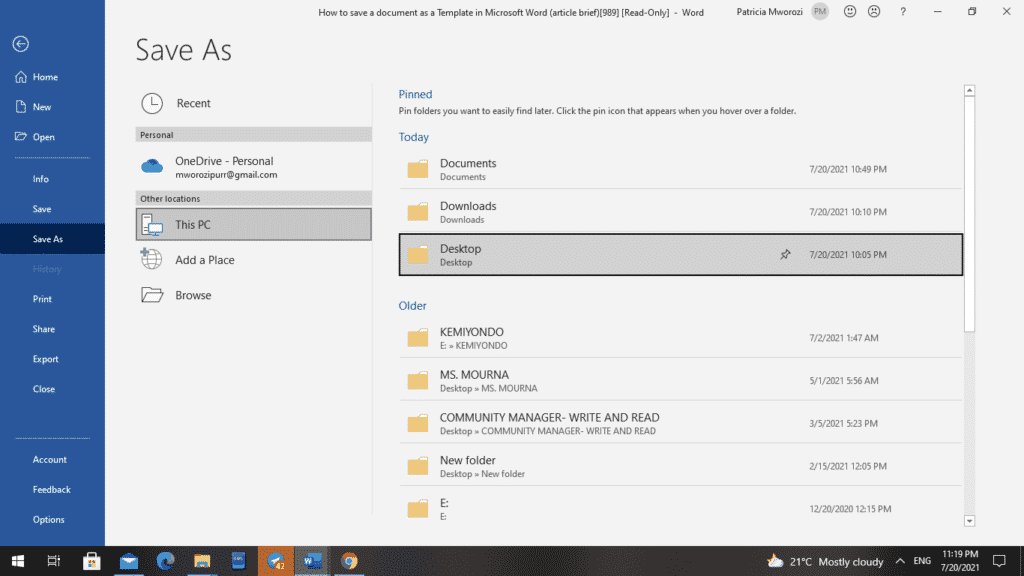
- In the ‘Save As’ box, you will type in a file name and change the ‘Save As’ type to ‘Word template.’
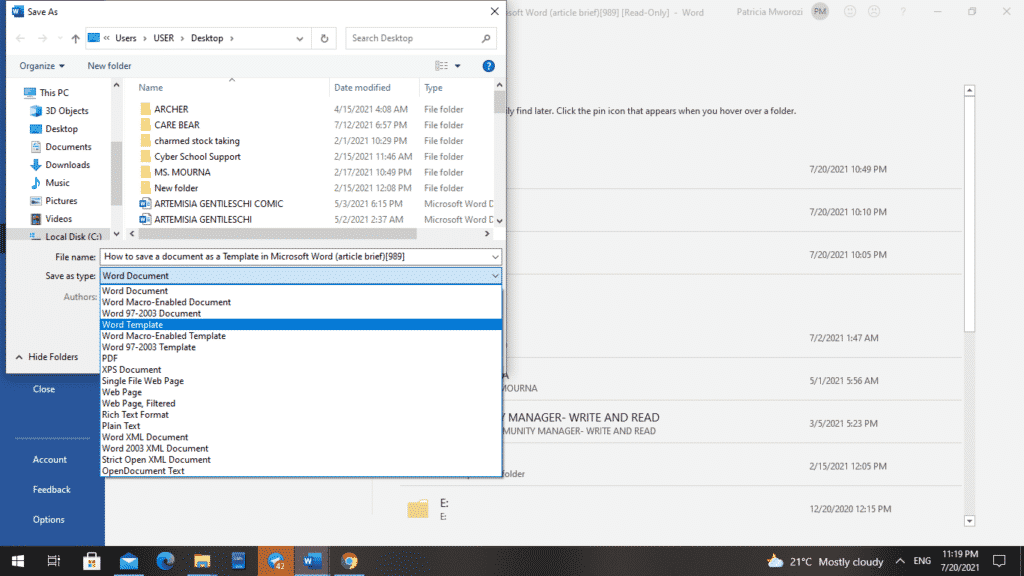
- Before you hit the save button, you want to make sure that you put your template in the correct folder. Putting it in the right folder makes it available in the future from the backstage view as a new option.
- Therefore, you want to make sure that you go to your ‘user folder’

- Followed by AppData.
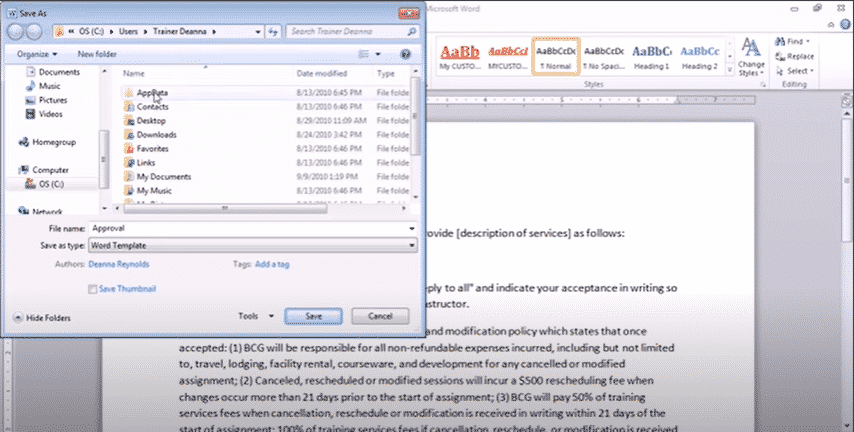
- Then ‘Roaming.’
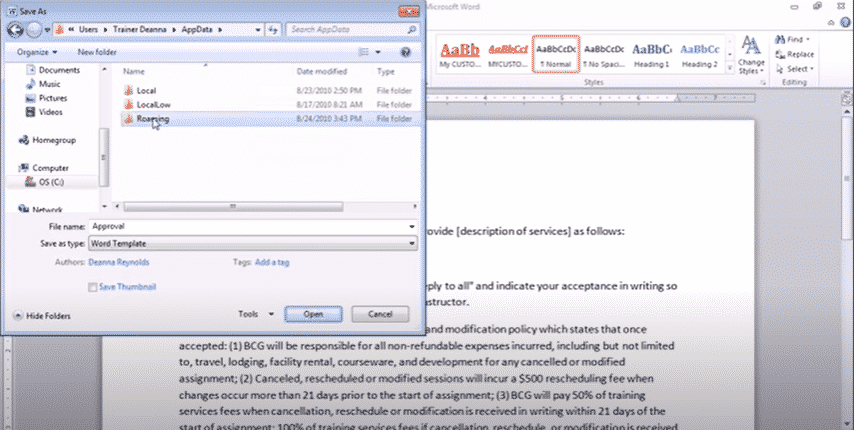
- This is followed by ‘Microsoft’
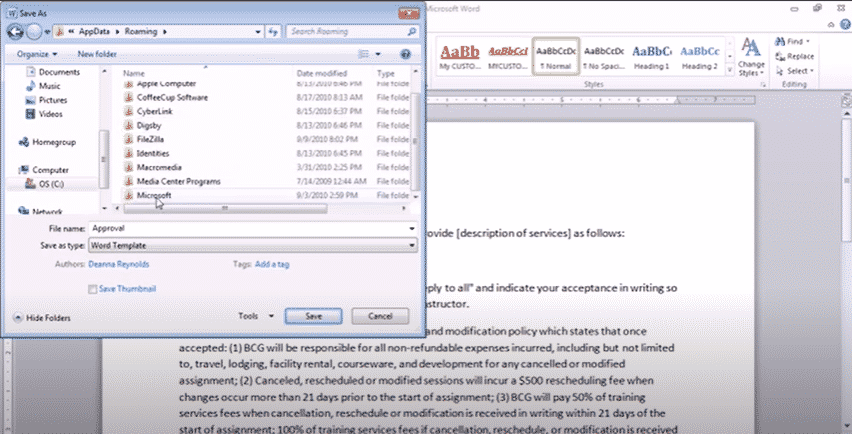
- And finally, ‘Template.’
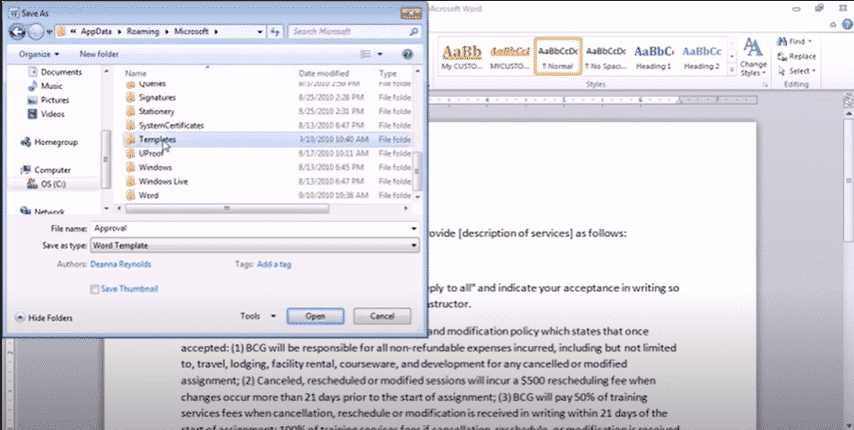
- Click ‘Save.’
Now you can close it. Then, the next time you need a copy of that particular template without overwriting the old one, you can go to the backstage menu, choose new, and then go to ‘Templates.’ Here, you will have access to the template you created.
The great thing is that when you open the template, it will open a brand-new document, so it is not overwriting the template or any future document you create. When you are done with working on this document, Word will ask you to save it. This will show you that you are not tampering with the template.
Are group projects your biggest nightmare because of sending edited versions of documents back and forth between more than two people?
This can be very exhausting, confusing and downright depressing. This is why people prefer to do projects alone. However, group work does not have to be a headache anymore. Do you want to open one file and just edit it with your colleagues but virtually?
Simul Docs is the solution for you.
The first step is downloading Simul Docs then you can get started.
After writing your first draft in Microsoft Word, upload it to Simul Docs. This will automatically make it the first version. Now, another colleague can open it and make their edits. This will create another version different from the first.
Whenever another person opens a version and makes edits, a new version is created with the latest changes.
Sometimes, you might be in a rush and forget to turn on tracked changes so your modifications can be updated. You have nothing to worry about. Simul Docs automatically records these edits regardless of your online or offline status.
Since it is a collaboration, a bonus feature is the ability to add comments to the document. If you want a colleague to review the changes by a specific time, or any other instructions, you can let them know in the comment section. Later on, these comments can be removed after your groupmates have seen and executed the instructions.
Additionally, you and your groupmates can work on the document at the same time. There’s no need to waste time waiting around for someone else to make edits. You might do your part in time, and the last person ends up costing the group credit because they work slowly. You can save time by working on a document at once, and Simul Docs keeps each version separately.
Let us say another co-worker is supposed to include their input, but they do not have Simul Docs. Maybe they are not tech-savvy. All you have to do is download the document or forward it by email. Alternatively, you can upload it to any storage software like one drive, and once their changes have been made, they can forward it to you once again, and you can open it in Simul Docs.
Once all the necessary edits have been made, you can save the final version containing all the modifications with one click.
As you can see, with Simul Docs, you do not need many documents open to work on a single assignment or have to be in the exact location as your groupmates.
You and your groupmates can work on the same document from the comfort of your homes or workplaces.
Simul is the most convenient collaborative tool yet. Centralising your written project avoids mishaps like losing your work or losing its original format.
Visit simuldocs.com and simplify group edits today.
Get Started For Free
See how Simul can help you with a 14 day free trial, and paid plans start at just $15 per month.