Simul Blog
How to show or hide section breaks in Microsoft Word
Sometimes, when you are using MS Word, you are writing more than a page or two. For example, you could be writing an essay, paper, article or even a book. However, with multiple pages come a few problems that MS Word’s default setting does not accommodate. For example, if you want your paper to have different sections, MS Word will not automatically separate it into sections or begin new sections on another page instead of on the bottom of the previous one.
To remedy the above problems, we can use section breaks or page breaks. Section breaks come in handy if you’re going to change both the body of the text and other elements like numbering, margins, headers, and footers.
If you already have section breaks and want to show or hide them in your document, there are two ways to do this.
- Using show/hide feature
- Configuring Word options
Method 1: Show/Hide feature
- Open the Word document with the paragraph marks.
- On the ribbon, click on the ‘Home’ tab.
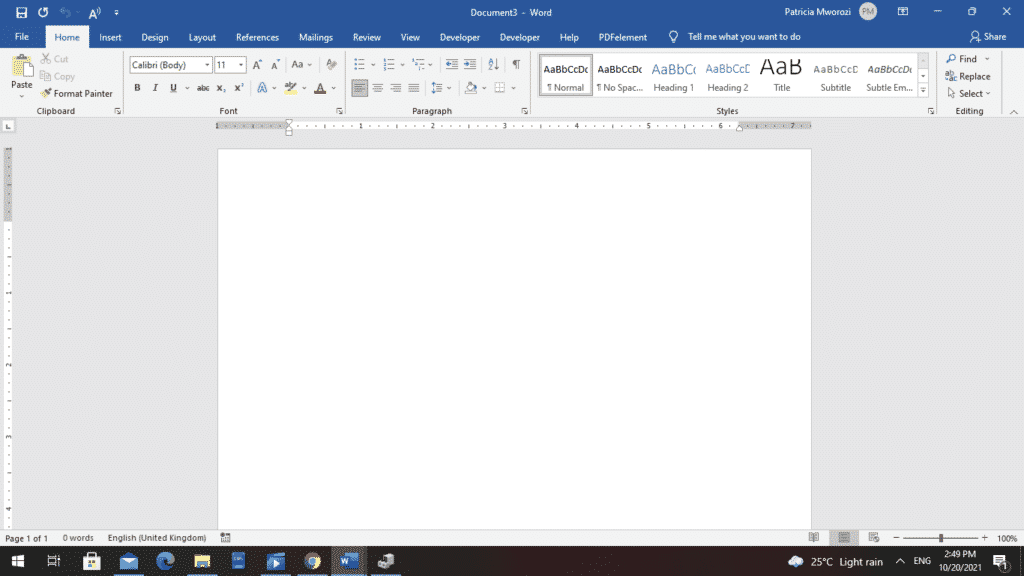
- Under the paragraph section, click the ‘Show/Hide’ button.
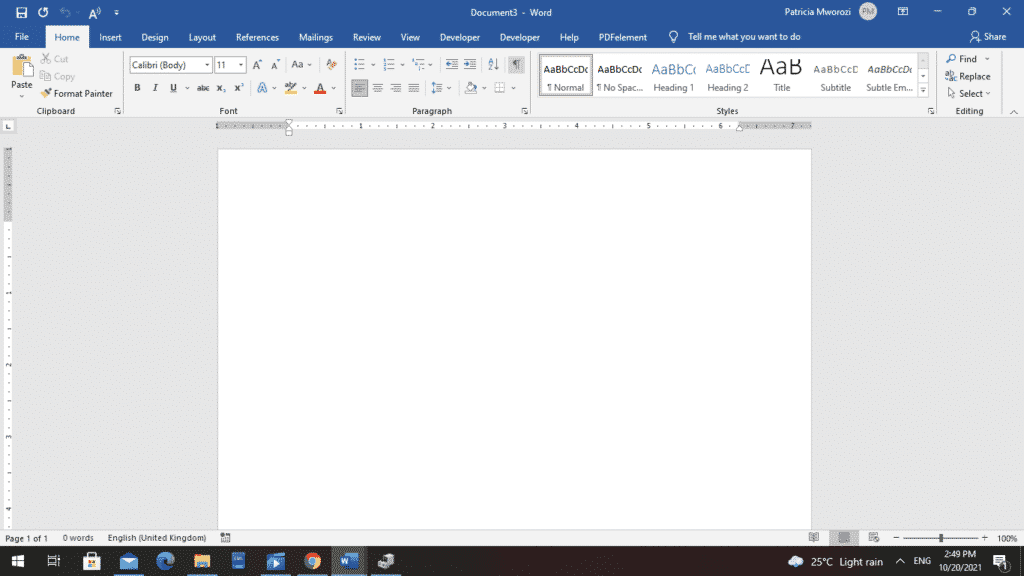
- Now you will be able to see section breaks and other hidden formatting symbols.
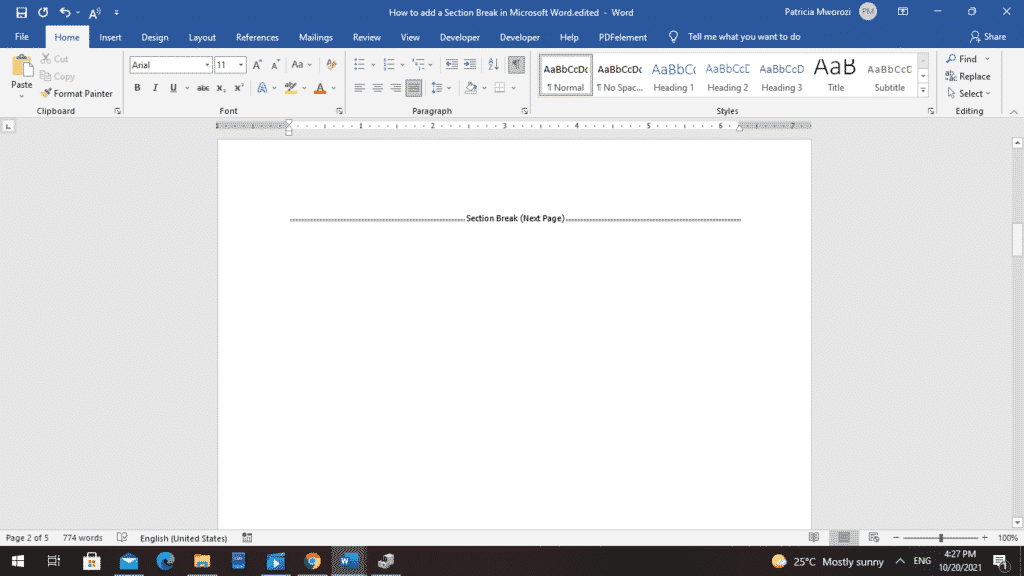
Method 2: Configuring Word options
- Open the Word document with the paragraph marks.
- On the ribbon, go to the ‘File’ tab.
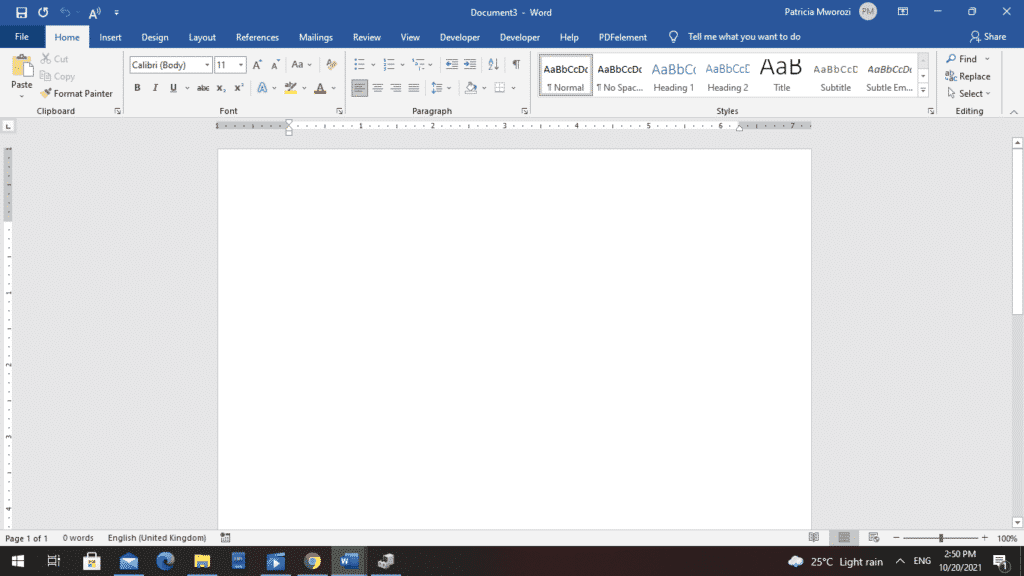
- Word will display the backstage view.
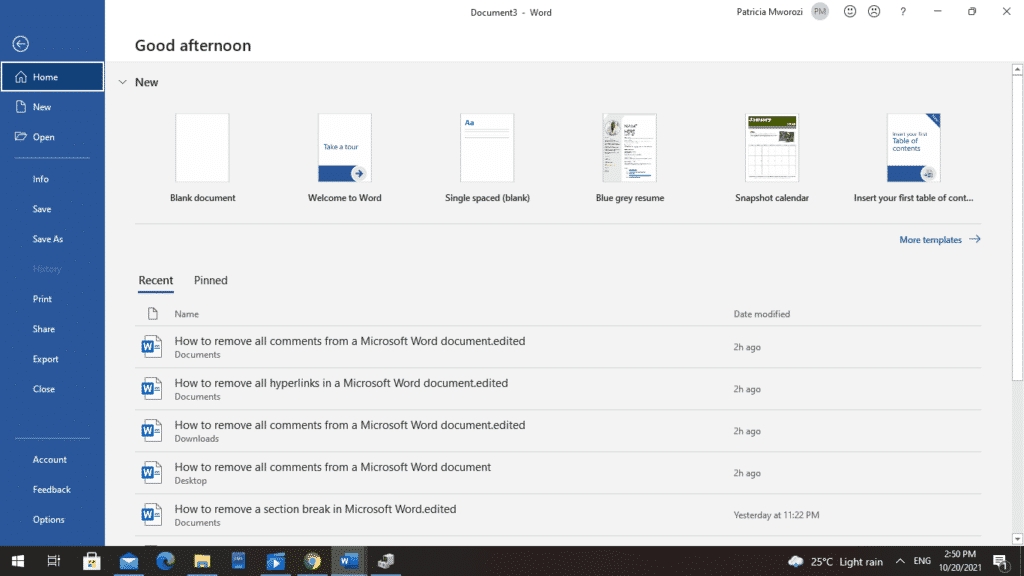
- From it, scroll to ‘Options’ at the bottom of the list.
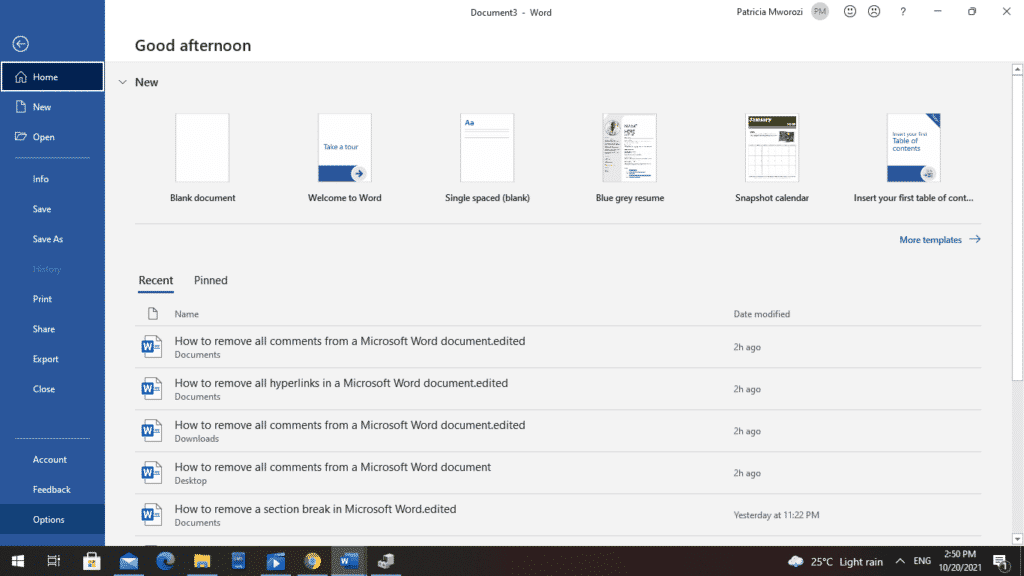
- A Word Options dialog box will pop up.
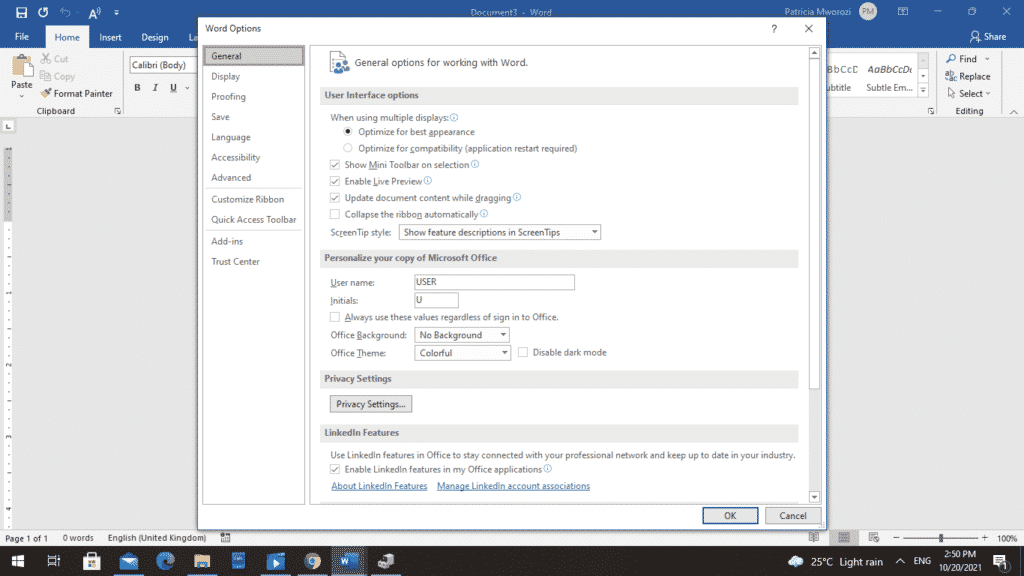
- On your left, select ‘Display’ from the list.
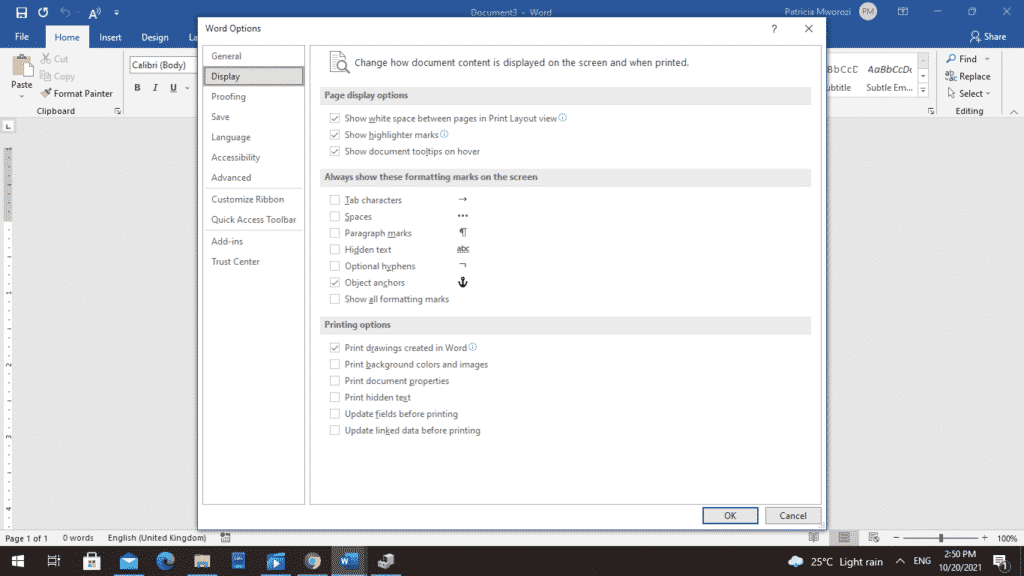
- Word will display another list of specifications.
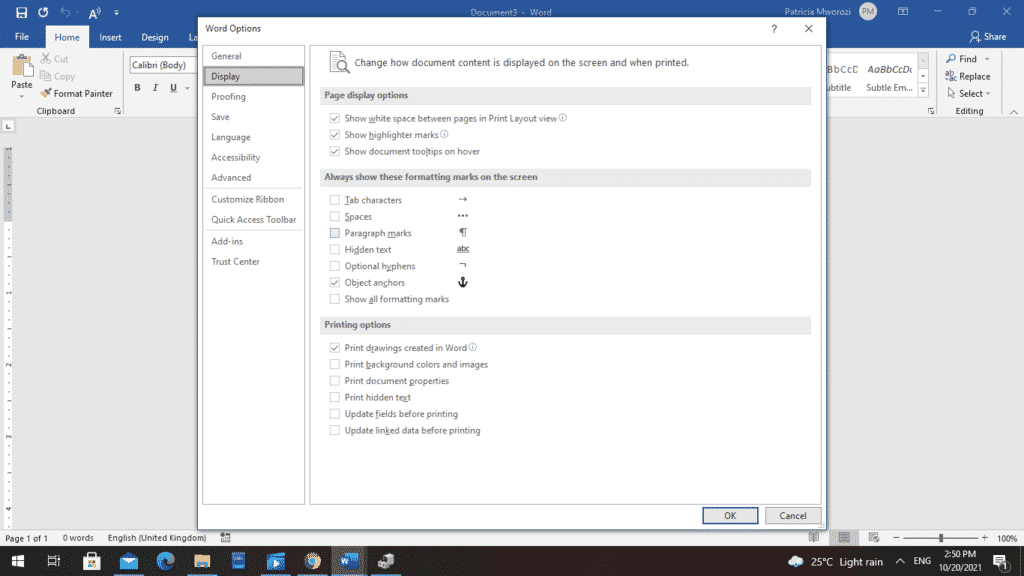
- Go to the ‘Always show these formatting marks on the screen’ area.
- Check the box next to ‘Show all formatting marks.’
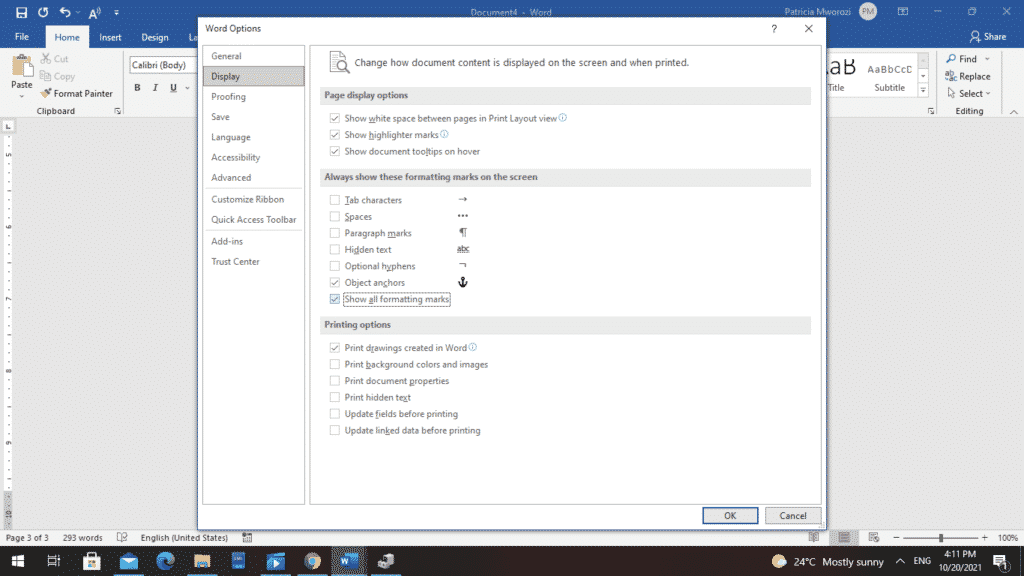
- Click ‘OK.’
- Now, you will be able to see the section breaks in the document.
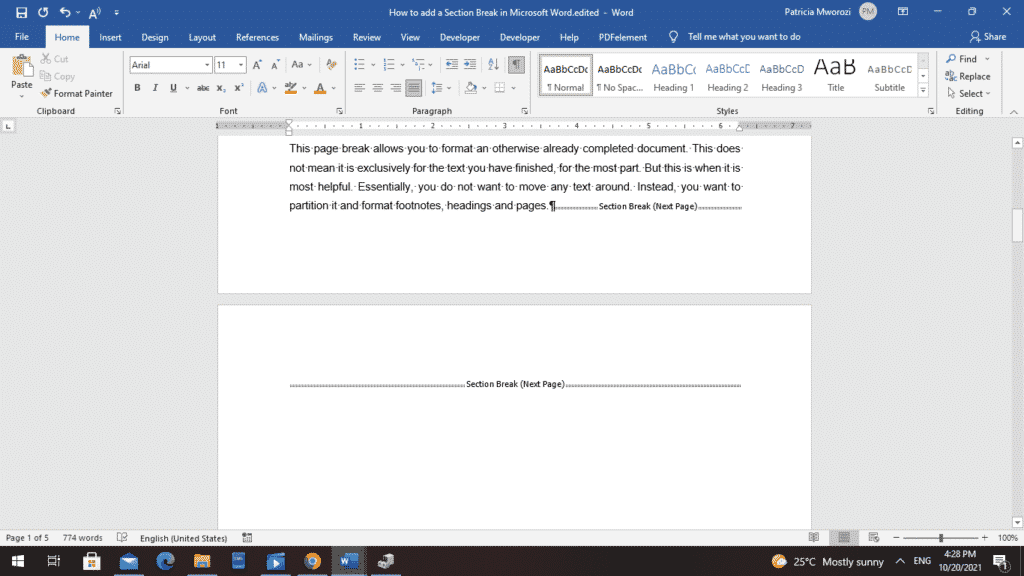
To hide all section breaks, repeat steps 1-8 and then uncheck the box next to ‘Show all formatting marks.’
Did your workplace have to shut down because of the pandemic, but work assignments and deadlines for submission keep streaming in?
Moreover, these are group assignments, yet you cannot see your workmates physically.
You are probably already dreading having to read the endless and unnecessary zoom calls to discuss the assignments and progress made; the several tabs open on your laptop to get this one thing done, not to mention the emailing attachments back and forth.
You can avoid all these hurdles by making one decision: Downloading Simul Docs.
With Simul Docs, you can easily collaborate on written projects with your colleagues without having several documents open on your device.
All you have to do is download Simul Docs and upload your first draft there.
Simul Docs automatically makes this your first version. Now, someone else can sign in and make their edits. Simul creates another version, different from the first, and saves it separately.
If another person were to make new edits to this document, another version, different from the first and second, is created, and so forth. Additionally, all these different versions are stored if you want to review them later.
Assuming you are in a rush and forget to turn on track changes so Simul Docs can automatically record your changes? There is no need to worry. With Simul Docs, all your changes are documented regardless of your online or offline status.
Since it is a collaboration, a bonus feature is the ability to add comments to the document. If you want a colleague to review the changes by a specific time, or any other instructions, you can let them know in the comment section.
Do you ever have to work on a written project but have to wait until another person has made their submission? This is not a problem with Simul Docs. All your colleagues can work on a project at once.
Suppose another co-worker is supposed to include their input, but they do not have Simul Docs. All you have to do is download the document or forward it by email. Alternatively, you can upload it to any storage software like one drive, and once their changes have been made, they can forward it to you once again, and you can open it in Simul Docs.
Once all the necessary edits have been made, you can save the final version containing all the modifications with one click.
As you can see, Simul Docs is a game-changer in viewing, writing, and editing documents.
Visit simuldocs.com and simplify group edits today.
Get Started For Free
See how Simul can help you with a 14 day free trial, and paid plans start at just $15 per month.