Simul Blog
How to stop Tracked Changes from tracking formatting changes
When you turn on tracked changes in Word, Microsoft seems to think you automatically want everything tracked. This includes every word you update, every sentence you remove, every paragraph you create and even every time you change the formatting in the document.
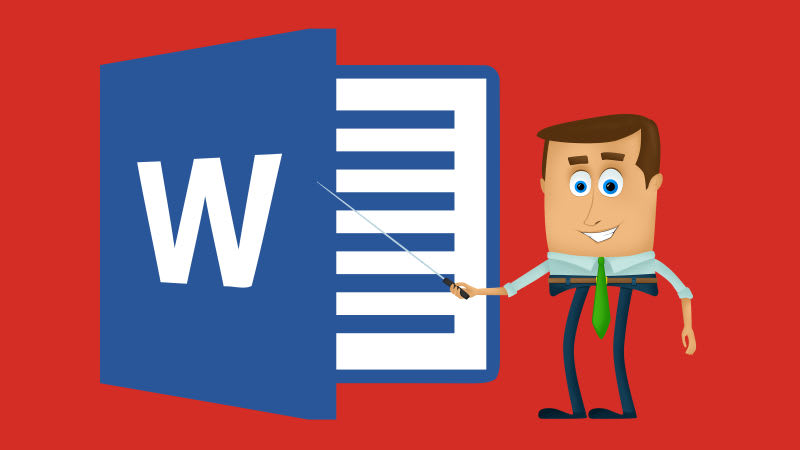
Now, it’s not that we don’t completely appreciate Word keep a track of all of this, its just that sometimes we only want the text changes tracked, not the formatting as well.
So how do we tell Word to track our changes, but hey don’t worry about tracking any formatting changes?
In this post, we will show you how to manage what your tracked changes preferences, removing formatting and leaving you with tracking on comment and insert/deletions only.
Turning off formatting tracking while using Tracked Changes
- Open Microsoft Word
- Find and click Review
- Press Tracking

- Under the Tracking drop-down, click Mark-up Options
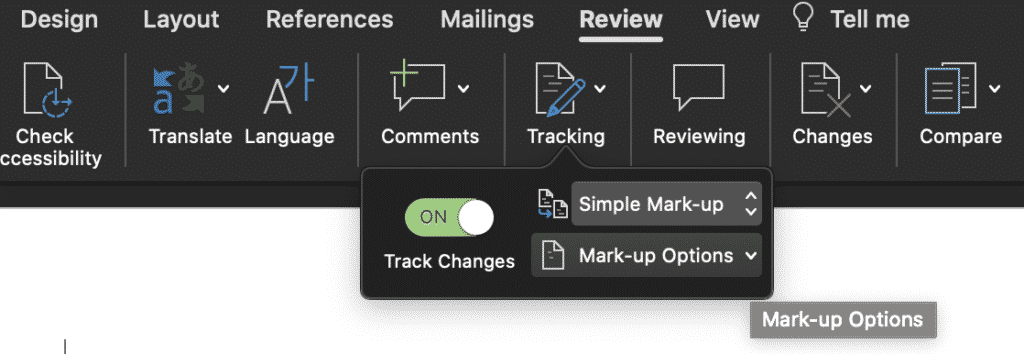
- Click Formatting, this will remove the tick from the left-hand side
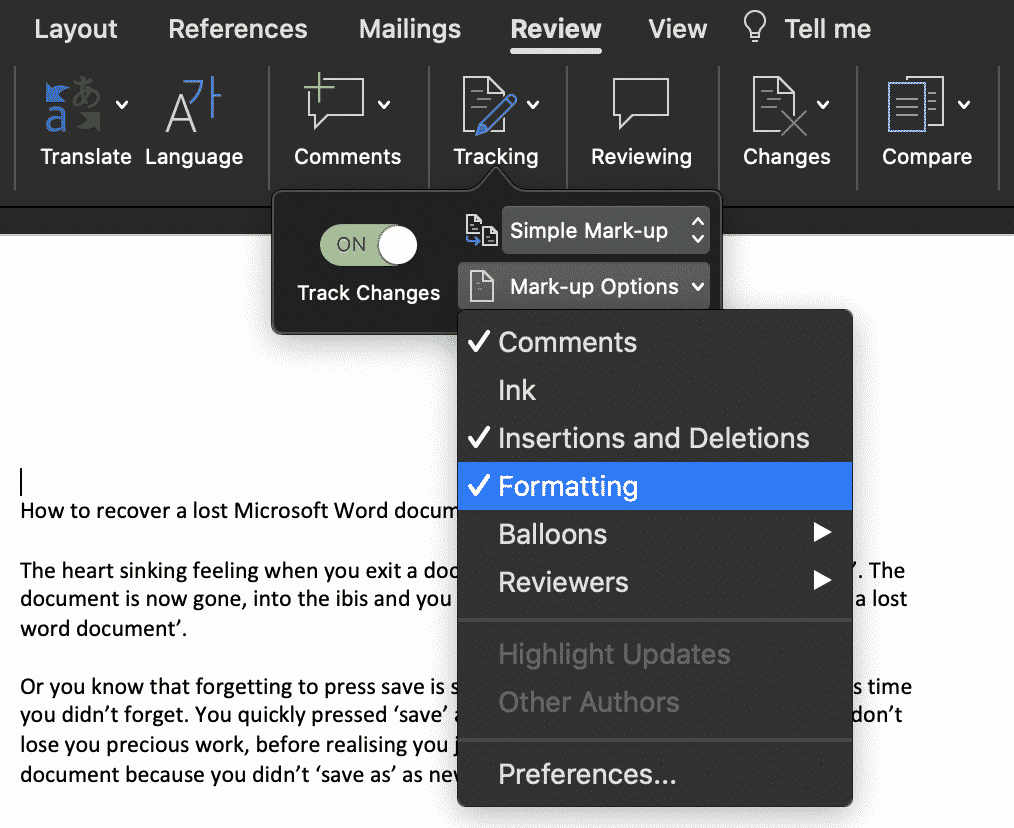
With the formatting tracking now turned off, you can begin making changes to your document and Micrsoft will only track the comments and new insertions or deletions you make leaving you to make any formatting changes in peace.
Looking for a better way to collaborate in Word?
It’s a frustration we all know too well. When you are working on the 15th version of the same document, accepting and rejecting comments and changes. Knowing in the back of your mind that this won’t even be the last round of edits.
With all of these edits, come multiple versions of the same document. The shared drive now looks like a shemozzle with Version6_JMsEDITS_v8_final1 the most recent final but defiantly not the last.
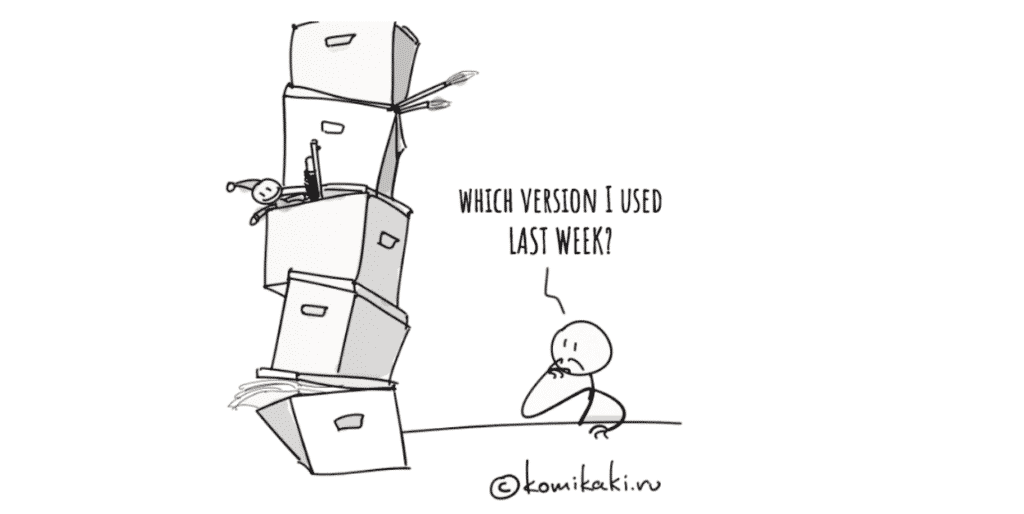
While two colleagues unknowingly open the latest version at the same time, make their edits and press save. Now you’re left with two separate versions of the same document and no way to merge them together without manually making the changes yourself.
This happens too often.
And to too many of us.
Luckily, enough of us screamed help and the tech gods have listened. There are now some pretty cool purpose-built tools out there to help us solve all of our collaborating problems. Companies such as Simul Docs.

Simul Docs works seamlessly with Microsoft Word and allows you to upload and edit your word document without having to worry about version control or merging two versions together if they had been opened and changed at the same time. Simul will fix all of this for you, at the click of the button.
Most of the time Simul will just fix the problem without you even asking because we all have the same issues, and Simul knows that when you open the document and make changes you will want them tracked – you don’t have to remember to turn them on, Simul Docs will automatically track them for you.
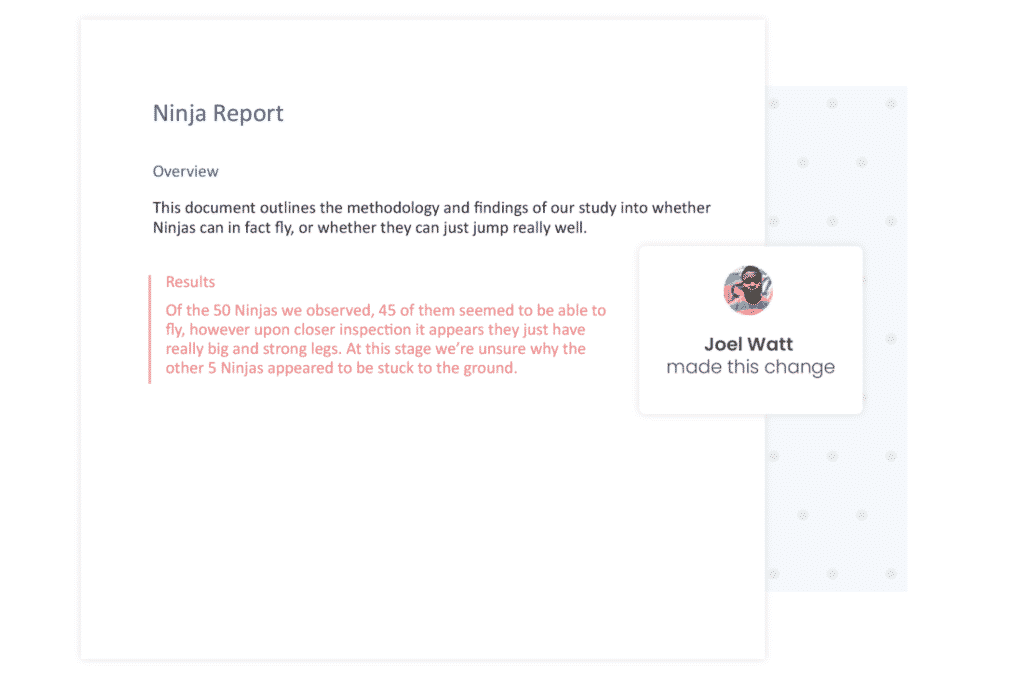
Simul also knows that when you start making changes to the document you are going to want it saved as a new version, allowing you to refer back to old changes at any time and avoid saving over anyone else’s edits. It also does that for you, automatically.
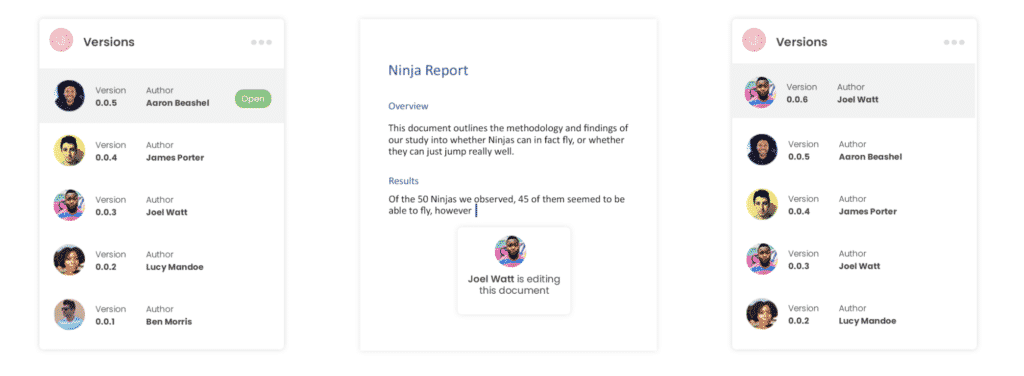
Now without sounding too smug, Simul will also keep a neat list of all versions saved for you. So now even your shared drive is feeling less confused as well.
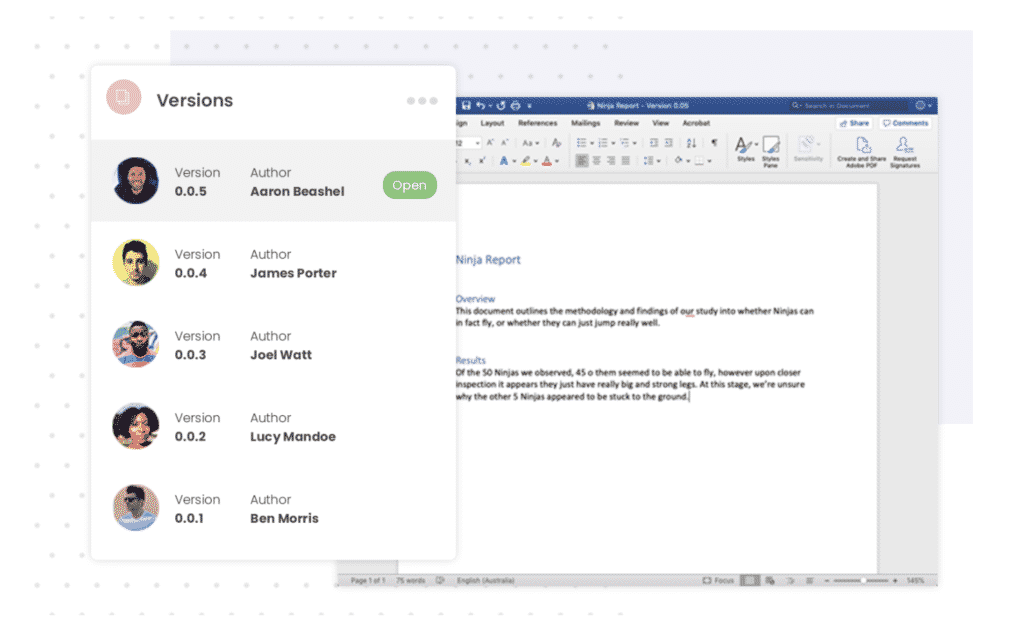
So if you are tired of managing a messy shared drive and struggle with version control, a tool such as Simul Docs is quite literally, made for you.
Give it a try, your shared drive will thank you.
Get Started For Free
See how Simul can help you with a 14 day free trial, and paid plans start at just $15 per month.