Simul Blog
How to turn off track changes in Microsoft Word
Track changes are a built-in feature that allow you to see changes that were made by another person who opened the document.
When you are collaborating on a word document, you have the option to suggest changes that your colleagues can review and then choose to reject or accept.
When are track changes useful
- When a professor wants to give feedback to students on their work
- When an editing team is working on a piece or article or research paper.
- When students are given a written group project.
You can also decide to turn off the track changes so that Microsoft Word stops highlighting where deletions or additions were made. This may be because you are done making changes and are ready to submit the paper or document.
You can turn off trac changes by following these simple steps.
Turning off track changes
1. Open Word
Open the Word document whose changes you want to track.
2. Go to review
Go to the ‘Review’ tab on the ribbon.
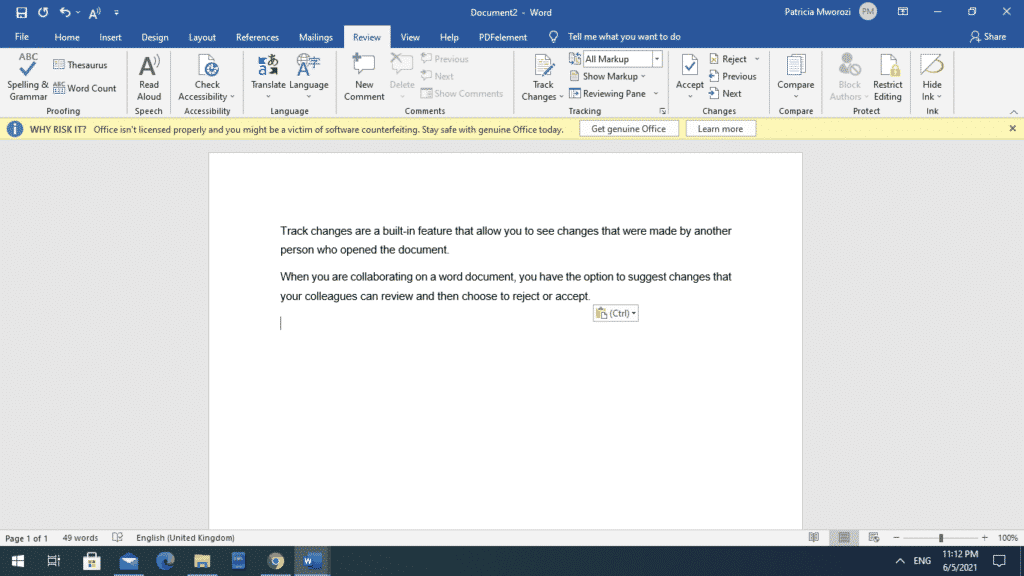
Select ‘Track Changes’ from the list that appears. The ‘Track Changes’ option should be blue to show that its on so that selecting it turs it off, like a switch.
On
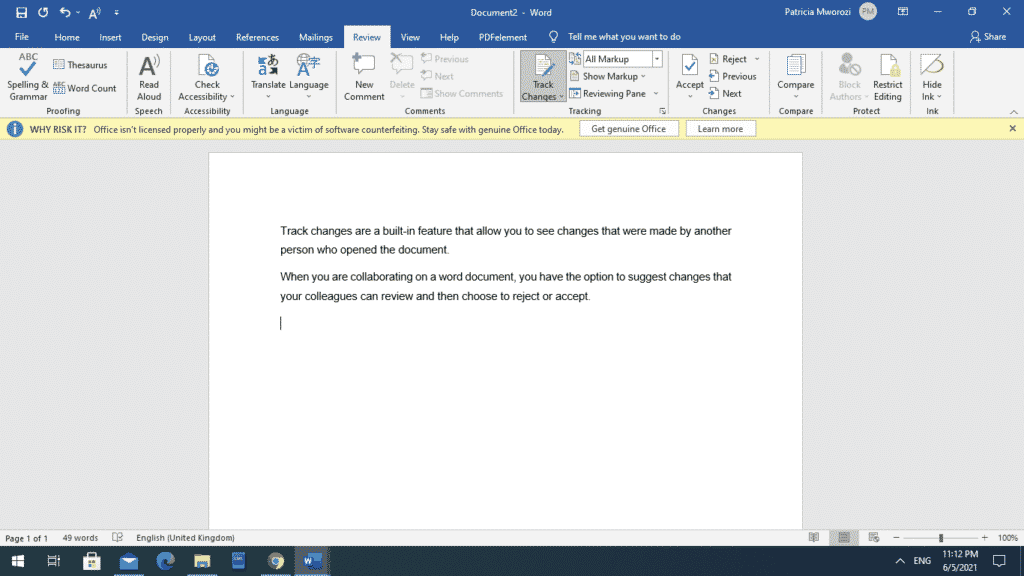
Off
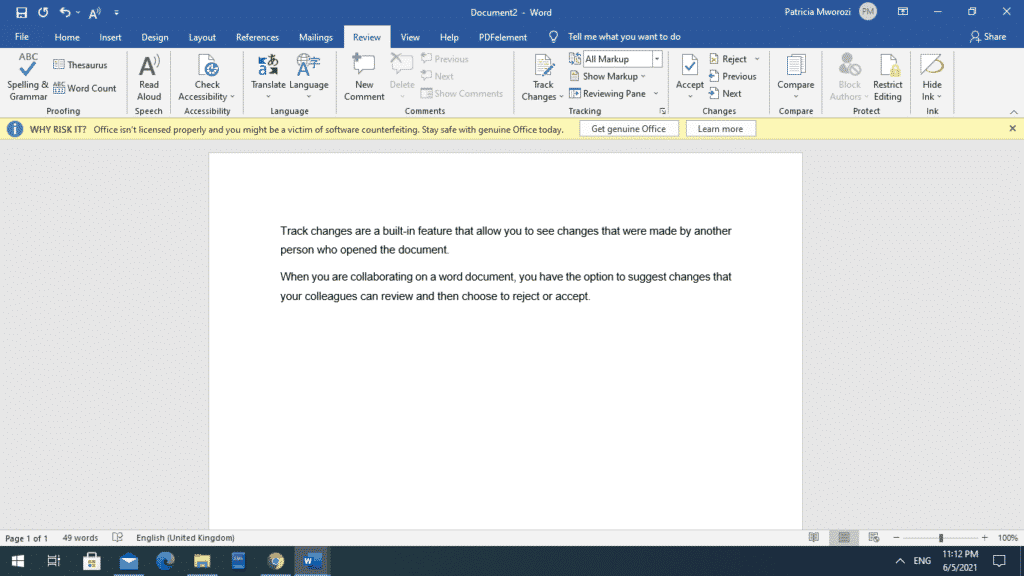
How a document appears when track changes is turned on
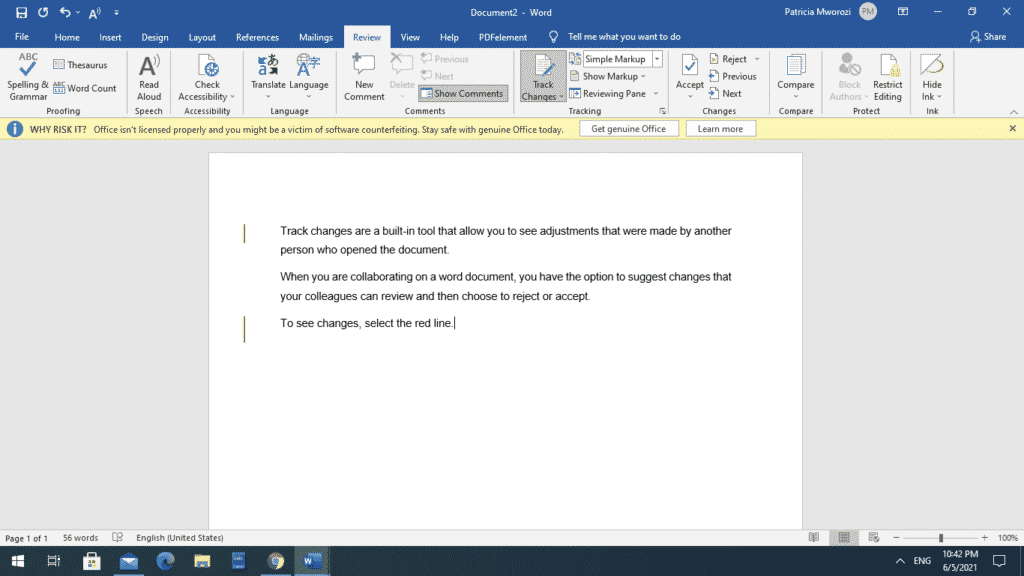
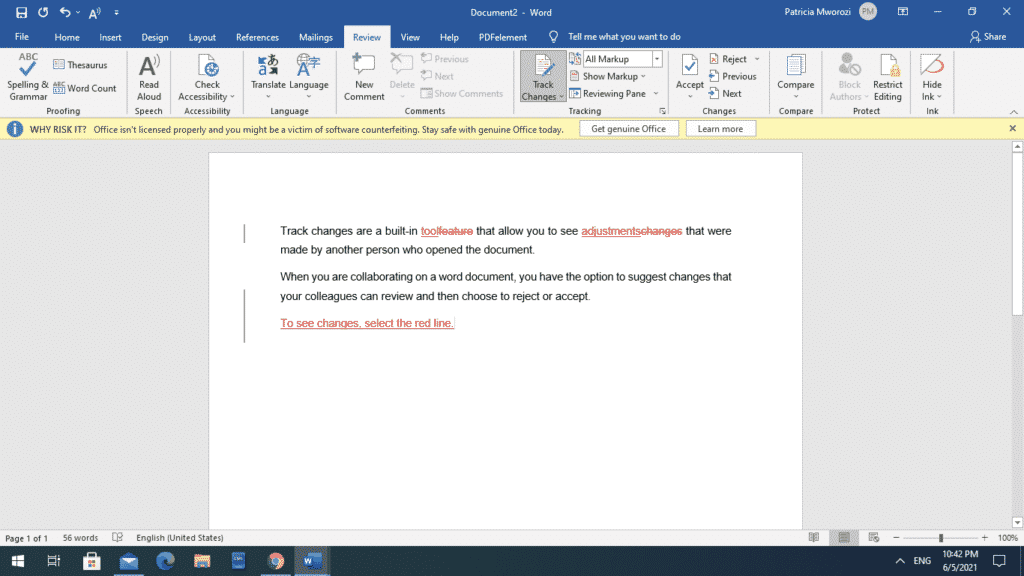
If you want to hide these comments, you can click on the now grey line.
Save the document to make these changes permanent.
When track changes are off, as you make additions and corrections, the red line to the right of your document stops appearing whenever you make a change.
Are you a professor who is unable to meet students physically so you can talk them through corrections in their essays or areas they need to focus on?
Simul Docs is here to help.
With Simul Docs, you can read their essays, and even leave comments on key areas that they need to review. You can talk them through an entire essay without meeting them physically, or emailing the document back and forth.
Imagine having to email forty documents from forty students back and forth. That is a hurdle no one needs to endure.
With Simul Docs, all edits are made under one ‘roof.’
The first step is downloading Simul Docs then you can get started.
After your student writes their first draft in Microsoft Word, they can upload it to Simul Docs. This will automatically make it the first version. Now, you can open it and make your edits. This will create another version different from the first.
Whenever another person opens a version and makes edits, a new version is created with the latest changes.
Sometimes, you might be in a rush and forget to turn on tracked changes so your modifications can be updated. You have nothing to worry about. Simul Docs automatically records these edits regardless of your online or offline status.
Since it is a collaboration, a bonus feature is the ability to add comments to the document. If you want a student to review the changes by a specific time, or any other instructions, you can let them know in the comment section.
Later on, these comments can be removed after everyone has seen and executed the instructions.
They have the option of accepting or rejecting these changes.
Additionally, your students can work on the document at the same time, assuming this is a group assignment. there’s no need to sit around waiting for someone else to make edits. You can save time by working on a document at once, and Simul Docs keeps each version separately.
Suppose another student is supposed to include their input, but they do not have Simul Docs. Maybe they are not tech-savvy. All you have to do is download the document or forward it by email. Alternatively, you can upload it to any storage software like one drive, and once their changes have been made, they can forward it to you once again, and you can open it in Simul Docs.
Simul Docs keeps every single version of the document so in case you want to go back to earlier edits, you have that option.
Once all the necessary edits have been made, you can save the final version containing all the modifications with one click.
Simul is the most convenient collaborative tool yet. Centralising your written project avoids mishaps like losing your work or losing its original format.
Visit simuldocs.com and prepare your group projects without the usual hassle and bustle.
Get Started For Free
See how Simul can help you with a 14 day free trial, and paid plans start at just $15 per month.