Simul Blog
How to use Decimal Tabs to align numbers in Microsoft Word
When you are typing text in Word, you want to be very organised and uniform, especially when it comes to the way you present figures. This is much harder to do with decimal points, even when you are using a table with rows and columns.
This is where decimal tabs come in. Setting a decimal tab while dealing with numbers aligns numbers, such as currency values, measurements of distance, weight appropriately in a column. The decimal points for each number will align with the one before and after it, and so on.
Below is a simple step-by-step guide to help you achieve this.
- Make sure your ruler is shown on your screen.
- If you do not see your ruler going across the top of your page, go to the view tab, and on it, there is a ruler choice.
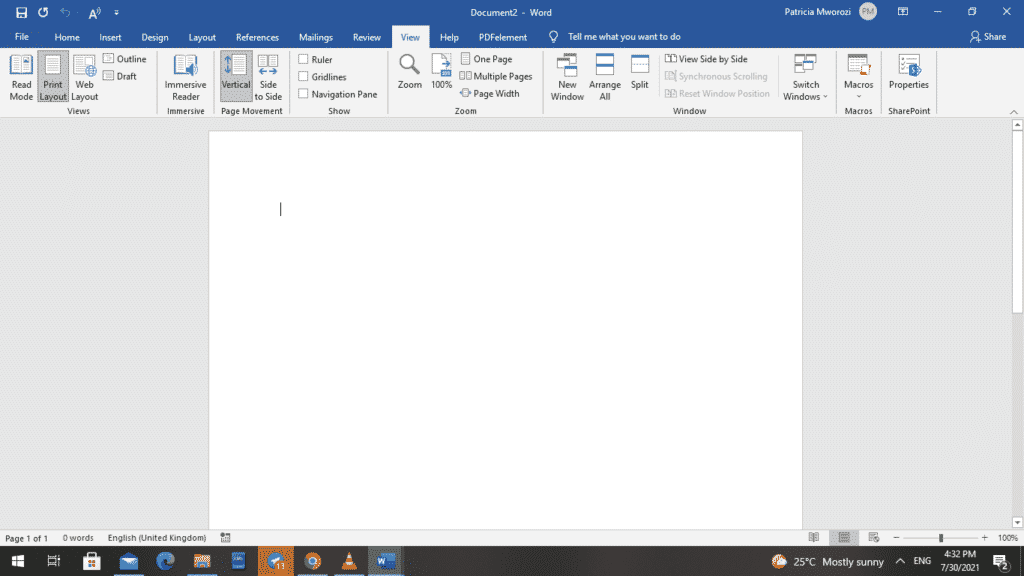
- Check the ruler box, and your ruler will appear.
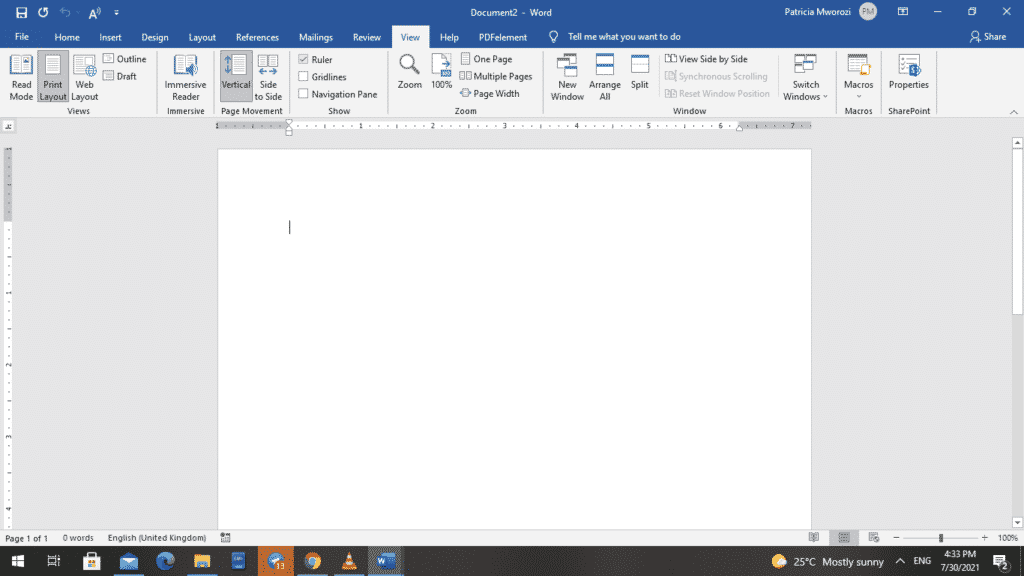
- On the vertical ruler to the left of your screen is a button with a capital L on it, and if you hover your pointer right on it, it will show you that it is a left tab. So this is where we are going to select our preferred tab, the decimal tab.
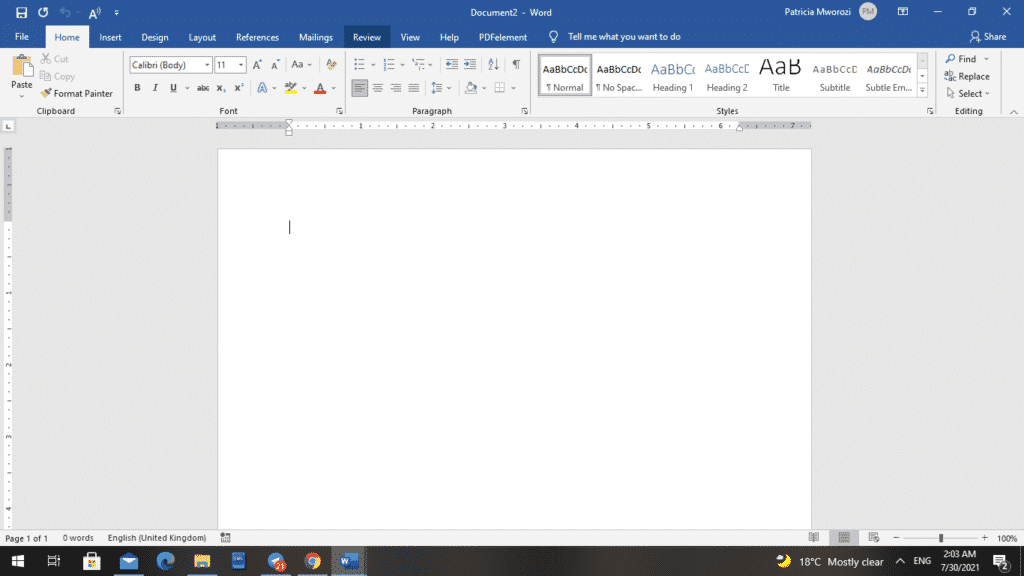
- When you click this tab once, twice, thrice, and so on, the L keeps changing to signal different kinds of tabs available to you. Our area of interest is the upside-down T with a dot to its right. When you find it, stop clicking.
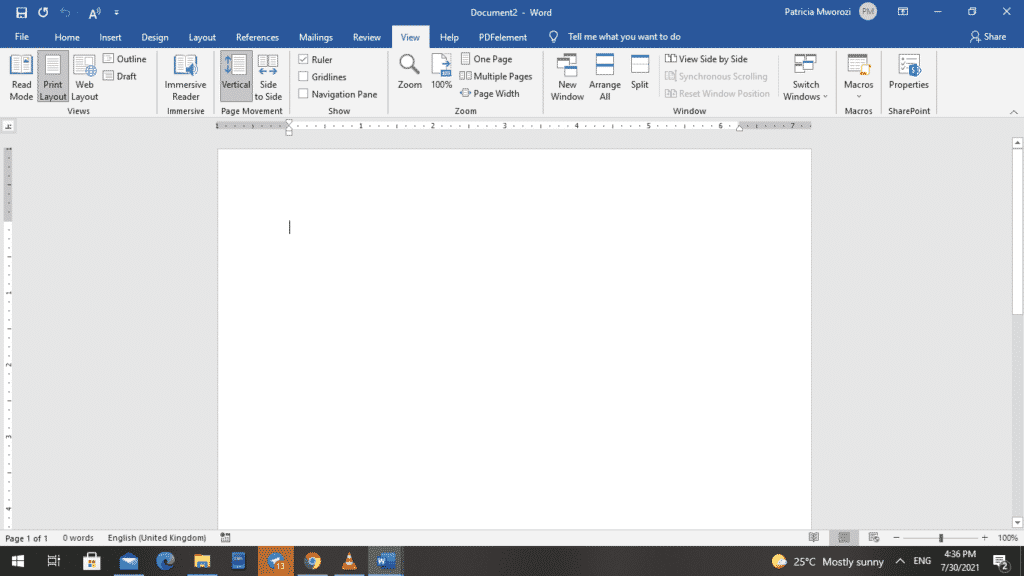
- Now, go to the horizontal ruler and select where you want your decimal stop to be positioned. You may relocate it later by clicking and dragging it.
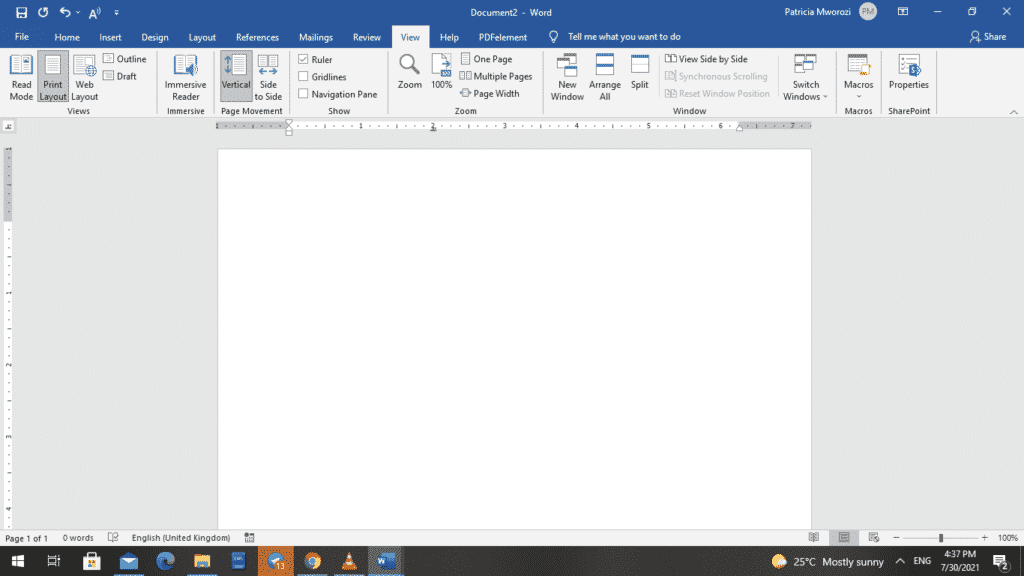
As you can see, we have selected the 2-inch mark.
- Go to the section of your document where you want to type numbers with decimals and click it.
- After you have done this, press the tab key.
You will see that the flashing insertion has moved to the 2-inch mark.
- Start typing your figures. You will notice that as you type your figure onto the line, it aligns with the selected position of the tab stop.
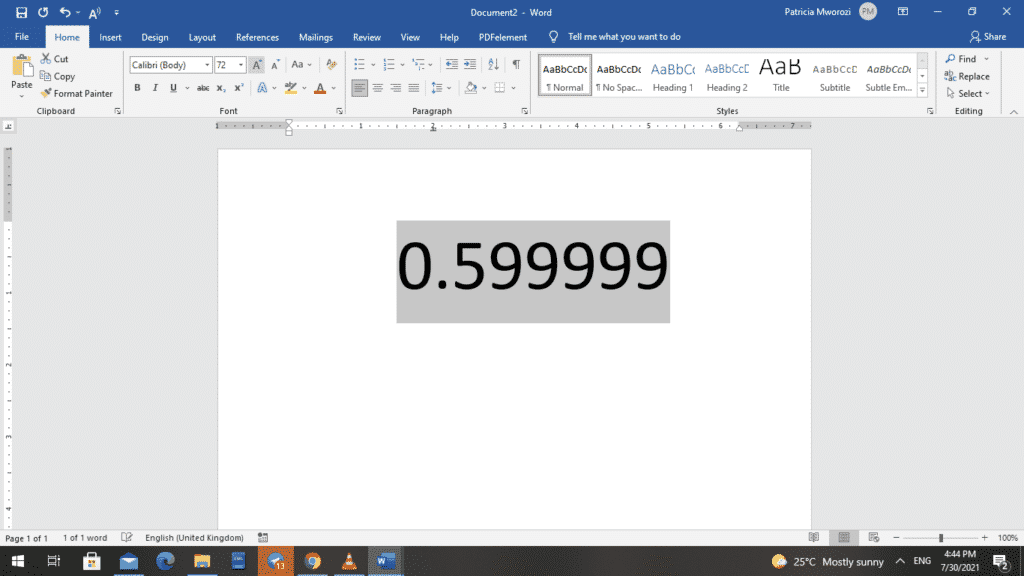
- When you click ‘Enter’ to move to the following line, and then press Tab on your keyboard, the decimal point in that figure will align with the one above it.
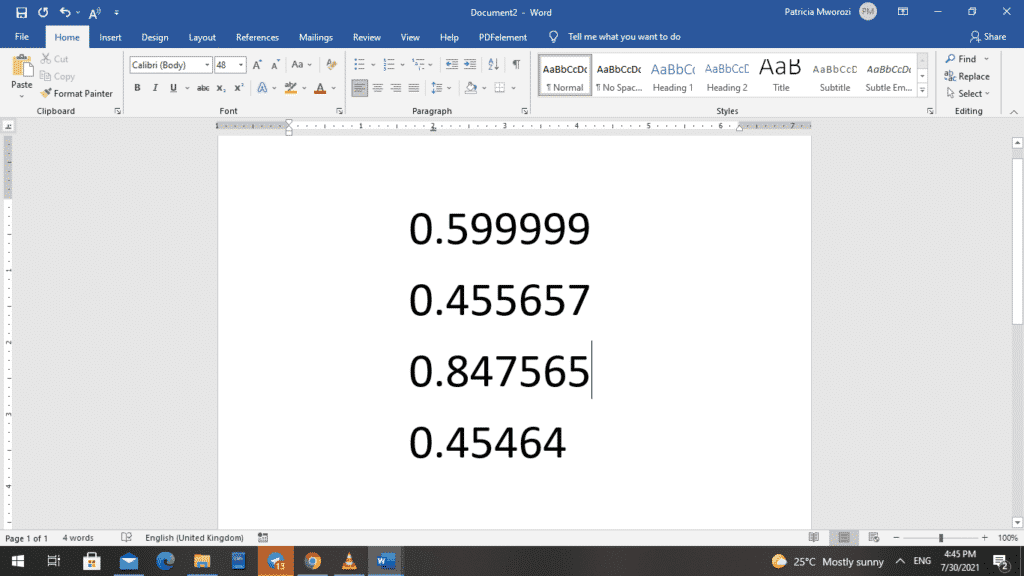
Are you a professor looking to give your students a written group assignment but want to ensure there is smooth collaboration and equal participation?
Simul Docs is the solution for you.
The first step is downloading Simul Docs then they can get started.
After writing your first draft in Microsoft Word, upload it to Simul Docs. This will automatically make it the first version. Now, another colleague can open it and make their edits. This will create another version different from the first.
Whenever another person opens a version and makes edits, a new version is created with the latest changes.
Sometimes, you might be in a rush and forget to turn on tracked changes so your modifications can be updated. You have nothing to worry about. Simul Docs automatically records these edits regardless of your online or offline status.
Since it is a collaboration, a bonus feature is the ability to add comments to the document. If you want a colleague to review the changes by a specific time, or any other instructions, you can let them know in the comment section. Later on, these comments can be removed after your groupmates have seen and executed the instructions.
Additionally, you and your groupmates can work on the document at the same time. There’s no need to lazy around waiting for someone else to make edits. You might do your part in time, and the last person ends up costing the group credit because they work slowly. You can save time by working on a document at once, and Simul Docs keeps each version separately.
Let us say another co-worker is supposed to include their input, but they do not have Simul Docs. Maybe they are not tech-savvy. All you have to do is download the document or forward it by email. Alternatively, you can upload it to any storage software like one drive, and once their changes have been made, they can forward it to you once again, and you can open it in Simul Docs.
Once all the necessary edits have been made, you can save the final version containing all the modifications with one click.
Simul is the most convenient collaborative tool yet. Centralising your written project avoids mishaps like losing your work or losing its original format.
Visit simuldocs.com and simplify group edits today.
Get Started For Free
See how Simul can help you with a 14 day free trial, and paid plans start at just $15 per month.