Simul Blog
How to use Microsoft Office on tablets and smartphones [ULTIMATE GUIDE]
Previously, Microsoft was cited for failure to provide Office for iOS, Android, other tablets and smartphones. Currently, it offers various versions of Microsoft Office although they aren’t complete ones.
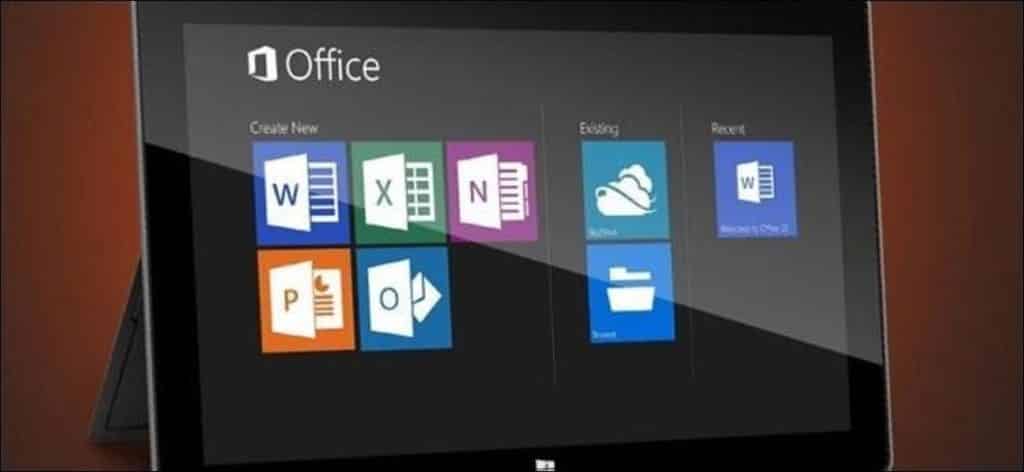
These different versions include several versions of Microsoft Office of Windows, Office Mobile, Office 356 and Office Online. They all have different characteristics and payment structures. Microsoft’s tablet and smartphone’s platforms usually have the most complete versions of Office. It is a “devices and services” company that is trying to push its Office services to advocate for its devices.
Windows 8 and Windows RT – Full Microsoft Office
Using Office is simple on Windows 8 tablets. You can purchase the full desktop version of Microsoft Office and use it on your Windows 8 tablet the same way you would on a Windows 8 laptop.
It works only in desktop mode so we advise that you use your tablet desktop to operate it. It may not be the perfect interface for a touch screen but it is the full version of Microsoft Office.
Most Windows 8 tablets do not include Microsoft Office so you will most likely have to pay for it apart. Some Windows 8 tablets such as the 8-inch tablet do come with Office as well as some 10-inch tablets like the ASUS T101.
Other tablets like Microsoft’s own Surface Pro don’t come with Office. Windows RT tablets include a free version of Office that comes with Windows RT devices. It is almost the same as the full version of Office but is included for free.
Windows Phone – Office Mobile
The Windows Phone comes with a free version of Office known as Office Mobile. Unlike the versions of Office Mobile for iPhone and Android phones, Office Mobile for a Windows phone is completely free and does not require an Office 365 subscription.
Office Mobile is a simplified version of Office for mobile phones. It is designed for you to view your Office documents and perform basic editing while on the move, as opposed to operating as a complete productivity solution.

Android and iPhone – Office 365
Microsoft currently offers “Office Mobile for Office 365 subscribers” apps for iPhone and Android which can be installed from the Apple Store or Google Play. Office 365 is Microsoft’s subscription service for Microsoft Office.
At $100 annually you can download the latest desktop versions of Office for your Windows and Mac PCs. You also get additional OneDrive (formerly SkyDrive) storage space and the ability to use Office 356 apps for iPhone and Android. They let you create and edit documents in your OneDrive storage.
You need a subscription to use these apps. It is not possible to buy the apps once and use them forever. They’re nowhere near being full versions of Microsoft Office. They are simplified apps, not effective product solutions.
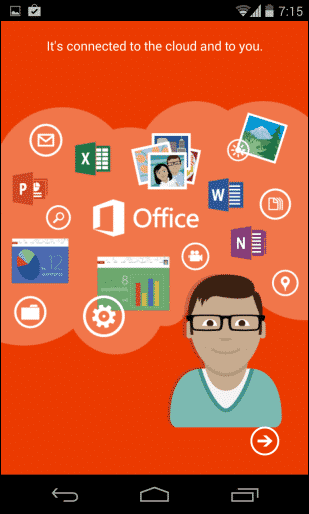
Android and iPad tablets – Office 365 or Office online
Office Mobile for Office 365 apps was designed for smartphones. These simple apps are not feature-rich versions of Microsoft Office like the ones we are used to on desktop computers. There isn’t a way to natively use the full-featured versions of Office on iPads and Android tablets.
You can certainly try to use Office Mobile for Office 365 subscribers apps on iPad and Android tablets and you will be able to use the simple mobile interfaces but it can never be a substitute for Office on Windows or Mac or OS X.
Previously, Microsoft has recommended using Office Online in a web browser on a tablet to use a more desktop-like interface. Office Online(previously known as Office Web Apps) is a browser-based version of Office that is available in OneDrive(formerly known as SkyDrive). It isn’t as powerful as the dull desktop version but has a similar interface and may be better suited to a tablet.
It is important to note that Office online is completely free on any platform, so you can use Office without incurring any costs, even on your Windows PC as long as you are okay with using a simplified version in a web browser.
Indisputably, most tablet users that are looking for a solid productivity solution will be better off using an alternative office suite like Apple’s iWork for iPad, Google’s QuickOffice, or something else that natively supports tablets.
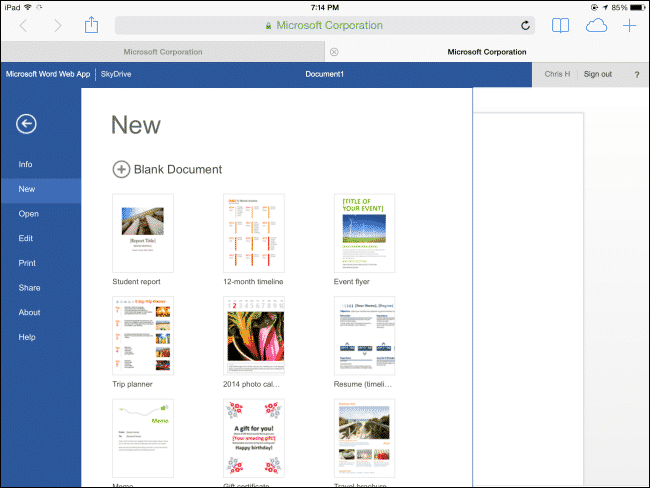
One could also look into remote desktop solutions. One could install Microsoft Office on a Windows PC or Mac and use remote desktop software to access their desktop from a tablet or a smartphone.
A company that would like to offer Office on iPads could consider setting up a remote desktop server that workers can connect to. It is never as good as a solid local office app, but it is a way to get the full version of Microsoft Office on an iPad, Android tablet or any other device.
Considering other laptop platforms, Microsoft also provides a full desktop version of Microsoft Office or Mac of OS X. It is included as part of the Office 365 subscription service or you can buy a boxed copy. Using Chromebooks, Linux PCs and yes also Windows PCs and Macs, you can use Office Online to use Microsoft Office inside your web browser for free.
Are you looking for a better way to keep track of changes and documents on Microsoft Word?
Several times in the workplace, the need to collaborate arises and tracking changes on Microsoft Word for example is imperative. Without this fellow users are not able to know which changes have been made and by whom. Microsoft added the Track Changes feature to Word for this reason.
The Track Changes feature is amazing and can be of great help if you don’t forget to turn it on. Many times, we forget and we’re sure that you have had these moments too. It can be frustrating.
You go ahead to make changes well into your document without noticing only to realize this halfway or even further through and then you’ll have to go back to the beginning and try to remember what was done.
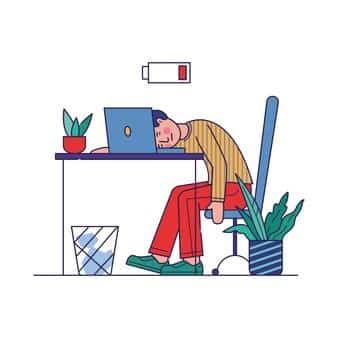
A few changes will be easy to find while others, unrecognizable for example the smaller ones, like the ones to do with punctuation.
A fellow user on the collaboration team can also join the document and make changes without the creator of the file knowing. Remember that Microsoft Word will only track the changes that it has been requested and progress may be made while you are not aware of the small changes that have been made without notice.
This can be detrimental to the work output in case this is a very important document. It is not only time that is wasted on reviewing the text all over again.
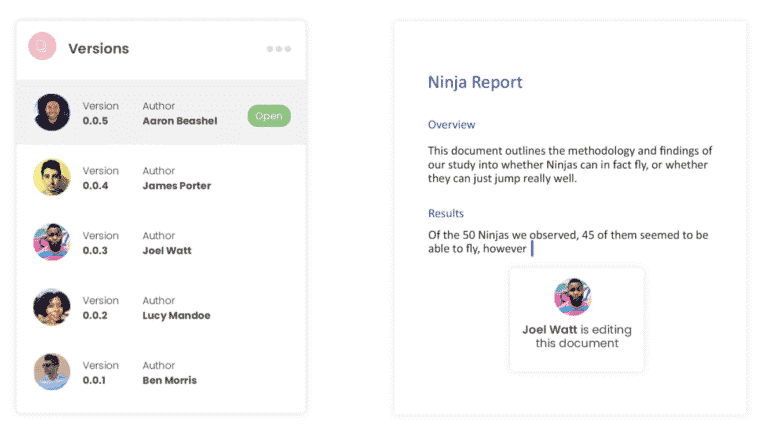
When you are collaborating in a shared drive without remote access to the rest of the team, someone may pull out the document and save it to their desktop to be worked on offline.
It seems simple to drop it back into the shared drive once they are back online but someone else may have made changes online in the drive which will cause two different ‘updated’ versions. No one is then able to know which one is the most recent file and when changes were made.
For a more effective experience, you can employ the help of innovative collaboration tools like Simul Docs. It offers convenience with all the challenges associated with Word in mind.
Simul is aware that when a document is opened and changes are being made, everyone would want them tracked, especially if they are in the process of collaborating. It is for this reason that Simul Docs tracks all changes automatically. You don’t have to worry about clicking “Save As” now and then and there is no way any changes made can pass you by. They will all be brought to your attention and the attention of all the other members of your team.
You can also work offline from anyplace and anywhere without losing track of any changes or edits. Feel free to work offline knowing that as soon as you get back online, Simul will update the file for the rest of the team to see and save in line with version history.
For every change made, there will be an Accept or Decline icon aside. It is the same thing with Microsoft’s Track Changes feature. During a general review, changes that are befitting can be accepted and those that aren’t necessarily applicable will be declined by the creator of the document.
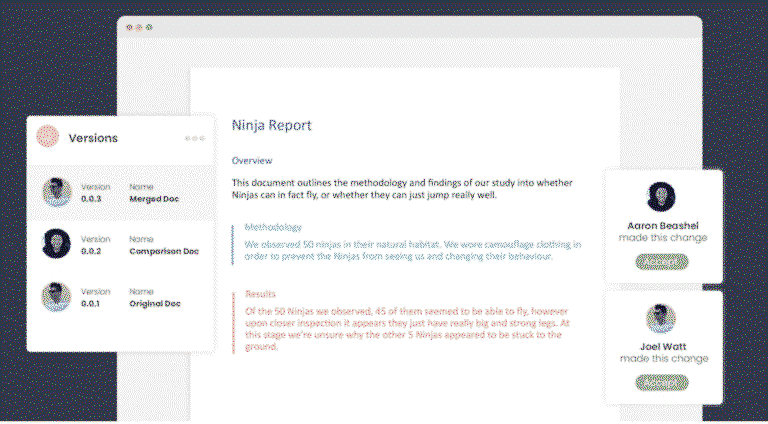
Additionally, you and your team members can make and leave notes or comments within the document to give additional information. The comments feature can also be used to begin a conversation thread allowing users to type short messages during collaboration.
This is all done live inside the document so there is no need to leave the Simul workspace to communicate. The necessary information is suggested, forwarded and exchanged easily.
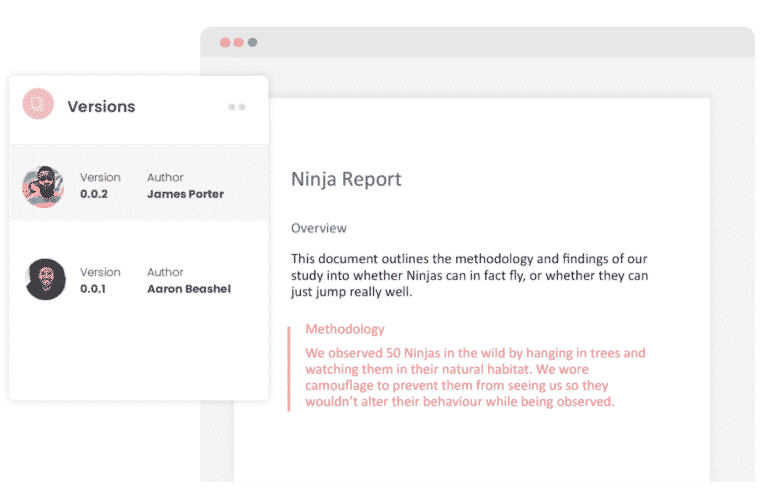
When you are done collaborating and are ready to share the document, export it, Simul has all the features needed to share wherever necessary via the preferred tool or source.
You can save your document as a Word file or PDF document.
Share it via a direct link, email or a cloud system such as GoogleDrive, OneDrive, Dropbox and more.
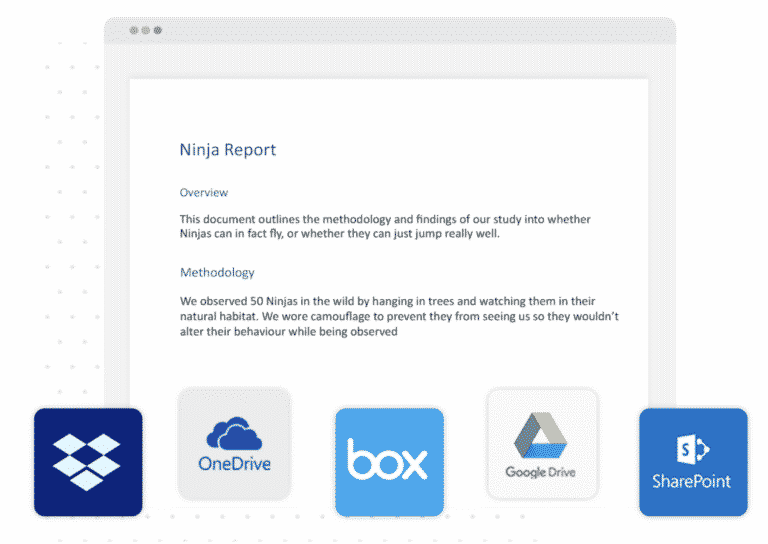
Don’t miss out on collaboration made easy and convenient. Work with Simul Docs today.
Get Started For Free
See how Simul can help you with a 14 day free trial, and paid plans start at just $15 per month.