Simul Blog
How to use Microsoft Word’s built-in screenshot tool
Whether you are working on a project with others or even something personal in Microsoft Office Word, the need to take a screenshot may arise from time to time. Screenshots let you capture whatever it is you are seeing on your screen to share with others or make reference to later.
Taking, saving and sharing screenshots is vital to getting more work done, as it eases collaborations with others by: demonstrating how to perform certain functions and showing the rest of the team your progress exactly as it is.
If you are using Windows 10, taking a screenshot is an entirely easy process. You may opt to use the PrtSc keyboard button to take a screenshot of the desired area in your Microsoft Word document.
The latest version of Microsoft Word Document also comes with a built-in screenshot tool, which has proven more than helpful to users trying to take a screenshot of document they are already working on.
In this article, you will find a step by step tutorial on how to use Microsoft Word’s built-in screenshot tool.
Using Microsoft Word’s built-in screenshot tool
Before we start, open the Microsoft Word Document on which you want to insert the screenshot and follow the prompts below:
Step 1. Click the Insert tab.

Step 2. Then select Screenshot.
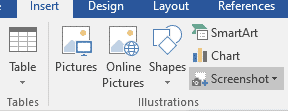
A thumbnail image of every Window you have open at the moment will be displayed.
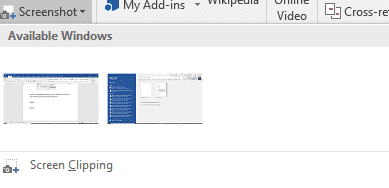
Step 3. Click on one of the thumbnails to take a screenshot and automatically have it inserted into your Microsoft Word document.
If you would rather capture an area of your Microsoft Word Document instead of an Active Window, click the Screen Clipping command in the place of a thumbnail on the Screenshot drop down menu.

The entire screen will go dim, and you can draw a rectangular shape over the part you want to capture. As soon as you select the area to be screen clipped, Microsoft Office Word will automatically include the image in you file.
Why you need Simul Docs to collaborate on Microsoft Word documents
Simul Docs is a version control and collaboration tool that allows you and your team of collegueaus to work together on documents in Microsoft Word.
One of the greatest perks of working with Simul Docs, is that it completely does away with having to share different versions of the same document back and forth via email to get a group project under Microsoft Word done.
Simul Docs allows multiple collaborators to access to the original Microsoft Word document, which enables all the authors to work remotely from different locations.
In a scenario where all the collaborators are making changes to the Microsoft Word document simultaneously, Simul Docs recognizes this, and as a result saves each person’s work as different versions of the document. This ensures that no changes are lost, overridden or deleted.
With Simul Docs, each author’s changes are marked up as tracked changes in Microsoft Word, allowing you to easily identify the differences, and accept or reject the changes.
In addition to the above, having access to the full history of changes made on the Microsoft Word document during your working process is another benefit that comes with putting Simul Docs to work. With the detailed changes made on the Microsoft Word document being recorded and saved, a database of your work process is created and secured.
Being able to keep track of the changes made to your Microsoft word document in real time, is another great advantage that comes with working with Simul Docs.
It becomes easy to make comparisons of different versions of a Microsoft word document, whether or not the tracked changes were turned on. This has proven to be an efficient way to monitor what changes were made, who made them and when.
Having reached a final draft of your document, you can merge all the changes made into one Microsoft Word document with just one click of your mouse.
Reverting to the previous versions of the Microsoft Word document in the event that the need arises to restore the original version is easy courtesy of Simul Docs.
Simul Docs has also proved very helpful in taking information from the previous versions and adding it to the latest Microsoft Word document.
In the event that some of individuals working with the company aren’t familiar with using Simul Docs, you can easily download the latest version of the Microsoft Word document and share it via email, and alternatively, you can export the document using cloud storage tools like: SharePoint, Dropbox, Google Drive etc.
Therefore, working with Simul Docs is an effective and time saving option necessary when collaborating on Microsoft Word Documents. Simplify your working process today with Simul Docs.
Get Started For Free
See how Simul can help you with a 14 day free trial, and paid plans start at just $15 per month.