Simul Blog
How to use section breaks in Microsoft Word documents
When working on a lengthy Microsoft Word document, separating it into different parts makes it easier for you and your audience to navigate. Microsoft Word lets you insert document breaks and these include: section breaks and page breaks.
Whereas page breaks are a partition in the text of the document with the succeeding text automatically placed on top of the new page, section breaks have the text partitioned along with the formatting associated with it: page numbers, margins, paper size, orientation, header and footers.
Types of Microsoft Word Section Breaks
There are four types of section breaks in Microsoft Word:
The Next Page command inserts a section break and starts the new section on the next page. This type of section break is useful to start new chapters in a document.
The Continuous command inserts a section break and starts the new section on the same page. A continuous section break is useful to create format changes such as a different number of columns on a page.
The Even Page or Odd Page command inserts a section break and starts the new section on the next even-numbered or odd-numbered page. To start document chapters always on an odd or even page, use the Odd page or Even page section break option.
Using section breaks in Microsoft Word documents
Here is a quick tutorial on how to easily use section breaks in Microsoft Word:
Step 1. Open a Microsoft Word document and select where you want a new section to begin.
Step 2. Click Layout.
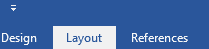
Step 3. Then click Breaks.
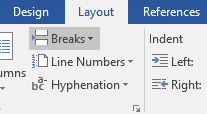
Step 4. And, go ahead to choose the type of Section Break you want to use in your Microsoft Word document.
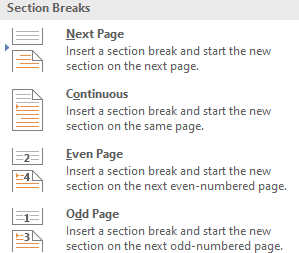
Why you need Simul Docs to collaborate on Microsoft Word documents
Simul Docs is a version control and collaboration tool that allows you and your team of collegueaus to work together on documents in Microsoft Word.
Simul Docs completely does away with having to share different versions of the same document back and forth via email to get a group project under Microsoft Word done.
Once the original version of the Microsoft Word document is uploaded to Simul Docs, all collaborators have access to the document, allowing them to work remotely from various locations.
By giving each collaborator easy access to the Microsoft Word document, Simul Docs greatly eases collaborating on group work, since it lets you and your team to make changes to the file simultaneously.
Simul Docs recognizes when multiple authors are making changes to the Microsoft Word document at the same time, by saving each person’s changes as separate versions of the document. This eliminates the risk of having work deleted or overridden.
Furthermore, each collaborator’s changes are marked up as tracked changes in Microsoft Word, which allows you to easily identify and keep track of the differences, and accept or reject the changes made to the document.
Creating a database of your working process is another great perk that comes with putting Simul Docs to work. Since all the changes made to your Microsoft Word document are recorded, Simul Docs gives you and your team access to the full history of changes made, which is useful for keeping track of the progress of your work.
Simul Docs also lets you easily compile and merge all the different versions of the Microsoft Word document into one final draft with just one click of the mouse.
It easy for you and your team to keep track of the changes made to your Microsoft word document in real time, thanks to Simul Docs. This version control lets you compare the different versions of the Microsoft Word document, whether or not the tracked changes were turned on, ensuring ease in monitoring what changes were made, who made them and when.
In the event that the need arises to revert to the original version of the Microsoft Word document, Simul Docs has proven helpful in restoring all previous versions.
Simul Docs is also eases the process of taking content from all the previous versions worked on and adding it to the latest version of your Microsoft Word document.
When it comes to sharing the document with others having no knowledge of Simul Docs, you can simply download the latest version of your Microsoft Word document, and share it via email. You can also export the document using cloud storage tools, for example: SharePoint, Dropbox, and Google Drive.
Working with Simul Docs is a sure way to solve most of the issues you encounter while collaborating on Microsoft Word documents.
Get Started For Free
See how Simul can help you with a 14 day free trial, and paid plans start at just $15 per month.