Simul Blog
Microsoft Word vs Google Docs
It’s a common question, in the case of Microsoft Word and Google Docs, which program is more superior and why?
While they both look family similar at a glance, there are a number of differences between them. They vary in how much security they offer and cost as well as the ability to collaborate and work offline.
Both word processors have all of the tools you require to create your documents, but there are notable differences between the two that will help you decided which is the best tool for your team.
In this post, we will run through the difference between the two-word processors.

Functionality
When it comes to functionality, Microsoft Word wins.
Microsoft Word has been around a lot longer than Google Docs; there isn’t much that Word can’t do making it almost ‘foolproof’ when it comes to functionality.
Although Google Doc’s functionality is improving drastically year on year, it is still not quite up to the same standard as Word. Google Docs cannot format tables, manage graphic and image implementation or give you as much control over your text styles and layout as Word Can.
Google Docs can, however, give the average user enough functionality to create the document they desire. It is only if you are looking for the more advanced formatting options that Word would be greatly missed.
Collaboration
Safe to say that when it comes to collaborating, Google Docs is the clear winner.
Google Docs is built into Google Drive, therefore it offers you access to your files from anywhere, in a live format. You can edit directly in Google Docs at the same time as another team member without ending up with two different copies of the same file.
Although Microsoft Word is catching up when it comes to collaboration, they now have the Share button on the top of your document that allows you to save your file to OneDrive and add the names of anyone you want to share with. You can’t yet share to a whole organisation, it’s still a manual process but Word is as we said, catching up.
When it comes to tracking changes, adding comments and leaving notes on a document, both Word and Google Docs have these features built-in. Google Docs goes one step further and has a timeline feature that shows you all of the past edits made and who made them, handy right!

Offline Access
This one isn’t much of a competition, Microsoft Word has it in the bag. You can open and edit a Word document from anywhere, with or without internet access. All of the functionality is available offline, while Google Docs relies on the online word. Being a cloud-based word processor, you do need to be online to access the live documents and have any edits you make saved.
You can pull a document out of Google Docs and access it offline if you know you will need it later or add the offline Chrome extension that does allow you to work offline. The extension is still a bit glitchy, so we wouldn’t recommend you rely on it for daily use.
Word Wins.
Availability
Last round and when it comes to availability, you probably guessed it – Google Docs flew past the finish line well before Word on this one.
Google Docs is in essence free, to everyone. Which makes you more forgiving when it doesn’t quite have the functionality that Microsoft Word does.
Microsoft Word has the functionality but comes at a hefty annual fee, as a part of your Microsoft Office 365 subscription.

Summary
While Word still stays out in front when it comes to advanced functionality, Google Docs runs past Word for its zero-fee price, easy collaboration and sharing abilities.
If you are looking for a word processor with the basic functionality, Google Docs will be perfect for you. Check it out.
Looking for a between way to collaborate in Word?
While Word does make collaborating easy with features such as tracked changes, comments and the ability to review changes. It leaves some pretty big gaps when it comes to working on a document simultaneously, version control and shareability with more than a few team members.
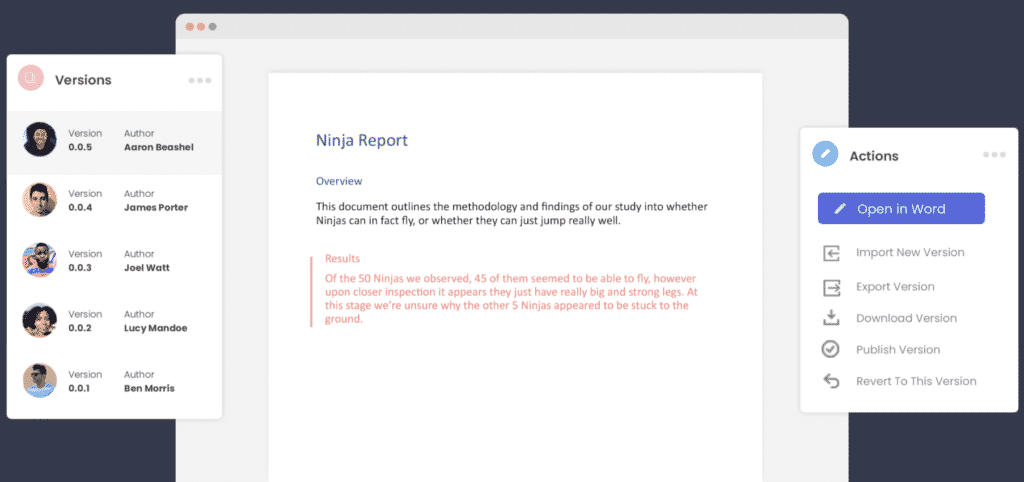
This is where purpose-built collaboration tools such as Simul Docs can jump in and help.
If you are looking for a better way to collaborate in Word, look no further than Simul Docs.
Simul automatically tracks your changes, regardless of whether you remembered to turn on tracked changes or not.

Simul automatically saves your file as you go, so you will never lose another document again.
Simul also manages version control for you, saving each new version of your document under a new, easy to track version list such as 0.0.1, 0.0.2 and so on. Making it easy for you to refer back to old versions at any time while knowing which document is the most recent file and who owns it.
When it comes to collaboration there really isn’t anyone that can beat Simul Docs.

It was built to make your life easier, and it does just that.
So, if you are an avid Microsoft Word user who would struggles with version control or collaborating, give Simul a try.
They are currently offering a free trial, head over to simuldocs.com to check it out.
Get Started For Free
See how Simul can help you with a 14 day free trial, and paid plans start at just $15 per month.