Simul Blog
Reuse frequently used content in Microsoft Word with Quick Parts
Most people use Microsoft Office Word to execute different projects of both a professional and personal nature. In scenarios where a Microsoft Word user has to create multiple documents, the need to use the same content blocks for some of these documents may arise.
Employing Microsoft Office Word enables you to use the Quick Parts feature tocreate, store and reuse pieces of content. These reusable blocks of content are referred to as Building Blocks.
Examples of Building blocks may include, standard paragraphs for contracts, a company address or logo, signature blocks for legal documents and many more.
In this article, we guide you through the process of creating and reusing Building Blocks in Microsoft Office Word based on your specific needs.
Creating Building Blocks in Microsoft Word with Quick Parts
Microsoft Office Word offers a Quick Parts feature to enable the Word users to create find all the reusable content blocks in one place.
To create Building Blocks with Quick Parts in Microsoft Word, employ the following steps:
Step 1. To begin, open the Microsoft Word document containing the content you want to reuse in other Word documents.
Step 2. Select the words, phrases, images or graphics you want to store as reusable content.
Step 3. Click the Insert tab and then select Quick Parts from the Text group.
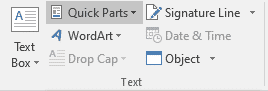
Step 4. Select Save Selection to Quick Part Gallery from the drop down menu.
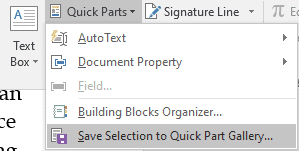
Step 5. Inthe Create New Building Block dialog box that appears, enter a unique name and description for the reusable content entry then click OK.
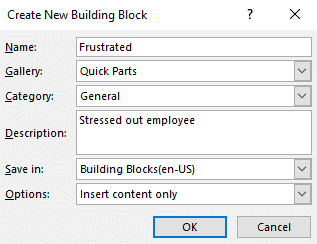
The reusable content, will automatically be saved to the Quick Parts Gallery thereafter.
Reusing frequently used content in Microsoft Word
Having saved your reusable content to the Quick Parts Gallery in Microsoft Word, you can now access it as and when needed.
Here is a brief tutorial on how to find and use frequently used content stored under the Quick Parts Gallery:
Step 1. Start by opening the Microsoft document you intend to use the content in.
Step 2. Move to the location in your Microsoft Word where you want to bring the reusable content and place the cursor there.
Step 3. Under the Insert tab, click Quick Parts in the Text group.
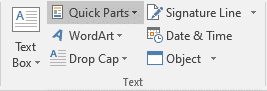
Step 4. From the list of entries displayed, select the content you earlier saved to the Quick Parts Gallery.
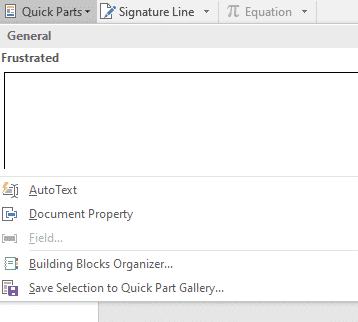
The content you selected from the Quick Parts Gallery will automatically be added to the location you chose earlier in your Microsoft Word document.
Why you need Simul Docs to collaborate on Microsoft Word documents
Working with Microsoft Word documents as an individual is quite easy and straightforward. However, collaborating on Microsoft Word documents as a group has more than often proven to be challenging.
When multiple authors are collaborating on a Microsoft Word document, tracking changes is vital and if this isn’t well executed, it becomes hard to know which changes were made by who and when.
Although Microsoft included Tracked Changes to ease the process of reviewing the changes made to Word documents, this feature only works if turned on during the editing process before any changes are made.
This coupled with the cumbersome process of sending back and forth emails sharing different versions of the same Microsoft Word document could easily frustrate what would be otherwise be a smooth collaboration process.
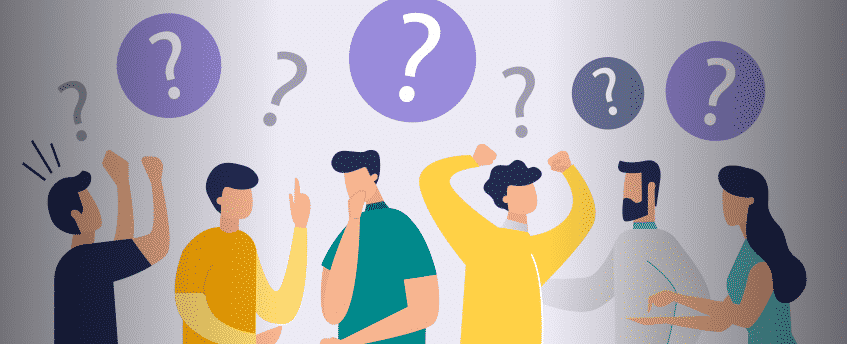
That is why Simul Docs was set up, to simplify all your needs collaborating under Microsoft Office Word.
Simul Docs is a Microsoft Word version control and collaboration tool that automatically tracks the changes made to your Word document, making it easier to know which collaborator made which changes and when.
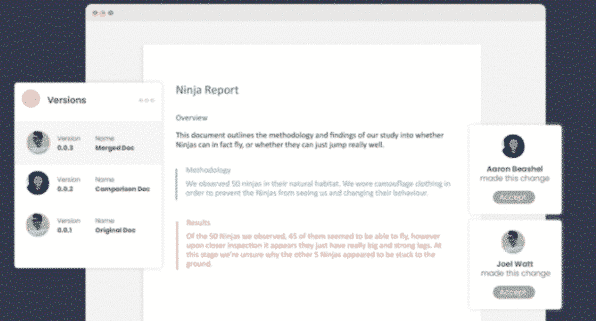
In addition to automatically tracking changes, Simul Docs saves each person’s changes as separate versions of the original Microsoft Word document, in order to avoid having any edits or changes made overridden, lost or deleted.
Simul Docs is a very advantageous tool for taking any data relevant to the project from previous versions of the Microsoft Word document and adding it to the latest and final version.
In the event that the need arises to revert to the original Microsoft Word document, Simul Docs easily restores all previous versions of the Microsoft Word document.
At the end of the collaboration, simply download the latest and final version of the Microsoft Word document and share it via email, or you can export the document using cloud storage tools like: SharePoint, Dropbox, Google Drive etc.
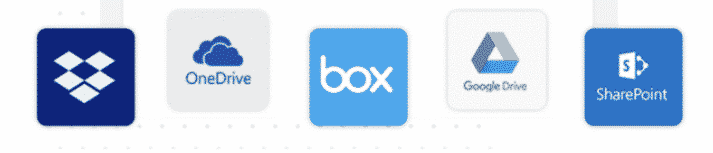
Download Simul Docs today and save time collaborating on Microsoft Word documents.
Get Started For Free
See how Simul can help you with a 14 day free trial, and paid plans start at just $15 per month.