Simul Blog
What’s the difference between .DOC and .DOCX files in Microsoft Word?
Put simply, .Doc is the older version of a Microsoft Word Document.
DocX is the newer version, form versions of Microsoft Word 2007 onwards.
Now before you jump in thinking that the added X makes the document extreme or better in some way, that X on the end just stands for ‘Office Open XML’.

If you have the option to save your document as a .DOC or .DOCX which should you choose?
In this post we will outline the difference between the two file formats, but if you want to jump forward and skip the reading in almost all circumstances .DOCX is going to be the better option.
Read on for more.
What is .DOC?
When you see .DOC at the end of your document or file, this means that the file is in a text format.
The file is editable and a working document rather than say a PDF or JPEG which, when have text present in either format the text is not editable unless converted into a .DOC.

What is .DOCX?
If you have just created a new Word Document, or the document you are looking at was created post-2007 you will notice .DOCX sitting at the end of your file name.
Any file with the DOCX extension is a Microsoft Word Open XML Formate Document. These files are used for reports, resumes, letters, documentation, note-taking, newsletters, presentations and more. Almost always containing some text, DOCX files are not limited to text only they can also contain images, objects and creative formatting. If its a Microsoft Word Open XML file, its a DOCX file.
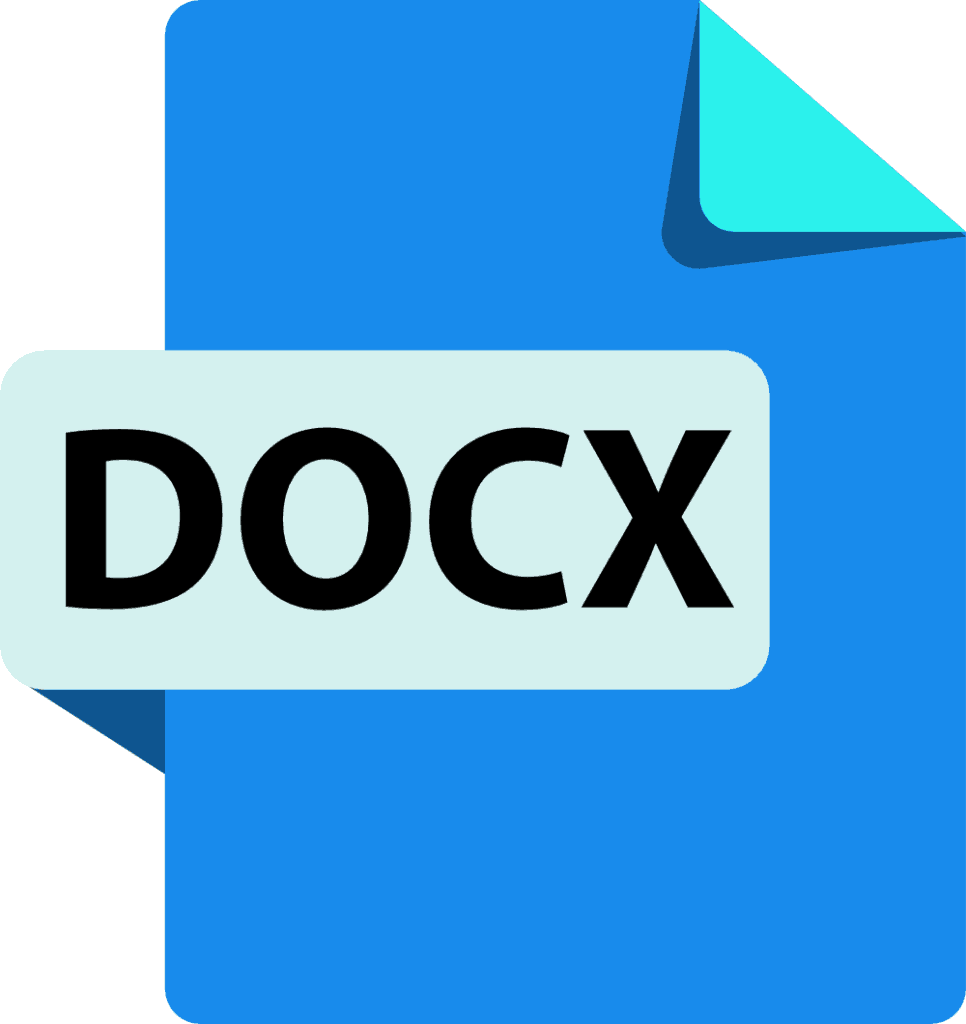
What makes a DOCX file different to a DOC file?
In short, DOCX files are smaller, easier to store and support due to the format being an XML. Your computer can handle more DOCX files at once than it can the old DOC files and using DOCX will allow your computers processing system to run as quickly as it should.
The only reason you would be working from a DOC file these days would be if the file was pre 2007 and still sitting in the old format.
Looking for an easier solution to your collaboration frustrations?
When collaborating in Microsoft Word, your email inbox can quickly become filled with updated versions of a document being sent back and forward between colleagues.
John made an edit, sent an email ‘see updated attached’.
Then Lucy made an edit, sent an email 30minutes later ‘updated version attached’, and it goes on for days.
Sending updated versions via email is one way to know a new version is available and required your attention. But it can also clutter your inbox with internal emails, with a single line or sometimes nobody of text in the email.

The alternative is to send them via a group chat channel such as Slack or Microsoft Teams, but you should make a new channel for the document updates so that you don’t miss one, or lose it in an open channel as other conversations start happening around the document being sent.
With overflowing inboxes and your slack channel constantly telling you there are un-read messages there needs to be a solution for collaborating alone. Somewhere your updated versions can live in peace, with no other noise around them to allow you to easily review and check them at any time.
The solution is here and it comes in the form of a great new purpose-built tool called Simul Docs.
Simul was built just for Microsoft Word and for you, to help you collaborate with ease.
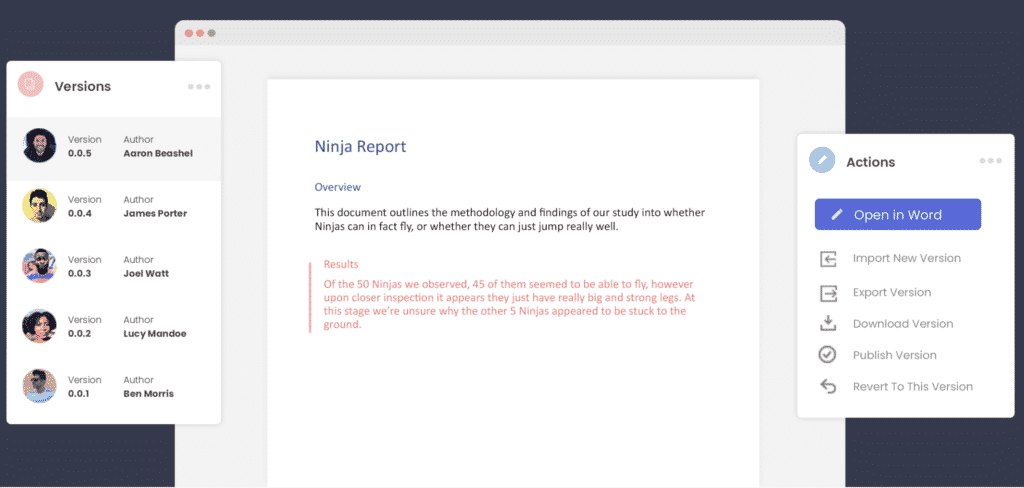
First and foremost, Simul will store and manage every version of your document in an easy to navigate toolbar that you can access from anywhere you have an internet connection (or offline if you do a quick download before losing your connection).
As a new version of your document is created, Simul will automatically save the file under a numerical version number that makes sense. The first version is named 0.0.1, the second 0.0.2, the third 0.0.3 and so on. Making it easy for you to keep track of how many versions have been made and which one is the most recent.
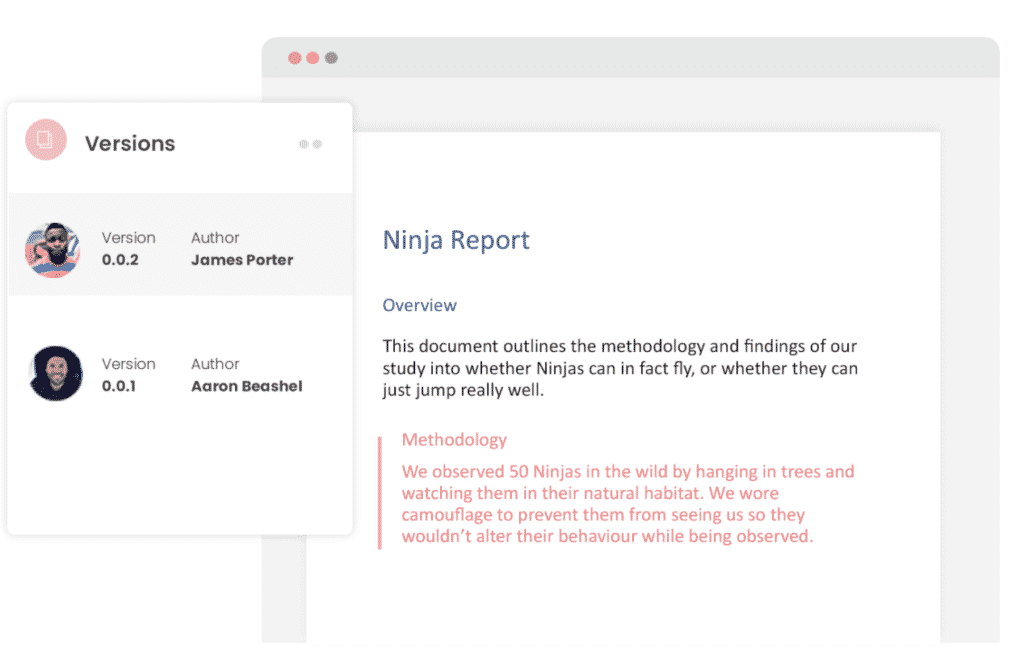
But what about any extra notes or comments the author wanted to make, ones they would usually put in the email such as ‘Tim, this is my final round of edits before we send onto client’? No worries, Simul allows you to add comments and notes to any version as well, so your team can see what is going on at all times.
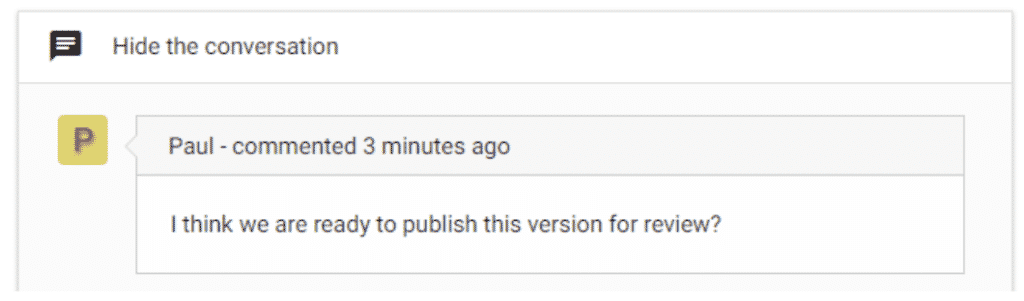
Speaking of comments and notes, Simul will also track every comment, change or edit made to a version for you, without you having to remember to turn tracked changes on. That’s pretty cool, right?

So a tool that manages your version control, saves your files and stores them and tracks all of your edits and changes without you thinking about any of it, it sounds too good to be true or as though it would be difficult to use or implement. Well, don’t worry it’s not, it’s here and it is called Simul Docs and it’s so easy to use, after walking through the in-app tutorial we had it down within 3 minutes.
It’s a bit like an apple product, it just makes sense. It’s clean and simple, nothing too complicated, but with everything you need all in the one spot.
If you’re not convinced already, head over to Simul now and give their free trial a go.
Collaboration just got a whole lot easier with Simul Docs.
Get Started For Free
See how Simul can help you with a 14 day free trial, and paid plans start at just $15 per month.