Simul Blog
How to add the Date to the Header or Footer in your Word Document
Headers and footers are the top and bottom margins of your document, they can be updated with text or images to give your document a heading, date or authors name.
Although the list of reasons you may want to use a header or footer is endless, the most common one is to add a date stamp to your file.
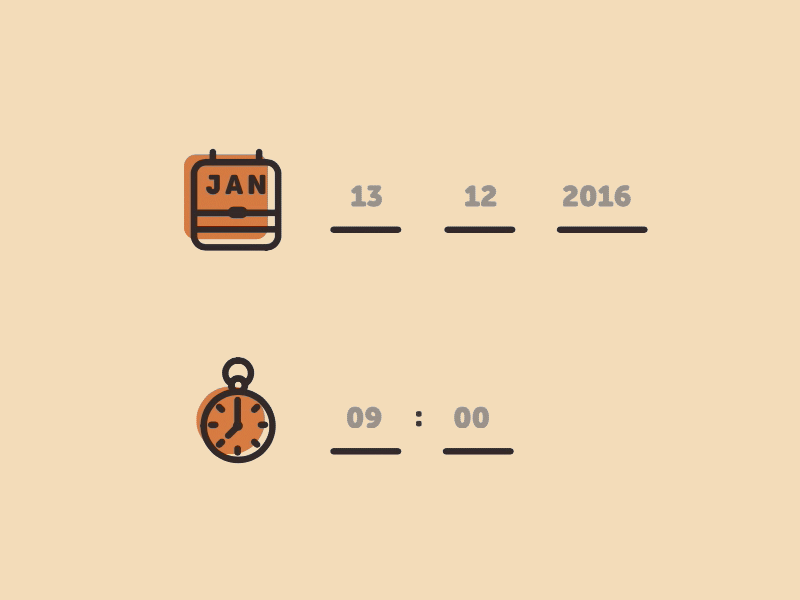
There are two different types of dates you can insert into a header or footer:
- Manual Date. This is any chosen date, entered by the author.
- Automatic Date Stamp. This is the date, inserted by Microsoft and updated as the document is edited. If you start creating a document today but finish it tomorrow the date will automatically reflect the last date the document was edited.
Adding an automatic date stamp into your header or footer eliminates the need for you to update the date, every-time you update the document.
If you are trying to insert a manual date, check out our post on how to insert a header or footer and insert your chosen date.
In this post, we will explain how to insert an automatic date stamp into your header or footer.
Adding an Automatic Date Stamp to your Header or Footer in Word
- Open Microsoft Word
- Insert a Header or Footer
- Click the Header and Footer Tab

- Click Date & Time
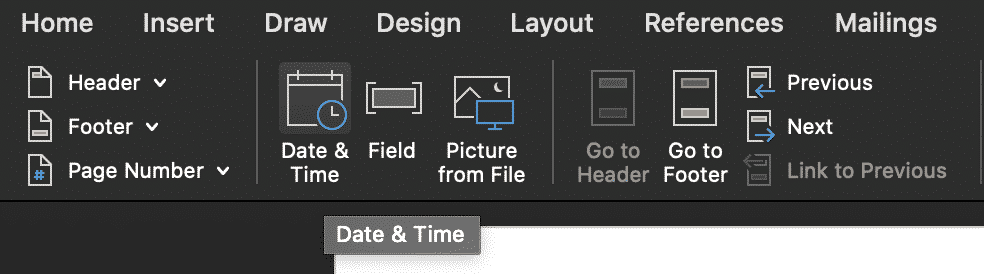
- Select the date format you would like to insert
- Tick the box marked ‘Update automatically‘
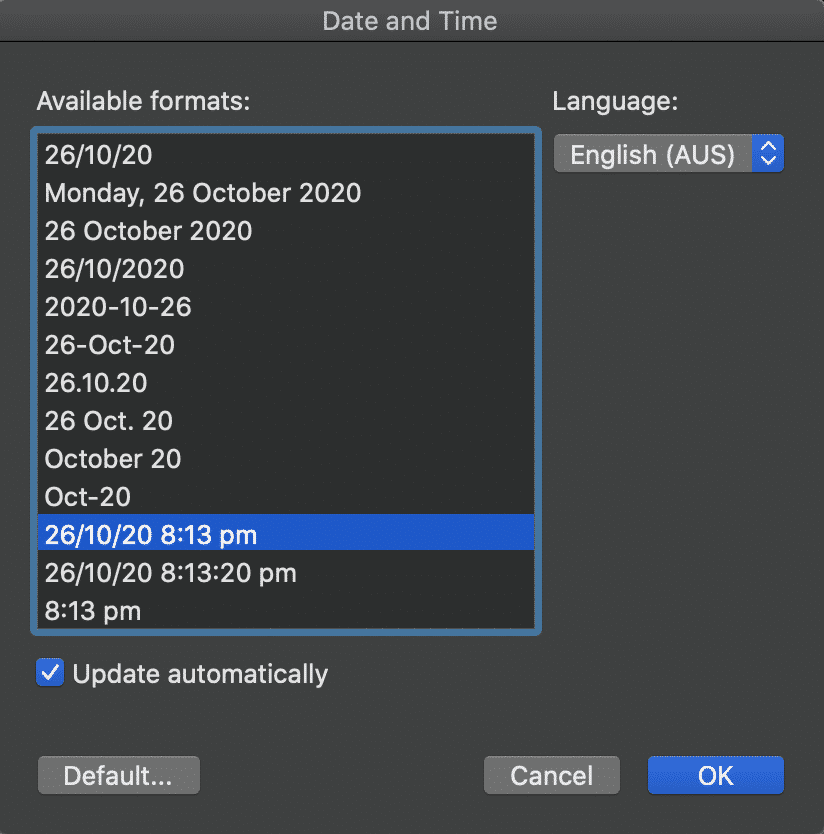
- Click OK
You have now successfully added an automatic date and or timestamp into your header or footer. The date and time will update as you edit and save your document over the coming days.
Looking for an easier solution to your collaboration frustrations?
When collaborating in Microsoft Word, your email inbox can quickly become filled with updated versions of a document being sent back and forward between colleagues.
John made an edit, sent an email ‘see updated attached’.
Then Lucy made an edit, sent an email 30minutes later ‘updated version attached’, and it goes on for days.
Sending updated versions via email is one way to know a new version is available and required your attention. But it can also clutter your inbox with internal emails, with a single line or sometimes nobody of text in the email.

The alternative is to send them via a group chat channel such as Slack or Microsoft Teams, but you should make a new channel for the document updates so that you don’t miss one, or lose it in an open channel as other conversations start happening around the document being sent.
With overflowing inboxes and your slack channel constantly telling you there are un-read messages there needs to be a solution for collaborating alone. Somewhere your updated versions can live in peace, with no other noise around them to allow you to easily review and check them at any time.
The solution is here and it comes in the form of a great new purpose-built tool called Simul Docs.
Simul was built just for Microsoft Word and for you, to help you collaborate with ease.
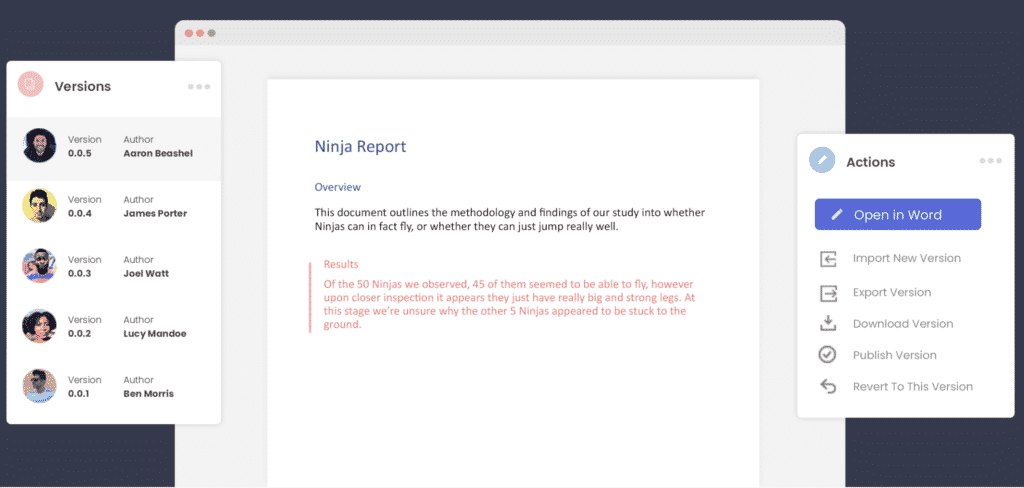
First and foremost, Simul will store and manage every version of your document in an easy to navigate toolbar that you can access from anywhere you have an internet connection (or offline if you do a quick download before losing your connection).
As a new version of your document is created, Simul will automatically save the file under a numerical version number that makes sense. The first version is named 0.0.1, the second 0.0.2, the third 0.0.3 and so on. Making it easy for you to keep track of how many versions have been made and which one is the most recent.
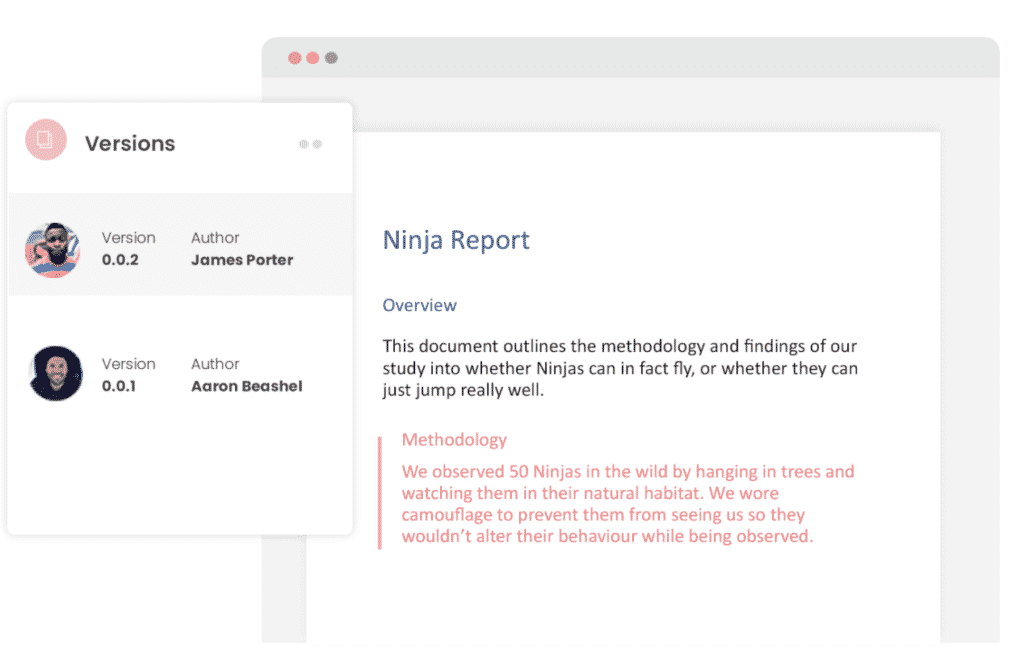
But what about any extra notes or comments the author wanted to make, ones they would usually put in the email such as ‘Tim, this is my final round of edits before we send onto client’? No worries, Simul allows you to add comments and notes to any version as well, so your team can see what is going on at all times.
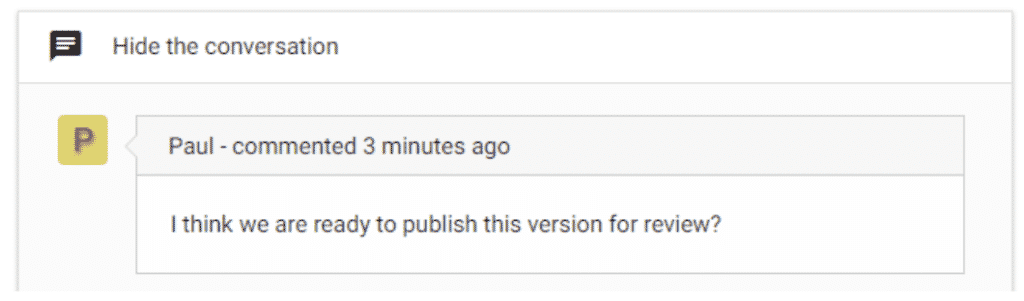
Speaking of comments and notes, Simul will also track every comment, change or edit made to a version for you, without you having to remember to turn tracked changes on. That’s pretty cool, right?

So a tool that manages your version control, saves your files and stores them and tracks all of your edits and changes without you thinking about any of it, it sounds too good to be true or as though it would be difficult to use or implement. Well, don’t worry it’s not, it’s here and it is called Simul Docs and it’s so easy to use, after walking through the in-app tutorial we had it down within 3 minutes.
It’s a bit like an apple product, it just makes sense. It’s clean and simple, nothing too complicated, but with everything you need all in the one spot.
If you’re not convinced already, head over to Simul now and give their free trial a go.
Collaboration just got a whole lot easier with Simul Docs.
Get Started For Free
See how Simul can help you with a 14 day free trial, and paid plans start at just $15 per month.