Simul Blog
How to Delete the Footer in your Microsoft Word Document
The Footer refers to the text or images placed in the bottom margin of your Microsoft Word Document. They are an easy way to insert page numbers or add important information, such as the author’s name to the bottom of every page.
Microsoft offers a number of different footer templates for users to choose from, the footer can be changed or updated as frequently as you like and will print within the margins in line with your page set up.
Therefore, leaving a footer in your document that is displaying incorrect information or just taking up space will not only confuse your readers but create unbalanced page margins in your document when saved as a PDF or printed.
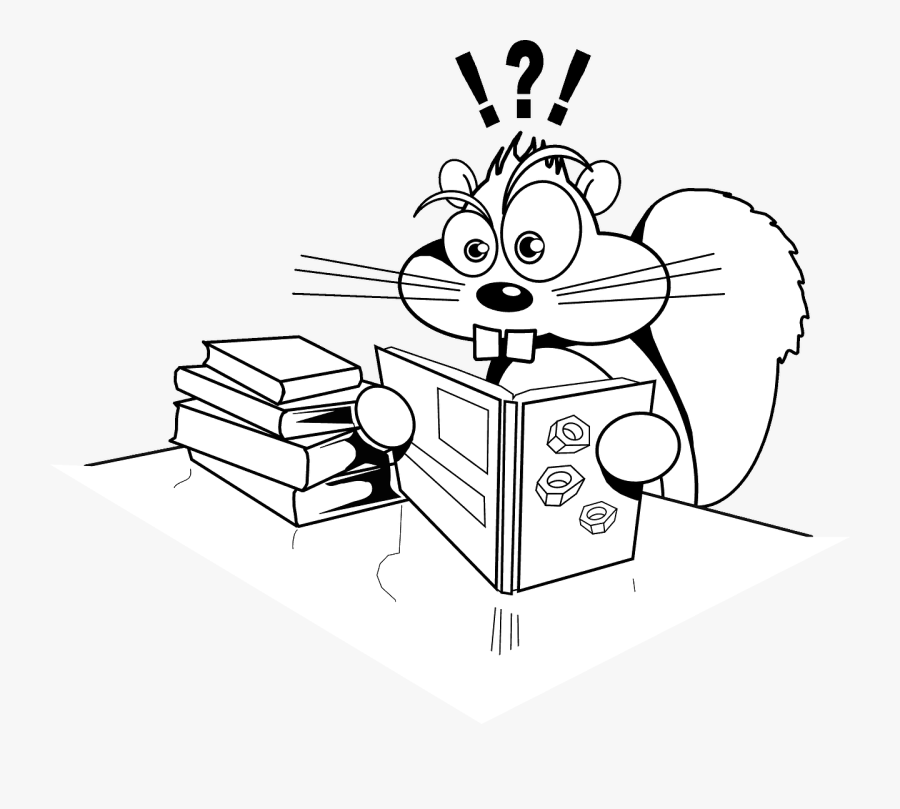
Removing a footer from your Microsoft Word document is not as easy as highlighting the footer and pressing delete, Microsoft will keep the footer in your document until you work back through these steps to remove it.
In this article, we will talk through how to delete a footer.
If you are trying to add a footer to your Word Document check out our post here. If you have a footer and would like to edit it, here’s how.
Removing the Footer from your Microsoft Word File
- Open Word
- Click the Insert Tab
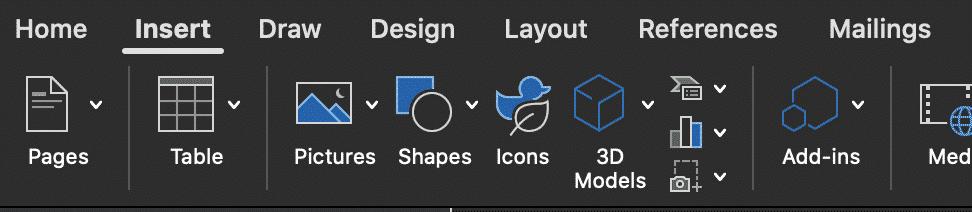
- Click Footer
- Under the Footer drop-down, click Remove Footer
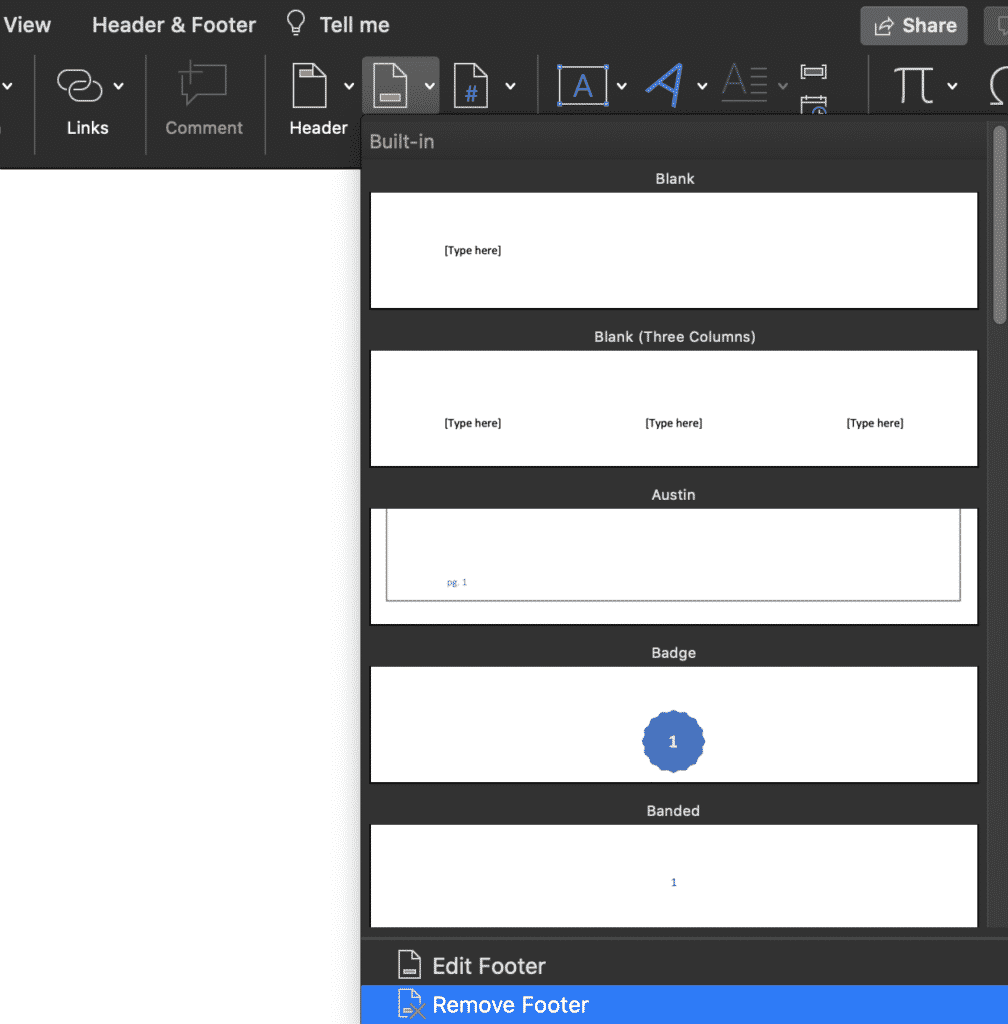
Once you have clicked ‘Remove Footer’ your footer has been successfully deleted. With a single click of a button, the footer has now been removed from every page in your Microsoft Word Document.
Searching for a better way to work together in Microsoft Word Documents?
When working with a number of people in the same Word document you can quickly find yourself siphoning through old versions to compute who made what changes where and when.
Unless you each have a dedicated ‘edit’ day or time slot, you may also end up accidentally working on the same Word document, at the same time. Leaving you with two versions of the same file and the torturous task of merging them together without wasting 2 hours of precious billable hours.

Before you scroll any further we’d like to introduce you to the solution you have been searching for, meet Simul Docs.
Simul Docs was built to make your life easier.
To make working together on a Word Document seamless and pain free.
Simul Docs manages version control for you, version control means they will not only save each new document automatically once an edit is made (no minor feat, with this feature alone you’ll never accidentally save over another author’s document again) but Simul gives each document a version number, relevant to when it was last edited.
This makes it easy to see which document is the most recent file and when it was last edited.
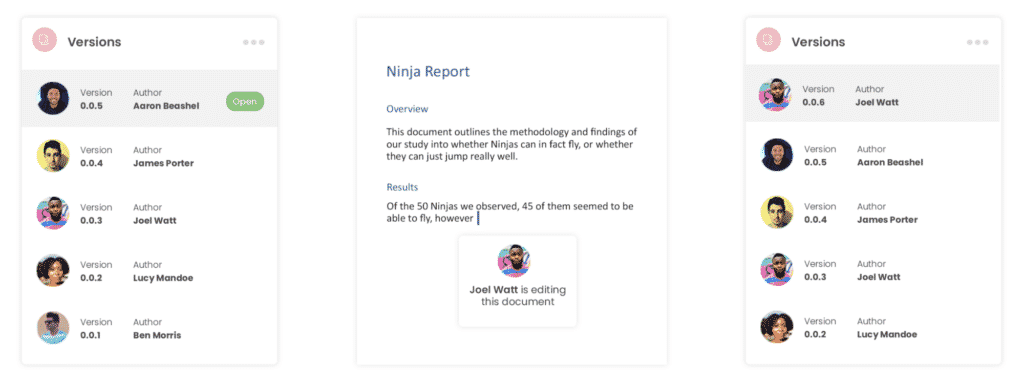
To add a cherry on top of this already sweet tool, Simul also puts the author’s name next to the saved document so you know at a glance when it was saved, how old it is AND who created it. It sounds like a lot but for Simul its a breeze and its what they love doing – making your collaborating life a whole lot easier.
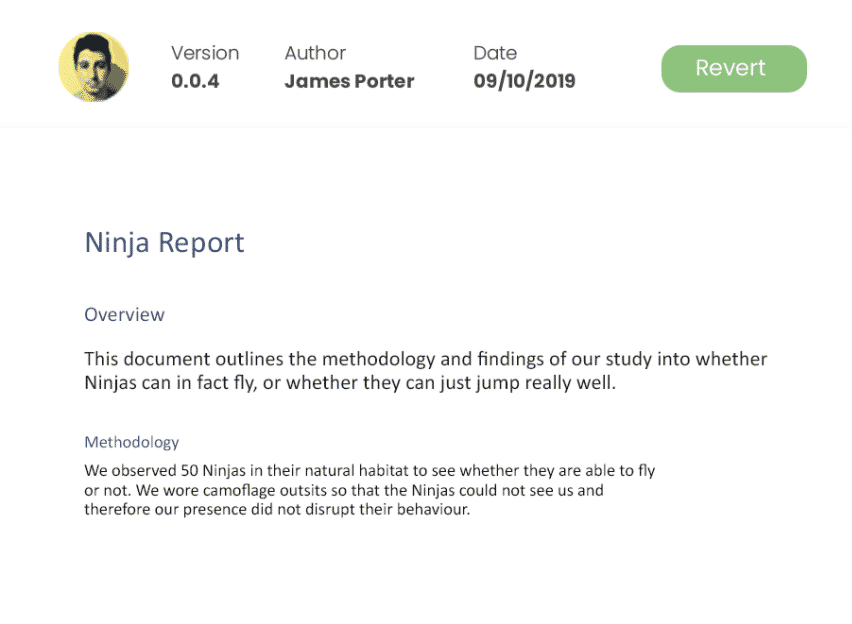
Now without sounding too smug, Simul also has a whole heap of other cool features that might help your team collaborate better.
Think tracked changes, they are automatically turned on, every single new change is tracked and saved. You quite literally will never miss an edit again. Amazing!
Then Simul makes merging as easy as the click of a button.
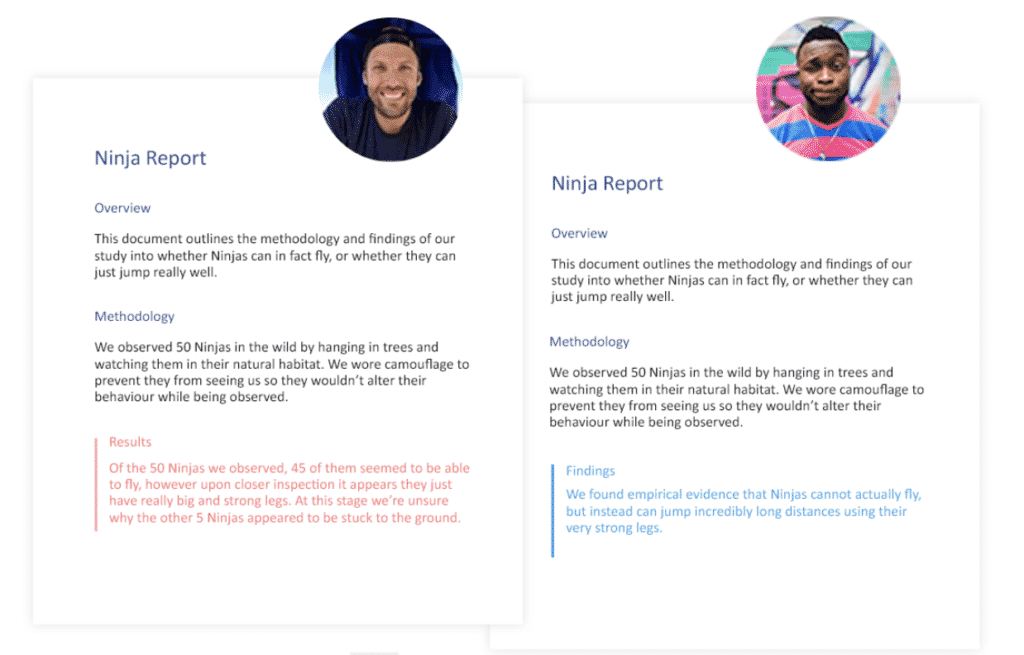
If two team members are working simultaneously on the document, Simul has your back. Simul will allow the changes to be made, save each version as a new document and let you know there are two new updates for your review. Upon review, you can accept or decline each author’s changes and press ‘merge’. Done. Documents merged!
Simul really does make collaborating easy and it’s a tool that will save you time and frustration.
Get Started For Free
See how Simul can help you with a 14 day free trial, and paid plans start at just $15 per month.