Simul Blog
How to Insert Page Numbers into Microsoft Word
You’ve created a new proposal, agreement, contract or document that required page numbers to make it easy for a ready to find a particular section of the file.
This is where page numbers come in handy, they make for very easy referencing and navigation within a document, especially when paired with a table of contents (how to update a table of contents, here).

Adding page numbers to your Word Document is fairly straight forward. Whether you are a forward thinker and add them before you start creating the file, or if you would prefer to add them on at the end.
Either way, you can follow the same simple steps we outline in this article to add page numbers to your document in seconds.
Adding a Page Number to a Word Document
- Open Word
- Click Insert in the toolbar
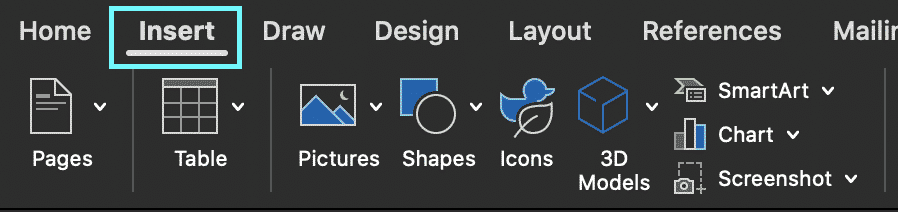
- Under Insert, Press Header & Footer > Page Number
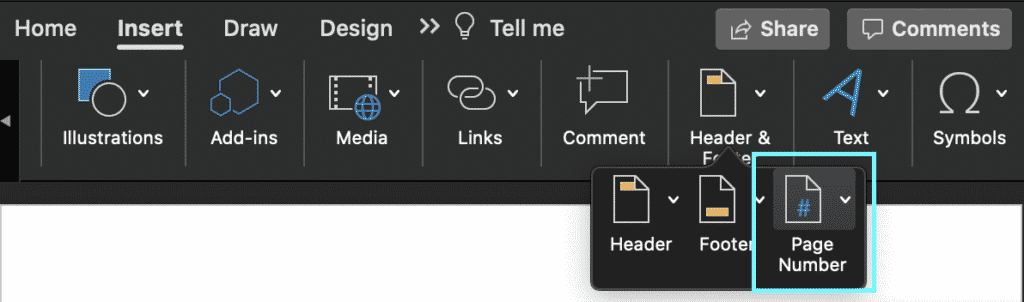
- Find and Click Page Number within the drop-down options
- Note here, you can come back to this step and re-format your page numbers at any time by clicking Format page Numbers…
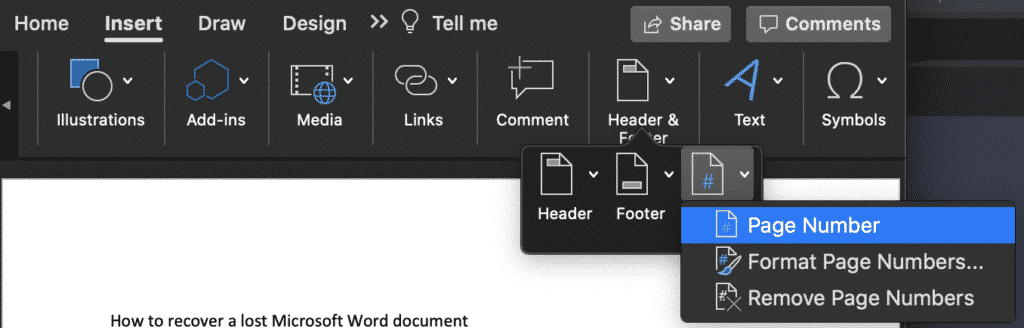
- Select the position (Header or Footer) that you would like the page numbers to sit-in
- Press OK
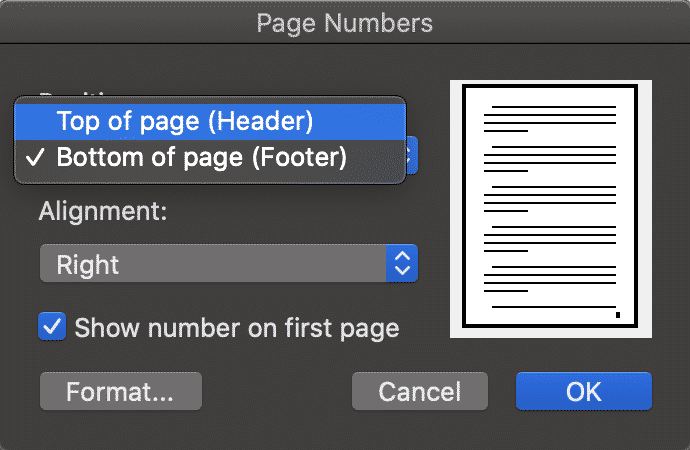
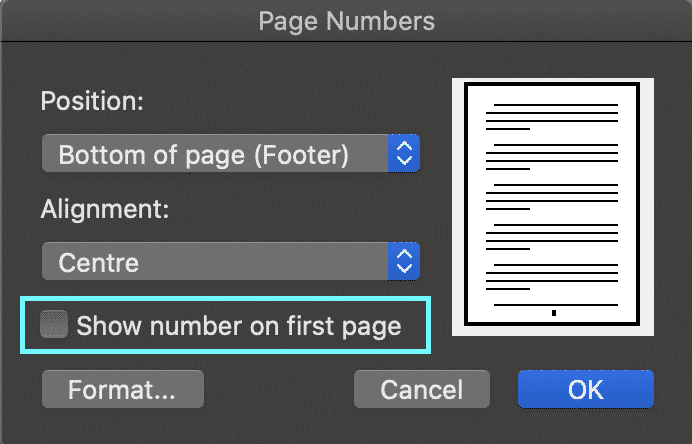
You have now successfully added page numbers to your Microsoft Word Document.
Looking for an easier way to manage Version Control?
If you are collaborating on a Microsoft Word Document with others and are required to keep each version saved away for future reference, it is likely you are facing the same version control pain points that every other company is.
A very cluttered shared drive or cloud, one where each new version is saved every time one of your colleagues makes an edit. Leaving you with a shared drive full of documents looking something like ReportV4_updated_final_FINAL1 and no idea if that is actually the final version or not.
Then you face the challenge of naming your new document, do you add another _FINAL2 or is _JDsedits enough for everyone else to understand what’s going on?

If it wasn’t for the ability to sort your files in date order, I’m sure most of us would have given up on the search for the most recent file a decade ago and just rolled the dice on what looked like it was most recent. It must be _final_FINAL2_FINALFINAL right?
Or those days you don’t have shared drive access and do the drag and drop to your desktop and hope you remember to take that file back over into the shared drive next time you are in the office.
Its risky business. There must be an easier way!
Lucky for us all there is, companies such as Simul Docs offer purpose built tools to help us collaborate better and manage our version control for us.
Yep thats right, Simul docs will manage the version control for you. When you open your file, from the moment you start making edits Simul will save the document as the newest version giving it a version number such as 0.0.2 or 0.0.3.
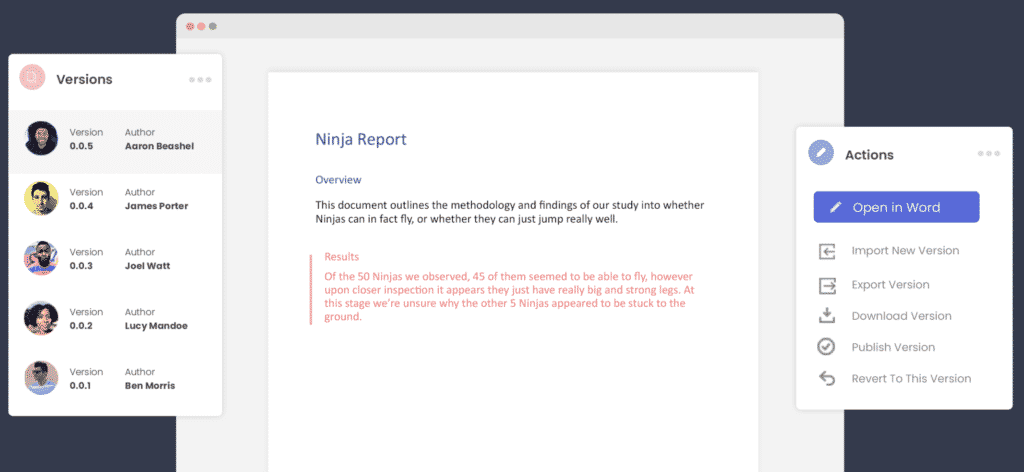
You can then refer back to any version with ease, knowing at a glance which version is the most recent (goodbye _FINAL2_Updated) and hello simple numbered versions and clearly marked authors next to each.
Its version control bliss!
Not only that, but Simul Docs allows you to access your Word Document from anywhere, anytime. There is no need for remote shared drive access or the old clunky desktop saving. Simul gives you access to every version, anywhere, all you need is an internet connection.
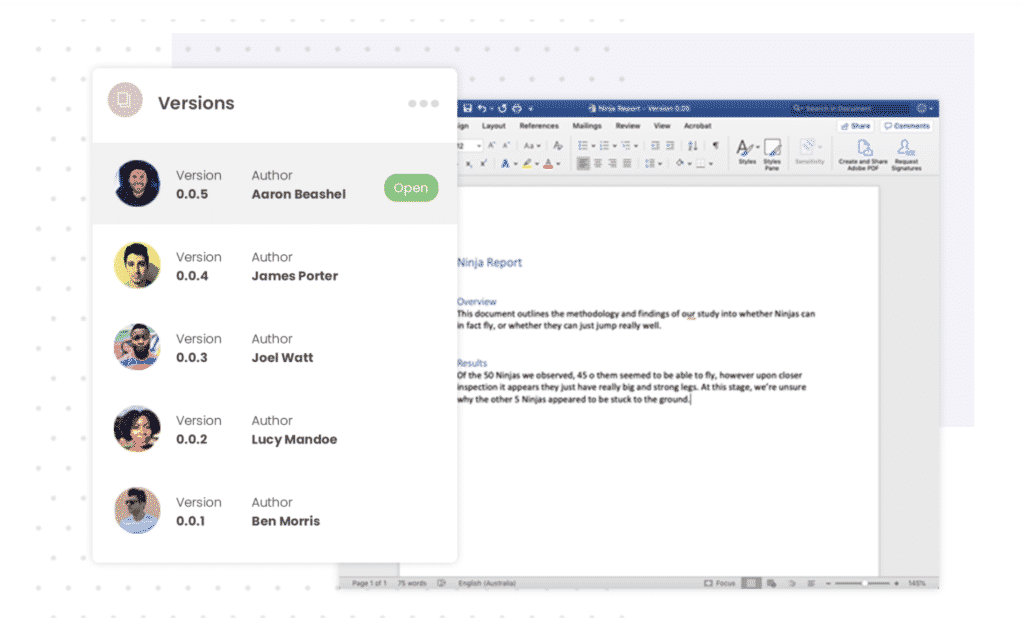
Now that you have accessed your document from the comfort of the airport or your own home, you can add your tracked changes and comments, press save and let Simul notify the other collaborators that you have made some changes and they should probably jump in and check them out.
That means, no more emailing Word Documents back and forth with every edit.
Did your shared drive and inbox get a little lighter just thinking about these possibilities?
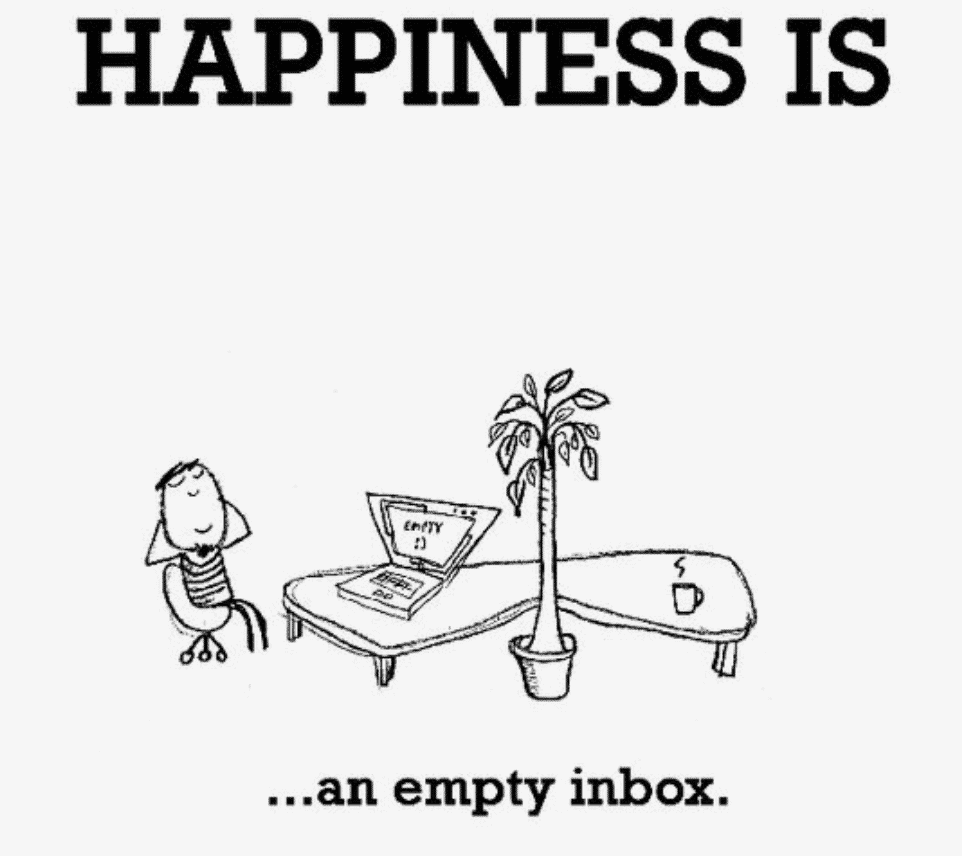
There really isn’t a downside to collaborating better with Simul Docs.
With free entry level packages on offer, its worth checking out.
Get Started For Free
See how Simul can help you with a 14 day free trial, and paid plans start at just $15 per month.