Simul Blog
How to Format a Table of Contents in Microsoft Word
Adding a table of contents to the start of your Microsoft Word document can make navigating through the file a lot easier for any readers. It works as a reference point, at the beginning of the document allowing the reader to find the specific information they are looking for without scanning the entire document’s text body.
As the table of contents is so frequently used, Microsoft Word now has a function that will create a contents table for you at the click of a button (how to post on this here).
Once you have your table of contents, you may need to update it (post here) or re-format the table. Which is what we are going to walk you through in this article.
If you’re looking to format a table of contents in Microsoft Word, you’ve come to the right place.
Formatting a Table of Contents in Word
- Open Word
- Find and Click References in the toolbar
- Click Table of Contents
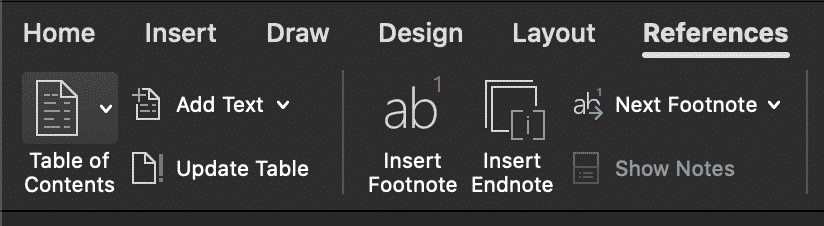
- Under the Table of Contents drop-down press Custom Table of Contents
- Click Modify
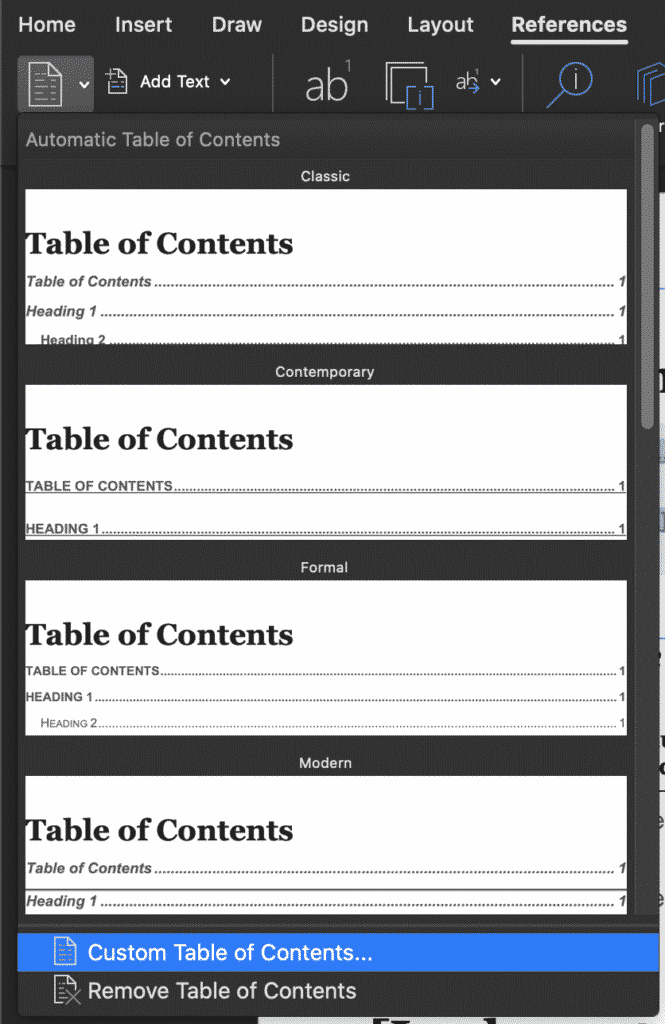
- Under the Styles List, select the level you wish to change
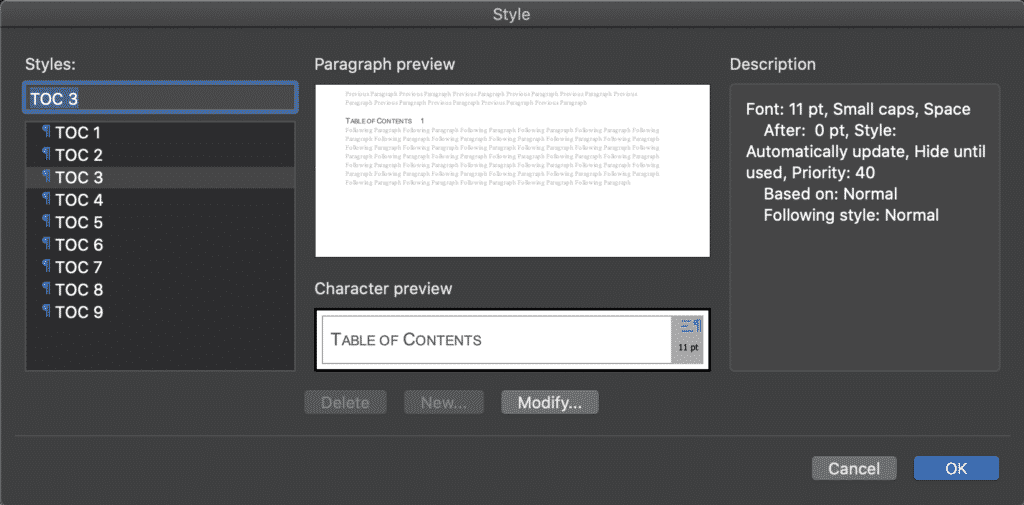
- In the modify style pane, format as required
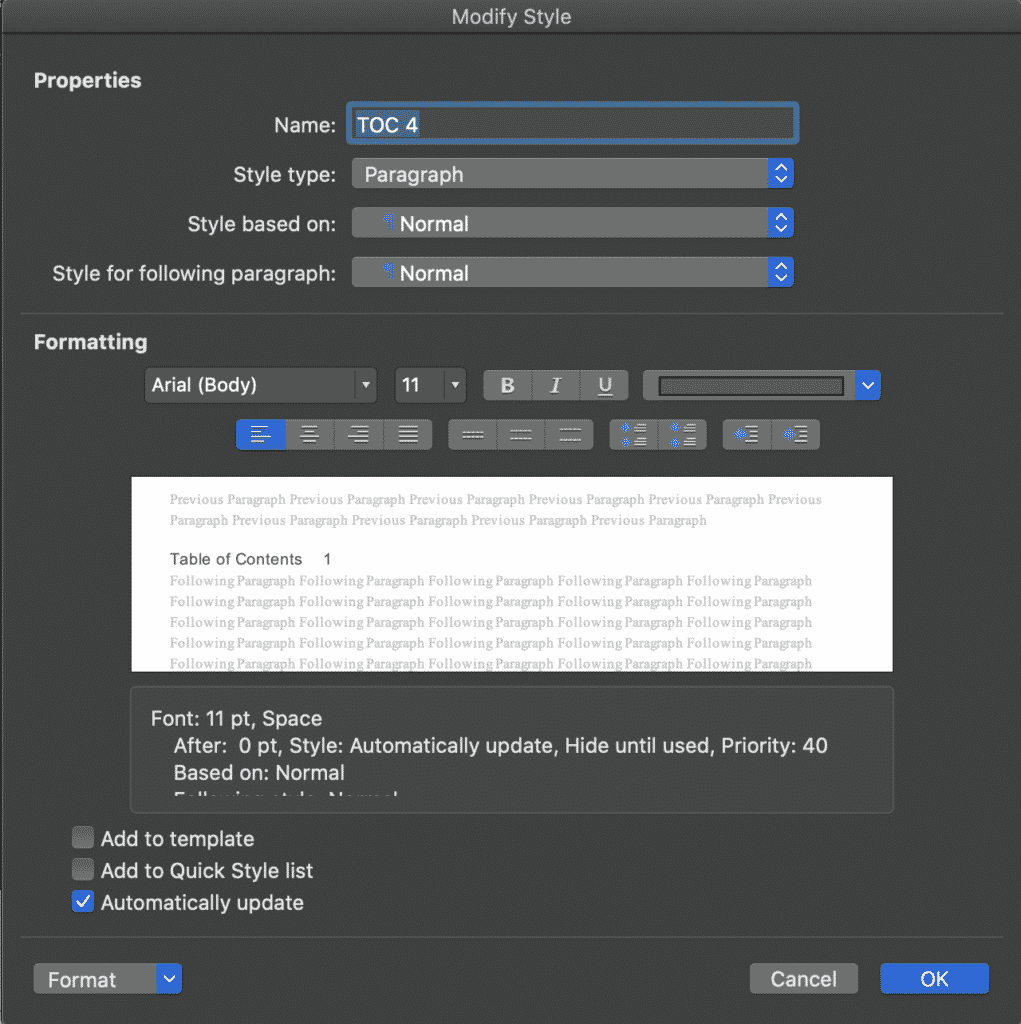
- Press OK to save new changes
You have now successfully modified your table of contents.
You can repeat the steps above if you wish to make further modifications. Just don’t forget to press OK to save the new changes.
Looking for a better way to Collaborate in Microsoft Word?
You’re not the only one!
If you are facing the frustrations that seem to come hand in hand with collaborating in Microsoft Word. Frustrations such as version control, tracking changes, merging documents, saving over old versions, missing edits…this list could go on forever but you know as well as we do that there has to be a better solution.
With technology making our lives so much easier, why hasn’t Microsoft clocked onto this yet and updated Word to never save over an existing file without asking, or to automatically track changes and keep a backup version of your old file – just in case you want to revert back to it later.
Well while we wait for Microsoft, i’d like to introduce you to a a new software that solves ALL of our collaboration issues…
Meet Simul Docs.
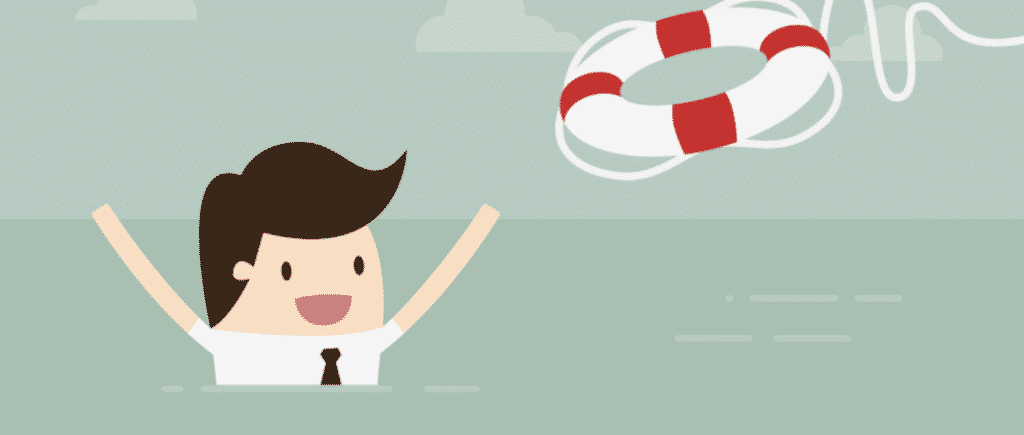
Simul Docs was built with collaboration in mind, they personally faced the same frustrations as you and I and decided to create a nifty, easy to use solution that integrates directly into your existing Microsoft Office.
Firstly, Simul Docs will automatically track every change you make to any document.
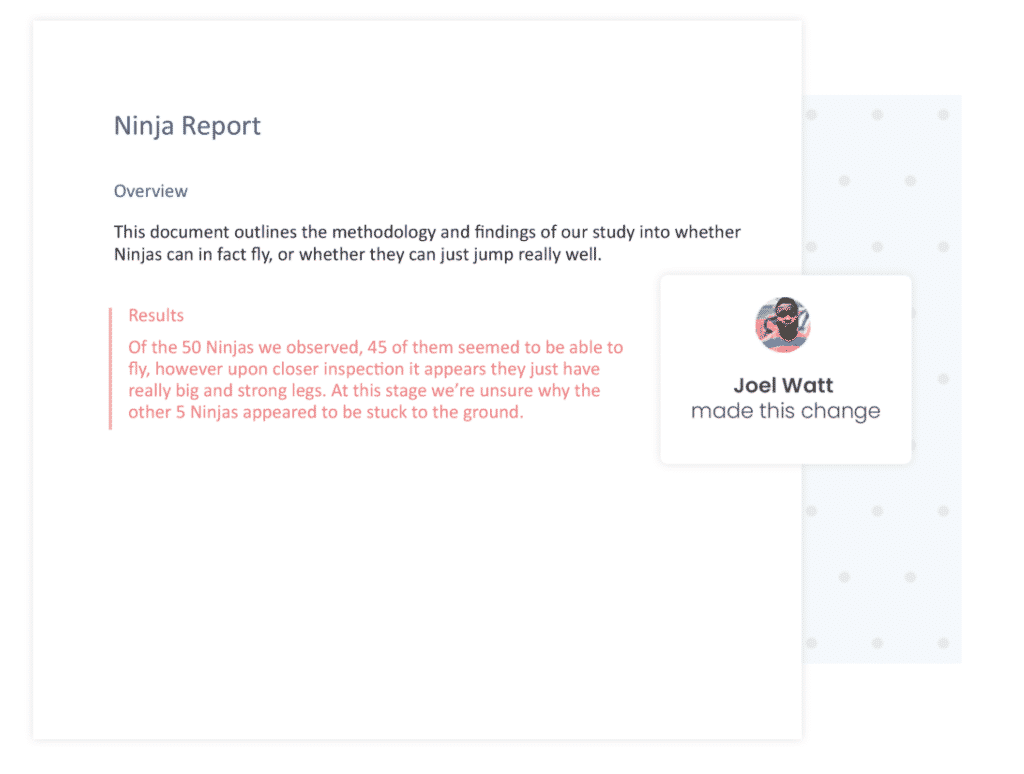
Simul knows you need them tracked and doesn’t expect you to remember to turn tracked changes, it’s automatic. You can focus on making the changes, while Simul Docs focuses on tracking them without you having to think about it.
Open the document, Simul will track all changes. Close the document and Simul will save it as a new version for you.
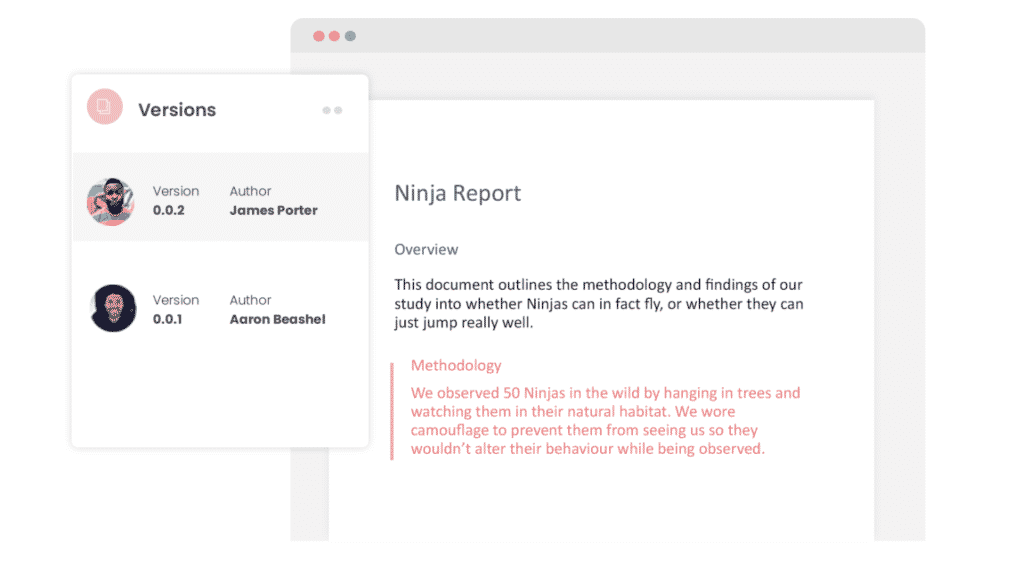
Simul also has your version control covered.
When a document is created Simul will automatically give this document a version number of 0.0.1. From there, every time the document is opened, edited and closed a new version will be created, named 0.0.2 followed by 0.0.3 and so on.
A versions list will appear on the left hand side of your document, making it easy for you to refer back to older versions at any time or track who in your team made edits where.
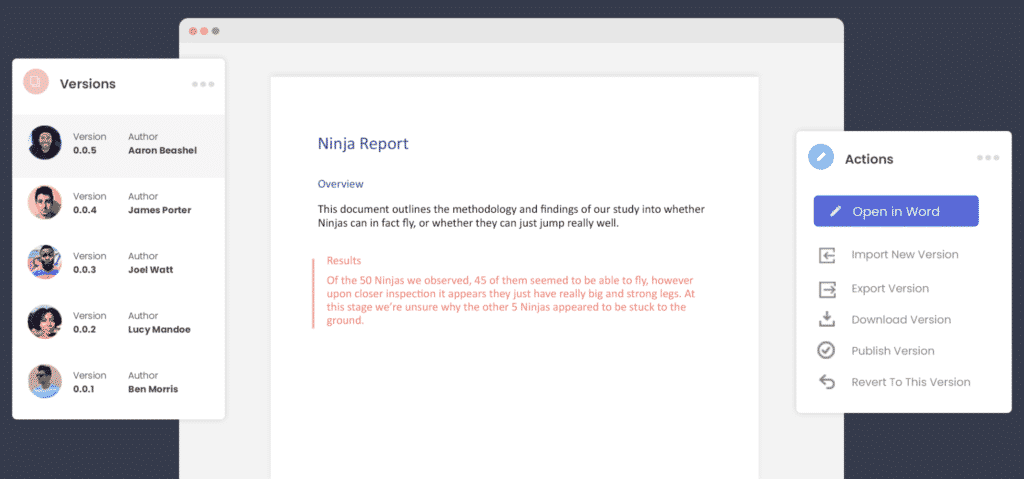
Once you are a Simul user, there are two ways you can use the Simul solutions with your existing or new Word Document.
Either edit your document directly in Simul’s user-friendly web page or download the document and edit in Word as you would if Simul wasn’t in the background making your life a whole lot easier.
All of Simul’s features will be working no matter where you decide to edit.
So Simul Docs is the solution you have been searching for, now it’s over to you to give it a try!
Get Started For Free
See how Simul can help you with a 14 day free trial, and paid plans start at just $15 per month.